
wiki怎么创建知识库
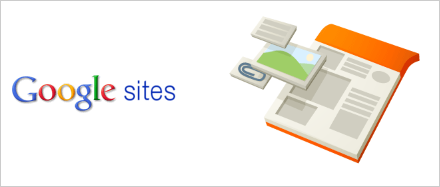
Wikis are a great way to communicate and work on a project with other people, but hosting your own wiki can be complicated to work with. Today we’ll show you how to setup your own Wiki page with Google Sites.
Wiki是与其他人交流和进行项目工作的好方法,但是托管自己的Wiki可能会很复杂。 今天,我们将向您展示如何使用Google协作平台设置自己的Wiki页面。
Note: naturally this post is meant for beginners, so the more advanced users should probably skip this one.
注意:这篇文章自然是针对初学者的,因此,更高级的用户可能应该跳过此文章。
创建您的Wiki (Create Your Wiki)
We need to sign up for an account in Google before we can create a Wiki with Google Sites. Once you have your Google account, go to Google Sites and click the ‘Create Site’ button to start creating your own Wiki.
我们需要先在Google中注册一个帐户,然后才能使用Google协作平台创建Wiki。 拥有Google帐户后, 请转到Google站点 ,然后单击“创建站点”按钮以开始创建自己的Wiki。
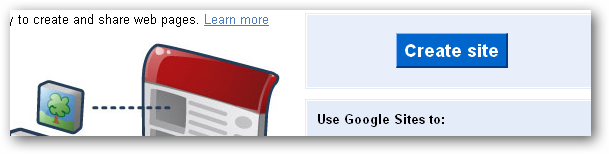
Google Sites has different templates that we can choose from for our website. Select ‘Project Wiki’ to start creating your wiki.
Google协作平台有不同的模板供我们选择。 选择“ Project Wiki”开始创建您的Wiki。
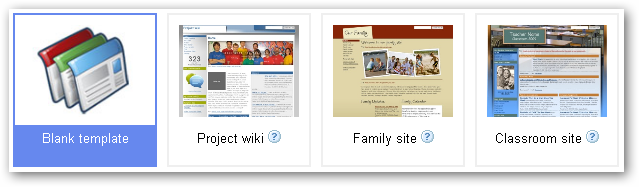
Specify a name that best describe the purpose of your wiki.
指定一个最能描述Wiki目的的名称。
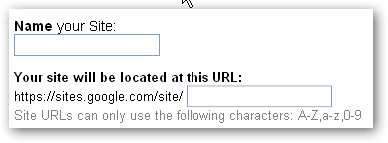
We can even make a visually engaging wiki with a selection of themes.
我们甚至可以制作带有精选主题的视觉吸引人的Wiki。
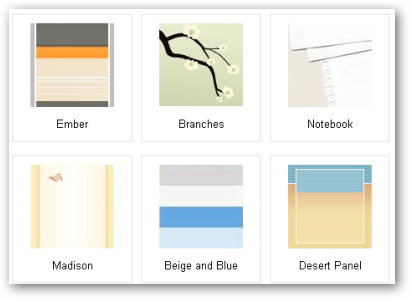
Google gives us the option to publicly share our wiki or share the wiki with a group of people that we are working with.
Google为我们提供了公开共享我们的Wiki或与我们一起工作的一群人共享Wiki的选项。
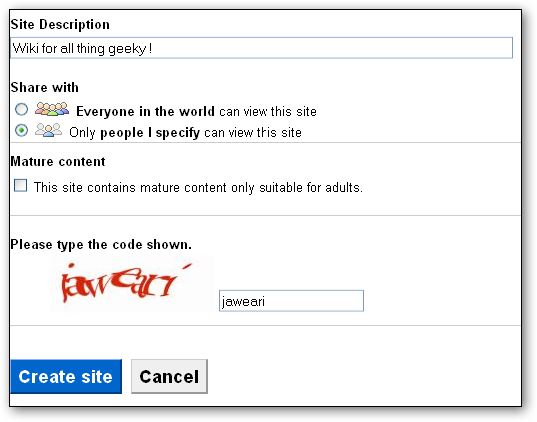
Adding collaborators and members in the wiki is quite simple. Select “Share this site” from the more actions dropdown and enter the email address(s) of collaborators you want to add.
在Wiki中添加协作者和成员非常简单。 从更多操作下拉菜单中选择“共享此站点”,然后输入要添加的协作者的电子邮件地址。
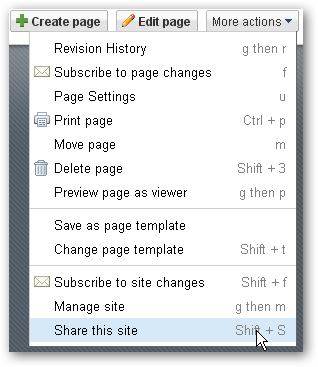
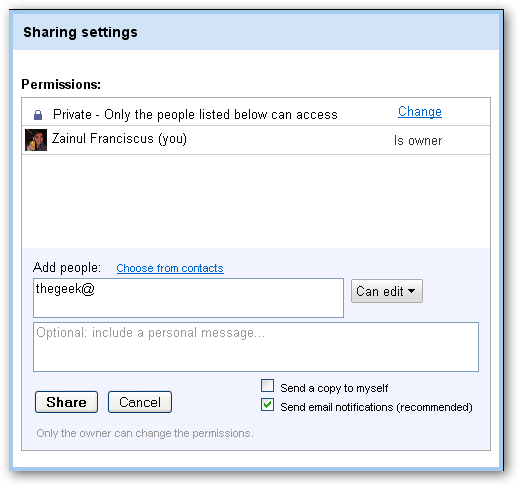
You can invite people to collaborate on your wiki by sending email invitations.
您可以通过发送电子邮件邀请来邀请人们在您的Wiki上进行协作。
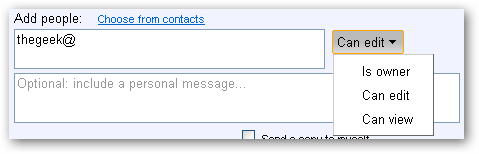
We can even give different permissions to each person who we invite to edit our wiki.
我们甚至可以给邀请我们编辑Wiki的每个人不同的权限。
更改Wiki的外观 (Changing the Wiki’s Appearance)
There is a lot of customization that we can do with our Wiki. Start by accessing the site management editor by clicking the ‘Manage Site’ menu.
我们可以使用Wiki进行很多自定义。 首先通过单击“管理站点”菜单访问站点管理编辑器。
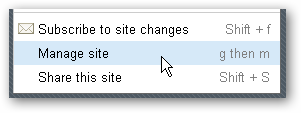
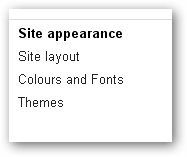
The site editor let us customize the site layout, color, fonts, and theme.
网站编辑器允许我们自定义网站布局,颜色,字体和主题。
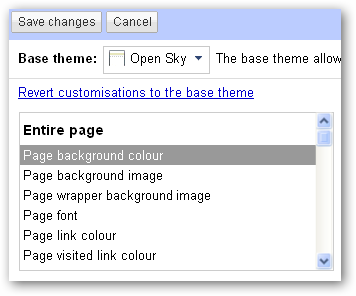
Click the ‘Color and Fonts’ menu to change the site background, header, image, and fonts colors.
单击“颜色和字体”菜单,以更改站点的背景,标题,图像和字体颜色。
插入其他页面元素 (Inserting other Page Elements)
Google Sites is tightly integrated with other Google products such as Picasa, Spreadsheet, Document, Presentation, etc. To begin inserting these elements into your Wiki, begin with clicking the ‘Edit Page’ or ‘Create Page’ button.
Google协作平台已与Picasa,电子表格,文档,演示文稿等其他Google产品紧密集成。要开始将这些元素插入到Wiki中,请先单击“编辑页面”或“创建页面”按钮。
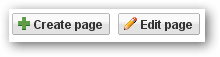
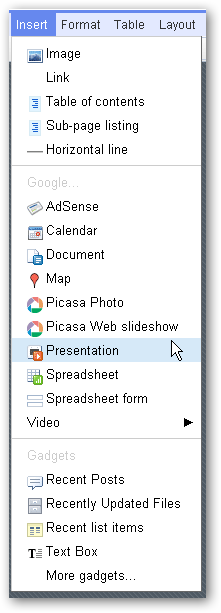
Click on the ‘Insert’ menu and choose the Google product that we want to incorporate into our wiki.
点击“插入”菜单,然后选择我们要整合到Wiki中的Google产品。
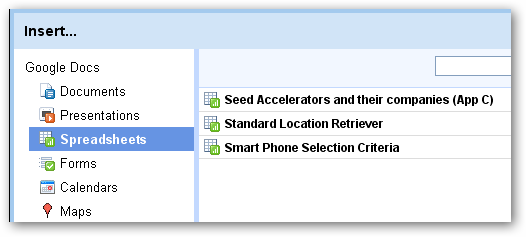
The great thing about Google Sites is that we can put our Google documents (spreadsheet, presentation) or Picasa photo album into any sites that we create in Google Sites.
关于Google协作平台的妙处在于,我们可以将Google文档(电子表格,演示文稿)或Picasa相册放入我们在Google协作平台中创建的任何站点中。
Google Sites makes it easy for us to create Wikis without any technical know-how. It has a user friendly interface that allows us to create visually appealing and easy to use Wiki, just take a look at this Wiki site.
Google站点使我们无需任何技术知识即可轻松创建Wiki。 它具有友好的用户界面,使我们能够创建视觉上吸引人且易于使用的Wiki,只需查看此Wiki网站即可 。
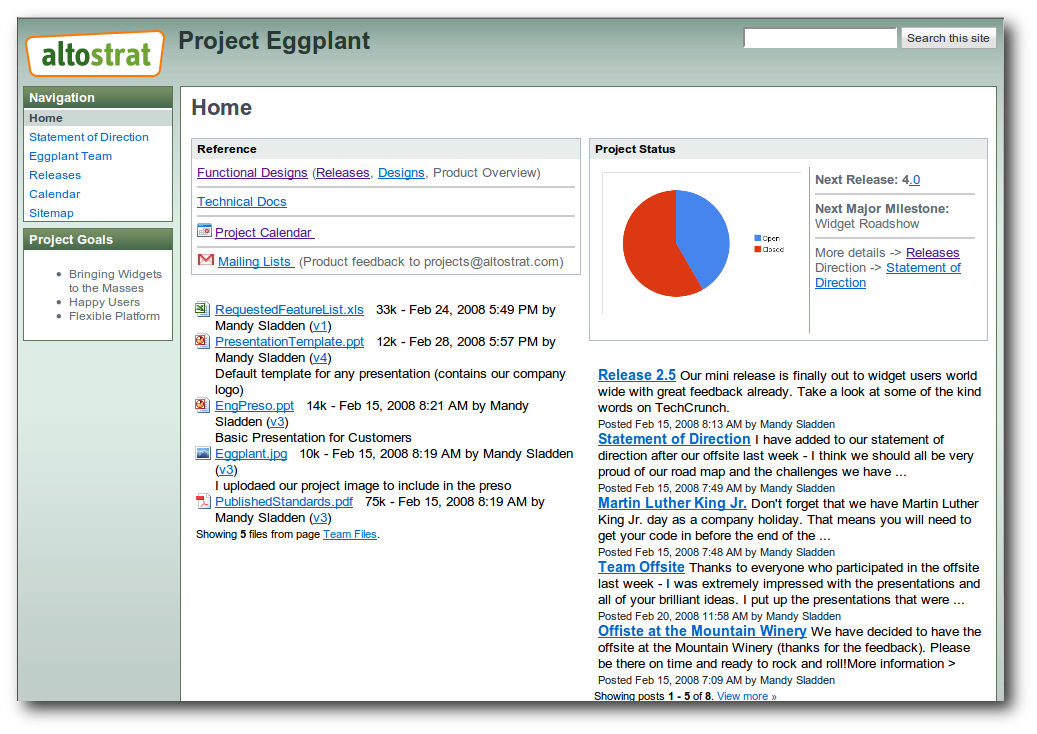
Now you can use Google Sites to create your own Wiki and use them in your work.
现在,您可以使用Google协作平台创建自己的Wiki,并在您的工作中使用它们。
wiki怎么创建知识库





















 1687
1687











 被折叠的 条评论
为什么被折叠?
被折叠的 条评论
为什么被折叠?








