
创建类似outlook界面
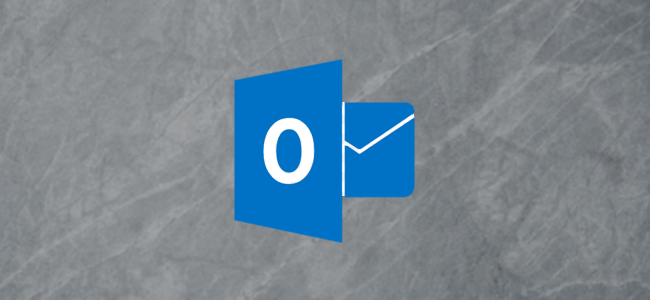
Now that working from home is the norm, video conferences are becoming the de facto way to meet. Here’s how to create Microsoft Teams meetings directly from within Outlook, without having to book them through the Teams app.
现在,在家工作已成为常态,视频会议已成为事实上的开会方式。 以下是直接从Outlook内部创建Microsoft Teams会议的方法,而无需通过Teams应用程序进行预定。
To create Teams meetings from within Outlook—either Outlook Online and the Outlook client—you need to install the Teams client on your computer. This will install an add-in to Outlook that provides a new option when you’re creating a meeting. Add-ins that you install in the Outlook client are automatically added to Outlook Online and vice versa. Once you’ve installed the Teams app, the add-in should be available in both clients.
要从Outlook Online(无论是Outlook Online和Outlook客户端)中创建Teams会议,您需要在计算机上安装Teams客户端。 这将在Outlook中安装一个外接程序,该外接程序在创建会议时提供一个新选项。 您在Outlook客户端中安装的加载项会自动添加到Outlook Online,反之亦然 。 一旦安装了Teams应用程序,该加载项应该在两个客户端中都可用。
These options should be available for all users of Outlook and Teams, regardless of whether you have a paid Office 365 (O365)/Microsoft 365 (M365) subscriptions. However, they’re only available for email accounts that use Exchange, whether that’s a free Outlook.com/live.com/hotmail account, or a paid Microsoft account for your own domain. If you’re using a non-Exchange account, such as a Gmail or Yahoo account, the Teams add-in won’t work for you.
无论您是否有付费的Office 365(O365)/ Microsoft 365(M365)订阅,这些选项都应对所有Outlook和Teams用户可用。 但是,它们仅适用于使用Exchange的电子邮件帐户,无论是免费的Outlook.com/live.com/hotmail帐户,还是您自己域的付费Microsoft帐户。 如果您使用的是非Exchange帐户(例如Gmail或Yahoo帐户),则Teams加载项将对您不起作用。
We’ll take you through installing the Teams client first. If you have installed the client and you still can’t see these options, we’ve got some troubleshooting suggestions as well.
我们将带您首先安装Teams客户端。 如果您已经安装了客户端,但仍然看不到这些选项,那么我们也将提供一些故障排除建议。
安装团队客户端 (Install the Teams Client)
The quickest way to get the Teams client is to open Teams online. On the first page, you’ll be offered the chance to download the Teams client.
获取Teams客户端的最快方法是在线打开Teams 。 在首页上,您将有机会下载Teams客户端。

If you already have Teams online open, click on the app download option at the bottom of the left sidebar.
如果您已经打开了在线团队,请点击左侧边栏底部的应用下载选项。

Install the .exe file, and log in with your O365/M365 account details when requested. To make sure the add-in is installed in Outlook, restart Teams, then restart Outlook.
安装.exe文件,并在需要时使用O365 / M365帐户详细信息登录。 若要确保外接程序已安装在Outlook中,请重新启动Teams,然后重新启动Outlook。
Follow the instructions below to use the add-in in the Outlook client and in Outlook Online. If it’s not available, follow these troubleshooting tips from Microsoft.
请按照以下说明在Outlook客户端和Outlook Online中使用加载项。 如果不可用,请按照Microsoft的以下疑难解答提示进行操作。
在Outlook客户端中创建团队会议 (Create a Teams Meeting in the Outlook Client)
When you install the Teams client on your computer, it will install an add-in to Outlook that provides a new option when you’re creating a meeting. The option is available in the Home > New Items menu.
在计算机上安装Teams客户端时,它将安装Outlook的外接程序,在创建会议时会提供一个新选项。 该选项在“主页”>“新项目”菜单中可用。

It’s also available in the ribbon of a new Meeting request.
在新的会议请求的功能区中也可以找到它。

When you click one of these options, the meeting request will change to include a location of “Microsoft Teams Meeting” and a link in the body of the request that attendees can click on to join the meeting.
当您单击这些选项之一时,会议请求将更改为包括“ Microsoft Teams Meeting”的位置以及请求正文中的链接,参与者可以单击该链接加入会议。

在Outlook Online中创建团队会议 (Create a Teams Meeting in Outlook Online)
When you install the Teams client on your computer, it will install an add-in to Outlook that provides a new option when you’re creating a meeting. In Outlook Online, the option is available in the meeting request.
在计算机上安装Teams客户端时,它将安装Outlook的外接程序,在创建会议时会提供一个新选项。 在Outlook Online中,该选项在会议请求中可用。

Toggle the setting on to make it a Teams meeting. Unlike Teams meetings you create in the Outlook client, nothing changes in the Outlook Online meeting request, but once you’ve sent the meeting request, the Teams link will appear in the event in your calendar.
切换设置以使其成为团队会议。 与您在Outlook客户端中创建的Teams会议不同,Outlook Online会议请求中没有任何更改,但是一旦发送了会议请求,Teams链接将出现在日历中的事件中。

For both Outlook Online and the Outlook client, fill in the attendees and the date and time of the meeting as usual. Send the meeting request the same way that you would with a normal meeting. The only difference is that you and your attendees will join the meeting in Teams, rather than a meeting room in an office.
对于Outlook Online和Outlook客户端,照常填写与会者以及会议的日期和时间。 发送会议请求的方式与常规会议相同。 唯一的区别是您和您的参加者将以团队形式参加会议,而不是办公室中的会议室。
翻译自: https://www.howtogeek.com/665344/how-to-create-a-teams-meeting-in-outlook/
创建类似outlook界面







 本文介绍了如何在电脑上安装Teams客户端,并在Outlook(客户端和Online版)中直接创建Teams会议,无需通过Teams应用程序预定。安装Teams客户端后,用户在创建会议时将看到新的选项,使得在邮件中加入Teams会议链接变得方便。
本文介绍了如何在电脑上安装Teams客户端,并在Outlook(客户端和Online版)中直接创建Teams会议,无需通过Teams应用程序预定。安装Teams客户端后,用户在创建会议时将看到新的选项,使得在邮件中加入Teams会议链接变得方便。

















 被折叠的 条评论
为什么被折叠?
被折叠的 条评论
为什么被折叠?








