github 拉取
In one of my previous posts, I outlined the process of contributing to open source software with a detailed account of each step.
在我以前的一篇文章中 ,我概述了对开源软件的贡献过程,并详细介绍了每个步骤。
One of those steps was sending a pull request to the owner of the repository you forked from.
这些步骤之一是向您从中派生的存储库所有者发送拉取请求。
I showed you how to send a pull request using Github's web interface.
我向您展示了如何使用Github的Web界面发送拉取请求。
In this quick tip, you will be learning to send a pull request but this time, using the Github desktop application.
在此快速提示中,您将学习如何使用Github桌面应用程序发送拉取请求,但这一次。
安装Github桌面客户端 ( Installing the Github Desktop Client )
A quick word on installing Github desktop application.
快速安装Github桌面应用程序。
Once you have downloaded the appropriate setup for your operating system, it should be pretty straight forward to execute and go through it.
一旦下载了适合您的操作系统的设置,就可以很直接地执行和浏览它。
If you have already configured the Git command line interface, the desktop application will automatically pick your Git configuration.
如果您已经配置了Git命令行界面,则桌面应用程序将自动选择您的Git配置。
If you have not done so, you may have to go through that step first.
如果您尚未这样做,则可能必须先执行该步骤。
发送拉取请求 ( Sending the Pull Request )
Fire up your Github desktop application.
启动您的Github桌面应用程序。
From the menu, click File > Add Local Repository.
从菜单中,单击文件>添加本地存储库 。

Browse to the location of the repository you wish to add, select it's directory and click the Add button.
浏览到要添加的存储库的位置,选择目录,然后单击“ 添加”按钮。

You should now be able to see your repository in the repository list on the left.
现在,您应该能够在左侧的存储库列表中看到您的存储库。
Select your repository from the list(if it's not already selected) and you should be able to see the changes you made and the difference between your branch and the forked repository's branch.
从列表中选择您的存储库(如果尚未选择),您应该能够看到所做的更改以及分支与分支的存储库分支之间的差异。
Next, click the Pull Request button at the top-right corner of the user interface.
接下来,单击用户界面右上角的“ 拉取请求”按钮。

You will be asked to add a comment and description for the pull request so do so. A one-liner for what you added to the code is a great candidate for a pull request comment. Similarly, you can add a numbered list of changes you made to the code in the pull request description which would really help the owner of the forked repository to quickly understand what you did.
系统将要求您为拉取请求添加评论和说明,因此请这样做。 对于您添加到代码中的代码,单行代码非常适合拉取请求注释。 同样,您可以在拉取请求描述中添加对代码所做的更改的编号列表,这将真正帮助分叉存储库的所有者快速了解您的操作。

Click the Send Pull Request button.
单击发送请求请求按钮。
You will be notified that the pull request is being sent and that the repositories are being synced. If you have not pushed your code to the remote repository, it will be automatically pushed duing this process.
您将收到通知,通知请求正在发送并且存储库正在同步。 如果您尚未将代码推送到远程存储库,则会在此过程中自动将其推送。
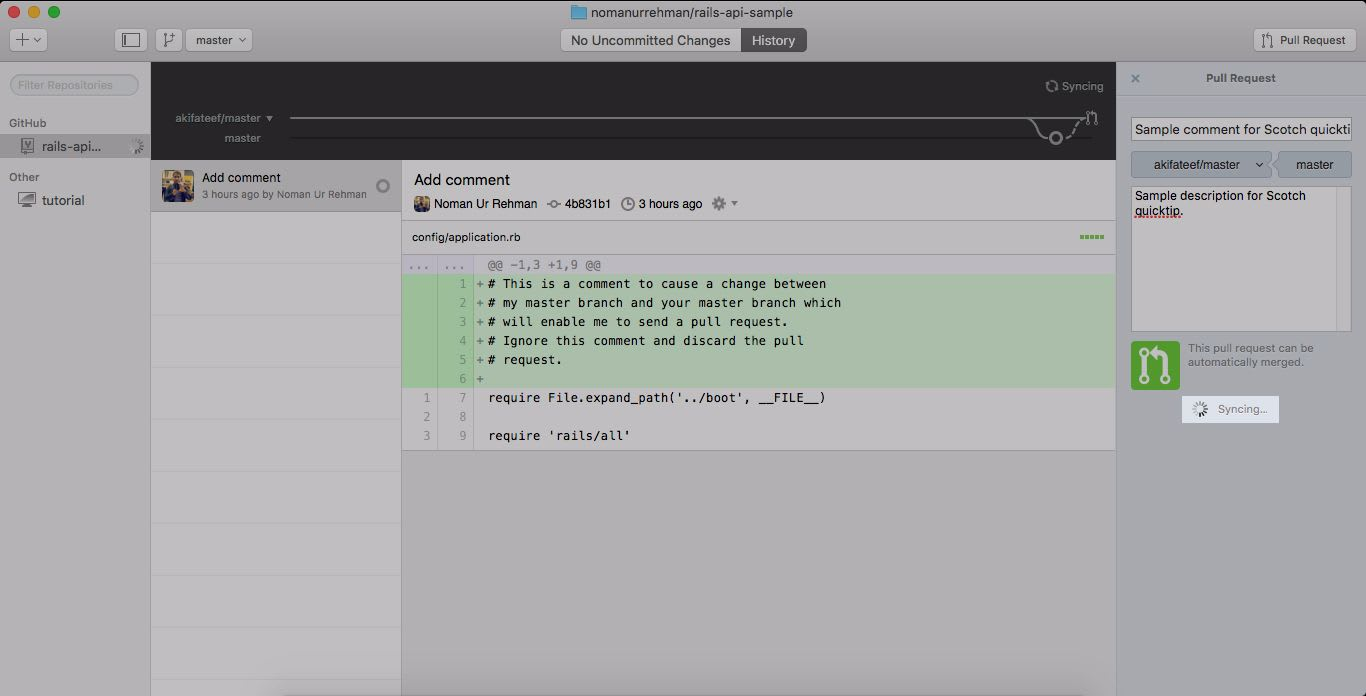
The owner of the repository will be notified of the pull request.
存储库的所有者将收到有关拉取请求的通知。
You will also be shown the URL of the pull request in case you wish to discuss it further.
如果您希望进一步讨论该请求,还将显示该请求的URL。

##Curtains
##窗帘
As if sending the pull request from Github web interface wasn't simple enough, doing it using the Github desktop application is even simpler.
好像从Github Web界面发送拉取请求还不够简单,使用Github桌面应用程序执行请求甚至更加简单。
The Github desktop application is not limited to sending pull requests, you can play around and check in on the host of operations you can perform using the application.
Github桌面应用程序不仅限于发送拉取请求,您还可以在其中玩转并签入可使用该应用程序执行的一系列操作。
I hope you found this tutorial interesting and knowledgeable. Until my next piece, happy coding!
我希望您发现本教程有趣且知识丰富。 直到我的下一篇文章,祝您编程愉快!
翻译自: https://scotch.io/tutorials/how-to-send-a-pull-request-using-the-github-desktop-client
github 拉取





















 2291
2291











 被折叠的 条评论
为什么被折叠?
被折叠的 条评论
为什么被折叠?








