
谷歌中阻止冒泡在火狐中失效
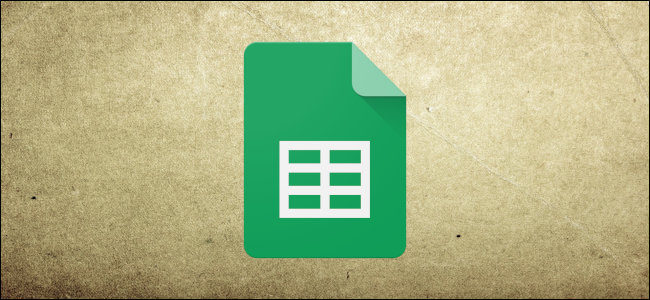
Rather than finding currency conversion rates manually, you can import up-to-date and historical currency exchange rates using the GOOGLEFINANCE function in Google Sheets. Using these rates, you can convert any currency to another in your spreadsheet.
您可以使用Google表格中的GOOGLEFINANCE功能导入最新的和历史的货币汇率,而不是手动查找货币汇率。 使用这些汇率,您可以在电子表格中将任何货币转换为另一种货币。
As the name suggests, the GOOGLEFINANCE function takes advantage of accurate financial data available from Google itself.
顾名思义,GOOGLEFINANCE功能利用了Google本身提供的准确财务数据。
使用GOOGLEFINANCE进行实时货币换算 (Real-Time Currency Conversion Using GOOGLEFINANCE)
The GOOGLEFINANCE function is capable of pulling in current, real-time data about the financial markets. That includes exchange rates, which, when inserted into your spreadsheet using GOOGLEFINANCE, will update every 20 minutes.
GOOGLEFINANCE功能能够提取有关金融市场的最新实时数据。 其中包括汇率,当您使用GOOGLEFINANCE将其插入电子表格时,汇率每20分钟更新一次。
The format for a GOOGLEFINANCE formula to find the current exchange rate is =GOOGLEFINANCE("Currency:USDGBP"), where you can replace USD and GBP with other suitable three-letter currency codes.
用于查找当前汇率的GOOGLEFINANCE公式的格式为=GOOGLEFINANCE("Currency:USDGBP") ,您可以在其中用其他合适的三字母货币代码替换USD和GBP。

The example above shows the then-current USD to GBP rate. In the example above, the currency codes are used within the formula itself, but you can also refer to these separately.
上面的示例显示了当前美元对英镑的汇率。 在上面的示例中,货币代码在公式本身内使用,但您也可以单独引用它们。
To do that, type your currency codes in two individual cells (for instance, “USD” in cell A1 and “GBP” in cell B1).
为此,请在两个单独的单元格中输入您的货币代码(例如,单元格A1中的“ USD”和单元格B1中的“ GBP”)。
In a third cell, type =GOOGLEFINANCE("Currency:"&A1&A2), replacing A1 and A2 with the appropriate cell references for your spreadsheet.
在第三个单元格中,键入=GOOGLEFINANCE("Currency:"&A1&A2) ,将A1和A2替换为电子表格的相应单元格引用。

These rates above show the exchange rates listed in column A to column B. The GOOGLEFINANCE formula used in C2, for instance, shows the rate from U.S. Dollars to British Pounds.
上面的这些汇率显示了A列到B列中列出的汇率。例如,C2中使用的GOOGLEFINANCE公式显示了从美元到英镑的汇率。
This value (0.7691) shows one U.S. Dollar converted to British Pounds. To convert a larger currency figure, you can multiply the larger value against this rate.
此值(0.7691)显示一美元转换为英镑。 要转换较大的货币数字,可以将较大的值乘以该汇率。
For instance, to convert $100 to British Pounds, you would multiply that figure ($100) against the exchange rate value (0.7691), generated using the GOOGLEFINANCE function.
例如,要将$ 100转换为英镑,您可以将该数字($ 100)乘以使用GOOGLEFINANCE函数生成的汇率值(0.7691)。

The example above shows three different USD figures in column B converted to GBP. The GOOGLEFINANCE function is used in cells A3 to A5, returning the then-current USD to GBP rate.
上面的示例在B列中显示了三种不同的USD数字,它们转换为GBP。 在单元格A3至A5中使用GOOGLEFINANCE函数,将当时的USD转换为GBP汇率。
By multiplying the USD figure in column B against the USD to GBP exchange rate in column A, the converted GBP amount is returned in column C.
通过将 B列中的USD数字与A列中的USD转换为GBP汇率相乘 ,转换后的GBP金额将返回C列。
查找历史货币兑换率 (Finding Historical Currency Conversion Rates)
The GOOGLEFINANCE function can also be used to provide historical exchange rates. It will list the rate at the end of each day, for a period specified by you. This could be for a single day, a week, a month, or longer.
GOOGLEFINANCE函数也可以用于提供历史汇率。 它将在您指定的时间段每天结束时列出费率。 这可能是一天,一周,一个月或更长时间。
To do this, click on an empty cell and type =GOOGLEFINANCE("Currency:USDGBP", "price", DATE(YYYY,MM,DD), DATE(YYYY,MM,DD), where the first nested DATE function is the start date, and the second DATE function is the end date.
为此,请单击一个空单元格,然后键入=GOOGLEFINANCE("Currency:USDGBP", "price", DATE(YYYY,MM,DD), DATE(YYYY,MM,DD) ,其中第一个嵌套的DATE函数是开始日期,第二个DATE函数是结束日期。
Replace YYYY with the year, MM with the month, and DD with the day for both nested DATE functions. You’ll also need to replace the currency codes to match the currencies you’re looking to exchange.
对于两个嵌套的DATE函数,将YYYY替换为年份,将MM替换为月份,将DD替换为日期。 您还需要替换货币代码以匹配要兑换的货币。

If you only want to display a single date, you can use =GOOGLEFINANCE("Currency:USDGBP", "price", DATE(YYYY,MM,DD)) instead.
如果只想显示一个日期,则可以使用=GOOGLEFINANCE("Currency:USDGBP", "price", DATE(YYYY,MM,DD))代替。

Using other functions like TODAY in place of the DATE function, you can also have a rolling list. This means your list will update every day. You can display the last seven days, for instance.
使用TODAY等其他功能代替DATE功能,您还可以拥有一个滚动列表。 这意味着您的列表每天都会更新。 例如,您可以显示最近7天。
To do that, you can use =GOOGLEFINANCE("Currency:USDGBP", "price", TODAY()-7, TODAY()).
为此,您可以使用=GOOGLEFINANCE("Currency:USDGBP", "price", TODAY()-7, TODAY()) 。

The TODAY function is used as the end date, meaning your list always updates to show currency exchange rates (in this instance, from USD to GBP) for the past seven days.
TODAY函数用作结束日期,这意味着您的列表将始终更新以显示过去7天的货币汇率(在这种情况下,从USD转换为GBP)。
If you wanted to do this over a longer (or shorter) period, simply change the number used with the first nested TODAY function from seven to another number.
如果要在更长(或更短)的时间内执行此操作,只需将第一个嵌套的TODAY函数使用的数字从7更改为另一个数字。
翻译自: https://www.howtogeek.com/449986/how-to-convert-currency-in-google-sheets/
谷歌中阻止冒泡在火狐中失效







 本文介绍如何使用Google Sheets中的GOOGLEFINANCE功能实现货币汇率的实时和历史查询,并演示了具体的公式应用实例。
本文介绍如何使用Google Sheets中的GOOGLEFINANCE功能实现货币汇率的实时和历史查询,并演示了具体的公式应用实例。

















 被折叠的 条评论
为什么被折叠?
被折叠的 条评论
为什么被折叠?








