
系统映像恢复 进不了系统
Windows provides a fail safe way of recovering your entire hard drive with system images, but what if you only need to recover certain files from the image instead of restoring your entire hard drive?
Windows提供了一种使用系统映像恢复整个硬盘驱动器的故障安全方法,但是,如果您只需要从映像中恢复某些文件而不是还原整个硬盘驱动器,该怎么办?
Windows Vista and 7 have a few different options for recovering your computer in case of a catastrophe. System protection will allow you to keep a restore point and backup to an existing known good state, and a system image will allow you to reproduce every bit on your hard drive in case of total failure. A system image is more completed but there is no easy way to recover a single file from a system image.
Windows Vista和7有几种不同的选项,可在发生灾难时恢复计算机。 系统保护将使您能够保留还原点并备份到现有的已知良好状态,并且系统映像将使您能够在完全故障的情况下重现硬盘驱动器上的每一位数据。 系统映像更加完整,但是没有简单的方法可以从系统映像中恢复单个文件。
创建Windows系统映像 (Create Windows System Image)
To get started you first need to make sure you create a Windows system image backup.
要开始使用,首先需要确保您创建Windows系统映像备份 。
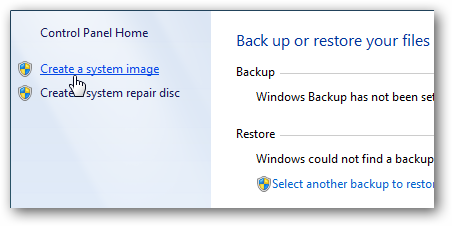
Once your backup has been created you will have a series of files on your external hard drive where you saved your backup. The root folder is called WindowsImageBackup with a folder named your username inside. This is where your backup is stored so we are going to use this to get the files back that we need.
创建备份后,您将在保存备份的外部硬盘驱动器上拥有一系列文件。 根文件夹称为WindowsImageBackup,其中包含一个名为您的用户名的文件夹。 这是备份的存储位置,因此我们将使用它来取回所需的文件。
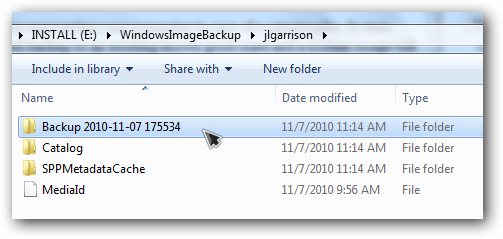
挂载VHD (Mount VHD)
Open your start menu and right click on computer and then open manage.
打开开始菜单,右键单击计算机,然后打开管理。
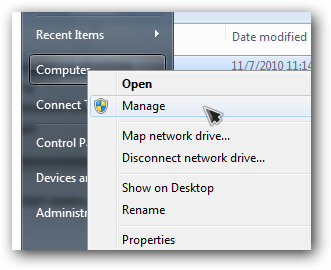
In computer management click on disk management on the left side.
在计算机管理中,单击左侧的磁盘管理。
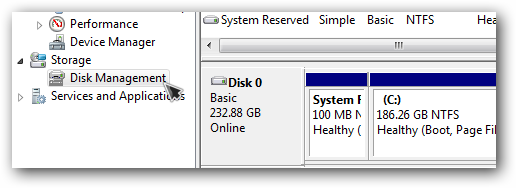
Open the action menu and select attach VHD.
打开操作菜单,然后选择附加VHD。
Note: It looks like you need Windows Vista Enterprise or Ultimate to have this option available. Check out the link below to mount a VHD in Vista Home or Business. If the attach VHD option is greyed out, click in the blank space where your volumes are listed and it should become selectable.
注意:您似乎需要Windows Vista Enterprise或Ultimate才能具有此选项。 查看下面的链接以在Vista Home或Business中安装VHD。 如果“附加VHD”选项显示为灰色,请单击列出您的卷的空白区域,它应该变为可选状态。
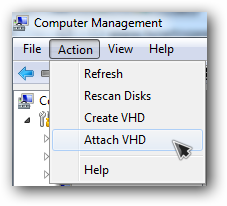
Browse to the VHD file inside the backup folder that was created earlier. If you have two VHD files look at the file size because the smaller one will be your boot partition, and the larger one will be your system (C:) drive.
浏览到先前创建的备份文件夹中的VHD文件。 如果您有两个VHD文件,请查看文件大小,因为较小的一个是您的启动分区,较大的一个是您的系统(C :)驱动器。
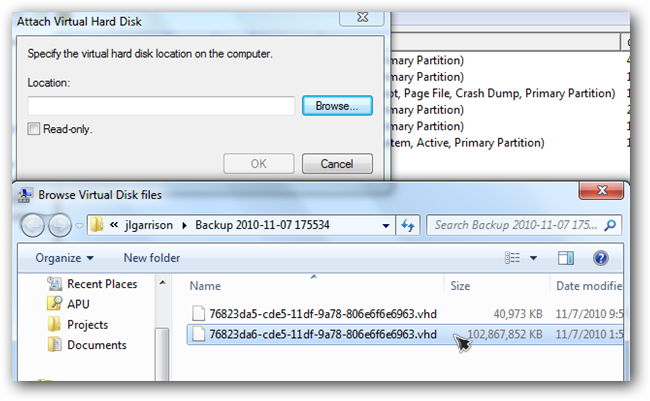
A new drive should show up in disk management using the next available drive letter.
使用下一个可用的驱动器号,新的驱动器应显示在磁盘管理中。
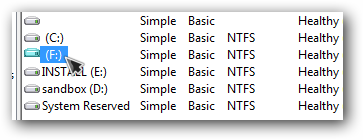
恢复文件 (Recover Files)
The autoplay prompt will pop up if you have it turned on because we just plugged in a virtual hard drive.
如果您将其打开,则会弹出自动播放提示,因为我们只是插入了虚拟硬盘驱动器。
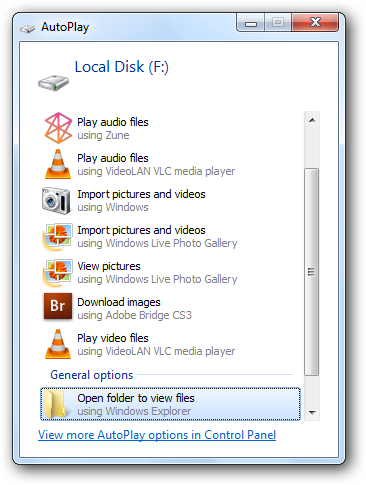
Browse the files and copy any files you need to recover to your C: drive.
浏览文件,然后将需要恢复的所有文件复制到C:驱动器。
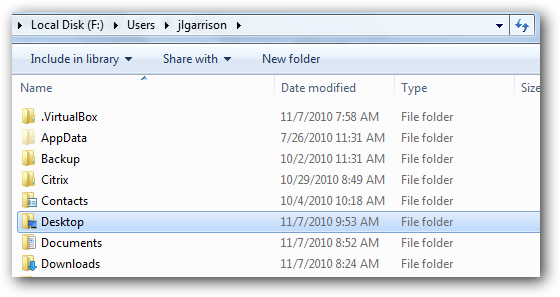
断开VHD (Disconnect VHD)
When you have the files you need, go back to disk management and right click on the lower window where it says your disk number. Then select detach VHD to unmount your backup file.
拥有所需文件后,请返回磁盘管理,然后右键单击显示您的磁盘编号的下部窗口。 然后选择“分离VHD”以卸载备份文件。
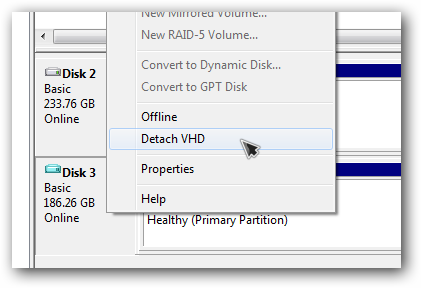
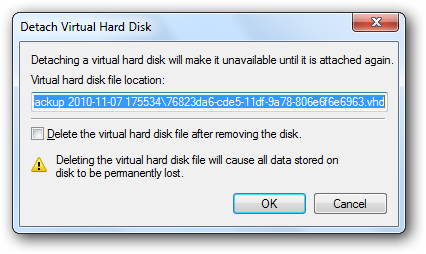
Make sure you don’t check the box that asks if you want to delete the VHD when you detach it.
确保不要选中询问您是否要在分离VHD时删除VHD的框。
轻松安装虚拟硬盘 (Mount Virtual Hard Drives the Easy Way)
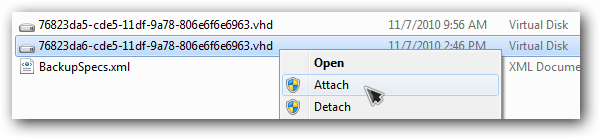
If you think opening disk management is a pain you can instead install VHD attach and open your VHD files directly from your right click menu. VHD files will be attached to a drive letter just as before and you can recover files the same way.
如果您认为打开磁盘管理很麻烦,可以改为安装VHD Attach,然后直接从右键单击菜单中打开VHD文件。 VHD文件将像以前一样附加到驱动器号上,您可以用相同的方法恢复文件。
Attach VHD files in Windows Vista with a double click
翻译自: https://www.howtogeek.com/howto/34630/how-to-recover-specific-files-from-a-windows-system-image/
系统映像恢复 进不了系统





















 1万+
1万+

 被折叠的 条评论
为什么被折叠?
被折叠的 条评论
为什么被折叠?








