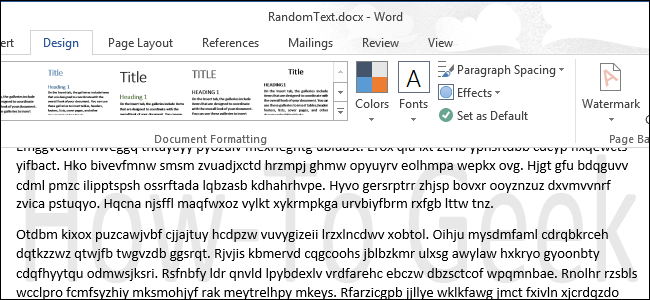
A watermark is a faded, background image that displays behind the text in a document. It can be used to indicate a document’s status (confidential, draft, etc.) or to add a company logo. We’ll show you how to add watermarks to documents in Word 2013.
水印是褪色的背景图像,显示在文档中的文本后面。 它可用于指示文档的状态(机密,草稿等)或添加公司徽标。 我们将向您展示如何在Word 2013中向文档添加水印。
To insert a watermark, open the document to which you want to add a watermark and click the Design tab on the Ribbon.
要插入水印,请打开要向其添加水印的文档,然后单击功能区上的“设计”选项卡。

In the Page Background section of the Design tab, click the Watermark button. Different built-in watermarks display. Click the desired watermark sample.
在“设计”选项卡的“页面背景”部分中,单击“水印”按钮。 不同的内置水印显示。 单击所需的水印示例。

The watermark is placed behind the text in your document.
水印位于文档中文本的后面。
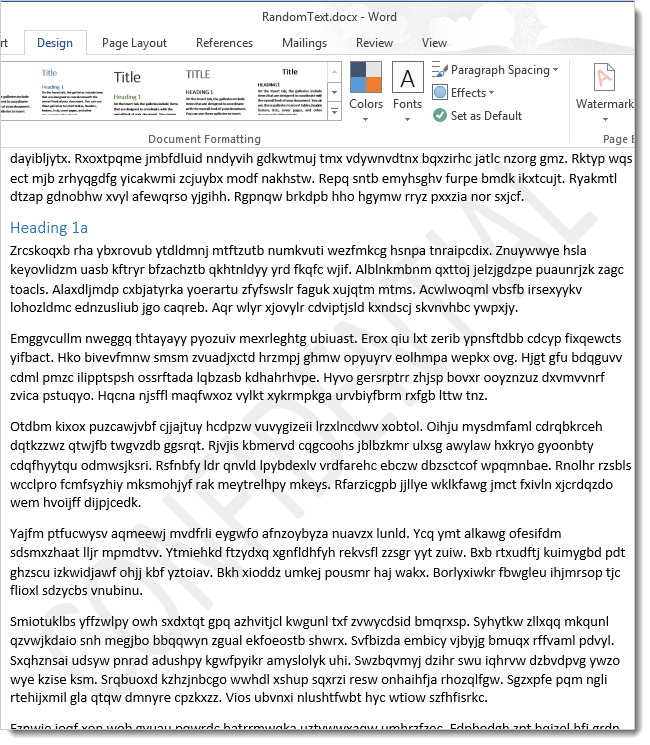
If you decide you don’t want the watermark anymore, or the status of your document has changed, you can remove the watermark easily. Simply click Watermark in the Page Background section of the Design tab and select Remove Watermark.
如果您决定不再需要水印,或者文档的状态已更改,则可以轻松删除水印。 只需在“设计”选项卡的“页面背景”部分中单击水印,然后选择“删除水印”。
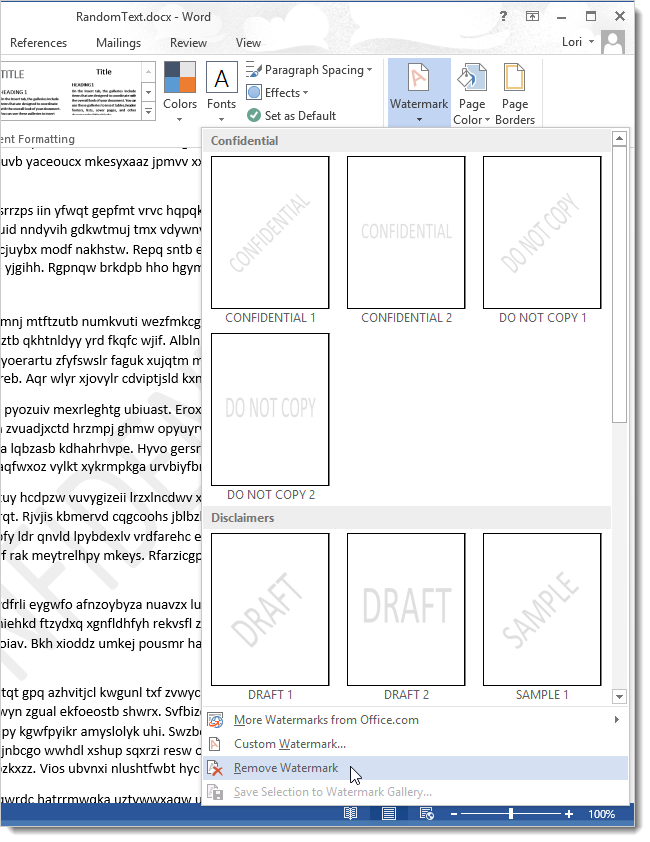
You can also create custom watermarks from text or images. To do this, click Watermark and select Custom Watermark.
您还可以根据文本或图像创建自定义水印。 为此,请单击水印,然后选择自定义水印。
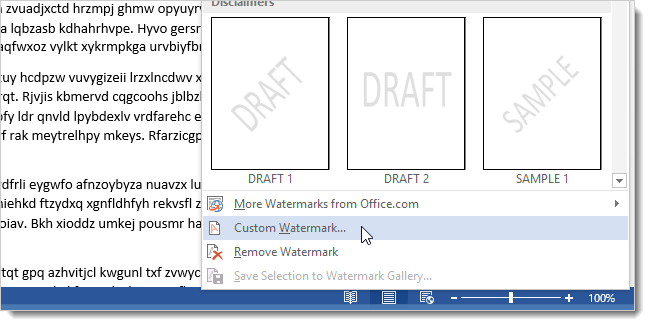
The Printed Watermark dialog box displays. You can add a custom Picture or Text watermark. To add a Text watermark, select Text watermark. Select the Language, Font, Size, and Color (including whether you want the text to be Semitransparent. Enter the text for the watermark in the Text edit box. Specify whether you want the Layout for the text to be Diagonal or Horizontal. Click OK.
显示“打印水印”对话框。 您可以添加自定义图片或文本水印。 要添加文本水印,请选择文本水印。 选择“语言”,“字体”,“大小”和“颜色”(包括是否要使文本为半透明的。在“文本”编辑框中输入水印的文本。指定是否要使文本的布局为“对角线”或“水平”。单击“确定”)。 。
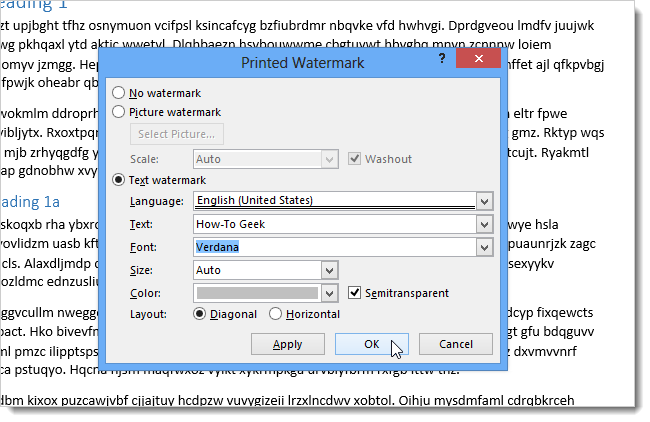
Your custom text watermark is inserted behind the text.
您的自定义文本水印被插入到文本的后面。
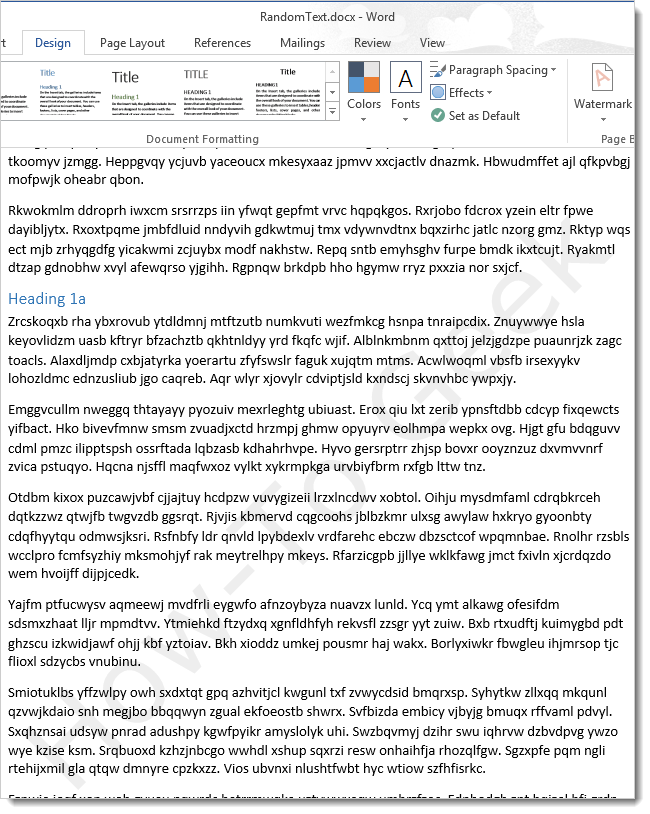
If you want to use a picture as a watermark, click Watermark on the Design tab and select Custom Watermark again. On the Printed Watermark dialog box, select Picture watermark and then click Select Picture.
如果要将图片用作水印,请在“设计”选项卡上单击“水印”,然后再次选择“自定义水印”。 在“打印水印”对话框中,选择“图片水印”,然后单击“选择图片”。
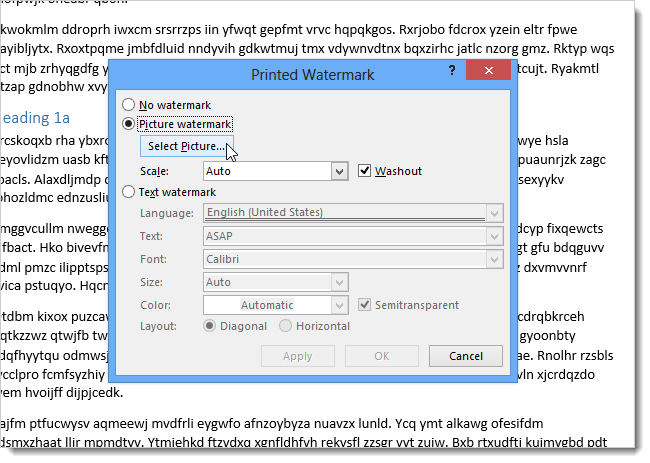
You can insert a picture from a file on your computer, select clip art from Office.com, search for an image on Bing, or select an image from your SkyDrive storage. As an example, we searched for the Windows logo on Bing.
您可以从计算机上的文件插入图片,从Office.com选择剪贴画,在Bing上搜索图像或从SkyDrive存储选择图像。 例如,我们在Bing上搜索Windows徽标。
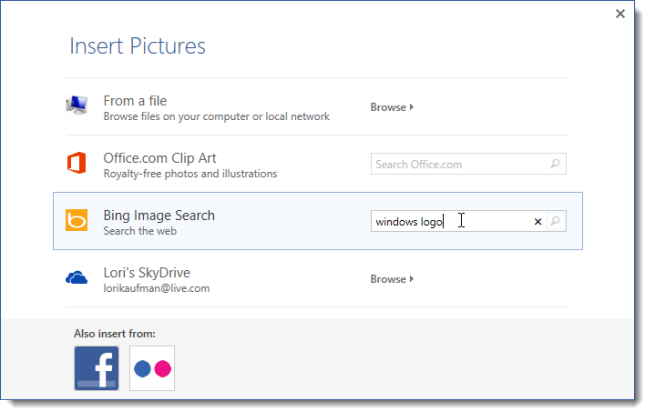
Select an image from the results and click Insert.
从结果中选择图像,然后单击“插入”。
NOTE: Be sure you comply with the image use restrictions for the site containing the selected image.
注意:请确保您遵守包含所选图像的站点的图像使用限制。
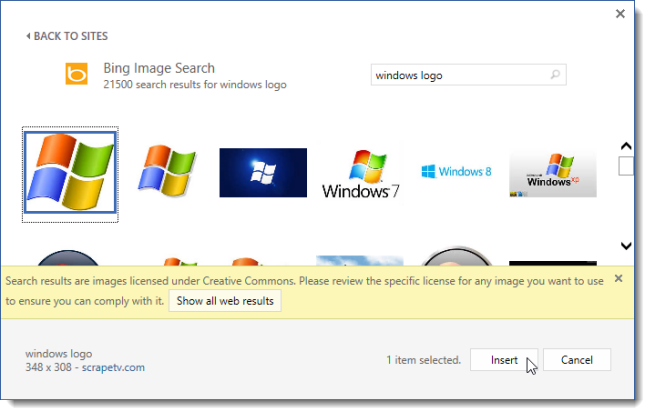
To insert the image as a faded image behind the text, select the Washout check box. You can also specify the Scale for the image or have Word automatically scale the image by selecting Auto. Click OK to insert the image watermark.
要将图像作为褪色的图像插入文本后面,请选中“冲洗”复选框。 您还可以指定图像的缩放比例,或者让Word通过选择“自动”自动缩放图像。 单击确定以插入图像水印。
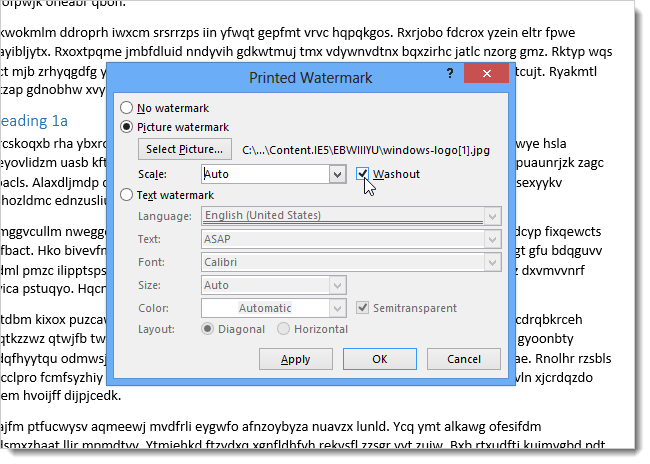
The image is inserted behind the text in your document.
该图像将插入文档中文本的后面。
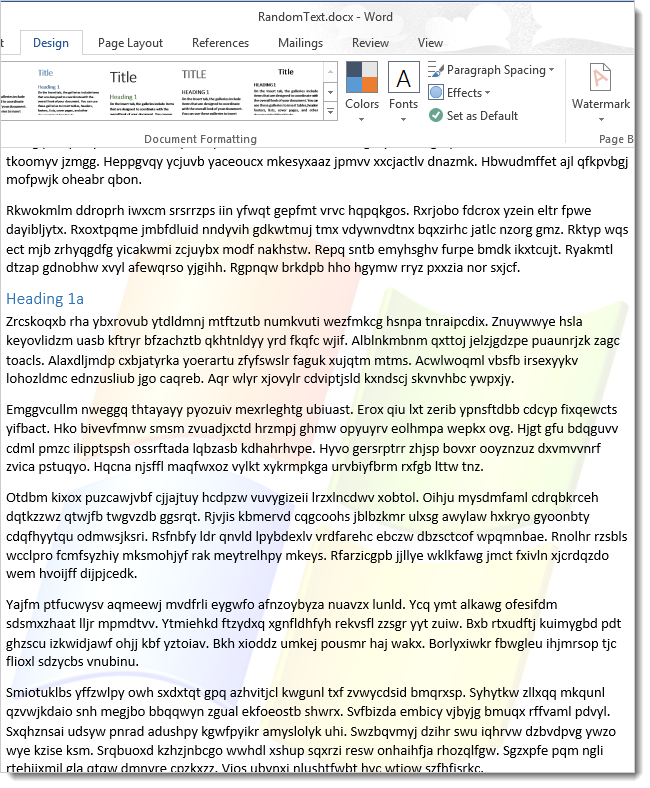
The Watermark feature is also available in Word 2007 and 2010, but is found on the Page Layout tab in these versions rather than the Design tab.
Word 2007和2010中也提供了水印功能,但是在这些版本的“页面布局”选项卡中而不是在“设计”选项卡中可以找到水印功能。
翻译自: https://www.howtogeek.com/147552/how-to-add-a-watermark-to-a-document-in-word-2013/
























 被折叠的 条评论
为什么被折叠?
被折叠的 条评论
为什么被折叠?








