
dd-wrt固件
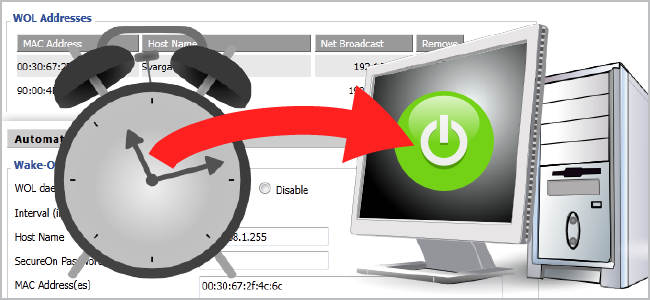
If you don’t keep your home machines running all the time, you can power them on remotely with Wake-on-LAN. Doing things manually is a pain, but you can schedule computers to wake up automatically everyday using DD-WRT.
如果您不让家用计算机始终保持运行状态,则可以通过LAN唤醒远程打开它们的电源。 手动执行操作很麻烦,但是您可以安排计算机每天使用DD-WRT自动唤醒。
Being energy-conscious is a great thing. Why leave your computers on when you’re not home to use them? This situation is especially true with home theater PCs – you only really need them on when you’re home to watch stuff. The problem is that it can be a hassle to have to turn them on and wait for them to boot or wake them from sleep mode. Sure, you can use Wake-on-LAN to power them on remotely, but that also requires your intervention. If you’re using DD-WRT, however, you can set a schedule to automatically turn your machine(s) on so they’re ready for you.
节约能源是一件好事。 当您不在家使用计算机时,为什么还要打开计算机? 对于家庭影院PC,这种情况尤其如此-您只在在家看东西时才真正需要它们。 问题在于必须打开它们并等待它们启动或将它们从睡眠模式唤醒可能很麻烦。 当然,您可以使用LAN唤醒来远程打开它们的电源,但这也需要您的干预。 但是,如果您使用的是DD-WRT,则可以设置时间表以自动打开计算机,以便为您准备就绪。
We’re going to assume your computer is configured for Wake-on-LAN in the BIOS and/or operating system.
我们假设您的计算机在BIOS和/或操作系统中配置为“局域网唤醒”。
基本WOL配置 (Basic WOL Configuration)
Open up your browser and open up your router’s DD-WRT login page, then head to Administration > WOL.
打开浏览器并打开路由器的DD-WRT登录页面,然后转到管理> WOL。
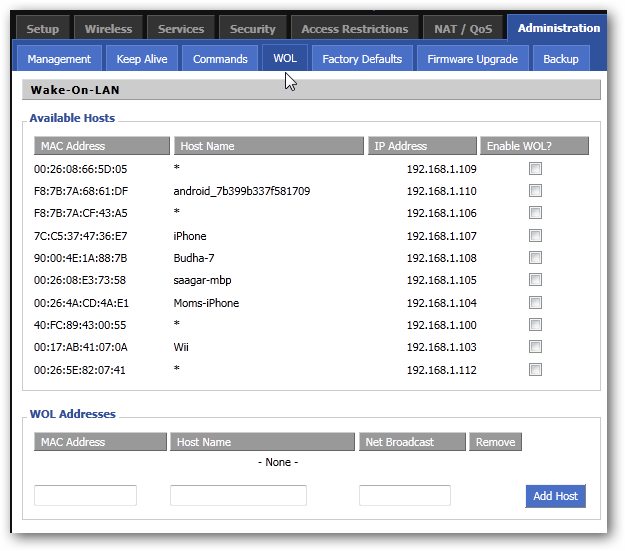
Here, you can easily send Wake-on-LAN requests to computers by checking the “Enable WOL?” box next to the computer on the Available Hosts list.
在这里,您可以通过选中“启用WOL?”来轻松地将LAN唤醒请求发送到计算机。 可用主机列表上计算机旁边的框。
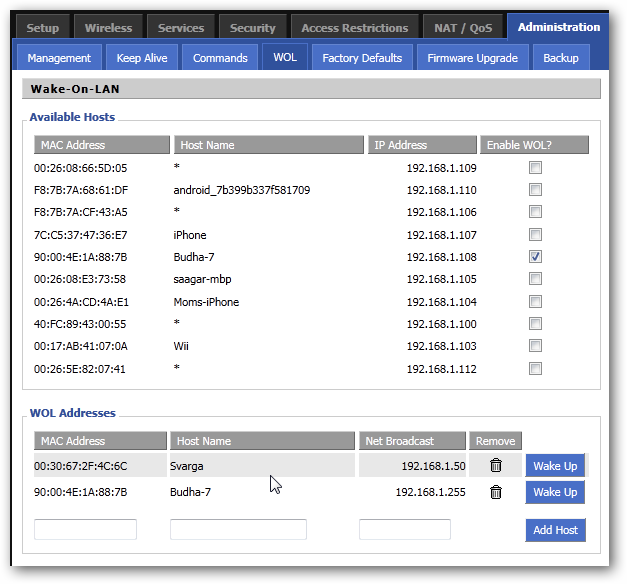
If you have a computer that isn’t listed but is connected, you can manually enter the information at the bottom of the WOL Addresses section. Just click the “Wake Up” button to wake up that computer!
如果有一台未列出但已连接的计算机,则可以在“ WOL地址”部分的底部手动输入信息。 只需单击“唤醒”按钮即可唤醒该计算机!
To schedule a computer to wake up (if it’s not already awake) everyday, just wait until the appropriate time of day when you want them to wake up. On the WOL page, scroll down to Automatic Wake-On-LAN.
要计划每天唤醒计算机(如果尚未唤醒),只需等待一天中的适当时间唤醒计算机即可。 在“ WOL”页面上,向下滚动到“ LAN自动唤醒”。

Where it says “WOL daemon,” select the “Enable” button.
在显示“ WOL守护程序”的地方,选择“启用”按钮。
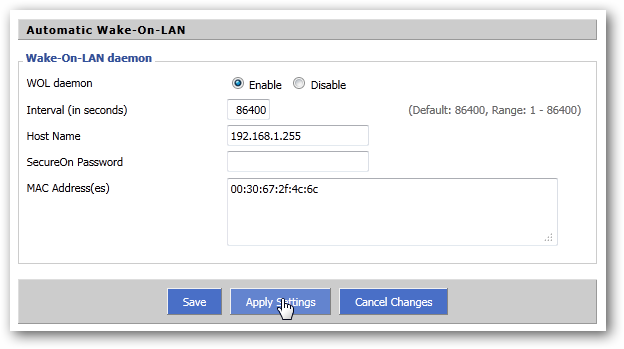
Here, you can specify at what interval to wake your computer. 86400 is what we want for a daily check. Under “Host Name” you want to put the Broadcast IP for your network. For 192.168.1.X networks, this is going to be 192.168.1.255. If your computer has a “SecureOn” password for Wake-on-LAN, then you can enter that in the space provided. Lastly, enter the MAC address of the machine you want to wake at this time. You can configure multiple computers by entering multiple MAC addresses, each one in a new line. Click on Save and Apply Settings, and you’re done!
在这里,您可以指定唤醒计算机的间隔时间。 我们每天需要86400。 您要在“主机名”下放置网络的广播IP。 对于192.168.1.X网络,它将是192.168.1.255。 如果您的计算机具有“局域网唤醒”的“ SecureOn”密码,则可以在提供的空格中输入该密码。 最后,输入您此时要唤醒的计算机的MAC地址。 您可以通过输入多个MAC地址来配置多台计算机,每个MAC地址都在一个新行中。 单击“保存并应用设置”,就完成了!
高级配置–使用Cron (Advanced Configuration – Using Cron)
If you want more specific control over when your computer wakes, DD-WRT lets you set up cron jobs for this process. Go to Administration > Management, and scroll down to the Cron section.
如果要对计算机何时唤醒进行更具体的控制,则DD-WRT允许您为该过程设置cron作业。 转到管理>管理,然后向下滚动到Cron部分。

In this section, you want to add a line with the following format:
在本节中,您要添加以下格式的行:
mm hh dd MM wd root /usr/sbin/wol -p <port> -i <IP Address> <MAC Address>
mm hh dd MM wd root / usr / sbin / wol -p <端口> -i <IP地址> <MAC地址>
In my example above, I used the following information:
在上面的示例中,我使用了以下信息:
15 17 * * 1-5 root /usr/sbin/wol -p 7 -i 192.168.1.255 00:30:67:2f:4c:6c
15 17 * * 1-5根/ usr / sbin / wol -p 7 -i 192.168.1.255 00:30:67:2f:4c:6c
This means that at 17 hours and 15 minutes (5:15 PM) on every weekday numbered 1-5 (Monday through Friday), that a WOL request should be sent. This request should be sent via port 7 to the Broadcast IP address 192.168.1.255 to the computer connected to 00:30:67:2f:4c:6c. If you want more information on changing cron syntax, take a look at our article Build a Download Scheduler with Little Programming Skill, and jump down to the “Linux Cron” section. There, you’ll see how to customize that beginning syntax for various dates, times, days of the week, etc.
这意味着在每个工作日的17小时15分钟(下午5:15)(编号为1-5(星期一至星期五)),应该发送WOL请求。 该请求应通过端口7发送到广播IP地址192.168.1.255,发送到连接到00:30:67:2f:4c:6c的计算机。 如果您想了解有关更改cron语法的更多信息,请查看我们的文章用一点编程技巧构建下载调度程序 ,然后跳到“ Linux Cron”部分。 在这里,您将看到如何针对各种日期,时间,一周中的某天等自定义开始语法。
You can also add multiple cron jobs – each one on a new line – to configure different schedules for different machines!
您还可以添加多个cron作业-每行一个新作业-为不同的机器配置不同的时间表!
This works without any extra configuration for computers hooked up to your router by Ethernet. If you use Static DHCP to assign IPs by MAC addresses, you can even wake sleeping (but not powered off) computers that are connected wirelessly – just be sure to use the MAC address of the wireless card and not the Ethernet card. Also note that the WOL packets are sent from within the network, so even if you’re not configured for remote access, this will still work.
对于通过以太网连接到路由器的计算机,此方法无需任何额外配置即可工作。 如果使用静态DHCP通过MAC地址分配IP ,则甚至可以唤醒无线连接的睡眠计算机(但不能关闭电源)–只需确保使用无线卡而不是以太网卡的MAC地址即可。 另请注意,WOL数据包是从网络内部发送的,因此,即使您未配置为进行远程访问,这仍然可以使用。
dd-wrt固件





















 5836
5836

 被折叠的 条评论
为什么被折叠?
被折叠的 条评论
为什么被折叠?








