
chrome浏览器 快捷键
Want to make your browsing more efficient in Chrome? Here’s how you can use keyword shortcuts to quickly find info on any site you want.
是否想在Chrome中提高浏览效率? 您可以通过以下方法使用关键字快捷方式在所需的任何网站上快速找到信息。
As you might expect for a browser built by Google, Chrome makes it very easy to search sites and create unique search keywords. If you’ve used Chrome for a while, you many have noticed that Chrome offers to let you search the site by pressing Tab. You often don’t even have to enter the full address; just start typing the name, and you’ll notice the search message pop up on the right.
您可能会期望使用Google构建的浏览器,而Chrome浏览器使搜索网站和创建唯一的搜索关键字变得非常容易。 如果您使用Chrome已有一段时间,那么许多人会注意到Chrome提供了通过按Tab来搜索站点的功能。 您甚至通常不必输入完整的地址; 只需开始输入名称,您就会注意到搜索消息在右侧弹出。
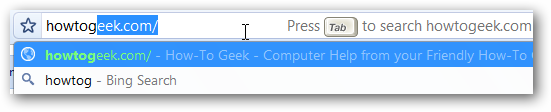
If you press Tab on your keyboard, the site’s name will turn into a label on the left and you’ll be able to enter a search in the address bar. If you instead want to do a search for this topic on your default search engine, click the down arrow or select the other search entry on the drop-down list.
如果您按键盘上的Tab键,该站点的名称将变成左侧的标签,您将可以在地址栏中输入搜索内容。 如果您想在默认搜索引擎上搜索此主题,请单击向下箭头或在下拉列表上选择其他搜索条目。
![sshot-2010-08-02-[14-56-22]](https://i-blog.csdnimg.cn/blog_migrate/1f9bb5f9b14ed09ed17fd2b0ebe78bf1.png)
Manage Existing Keyword Shortcuts
管理现有的关键字快捷方式
If you’d like to change what sites Chrome automatically lets you search or add another site and keyword to the list, right-click the address bar and select Edit search engines.
如果您想更改哪些网站,Chrome会自动让您搜索或添加其他网站和关键字到列表中,右键点击地址栏,然后选择编辑搜索引擎 。
![sshot-2010-08-02-[14-57-06]](https://i-blog.csdnimg.cn/blog_migrate/8670d80bb6458fcccdaea81bfc2d3d38.png)
Alternately, open the Options dialog and click Manage beside the Default Search option.
或者,打开“选项”对话框,然后单击“默认搜索”选项旁边的“ 管理 ”。
![sshot-2010-08-02-[14-57-47]](https://i-blog.csdnimg.cn/blog_migrate/5ae3b0aeb7c894b2fd43180088fe0d44.png)
This will open the list of your search engines. The Default search options are ones that were included with Chrome and are available from the Default Search Engines list on the Options dialog. The Other search engines are ones that Chrome has automatically added when you did a search on a website in Chrome. You can remove any of the listings, edit it, or make it the default search.
这将打开您的搜索引擎列表。 默认搜索选项是Chrome随附的选项 ,可从“选项”对话框的“默认搜索引擎”列表中获得。 其他搜索引擎是您在Chrome浏览器中的网站上进行搜索时Chrome会自动添加的搜索引擎 。 您可以删除任何列表,对其进行编辑,或使其成为默认搜索。
![sshot-2010-08-02-[14-58-11]](https://i-blog.csdnimg.cn/blog_migrate/153c098b77d18d31bca366e6f2ec23be.png)
Here we made our HowtoGeek.com search a default option. Now, notice that it is listed under the Default search options.
在这里,我们将HowtoGeek.com搜索设为默认选项。 现在,请注意,它在“ 默认搜索”选项下列出 。
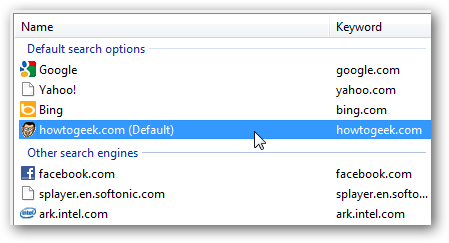
It’s also now listed in the drop-down menu to select the default search engine on the Options dialog.
现在,它还在下拉菜单中列出,以在“选项”对话框中选择默认搜索引擎。
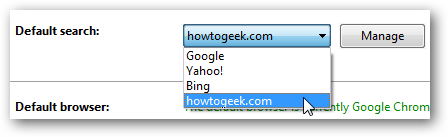
Edit Search Keywords
编辑搜寻关键字
You can also edit existing search keywords as mentioned above. If you’d like to change Facebook search to come up when you enter Friends in your address bar, you can do that.
您还可以如上所述编辑现有的搜索关键字。 如果您希望在地址栏中输入好友时将Facebook搜索更改为出现,则可以执行此操作。
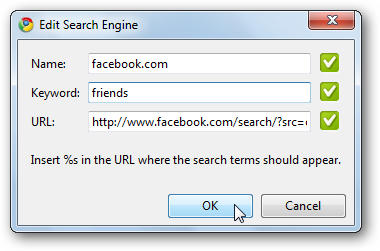
Now, notice that when we enter the word friends in the address bar, Chrome offers to let us search Facebook.com by pressing the Tab key.
现在,请注意,当我们在地址栏中输入“ 朋友 ”一词时,Chrome提供了让我们通过按Tab键搜索Facebook.com的功能。
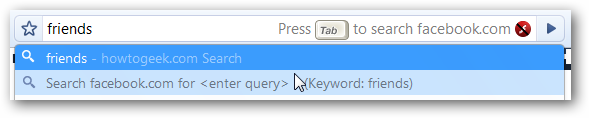
Keywords have to be unique, but don’t be worried about using the same keyword for two sites. If you try to reuse an existing keyword, the check box on the right of the dialog will turn into a yellow exclamation point showing that your keyword must be unique. Just enter a new one, and it’ll work fine.
关键字必须是唯一的,但不要担心两个站点使用相同的关键字。 如果您尝试重用现有的关键字,对话框右侧的复选框将变成黄色的感叹号,表明您的关键字必须唯一。 只需输入一个新的名称,它就可以正常工作。
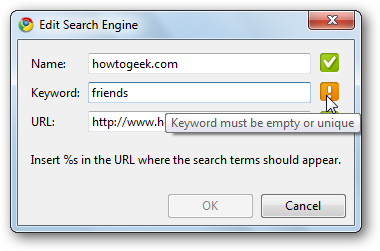
Use your imagination; you could make your keyword for HowtoGeek.com search tech tips or something else easy to remember so you can always find our tutorials to help you out on your computer.
动用你的想象力; 您可以将其作为HowtoGeek.com搜索技术技巧的关键字或其他容易记住的内容,以便始终可以找到我们的教程来帮助您在计算机上使用。
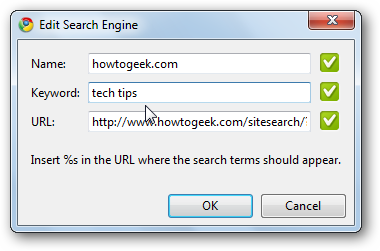
Add New Keyword Search Shortcut in Chrome
在Chrome中添加新的关键字搜索快捷方式
Would you like to add your favorite website’s search to Google Chrome? Here’s how you can make a brand new search engine keyword. For this example, we’ll add Techinch.com search to Chrome, but you could add any other site’s search the same way.
您想将自己喜欢的网站的搜索添加到Google Chrome吗? 这是您制作全新搜索引擎关键字的方法。 在此示例中,我们将Techinch.com搜索添加到Chrome,但是您可以用相同的方式添加其他网站的搜索。
First, browse to the site you want to add, and do a search on the site.
首先,浏览到要添加的站点,然后在该站点上进行搜索。
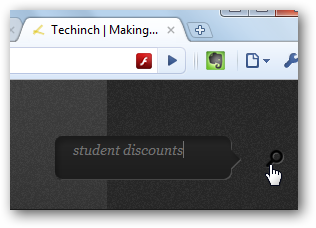
This should automatically make Chrome create a search keyword for this site; if it doesn’t, you can still add it manually. Look in the address bar and notice where your search query is listed in the address.
这应该使Chrome自动为此网站创建搜索关键字; 如果没有,您仍然可以手动添加。 在地址栏中查看并注意您的搜索查询在地址中列出的位置。
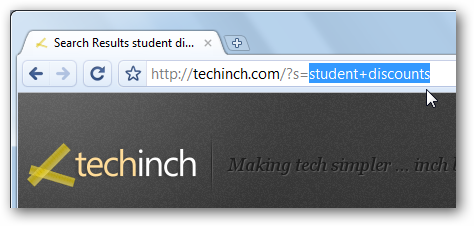
Replace your search term with %s as we did in this screenshot. Now copy the total address so we can use it to create a new search keyword.
像在此屏幕截图中一样,将您的搜索词替换为%s 。 现在复制总地址,以便我们可以使用它来创建新的搜索关键字。
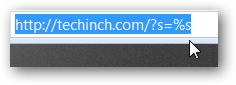
Open the Search Engines dialog as above, and click Add.
如上打开“ 搜索引擎”对话框,然后点击添加 。

In the dialog box, enter the site’s address in the Name box, and a keyword for it in the Keyword box as above. Now paste the address you copied with %s instead of your search query into the URL box. Click Ok when you’re finished.
在对话框中,在“ 名称”框中输入站点的地址,并在“ 关键字”框中输入关键字 ,如上。 现在,将使用%s(而不是搜索查询)复制的地址粘贴到URL框中。 完成后,单击“ 确定” 。
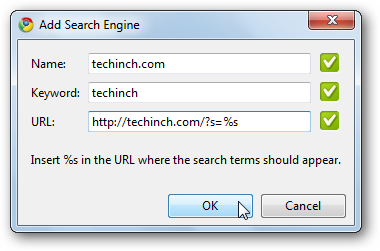
You’ll see your new search engine option listed in your Other Search Engines list as before, and can edit or make it default as before.
您会像以前一样在“ 其他搜索引擎”列表中看到新的搜索引擎选项,并且可以像以前一样对其进行编辑或将其设为默认值。
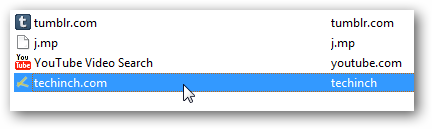
This is an especially great way to add search engines that don’t seem to get picked up by default, such as specialty searches. Here we’ve added Google Images search with the keyword pictures, using the steps in this tutorial.
这是添加默认似乎不会被选中的搜索引擎(例如特殊搜索)的一种特别好方法。 在此,我们已按照本教程中的步骤添加了带有关键字picture的 Google Images搜索。
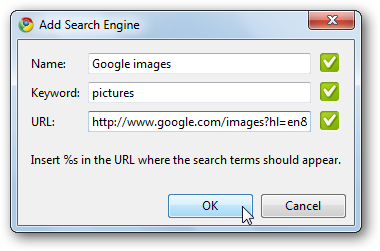
Visit a Favorite Site With a Keyword
使用关键字访问收藏的网站
You can also use this to add a way to visit a favorite site quickly with a keyword. In this case, enter the site’s normal address in the URL field.
您还可以使用它来添加一种通过关键字快速访问收藏站点的方法。 在这种情况下,请在URL字段中输入站点的常规地址。
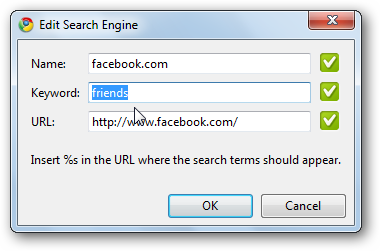
Now, when you enter your keyword in the address field, it will open that site as the default option. For example, we can open Facebook.com by simply typing in friends. You could make this even simpler, and only enter a single character as the keyword for a super quick way to access your favorite sites.
现在,当您在地址字段中输入关键字时,它将作为默认选项打开该站点。 例如,我们可以通过简单地输入friends来打开Facebook.com。 您可以简化操作,只需输入一个字符作为关键字即可快速访问自己喜欢的网站。
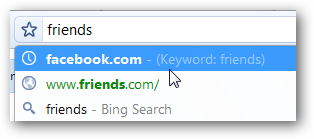
Conclusion
结论
Chrome makes it much easier to add search engines than other browsers, as it automatically adds new search sites as you perform searches on various sites across the web. Unlike Firefox, IE, and other browsers, you don’t usually need to add new search engines manually. But, if you do need to add a site that Chrome doesn’t seem to pick up automatically, it’s quick and easy to do that. Plus, the Keyword-powered search makes it quicker than ever to start searching the site you want.
与其他浏览器相比,Chrome使添加搜索引擎更加容易,因为当您在网络上的各种网站上执行搜索时,它会自动添加新的搜索网站。 与Firefox,IE和其他浏览器不同,您通常不需要手动添加新的搜索引擎。 但是,如果您确实需要添加一个Chrome似乎无法自动启动的网站,则可以轻松快捷地做到这一点。 另外,借助关键字进行的搜索使搜索所需站点的速度比以往更快。
Do you have a favorite site you added to Chrome’s search? Let us know in the comments!
您是否有添加到Chrome搜索中的收藏站点? 让我们在评论中知道!
chrome浏览器 快捷键
























 被折叠的 条评论
为什么被折叠?
被折叠的 条评论
为什么被折叠?








