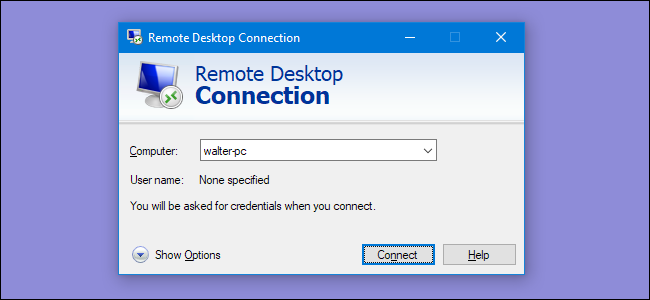
Remote Desktop is disabled by default in Windows, but it’s easy enough to turn on if you want your PC to be remote control requests from the network.
Windows默认情况下禁用“远程桌面”,但是如果您希望PC成为来自网络的远程控制请求,则可以很容易地将其打开。
Remote Desktop allows you to take remote control over another networked PC. It’s comprised of a Remote Desktop server service that allows connections to the PC from the network and a Remote Desktop client that makes that connection to a remote PC. The client is included in all editions of Windows—Home, Professional, Enterprise, and so on. The server part is only available on Professional and Enterprise versions. This means that you can initiate a Remote Desktop connection from pretty much any PC running Windows, but you can only connect to PCs running a Pro or Enterprise edition.
远程桌面允许您对另一台联网的PC进行远程控制。 它由允许从网络连接到PC的远程桌面服务器服务和将其连接到远程PC的远程桌面客户端组成。 该客户端包括在Windows的所有版本(家庭版,专业版,企业版等)中。 服务器部分仅在专业版和企业版上可用。 这意味着您几乎可以从任何运行Windows的PC上启动远程桌面连接,但是只能连接到运行Pro或Enterprise版的PC。
Of course, if you are running a Home edition of Windows on a PC to which you want to make a connection, you can always use a third party service like TeamViewer, or even Chrome.
当然,如果要在要连接的PC上运行Windows的Home Edition,则始终可以使用TeamViewer甚至Chrome之类的第三方服务。
We’re going to cover Windows 10 in this article, but the instructions should work fine for Windows Vista, 7, 8, or 10. The screens might look slightly different (especially in Windows 8), but it’s all roughly the same thing.
我们将在本文中介绍Windows 10,但这些说明应适用于Windows Vista,7、8或10。屏幕可能看起来略有不同(尤其是在Windows 8中),但大致相同。
Hit Start, type “remote access,” and then click the “Allow remote access to your computer” result.
单击开始,键入“远程访问”,然后单击“允许对计算机的远程访问”结果。
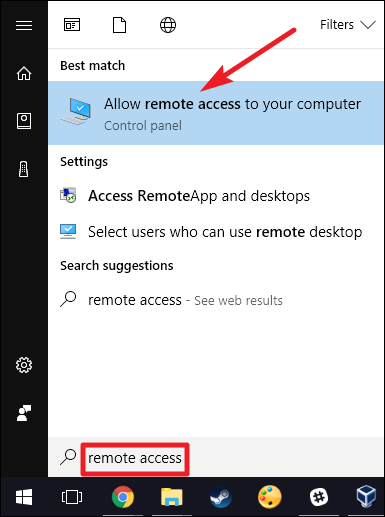
In the “System Properties” window, on the “Remote” tab, select the “Allow remote connections to this computer” option.
在“系统属性”窗口的“远程”选项卡上,选择“允许远程连接到这台计算机”选项。
In Windows 8 and 10, the option for only allowing connections from PCs running Remote Desktop with Network Level Authentication is also enabled by default. Modern versions of Windows all support this level of authentication, so it’s best to leave it enabled. If you must allow connections from PCs running Windows XP or earlier, you’ll need to disable this option.
在Windows 8和10中,默认情况下还启用了仅允许来自运行带有网络级别身份验证的远程桌面的PC的连接的选项。 Windows的现代版本均支持此级别的身份验证,因此最好将其启用。 如果必须允许运行Windows XP或更早版本的PC进行连接,则需要禁用此选项。
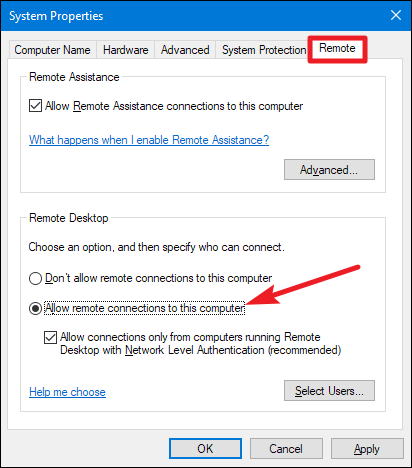
If you’re using Windows 7 or Vista, things work the same, but are presented in a slightly different way. Notice that you have three distinct options in Windows 7—don’t allow remote access, allow connections from any version of Remote Desktop, and allow only connections that run with Network Level Authentication. The overall choice is the same, though.
如果您使用的是Windows 7或Vista,则工作原理相同,但呈现方式略有不同。 请注意,Windows 7中有三个不同的选项-不允许远程访问,不允许来自任何版本的远程桌面的连接,并且仅允许使用网络级身份验证运行的连接。 但是,总体选择是相同的。
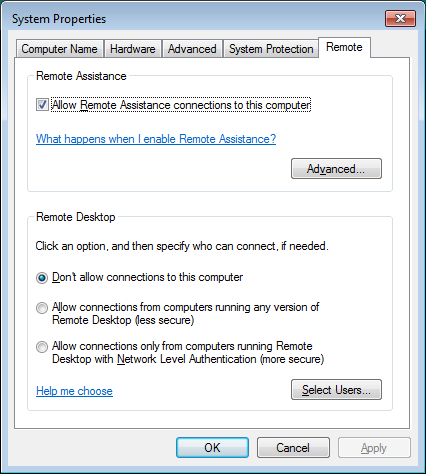
On any version of Windows, you can also click the “Select Users” button to set up specific users that are allowed to make remote connections. When you’re done setting things up, click the “OK” button to have your PC start listening for remote connections.
在任何版本的Windows上,您也可以单击“选择用户”按钮来设置允许建立远程连接的特定用户。 完成设置后,单击“确定”按钮,使您的PC开始侦听远程连接。
If you’re planning to connect from other PCs on the same local network, that should be all you have to do. Windows automatically creates exceptions in the Windows Firewall to allow remote connection traffic to get through.
如果您打算从同一本地网络上的其他PC连接,那应该是您要做的全部。 Windows自动在Windows防火墙中创建例外,以允许远程连接通信通过。
You can start a remote connection from those computers by clicking Start, typing “remote,” and then choosing the “Remote Desktop Connection” result. Just type in the name or IP address for the PC to initiate the connection.
您可以通过单击“开始”,键入“远程”,然后选择“远程桌面连接”结果,从这些计算机启动远程连接。 只需输入PC的名称或IP地址即可启动连接。

If you’re planning to connect to the remote PC over the Internet, you’ll have to do a little extra setup that involves allowing Remote Desktop traffic through your router and forwarding those types of packets to the right PC. Check out our guide to accessing Remote Desktop over the Internet for more information about that.
如果您打算通过Internet连接到远程PC,则必须做一些额外的设置,其中包括允许远程桌面流量通过路由器并将这些类型的数据包转发到正确的PC。 请查阅我们的指南,了解有关通过Internet访问远程桌面的更多信息。
翻译自: https://www.howtogeek.com/howto/windows-vista/turn-on-remote-desktop-in-windows-vista/





















 1225
1225











 被折叠的 条评论
为什么被折叠?
被折叠的 条评论
为什么被折叠?








