
win7任务栏时钟显示秒
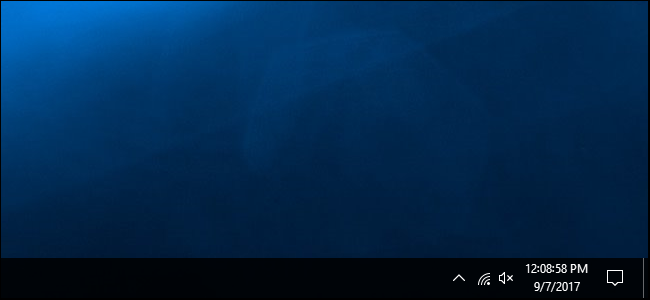
Windows 10’s taskbar clock can display the precise time down to the second. This feature requires a registry hack to enable, and only works on Windows 10. Windows 7 users will instead need a third-party utility like T-Clock Redux to do this instead.
Windows 10的任务栏时钟可以显示精确到秒的时间。 此功能需要启用注册表黑客功能,并且仅在Windows 10上有效。Windows 7用户将需要第三方工具(例如T-Clock Redux)来执行此操作。
Early beta versions of the taskbar clock did show seconds. However, this caused performance problems in the 90’s, and the feature was removed before the release of Windows 95.
任务栏时钟的早期beta版本确实显示了秒。 但是,这导致了90年代的性能问题,并且在Windows 95发行之前就删除了该功能。
如何通过编辑注册表显示秒钟 (How to Show Seconds by Editing the Registry)
Here’s our standard warning: The Registry Editor is a powerful tool and misusing it can render your system unstable or even inoperable. This is a pretty simple hack and, as long as you stick to the instructions, you shouldn’t have any problems. That said, if you’ve never worked with the Registry Editor before, consider reading about how to use the Registry Editor before you get started. And definitely back up the Registry (and your computer!) before making changes.
这是我们的标准警告:注册表编辑器是一个功能强大的工具,滥用它会使您的系统不稳定甚至无法运行。 这是一个非常简单的技巧,只要您按照说明进行操作,就不会有任何问题。 也就是说,如果您以前从未使用过注册表编辑器 ,请在开始之前考虑阅读有关如何使用注册表编辑器的信息 。 并在进行更改之前一定要备份注册表 (和您的计算机 !)。
To get started, open the Registry Editor by clicking Start, typing “regedit” into the box at the bottom of the Start menu, and pressing Enter. Give the Registry Editor permission to make changes to your PC.
首先,单击“开始”,在“开始”菜单底部的框中键入“ regedit”,然后按Enter,以打开注册表编辑器。 授予注册表编辑器权限以对您的PC进行更改。
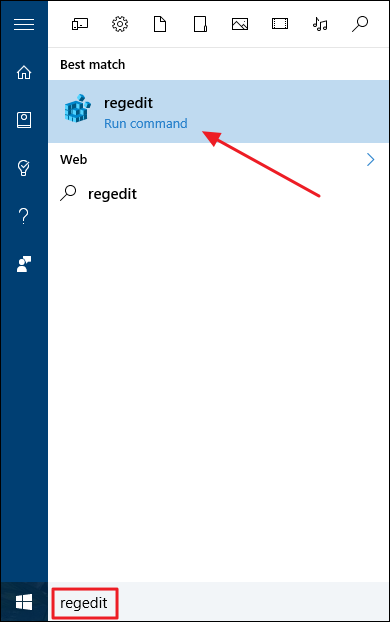
In the Registry Editor, use the left sidebar to navigate to the following key:
在注册表编辑器中,使用左侧边栏导航至以下键:
HKEY_CURRENT_USER\Software\Microsoft\Windows\CurrentVersion\Explorer\Advanced
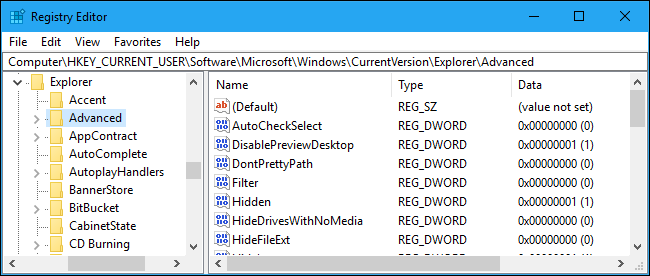
Right-click the “Advanced” key in the left pane and select New > DWORD (32-bit) Value.
右键单击左窗格中的“高级”键,然后选择“新建”>“ DWORD(32位)值”。
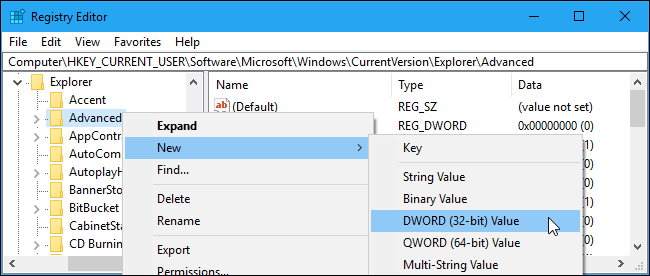
Name the value ShowSecondsInSystemClock and press Enter.
将值命名为ShowSecondsInSystemClock ,然后按Enter。
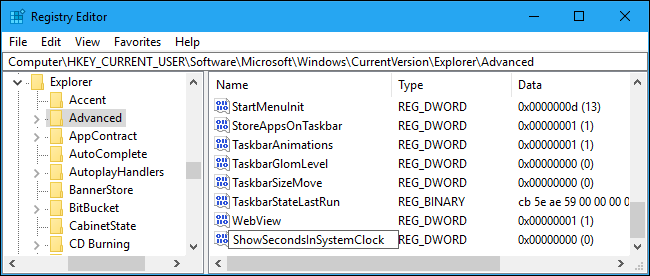
Double-click the value you just created, enter a value data of 1, and click “OK”.
双击刚刚创建的值,输入值数据1 ,然后单击“确定”。
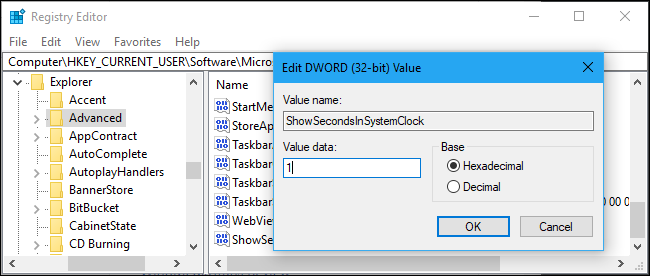
You can now close the Registry Editor. You will have to sign out and sign back in again before your changes will take effect.
现在,您可以关闭注册表编辑器。 您必须先注销然后重新登录,更改才能生效。
If you want to undo this change, return here and either delete the “ShowSecondsInSystemClock” value or set its value data to “0”.
如果要撤消此更改,请返回此处,然后删除“ ShowSecondsInSystemClock”值或将其值数据设置为“ 0”。
下载我们的一键式注册表黑客 (Download Our One-Click Registry Hack)

If you don’t feel like editing the registry yourself, you can use our downloadable registry hacks. We’ve created two hacks: One that will show seconds in the system clock, and one that will reverse the change and hide seconds from the clock. Both are included in the following ZIP file. Double-click the hack you want to use, agree to the prompt, and then sign out and sign back in again for your changes to take effect.
如果您不想自己编辑注册表,可以使用我们的可下载注册表黑客。 我们已经创建了两种技巧:一种会在系统时钟中显示秒,另一种会撤消更改并从时钟中隐藏秒。 两者都包含在以下ZIP文件中。 双击要使用的hack,同意提示,然后退出并再次登录,以使更改生效。
Show Seconds In System Clock Hacks
These hacks just set the ShowSecondsInSystemClock value in the same way we described above. Running the “Show Seconds In System Clock” hack creates the ShowSecondsInSystemClock value with a value data of 1, while running the “Remove Seconds From System Clock” hack deletes the ShowSecondsInSystemClock value from your registry. If you’re ever curious what these or any other .reg files do, you can right-click them and select “Edit” to view their contents in Notepad. And, if you enjoy playing with the registry, it’s worth learning how to make your own registry hacks.
这些hack只是以我们上面描述的相同方式设置了ShowSecondsInSystemClock值。 运行“在系统时钟中显示秒数” hack创建一个值为1的ShowSecondsInSystemClock值,而运行“从系统时钟中删除秒数” hack会从您的注册表中删除ShowSecondsInSystemClock值。 如果您想知道这些文件或其他任何.reg文件的用途,可以右键单击它们,然后选择“编辑”以在记事本中查看其内容。 而且,如果您喜欢玩注册表,那么值得学习如何制作自己的注册表黑客 。
You may also be interested in showing the current day of the week in the taskbar clock. This is possible without visiting the registry at all, as you can easily customize the date format that appears below the time from the standard Control Panel interface.
您可能还想在任务栏时钟中显示星期几 。 这完全不需要访问注册表,因此可以实现,因为您可以轻松地从标准“控制面板”界面自定义时间下方显示的日期格式。
翻译自: https://www.howtogeek.com/325096/how-to-make-windows-10s-taskbar-clock-display-seconds/
win7任务栏时钟显示秒





















 1478
1478

 被折叠的 条评论
为什么被折叠?
被折叠的 条评论
为什么被折叠?








