
ipad iphone开发
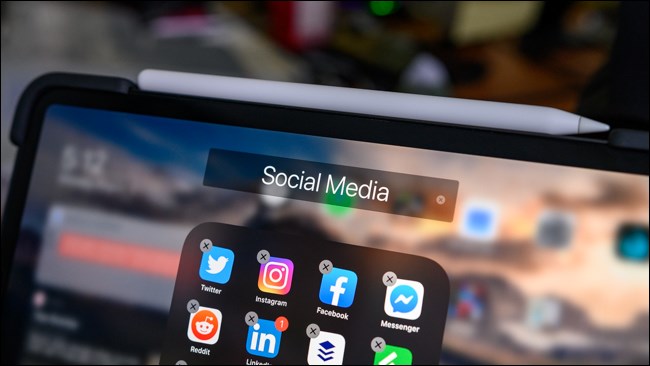
When you create a folder on an iPhone or iPad, Apple automatically gives the folder a name. As these names aren’t always fitting, you’ll likely want to change them. Here’s how you can rename folders on your devices.
在iPhone或iPad上创建文件夹时,Apple会自动为该文件夹命名。 由于这些名称并不总是合适的,因此您可能需要更改它们。 您可以通过以下方式重命名设备上的文件夹。
建立资料夹 (Create a Folder)
Although Apple allows you to manage your apps by moving them to various home screens, folders make it much easier to organize the dozens of apps on your device. Let’s create a folder before we rename one.
尽管Apple允许您通过将应用程序移动到各种主屏幕来管理应用程序,但文件夹使组织设备上的数十种应用程序变得更加容易。 在重命名之前,先创建一个文件夹。
First, long press on any app until it starts to jiggle and an “X” appears on top of the icon.
首先,长按任何应用程序,直到它开始摇晃,并且图标顶部将显示“ X”。
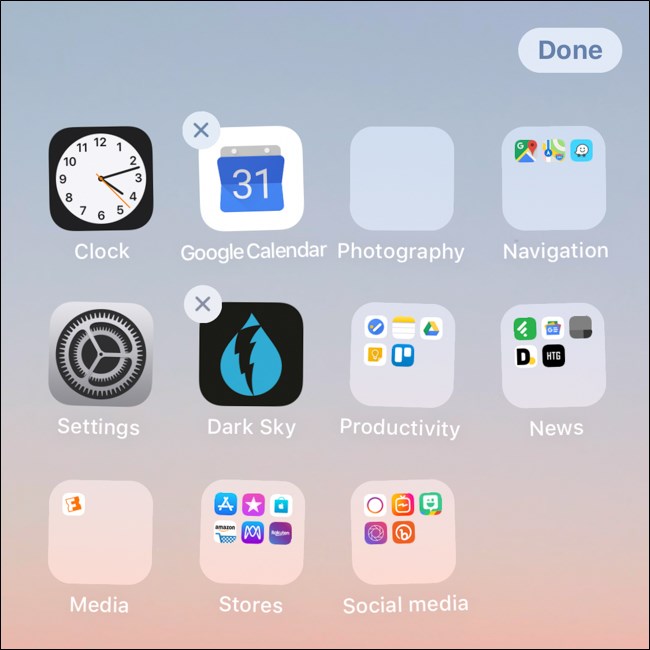
Next, drag the app onto the top of another app. After you hold it there for a couple of seconds, a new folder should pop up with both apps inside.
接下来,将应用程序拖到另一个应用程序的顶部。 将其放置在那里几秒钟后,将弹出一个新文件夹,其中包含两个应用程序。
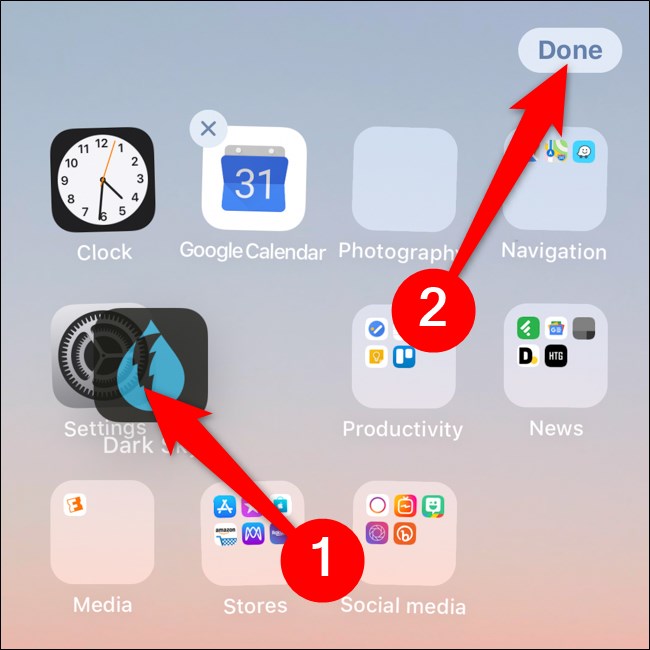
Lastly, on the iPhone X and iPad Pro 2018 and later, click on “Done” to save the changes. For older devices, press the Home button.
最后,在iPhone X和iPad Pro 2018及更高版本上,单击“完成”以保存更改。 对于较旧的设备,请按“主页”按钮。
长按文件夹名称重命名文件夹 (Rename a Folder by Long-Pressing Its Name)
The most straightforward way to rename folders on iOS and iPadOS is from within the folder itself. To start, open the folder you want to rename.
在iOS和iPadOS上重命名文件夹的最直接方法是从文件夹本身内部。 首先,打开要重命名的文件夹。
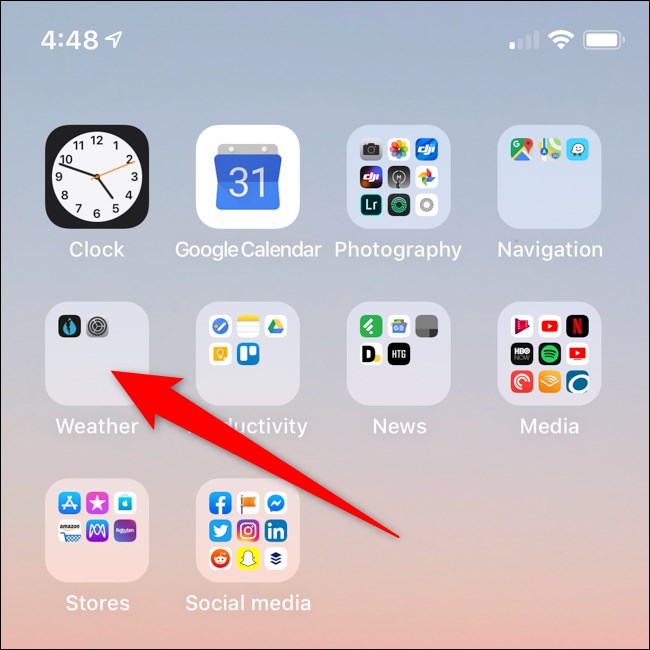
Next, press and hold the folder’s name for several seconds. You can let go once the apps start jiggling and an “X” appears next to the folder’s name.
接下来,按住文件夹名称几秒钟。 一旦应用开始抖动,并且文件夹名称旁边出现“ X”,您就可以放手。
You can now tap into the text box containing the folder’s name and type in a new name.
现在,您可以点击包含文件夹名称的文本框,然后输入新名称。
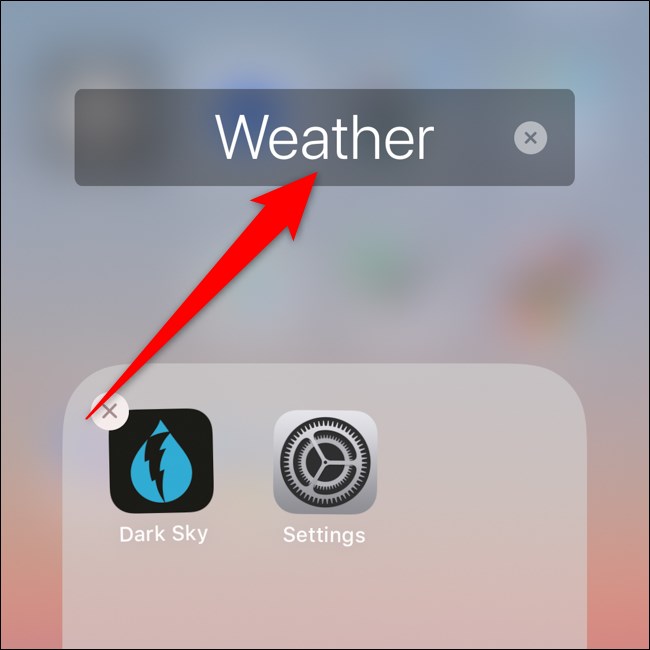
To save the changes, on the iPhone X and iPad Pro 2018 and later, tap out of the folder and click “Done.” For older devices, press the Home button.
若要保存更改,请在iPhone X和iPad Pro 2018及更高版本上,从文件夹中点击,然后单击“完成”。 对于较旧的设备,请按“主页”按钮。
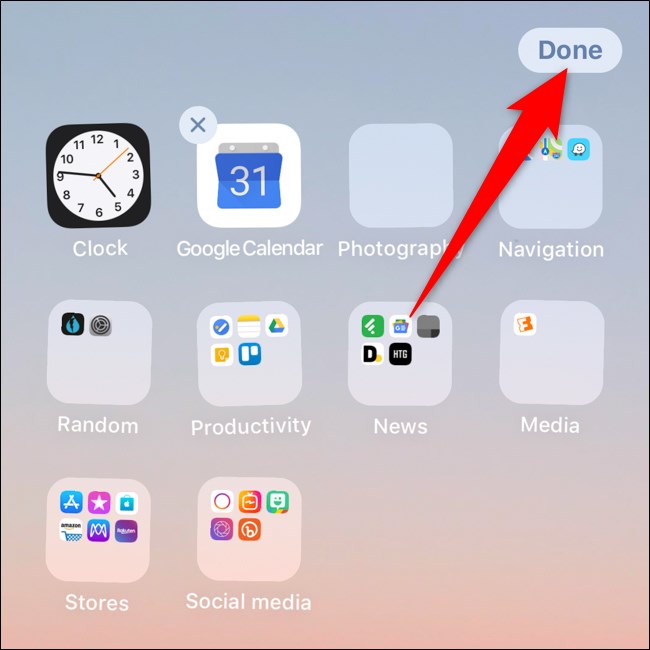
使用3D Touch或Haptic Touch重命名文件夹 (Rename a Folder Using 3D Touch or Haptic Touch)
You can also rename folders on the iPhone X and iPad Pro 2018 and later by using Apple’s 3D Touch or Haptic Touch features.
您还可以使用Apple的3D Touch或Haptic Touch功能在iPhone X和iPad Pro 2018及更高版本上重命名文件夹。
To begin, firmly press or long-press on a folder.
首先,用力按或长按文件夹。
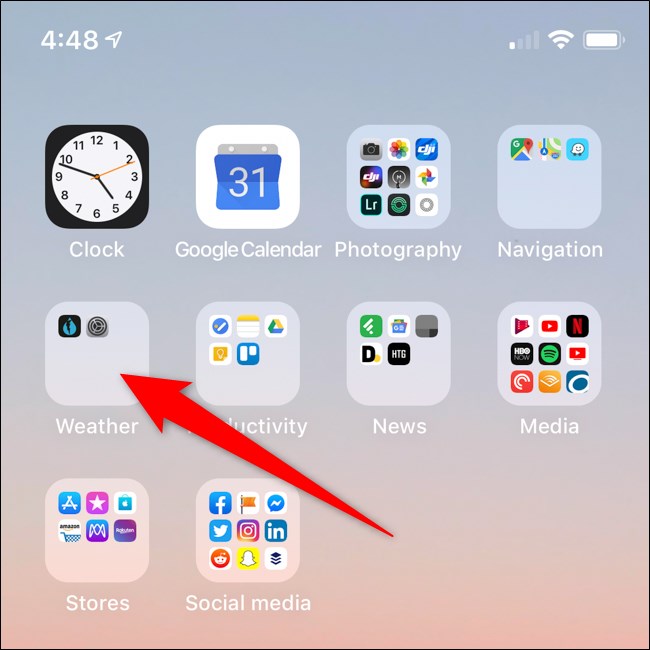
After a second or two, a menu should pop-up. Select “Rename.”
一两秒钟后,应该会弹出一个菜单。 选择“重命名”。
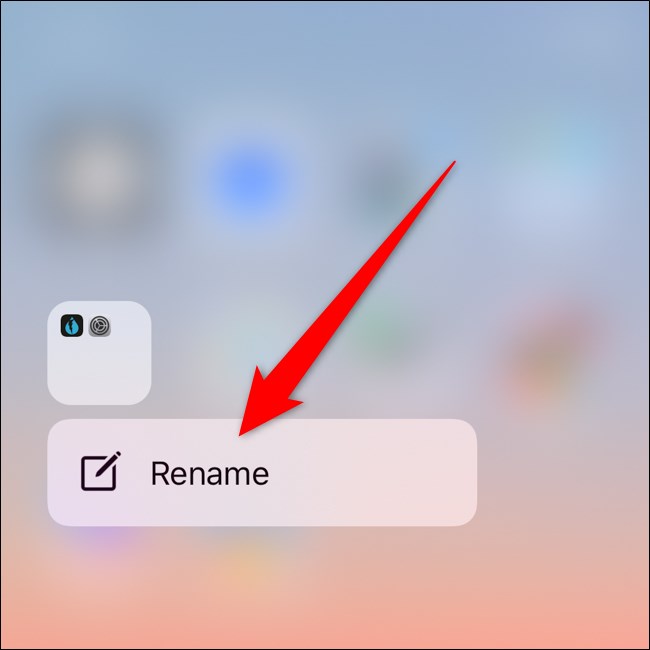
You can now type in a new folder name by tapping in the text box.
现在,您可以通过在文本框中点击来输入新的文件夹名称。
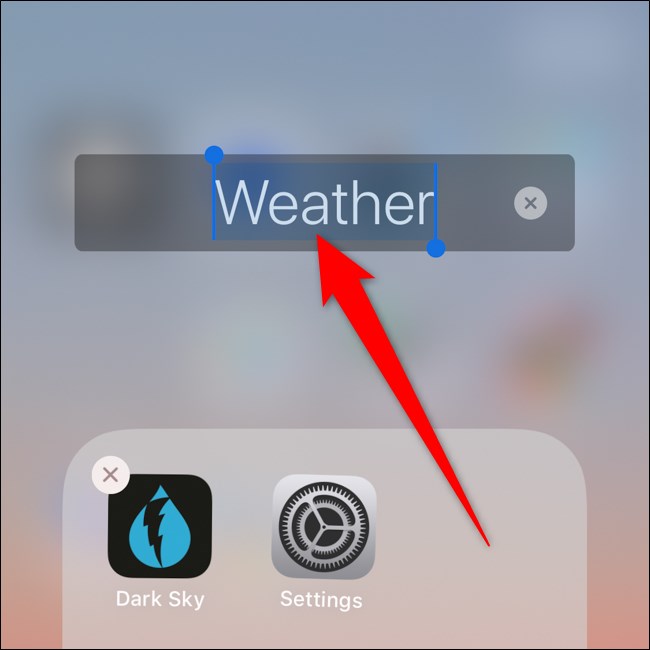
Again, on the iPhone X and iPad Pro 2018 and later, click on “Done” to save the changes. For older devices, press the Home button.
同样,在iPhone X和iPad Pro 2018及更高版本上,单击“完成”以保存更改。 对于较旧的设备,请按“主页”按钮。
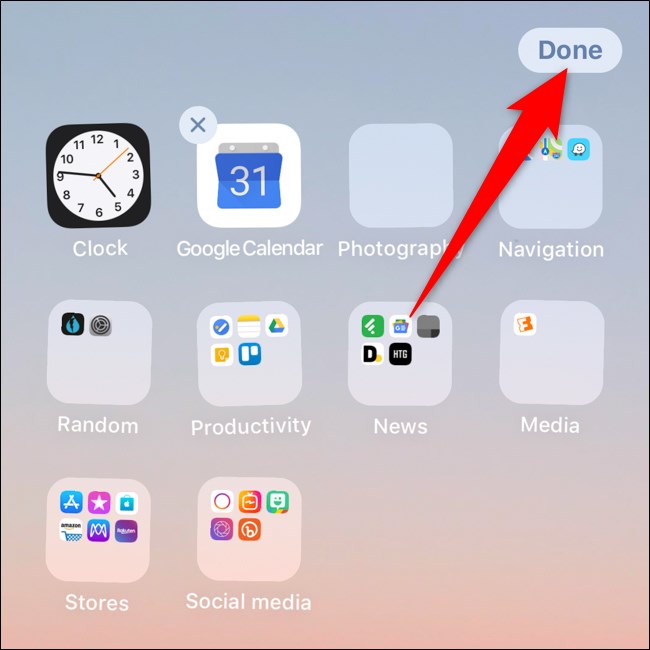
Creating folders on iPhones and iPads is that simple. The steps might appear complicated, but it’s a straightforward process to replicate.
在iPhone和iPad上创建文件夹就这么简单。 这些步骤可能看起来很复杂,但这是一个简单的复制过程。
翻译自: https://www.howtogeek.com/436005/how-to-rename-folders-on-an-iphone-or-ipad/
ipad iphone开发
























 被折叠的 条评论
为什么被折叠?
被折叠的 条评论
为什么被折叠?








