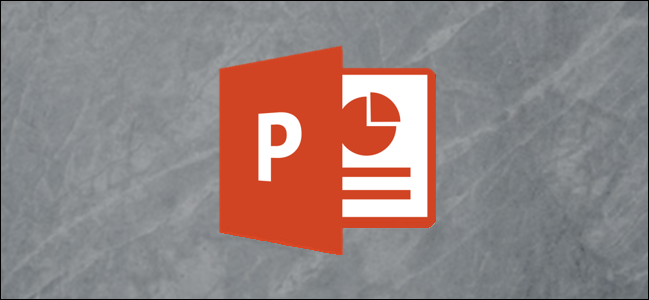
When you open a new PowerPoint presentation, the slides are horizontal by default. However, you can change them to vertical orientation in a few simple steps. Here’s how to switch your slides from landscape to portrait layout.
当您打开一个新的PowerPoint演示文稿时,默认情况下,幻灯片是水平的。 但是,您可以通过几个简单的步骤将它们更改为垂直方向。 这是将幻灯片从横向切换为纵向布局的方法。
将幻灯片从横向更改为纵向 (Change Slides from Landscape to Portrait)
First, open your PowerPoint presentation. In the “Customize” group of the “Design” tab, select “Slide Size.” Click “Custom Slide Size” (“Page Setup” on Mac) in the drop-down menu.
首先,打开您的PowerPoint演示文稿。 在“设计”选项卡的“自定义”组中,选择“幻灯片大小”。 在下拉菜单中单击“自定义幻灯片大小”(在Mac上为“页面设置”)。

The “Slide Size” dialog box appears. In the “Slides” group of the “Orientation” section, select the radio button next to Portrait or Landscape, and then click “OK.”
出现“幻灯片大小”对话框。 在“方向”部分的“幻灯片”组中,选择“肖像”或“风景”旁边的单选按钮,然后单击“确定”。

A new dialog box appears. Here, you can maximize or resize the content so it fits the slide’s new orientation. Select the option that works best for you, and you’re all done!
出现一个新对话框。 在这里,您可以最大化或调整内容的大小,使其适合幻灯片的新方向。 选择最适合您的选项,大功告成!

在同一演示文稿中使用垂直和水平幻灯片 (Use Vertical and Horizontal Slides in the Same Presentation)
Microsoft doesn’t provide this functionality. But if you link two presentations together, you can create the illusion that both landscape and portrait slides are in the same slideshow.
Microsoft不提供此功能。 但是,如果将两个演示文稿链接在一起,则可以创建幻觉,即横向和纵向幻灯片都在同一幻灯片中。
Keep in mind that once you link two presentations together, you break that link if you move either of them to a different location. To prevent this, move both presentations into the same folder before you link them.
请记住,将两个演示文稿链接在一起后,如果将两个演示文稿中的任何一个移动到其他位置,则都会断开该链接。 为防止这种情况,请在链接它们之前将两个演示文稿移动到同一文件夹中。
In this example, we assume the first presentation has landscape slides, and the second has portrait. We open the first presentation and navigate to the slide from which we want to create the link. Once there, we select an object to use to insert the link. You can insert a link in text, images, or objects.
在此示例中,我们假设第一个演示文稿具有横向幻灯片,第二个演示文稿具有纵向幻灯片。 我们打开第一个演示文稿,然后导航到要从中创建链接的幻灯片。 到达那里后,我们选择一个对象来插入链接。 您可以在文本,图像或对象中插入链接。
To illustrate our point, we’ll use a text box.
为了说明我们的观点,我们将使用一个文本框。

Next, we navigate to the “Links” group under the “Insert” tab and select “Action.”
接下来,我们导航到“插入”标签下的“链接”组,然后选择“操作”。

In the “Action Settings” dialog box that appears, we select the radio button next to “Hyperlink to.” We open the drop-down menu, and then select “Other PowerPoint Presentation.”
在出现的“动作设置”对话框中,我们选择“超链接到”旁边的单选按钮。 我们打开下拉菜单,然后选择“其他PowerPoint演示文稿”。

File explorer should open. We select the presentation to which we want to link, and then click “OK.”
文件浏览器应打开。 我们选择要链接到的演示文稿,然后单击“确定”。

Back at the “Actions Settings” dialog box, the file path of the second presentation should appear in the “Hyperlink to” box. If everything looks good, click “OK.”
回到“动作设置”对话框,第二个演示文稿的文件路径应出现在“超链接到”框中。 如果一切看起来不错,请单击“确定”。

The link now shows up in the selected object.
现在,链接显示在所选对象中。

When you click this link, it seamlessly transitions you to the second presentation. In Slide Show view, this creates the illusion that you have slides of both orientations in the same slideshow.
当您单击此链接时,它将无缝地切换到第二个演示文稿。 在“幻灯片显示”视图中,这会产生一种幻觉,即您在同一幻灯片中同时具有两个方向的幻灯片。
However, if you want to return to presentation one, you must link back to it from presentation two.
但是,如果要返回到演示文稿一,则必须从演示文稿二链接回它。
翻译自: https://www.howtogeek.com/438993/how-to-do-make-slides-vertical-in-powerpoint/







 本文介绍如何在PowerPoint中将幻灯片从横向更改为纵向,包括更改整个演示文稿的幻灯片方向,以及如何通过链接不同方向的幻灯片创建混合方向的演示效果。
本文介绍如何在PowerPoint中将幻灯片从横向更改为纵向,包括更改整个演示文稿的幻灯片方向,以及如何通过链接不同方向的幻灯片创建混合方向的演示效果。

















 被折叠的 条评论
为什么被折叠?
被折叠的 条评论
为什么被折叠?








