
unas plex使用
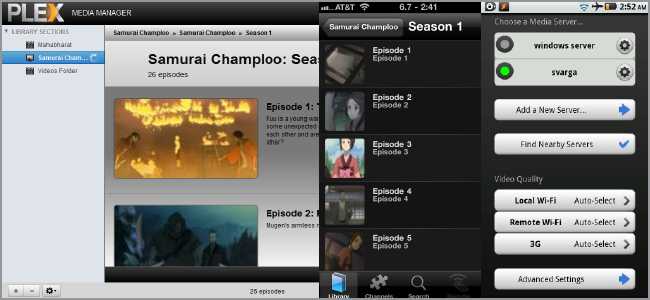
Finding a video streaming solution that does transcoding is tough enough, but trying to find one solution that’ll work for both iOS and Android makes it even harder. Thankfully we have Plex, which does all of this and more.
找到一个可以进行转码的视频流解决方案已经足够困难了,但是试图找到一个既适用于iOS又适用于Android的解决方案,就变得更加困难。 幸运的是,我们有Plex,它可以完成所有这些以及更多工作。
Plex媒体服务器 (Plex Media Server)
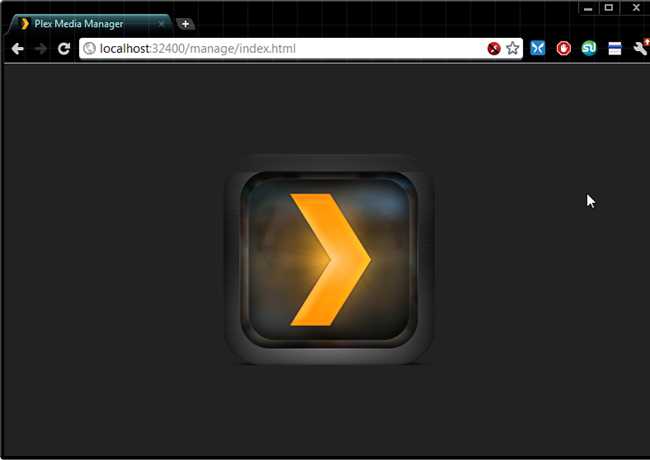
Plex Media Server is an application based off of XBMC that’s primarily built for Mac OS X. It works in two parts: a server app on your desktop and a client app for your mobile device. Plex has been around for a while and even has some awesome plug-ins available. Fortunately for us, the developers made a Windows version that’s pretty wholesome, and there’s even a Linux beta currently in the works and available for download. The Mac OS X version is the definitely the most fully featured, allowing pictures, video, music, and tons of plugins – life Netflix and Hulu – to be streamed to your devices. The Windows version is pretty polished, but doesn’t support Flash/Silverlight plug-ins – no Netflix or Hulu, here. The Linux version is definitely beta – fewer options, no Netflix/Hulu, and the management interface can be really slow – but transcoding and streaming work well on both iOS and Android. Choose the appropriate link below, download the app, and give it quick install.
Plex Media Server是基于XBMC的应用程序,主要是为Mac OS X构建的。它分为两个部分:台式机上的服务器应用程序和移动设备上的客户端应用程序。 Plex已经存在了一段时间,甚至有一些很棒的插件可用。 对我们来说幸运的是,开发人员制作了一个非常健康的Windows版本,并且甚至还有一个Linux Beta正在开发中,可以下载。 Mac OS X版本绝对是功能最全的版本,允许将图片,视频,音乐和大量插件(生活Netflix和Hulu)流式传输到您的设备。 Windows版本非常漂亮,但不支持Flash / Silverlight插件-这里不提供Netflix或Hulu。 Linux版本绝对是beta版-选项更少,没有Netflix / Hulu,而且管理界面的速度可能确实很慢-但转码和流传输在iOS和Android上都能正常工作。 在下面选择适当的链接,下载该应用,然后进行快速安装。
Installation on Mac OS and Windows is straight-forward and easy. On Windows, it will automatically install Bonjour to enable automatic discovery. If you’re using the Linux beta, make sure you have Avahi installed, then look at the two links below to help get you set up.
在Mac OS和Windows上进行安装非常简单明了。 在Windows上,它将自动安装Bonjour以启用自动发现。 如果您使用的是Linux Beta,请确保已安装Avahi,然后查看下面的两个链接以帮助您进行设置。
Next, buy the iOS and/or Android client applications.
接下来,购买iOS和/或Android客户端应用程序。
The server software is free, but the client software is $4.99. Niche markets have a price, but thankfully this is one is pretty reasonable.
服务器软件是免费的,但客户端软件是4.99美元。 利基市场有价格,但值得庆幸的是,这是一个相当合理的价格。
配置Plex (Configuring Plex)
Make sure Plex Media Server is running – you should see an icon in the your system tray if it is – open up your web browser of choice and point the URL to:
确保Plex Media Server正在运行–如果您在系统托盘中应该看到一个图标–请打开您选择的Web浏览器,然后将URL指向:
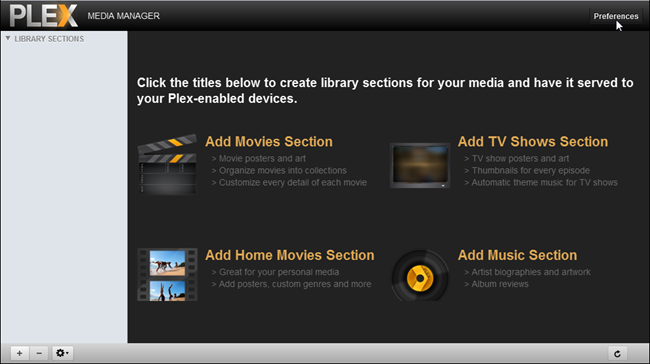
Click on Preferences in the top right corner.
单击右上角的首选项。
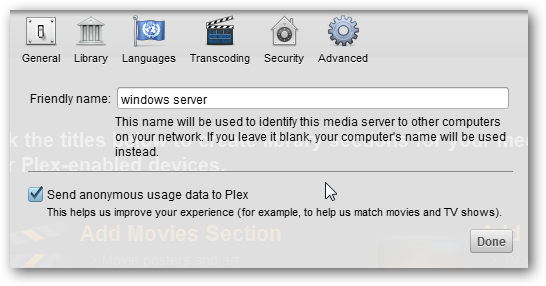
First and foremost, let’s give our server instance a name. Then, you can decide on whether or not you’d like to send anonymous usage data back to Plex for analysis. If you’re a little self-conscious, you can uncheck this box. Then, hit Security.
首先,让我们为服务器实例命名。 然后,您可以决定是否要将匿名使用情况数据发送回Plex进行分析。 如果您有点自觉,则可以取消选中此框。 然后,点击安全。
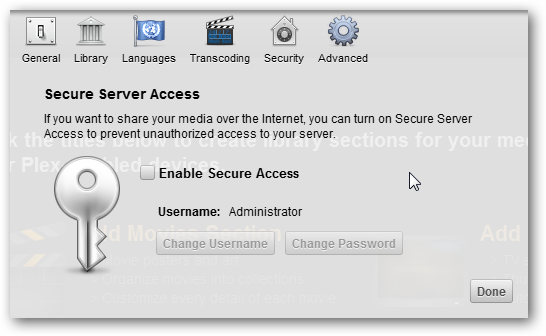
If you want the server to require a username and password for access, check the box. You can then change the username from the default “Administrator” and set a password. The next time you try to manage Plex, you’ll see a logon screen like this:
如果要服务器要求用户名和密码才能访问,请选中该框。 然后,您可以从默认的“管理员”更改用户名并设置密码。 下次尝试管理Plex时,您将看到类似以下的登录屏幕:
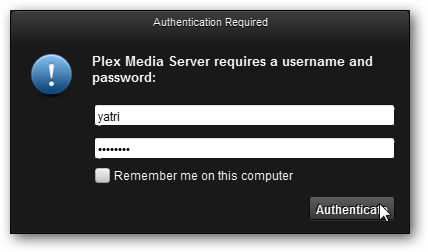
Plex is pretty straightforward and takes care of things on its own. Feel free to poke around the options, but there’s really not much else you need to do. Click “Done” when you’re finished.
Plex非常简单,可以自行处理。 随意选择这些选项,但实际上您不需要做很多其他事情。 完成后,单击“完成”。
If you want to access Plex via your mobile data connection while out and about, be sure to forward port 32400 in your router’s settings.
如果您想在出入途中通过移动数据连接访问Plex,请确保转发路由器设置中的端口32400。
添加媒体 (Adding Media)
Plex is pretty heavily predicated on scraping databases to find proper metadata for you. While everything should work regardless, if you want proper data and pics you’ll need a pretty specific directory structure. You can read more about it in the Wiki’s Getting Started page. That being said, I decided not to rename everything and leave things as they were without really any problems. The big caveat is that if you want to point Plex towards a TV show, you’ll need to do it in a specific way.
Plex非常依赖于抓取数据库以为您找到合适的元数据。 尽管一切都会正常进行,但是如果您想要适当的数据和图片,则需要一个非常特定的目录结构。 您可以在Wiki的入门页面中阅读有关它的更多信息 。 话虽这么说,我决定不重命名所有内容,而将它们保留为没有任何实际问题。 最大的警告是,如果要将Plex指向电视节目,则需要以特定的方式进行。
Z:\video\tvshows\Samurai Champloo\Season 1\video files……
Z:\ video \ tvshows \ Samurai Champloo \ Season 1 \ video文件……
For example, if I want Plex to pick up Samurai Champloo and the files are in the directory structure above, I need to point it to the “Samurai Champloo” folder. If I tell Plex the files are in “Season 1” I won’t get anything. This is important but only applies for TV shows; Music and Movies work fine without this extra folder in the middle.
例如,如果我希望Plex接收Samurai Champloo,并且文件在上面的目录结构中,则需要将其指向“ Samurai Champloo”文件夹。 如果我告诉Plex文件在“第1季”中,我什么也收不到。 这很重要,但仅适用于电视节目。 音乐和电影可以正常运行,而无需在中间放置此额外的文件夹。
Flip back to your web browser and click on the little plus sign in the bottom left area of the management screen.
跳回到您的Web浏览器,然后单击管理屏幕左下角的小加号。
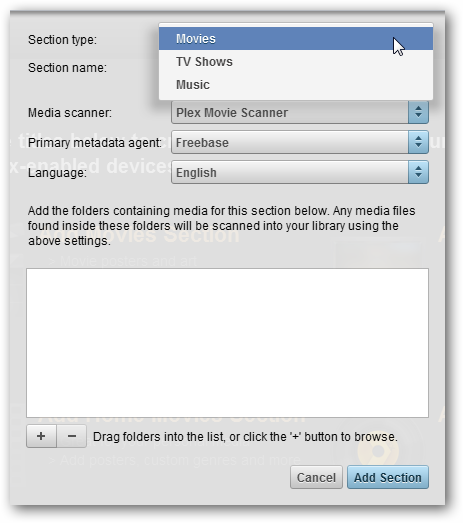
Start by telling Plex what type of media you want to configure, then you can give the category a friendly name. Once you’ve done that, click on the little plus sign to add a folder.
首先告诉Plex您要配置哪种类型的媒体,然后可以为类别指定一个友好的名称。 完成此操作后,单击小加号以添加文件夹。
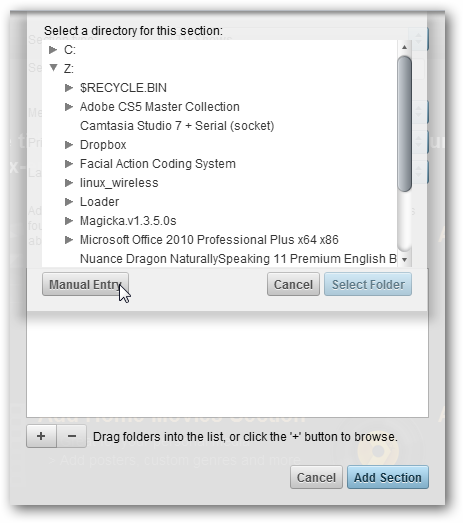
You can navigate as you like, or click Manual Entry to put in the path yourself.
您可以根据需要导航,或单击“手动输入”自己输入路径。
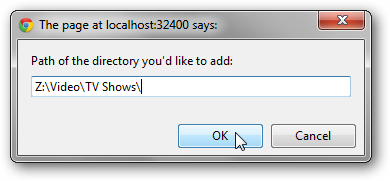
Samba shares work fine, and in Windows you would enter the path in the format below:
Samba共享工作正常,在Windows中,您可以使用以下格式输入路径:
\\ip-address.of.server\sharename\folder
\\服务器的IP地址\共享名\文件夹
Click OK when you’re done, then click Add Section to do just that. You’ll see added sections in the left pane of the web interface, and you can navigate through them on the right.
完成后,单击“确定”,然后单击“添加部分”来完成此操作。 您会在网络界面的左窗格中看到添加的部分,并且可以在右侧浏览它们。
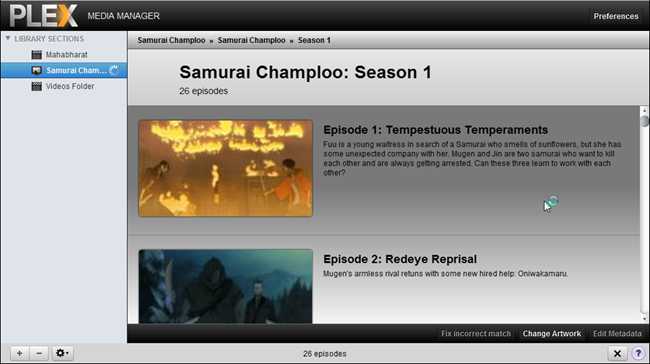
iOS和Android (iOS and Android)
Now that we have the server up and running, we can configure the clients on your devices. Configuration is largely the same on both, but I’ll go through it with iOS first.
现在我们已启动服务器并运行,可以在您的设备上配置客户端。 两者的配置基本相同,但我将首先在iOS上进行配置。
Open up the Plex app, and tap on Settings.
打开Plex应用程序,然后点击“设置”。
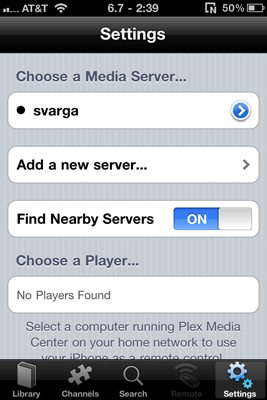
Make sure “Find Nearby Server” is on and yours should pop up without a problem provided that you’re connected to your own network. If you need to, you can also add a new server manually.
确保“查找附近的服务器”已打开,并且如果您已连接到自己的网络,则应该弹出没有问题的服务器。 如果需要,还可以手动添加新服务器。
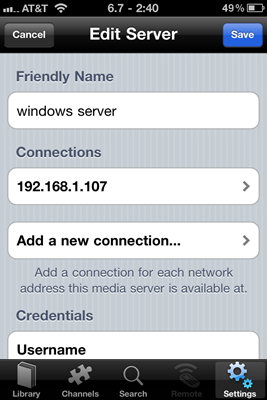
Give your manual entry a Friendly Name, and tap on Add a new connection…
给您的手动输入一个友好名称,然后点击添加新连接…
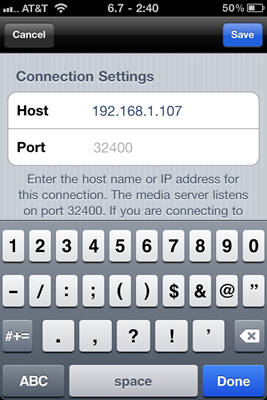
You can enter a specific IP address and port number. Leaving it blank will use the default Plex option, 32400. Tap Save when you’re finished.
您可以输入特定的IP地址和端口号。 保留为空白将使用默认的Plex选项32400。完成后点击“保存”。
You can enter a username and password below the listed connections if you need to, otherwise tap Save again. You’ll be back at the Settings pane.
如果需要,可以在列出的连接下方输入用户名和密码,否则请再次点击保存。 您将回到“设置”窗格。
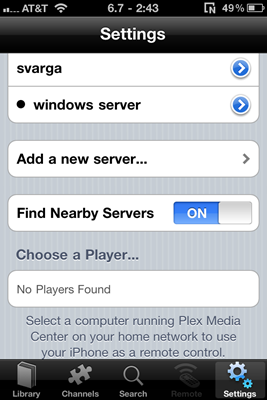
Make sure your server is selected by looking for a bold dot next to it.
通过在服务器旁边寻找一个粗体点来确保已选择服务器。
Back out and tap on Library when you’re done to view the files you have listed, and tap on a file to start streaming it.
完成后,退出并点击“库”以查看列出的文件,然后点击一个文件以开始流式传输。
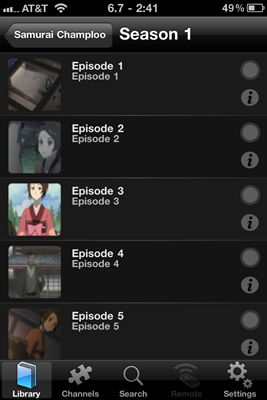
On Android, everything works much the same, except to get the settings, you’ll need to press the Menu button first.
在Android上,除了要进行设置外,其他所有操作都差不多,您需要先按菜单按钮。
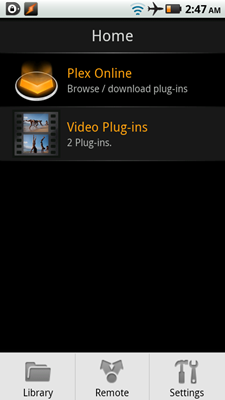
Tap on Settings.
点击设置。
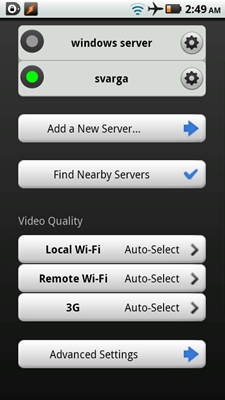
As you can see, it’s pretty much identical to the iOS app and easy enough to configure. And the mobile clients work with plug-ins, too!
如您所见,它与iOS应用程序几乎相同,并且易于配置。 移动客户端也可以使用插件!
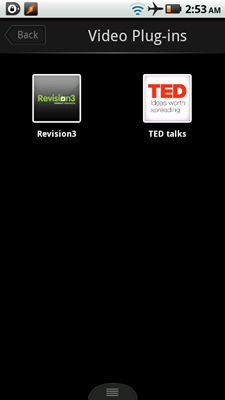
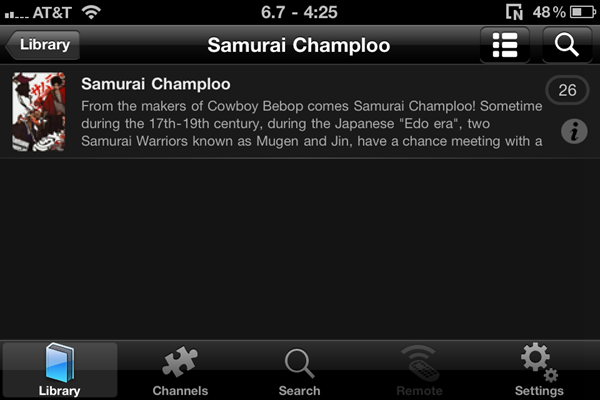

Plex helps take a lot of work out of management by automatically getting the proper metadata and screens and the like, but you may have to tweak your configuration and folder structure to get the full benefit. For streaming, though, it works well and transcodes properly no matter what device you’re on and regardless of what format you’re throwing at it. It also is the only application that works with both iOS and Android devices. It’s still a little rough around the edges on Windows, but it looks very promising, especially considering it has Linux support.
Plex通过自动获取适当的元数据和屏幕等来帮助您进行大量管理工作,但是您可能必须调整配置和文件夹结构才能获得全部好处。 不过,对于流媒体而言,无论您使用哪种设备,无论使用哪种格式,它都能很好地工作并正确地进行转码。 它也是唯一可与iOS和Android设备一起使用的应用程序。 在Windows的边缘还有些粗糙,但是看起来非常有前途,特别是考虑到它支持Linux。
Have you used Plex? Do you use something better? Share your thoughts or suggest better alternatives in the comments!
您使用过Plex吗? 您使用更好的东西吗? 在评论中分享您的想法或提出更好的选择!
翻译自: https://www.howtogeek.com/65590/how-to-stream-video-to-both-ios-and-android-devices-with-plex/
unas plex使用





















 2万+
2万+











 被折叠的 条评论
为什么被折叠?
被折叠的 条评论
为什么被折叠?








