As you install ever more software on your computer, your startup entries become littered with applications that slow down your boot time and typically waste your computer’s memory.
当您在计算机上安装越来越多的软件时,启动条目中会出现一些应用程序,这些应用程序会减慢启动时间,并通常会浪费计算机的内存。
The Autoruns tool from Sysinternals lets you see pretty much every single startup item at a glance: applications, services, explorer add-ons, services, drivers, and even scheduled tasks. This tool is phenomenal for managing everything at once, but it also has another interesting use.
Sysinternals的Autoruns工具使您几乎一目了然地看到每个启动项:应用程序,服务,资源管理器附加程序,服务,驱动程序,甚至是计划任务。 该工具非常适合一次性管理所有内容,但它还有另一个有趣的用途。
Overview
总览
Here’s the default window that shows up when you launch the application, showing you loads of data.
这是启动应用程序时显示的默认窗口,其中显示了数据负载。
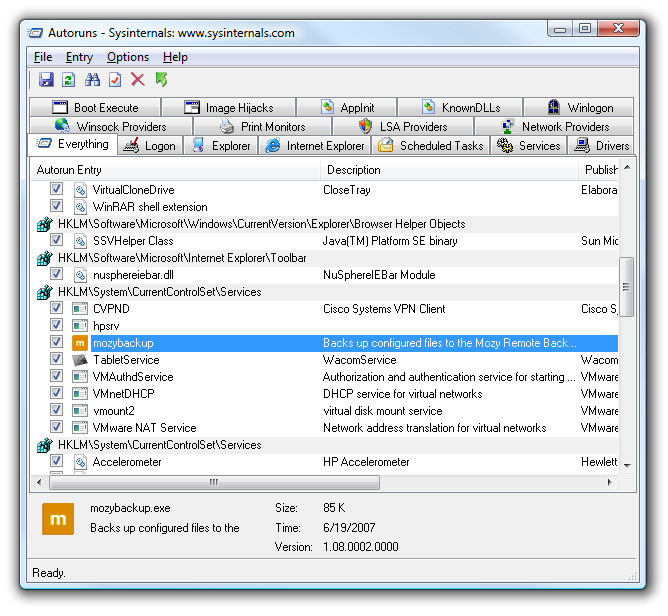
If you right-click on an entry, you can choose to search online to find out what it is, delete it (be careful) or even use the Jump to option to launch regedit focused on that item in the registry.
如果右键单击某个条目,则可以选择在线搜索以查找其内容,将其删除(请小心),甚至可以使用“跳转至”选项来启动注册表中针对该项目的regedit。
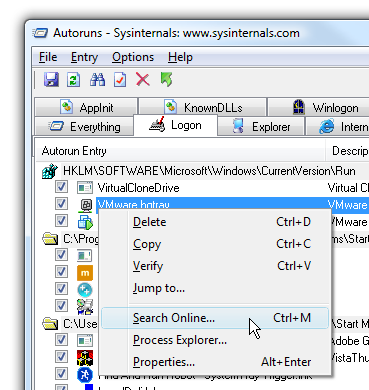
If you are having an issue that you believe is 3rd-party component related, you can choose to Hide Microsoft Entries so you’ll only see the non-Microsoft software in the list. This is an excellent tool for troubleshooting problems with Internet Explorer not working, because you can easily see all 3rd party explorer add-ons at once.
如果您认为自己存在与第三方组件有关的问题,则可以选择“隐藏Microsoft条目”,以便在列表中仅看到非Microsoft软件。 这是用于解决Internet Explorer无法正常工作的问题的出色工具,因为您可以一次轻松地查看所有3rd party Explorer加载项。
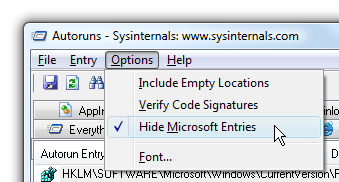
Using Compare
使用比较
Here’s where it gets really interesting, because there is a Compare option that you can use to track items being added to your computer and making it slower.
这是真正令人感兴趣的地方,因为有一个“比较”选项,您可以使用它来跟踪添加到计算机中的项目并使计算机变慢。
First you’ll have to save the current Autoruns file, preferably when you first get your computer and it’s running perfectly.
首先,您必须保存当前的“自动运行”文件,最好是在初次购买计算机且运行良好时。
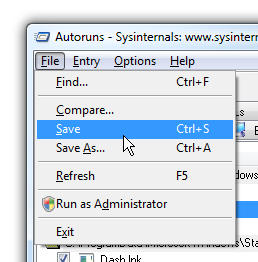
Now you can use the Compare option on the same menu after you install software, or a few months later when you notice your computer is getting slower. Just click Compare, and then select your saved file (saving the file with a dated filename is very useful in this case)
现在,您可以在安装软件后或在几个月后发现计算机速度变慢时在同一菜单上使用“比较”选项。 只需单击“比较”,然后选择保存的文件(在这种情况下,使用带日期的文件名保存文件非常有用)
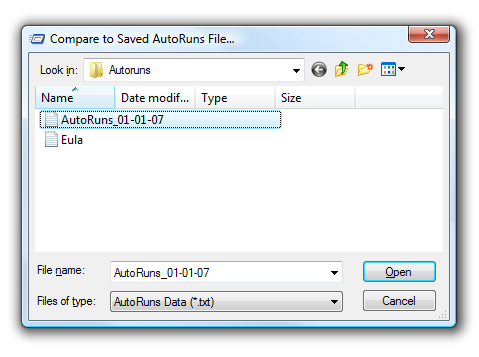
Now Autoruns will update the list with bright green anywhere there is a new entry in the list. It doesn’t show items that no longer exist in the current configuration, but that’s fine because we only care about the new items that are making our computer really slow.
现在,自动运行将在列表中有新条目的任何地方以亮绿色更新列表。 它不会显示当前配置中不再存在的项目,但这很好,因为我们只关心使计算机真正变慢的新项目。
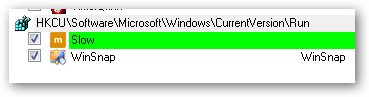
Note: The icon shown is clearly the Mozy icon, and this is a contrived example for the purposes of this article. Mozy provides an excellent automated internet backup service, well recommended by the Geeks.
注意:显示的图标显然是Mozy图标,对于本文而言,这是一个人为的示例。 Mozy提供了极好的自动Internet备份服务,极客推荐。
I’d recommend running this tool right after you do a clean install of Windows Vista, so you have a reference point to go back to when you notice your computer is getting slow.
我建议您在全新安装Windows Vista之后立即运行此工具,因此当您发现计算机运行缓慢时,可以参考一下。
Download Autoruns from Microsoft.com
Mysticgeek also wrote an article about Autoruns last week.







 通过使用Sysinternals的Autoruns工具,可以有效地管理计算机上的启动应用程序和服务,帮助清除不必要的启动项,加速开机启动时间。
通过使用Sysinternals的Autoruns工具,可以有效地管理计算机上的启动应用程序和服务,帮助清除不必要的启动项,加速开机启动时间。

















 被折叠的 条评论
为什么被折叠?
被折叠的 条评论
为什么被折叠?








