
windows 剪贴板
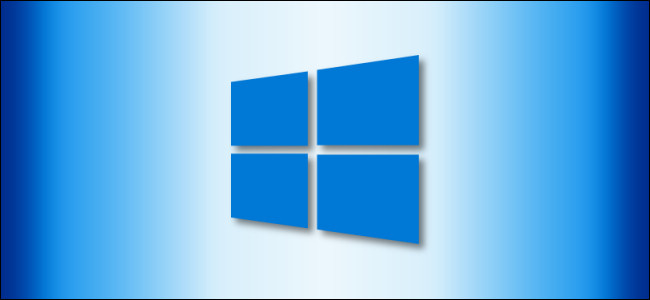
If you have Clipboard history enabled in Windows 10, the feature keeps a record of items you have recently copied to the Clipboard while using copy and paste. Here’s how to clear your Clipboard history—or disable it if you prefer.
如果您在Windows 10中启用了剪贴板历史记录,则该功能将保留您最近在使用复制和粘贴时复制到剪贴板的项目的记录。 以下是清除剪贴板历史记录或根据需要将其禁用的方法。
剪贴板历史记录中存储了什么? (What Gets Stored in Clipboard History?)
Clipboard history, first introduced in Windows 10’s October 2018 Update, stores a list of the 25 most recent items that you’ve copied to the Clipboard. These items can include text, HTML, and images smaller than 4 MB in size. Unless an item is pinned to the Clipboard, the Clipboard history list gets erased every time you restart your device.
剪贴板历史记录最早在Windows 10的2018年10月更新中引入,它存储了已复制到剪贴板的25个最新项的列表。 这些项目可以包括文本,HTML和大小小于4 MB的图像。 除非将项目固定在剪贴板上,否则每次重新启动设备时剪贴板历史记录列表都会被删除。
如何在Windows 10中清除剪贴板历史记录 (How to Clear Clipboard History in Windows 10)
Unlike other potentially privacy-invasive features in Windows 10, the Clipboard history feature only works if it has been enabled from Settings > System > Clipboard.
与Windows 10中其他可能会侵犯隐私的功能不同,剪贴板历史记录功能仅在已从“设置”>“系统”>“剪贴板”中启用后才可用。
When Clipboard history is enabled, pressing Windows+V will bring up a small window that lists the most recent items you have copied to the Clipboard.
启用剪贴板历史记录后,按Windows + V将弹出一个小窗口,其中列出了您已复制到剪贴板的最新项目。

To remove individual items from Clipboard history, call up the list with Windows+V and then click the three dots (ellipses) beside the item you’d like to delete.
要从剪贴板历史记录中删除单个项目,请使用Windows + V调出列表,然后单击要删除的项目旁边的三个点(椭圆)。

A small menu will pop up. Click “Delete” and the item will be removed from the list.
将会弹出一个小菜单。 单击“删除”,该项目将从列表中删除。

To clear the entire Clipboard history, click any set of three dots (ellipses) in the list and a menu will pop up. Select “Clear All.”
要清除剪贴板的整个历史记录,请在列表中单击任意一组三个点(椭圆),然后会弹出一个菜单。 选择“全部清除”。

Any remaining items on the list after you click “Clear All” are pinned in place. If you’d like to remove a pinned item, click the ellipses beside it and select “Unpin.” Then you can either delete it or try “Clear All” from the ellipses menu again.
单击“全部清除”后,列表上的所有剩余项目都固定在适当的位置。 如果您想删除固定的项目,请点击其旁边的省略号,然后选择“取消固定”。 然后,您可以将其删除,或再次从椭圆菜单中尝试“全部清除”。
If you’re running a version of Windows 10 from before build 1909, then the steps are nearly identical, but the interface has changed slightly.
如果您运行的是版本1909之前的Windows 10版本,则步骤几乎相同,但是界面略有更改。
When enabled, if you press Windows+V, you will see a small pop-up window that contains a list of the most recent items you have copied.
启用后,如果按Windows + V,您将看到一个小的弹出窗口,其中包含您已复制的最新项目的列表。

To remove individual items from Clipboard history, call up the list with Windows+V, then click the small “X” beside any item on the list.
要从剪贴板历史记录中删除单个项目,请使用Windows + V调用列表,然后单击列表中任何项目旁边的小“ X”。

To remove the entire contents of the Clipboard history list, click “Clear All” in the upper-right corner of the Clipboard history window.
要删除剪贴板历史记录列表的全部内容,请单击剪贴板历史记录窗口右上角的“全部清除”。

If any items remain on the list after you click “Clear All,” then they are likely pinned in place. Click the small pushpin icon beside the remaining items on the list and click “Clear All” again.
如果单击“全部清除”后列表中仍有任何项目,则可能已将其固定在适当的位置。 单击列表中其余项目旁边的小图钉图标,然后再次单击“全部清除”。
Note that with Clipboard history enabled, new items will continue to appear in the Clipboard history list every time you copy something to the Clipboard. If you would like to prevent Windows from storing your Clipboard history, you will need to disable the feature in Windows Settings.
请注意,启用剪贴板历史记录后,每次将某些内容复制到剪贴板时,新项目将继续出现在剪贴板历史记录列表中。 如果要阻止Windows存储剪贴板历史记录,则需要在Windows设置中禁用该功能。
清除所有剪贴板数据的另一种方法 (Another Way to Clear All Clipboard Data)
You can also clear your clipboard data in Windows Settings. Navigate to Settings > System > Clipboard and locate the “Clear Clipboard Data” section. Click on the “Clear” button, and the clipboard will be erased.
您也可以在Windows设置中清除剪贴板数据。 导航到“设置”>“系统”>“剪贴板”,然后找到“清除剪贴板数据”部分。 单击“清除”按钮,剪贴板将被删除。

This is equivalent to pushing the “Clear All” button in the Clipboard history window, but it also works with Clipboard history turned off.
这等效于在剪贴板历史记录窗口中按下“全部清除”按钮,但是在剪贴板历史记录已关闭的情况下也可以使用。
如何在Windows 10中禁用剪贴板历史记录 (How to Disable Clipboard History in Windows 10)
First, click the “Start” button, and then click the “gear” icon on the left side of the Start menu to open the “Windows Settings” menu. You can also press Windows+i to get there.
首先,单击“开始”按钮,然后单击“开始”菜单左侧的“齿轮”图标以打开“ Windows设置”菜单。 您也可以按Windows + i到达那里。
In Windows Settings, click on “System.”
在Windows设置中,单击“系统”。
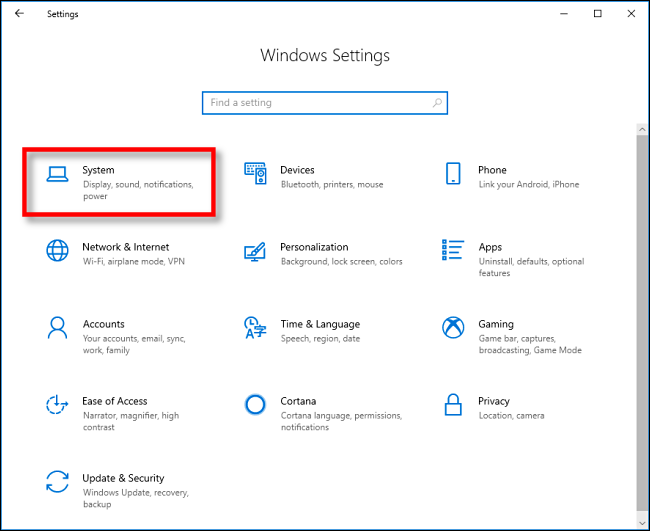
On the Settings sidebar, click on “Clipboard.” In Clipboard settings, locate the section called “Clipboard history” and toggle the switch to “Off.”
在“设置”侧边栏上,单击“剪贴板”。 在“剪贴板设置”中,找到“剪贴板历史记录”部分,然后将开关切换到“关闭”。

Once disabled, if you press Windows+V, you will see a small window alerting you that Windows 10 cannot show your Clipboard history because the feature is turned off.
禁用后,如果按Windows + V,您将看到一个小窗口,警告您Windows 10无法显示剪贴板历史记录,因为该功能已关闭。

Now you’re free to copy and paste in privacy once again.
现在,您可以自由地再次复制并粘贴到隐私中。
翻译自: https://www.howtogeek.com/672429/how-to-clear-your-clipboard-history-on-windows-10/
windows 剪贴板







 Windows10的剪贴板历史记录功能存储了您最近复制的项目,包括文本、HTML和小图片。要清除历史记录,可以按Windows+V后逐个删除或选择“全部清除”。若想禁用此功能,需进入设置的剪贴板选项关闭。此外,您还可以在设置中直接清除所有剪贴板数据。确保隐私,可以选择关闭剪贴板历史记录。
Windows10的剪贴板历史记录功能存储了您最近复制的项目,包括文本、HTML和小图片。要清除历史记录,可以按Windows+V后逐个删除或选择“全部清除”。若想禁用此功能,需进入设置的剪贴板选项关闭。此外,您还可以在设置中直接清除所有剪贴板数据。确保隐私,可以选择关闭剪贴板历史记录。

















 被折叠的 条评论
为什么被折叠?
被折叠的 条评论
为什么被折叠?








