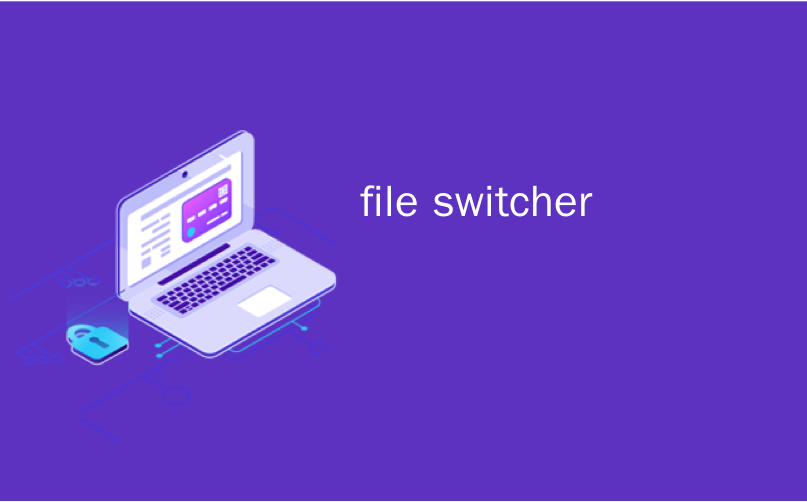
file switcher

The iPad’s App Switcher is an essential multitasking feature that lets you view, switch to, and manage your open apps as a grid of thumbnails. It’s like Alt+Tab or Command+Tab for an iPad. Here’s how to use it.
iPad的App Switcher是一项重要的多任务处理功能 ,可让您以缩略图网格的形式查看,切换和管理打开的应用程序。 就像iPad的Alt + Tab或Command + Tab一样。 这是使用方法。
如何在iPad上打开应用切换器 (How to Open the App Switcher on iPad)
To launch the App Switcher on iPads running iOS 12 or later, slowly swipe upward from the bottom edge of the screen, then pause near the middle of the screen and lift your finger.
要在运行iOS 12或更高版本的iPad上启动App Switcher,请从屏幕底部边缘缓慢向上滑动,然后在屏幕中间附近暂停并抬起手指。
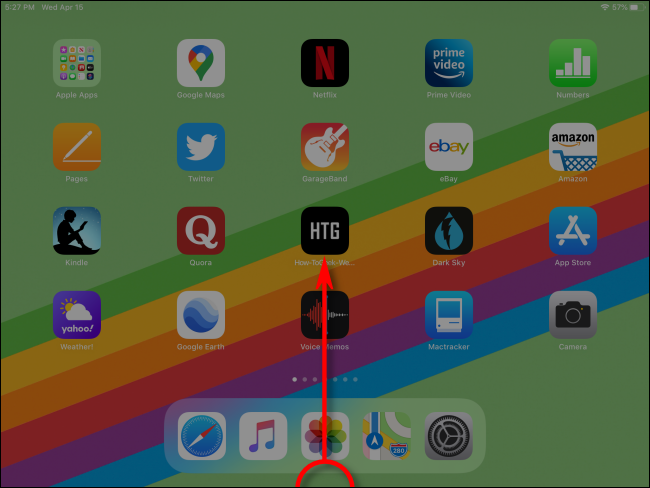
To launch the App Switcher on iPads with Home buttons, quickly push Home button twice.
要使用“主页”按钮在iPad上启动应用程序切换器,请快速按两次“主页”按钮。
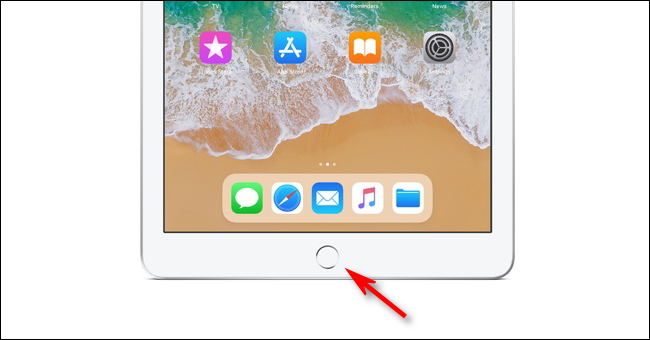
If you use a mouse with your iPad and have updated to iPadOS 13 or later, it is also possible to launch the App Switcher using one of your extra mouse buttons. To do so, you’ll need to enable AssistiveTouch in Settings and customize your mouse buttons in the Touch device options.
如果您在iPad上使用鼠标并且已更新到iPadOS 13或更高版本,则还可以使用您的额外鼠标按钮之一启动App Switcher。 为此,您需要在“设置”中启用AssistiveTouch并在“触摸设备”选项中自定义鼠标按钮 。
You can also launch the iPad’s App Switcher using a trackpad gesture: just swipe three fingers upward and hold. The App Switcher will appear.
您也可以使用触控板手势启动iPad的App Switcher:只需向上滑动三个手指并按住即可。 应用切换器将出现。
如何使用应用切换器选择应用 (How to Select an App with the App Switcher)
After launching the App Switcher on your iPad, you will see a screen with a grid of thumbnails representing all of the Apps you recently opened.
在iPad上启动应用程序切换器后,您将看到一个屏幕,其中包含缩略图网格,这些缩略图代表您最近打开的所有应用程序。
If you’ve used more than six apps recently, you can swipe through the thumbnail grid left or right with your finger to see them all.
如果您最近使用了六个以上的应用程序,则可以用手指向左或向右滑动缩略图网格以查看全部。
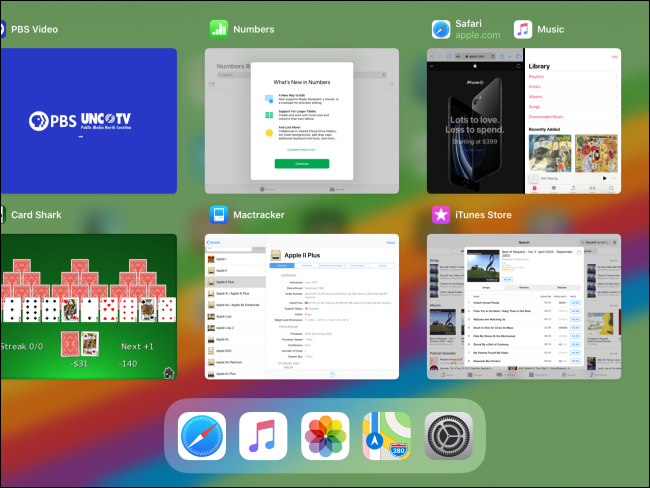
If you’d like to use any one of the apps or Split View sessions shown in the App Switcher, simply swipe left or right through the grid until you see its thumbnail on the screen, and then tap on it.
如果您想使用App Switcher中显示的任何一个应用程序或“ 拆分视图”会话 ,只需在网格中向左或向右滑动,直到在屏幕上看到其缩略图,然后点按即可。
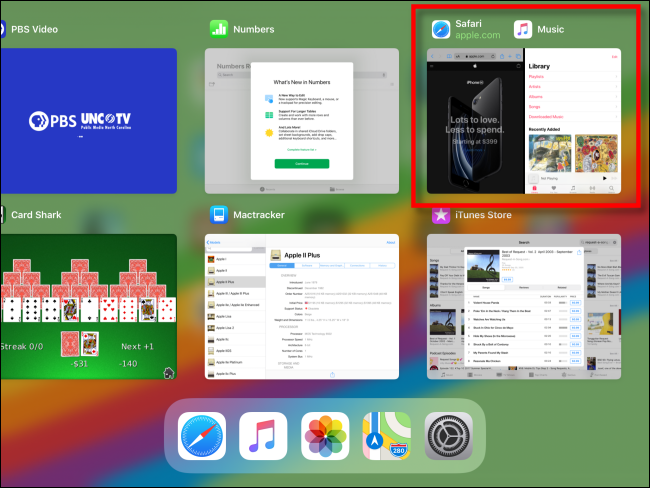
After tapping on the thumbnail, the app (or Split View workspace) will become full screen and you can use it as usual.
点击缩略图后,该应用程序(或“拆分视图”工作区)将变为全屏,您可以照常使用它。
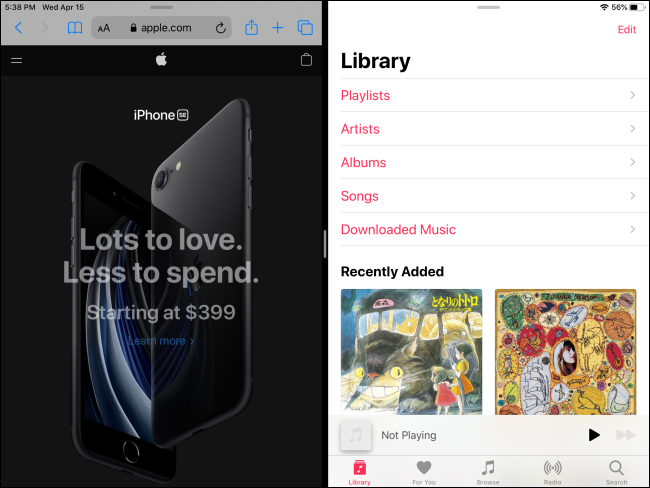
You can repeat this process as much as you like, calling up the App Switcher from any app and tapping on the app you’d like to switch to.
您可以随意重复此过程,从任何应用程序中调用应用程序切换器,然后点击要切换到的应用程序。
使用iPad上的应用切换器关闭应用 (Closing an App with the App Switcher on iPad)
Sometimes, an app becomes unresponsive or doesn’t behave as expected. In that case, you can close it using the App Switcher. To do so, swipe through the app thumbnails until you find the app you want to close and make sure it is visible on the screen.
有时,应用程序变得无响应或表现不正常。 在这种情况下,您可以使用App Switcher将其关闭 。 为此,请在应用程序缩略图中滑动,直到找到要关闭的应用程序,并确保它在屏幕上可见。
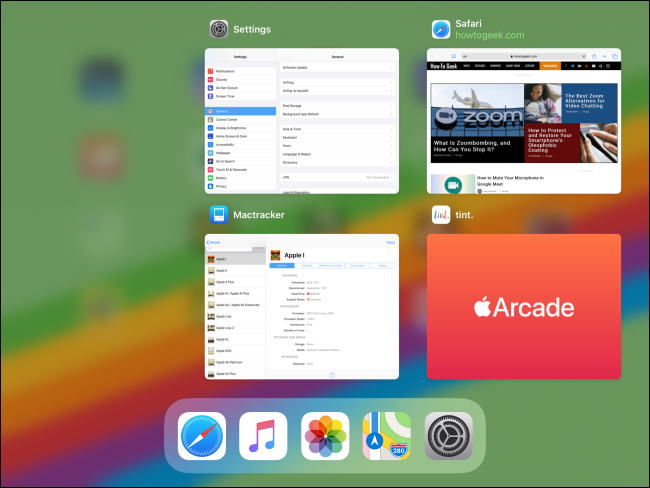
Using your finger, swipe upward quickly on the app’s thumbnail until it disappears from the screen. If you prefer, you can use more than one finger to dismiss more than one app at a time.
用手指在应用程序的缩略图上快速向上滑动,直到它从屏幕上消失。 如果愿意,可以用一根以上的手指一次关闭一个以上的应用程序。
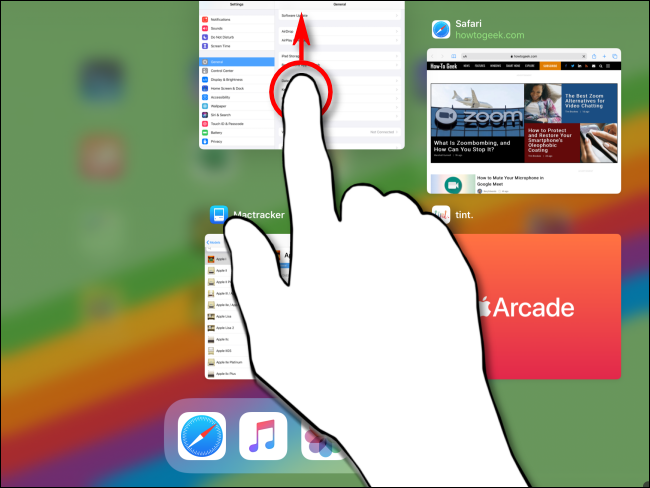
After swiping the app’s thumbnail away, it will no longer be present on the App Switcher screen. The app has now been closed.
滑动应用程序的缩略图后,该缩略图将不再出现在“应用程序切换器”屏幕上。 该应用程序现已关闭。
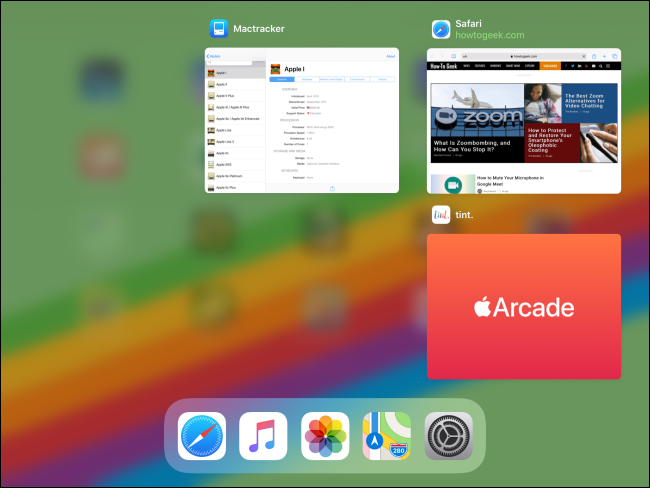
To restart the app, find its icon on your Home screen and tap on it. Any time you need the App Switcher again, just launch it from any location, and you’re good to go.
要重新启动该应用程序,请在主屏幕上找到其图标,然后点击它。 每当您再次需要App Switcher时,都可以从任何位置启动它,一切顺利。
了解有关iPad多任务处理(或禁用它)的更多信息 (Learn More About iPad Multitasking (or Disable it))
Multitasking features on the iPad can be handy and powerful if you get the hang of them. Because of the subtle gestures involved, they do take patience and practice to get just right.
如果您掌握了iPad上的多任务功能, 它们将非常方便且强大 。 由于涉及到微妙的手势,因此他们确实需要耐心和练习才能变得正确。
On the other hand, if you prefer to use the iPad as a single-task device, or you keep bringing up extra app windows by accident, you can easily turn off multitasking features in Settings, including the single-finger gesture that launches the App Switcher.
另一方面,如果您更愿意将iPad用作单任务设备,或者意外地继续打开额外的应用程序窗口,则可以轻松关闭“设置”中的多任务功能 ,包括启动该应用程序的单指手势。切换台。
翻译自: https://www.howtogeek.com/666261/how-to-open-and-use-the-app-switcher-on-an-ipad/
file switcher





















 1213
1213

 被折叠的 条评论
为什么被折叠?
被折叠的 条评论
为什么被折叠?








