
photoshop渐变编辑
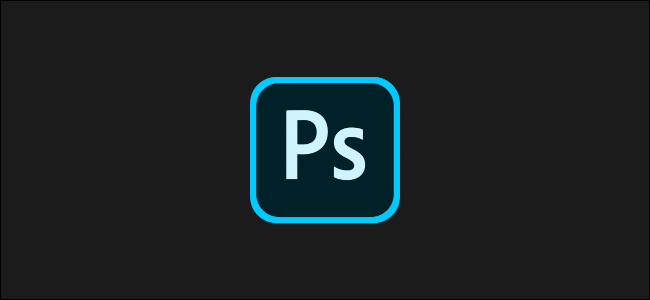
You don’t need to use the full range of Photoshop features to create or edit your images. One of the simplest tasks is adding or editing text to images in Photoshop. Here’s how to do it.
您不需要使用所有Photoshop功能来创建或编辑图像。 最简单的任务之一是在Photoshop中向图像添加或编辑文本。 这是操作方法。
在Photoshop中添加文字 (Adding Text in Photoshop)
On the left side of the Photoshop window is the toolbar, with a horizontal list of features and tools you can use to manipulate your image.
在Photoshop窗口的左侧是工具栏,其中包含可用于操作图像的功能和工具的水平列表。
To add text, click the T icon or press T on your keyboard. This will select the standard, horizontal text typing tool by default.
要添加文本,请单击T图标或按键盘上的T。 默认情况下,这将选择标准的水平文本键入工具。
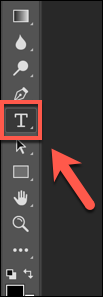
Click the arrow in the bottom-right corner of the T icon to change the text editing tool. This opens a side menu with other options, including vertical text and text masks.
单击T图标右下角的箭头以更改文本编辑工具。 这将打开一个带有其他选项的侧面菜单,包括垂直文本和文本蒙版。
Select an option to switch to it.
选择一个选项以切换到它。
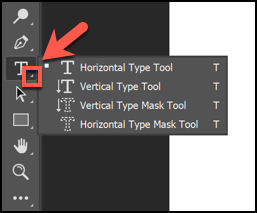
Now, select the area of the image canvas in which you want to place your text. Click the area to place a text box in that position.
现在,选择要在其中放置文本的图像画布区域。 单击该区域以在该位置放置一个文本框。

在Photoshop中编辑文字 (Editing Text in Photoshop)
Newer versions of Photoshop insert “Lorem Ipsum” as placeholder text in your text box. This allows you to see the current color and font. If you’re happy with it, delete the sample text and type what you want to insert.
较新版本的Photoshop在您的文本框中插入“ Lorem Ipsum”作为占位符文本。 这使您可以查看当前的颜色和字体。 如果您对此感到满意,请删除示例文本,然后输入要插入的内容。
If you want to change the formatting, click the inserted text box.
如果要更改格式,请单击插入的文本框。
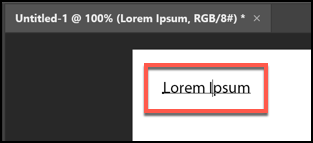
The options bar at the top changes and displays formatting options.
顶部的选项栏会更改并显示格式选项。

To switch from horizontal to vertical text, select your text box, and then click the T icon with the horizontal and vertical arrows.
要将文本从水平文本切换为垂直文本,请选择文本框,然后单击带有水平和垂直箭头的T图标。
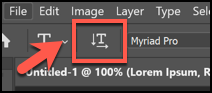
Select a new font or text emphasis from one of the drop-down menus.
从一个下拉菜单中选择一种新的字体或文本强调。
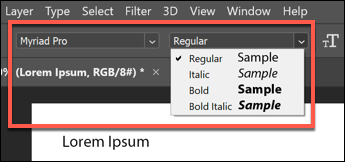
Further to the right, click the arrow next to the small and large T icon to select a new text size from the drop-down menu.
在右侧的右边,单击大号和小号图标旁边的箭头,从下拉菜单中选择新的文本大小。
Click the arrow next to the double-A icon to open the drop-down menu and change how crisp or smooth you want your text to be.
单击double-A图标旁边的箭头以打开下拉菜单,并更改您想要文本的清晰度或平滑度。
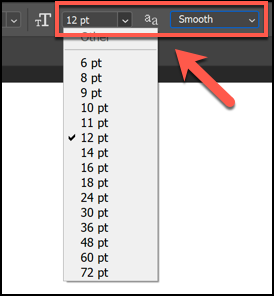
You can also select the text alignment and color from the icons and menus to the left of the text smoothness options.
您也可以从文本平滑度选项左侧的图标和菜单中选择文本对齐方式和颜色。
If you want to “warp” the text into a different shape, click the T with half-circle under it at the far-right of the options bar.
如果要将文本“变形”为其他形状,请单击选项栏最右端的T下方带有半圆的T。
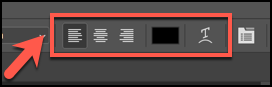 ()
()
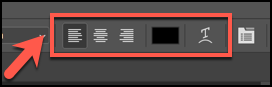
In the “Warp Text” menu, select the style and bend you want your text to be, and then click “OK.”
在“ Warp Text”菜单中,选择想要的样式和样式,然后单击“ OK”。
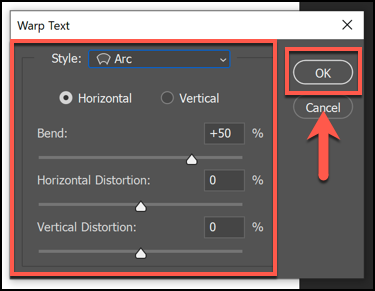
在Photoshop中删除文字 (Deleting Text in Photoshop)
If you want to delete text in Photoshop, simply select the text box until the blinking cursor appears under the text layer. Then, press Backspace to delete the text.
如果要在Photoshop中删除文本,只需选择文本框,直到闪烁的光标出现在文本层下即可。 然后,按Backspace键删除文本。
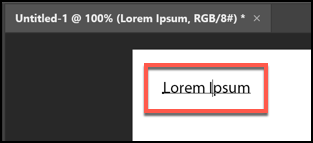
To remove the text box entirely, you have to access the “Layers” panel, which is usually in the menus on the right. However, if you don’t see the “Layers” panel, click Window > Layers, or press F7.
要完全删除文本框,您必须访问“图层”面板,该面板通常在右侧菜单中。 但是,如果看不到“图层”面板,请单击“窗口”>“图层”,或按F7键。
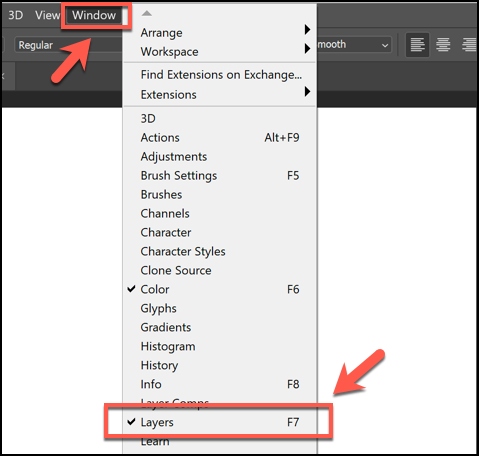
Photoshop layers are the different pieces of your image canvas. Text, shapes, and other layers remain separate, but they’re stacked on top of each other. This allows you to make changes to one aspect of your image while leaving the other elements alone.
Photoshop图层是图像画布的不同部分。 文本,形状和其他层保持分离,但彼此堆叠。 这样一来,您就可以更改图片的一个方面,而不必考虑其他元素。
A text layer will have a T icon, and it’s usually named the same as the text it contains.
文本层将带有一个T图标,通常与包含的文本名称相同。
If you want to hide a text layer from view while you edit other parts of an image, click the Eye icon next to the text layer in the “Layers” panel.
如果要在编辑图像的其他部分时从视图中隐藏文本层,请在“图层”面板中单击文本层旁边的“眼睛”图标。
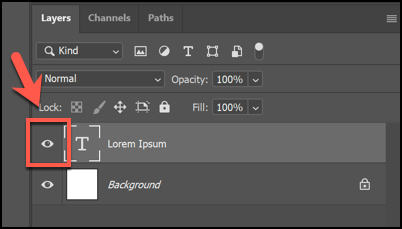
To delete a layer from your canvas completely, right-click it in the “Layers” panel, and then select “Delete Layer.”
要从画布中完全删除图层,请在“图层”面板中右键单击该图层,然后选择“删除图层”。
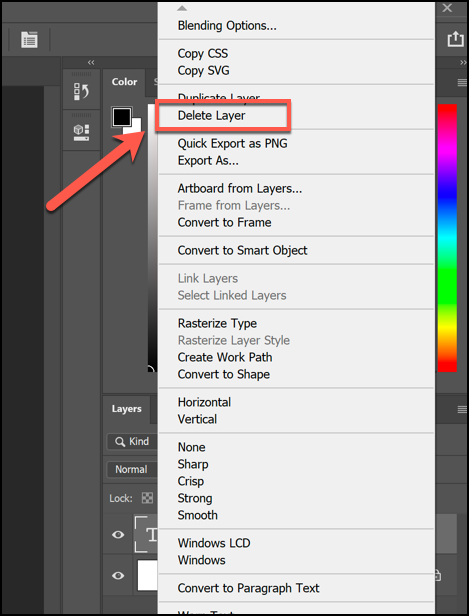
If you accidentally delete a layer, or delete the wrong one, just press Ctrl+Z (Cmd+Z on a Mac) to restore it. You can also click Edit > Undo to restore a deleted layer.
如果您不小心删除了某个图层或删除了错误的图层,只需按Ctrl + Z(在Mac上为Cmd + Z)即可将其还原。 您也可以单击编辑>撤消以还原已删除的图层。
翻译自: https://www.howtogeek.com/662110/how-to-add-or-edit-text-in-photoshop/
photoshop渐变编辑
























 被折叠的 条评论
为什么被折叠?
被折叠的 条评论
为什么被折叠?








