
git 管理,文件没有色标
Organizing and keeping track of numerous emails at the office everyday can be a job unto itself. Today we take a look at using color codes to make it easier to identify message subjects and who is sending them.
每天在办公室整理和跟踪大量电子邮件本身就是一项工作。 今天,我们来看看如何使用颜色代码来更轻松地识别邮件主题以及谁是谁。
This feature has been available in Office 2007 from the beginning but we never covered it yet, and it was something I overlooked. After playing around with it for a while however, I found that it is a good way to manage the multitude of emails I get everyday. Here we will go through colorizing contacts who are sending messages so they’re easier to spot. Also categorizing the subject matter into different color groups seems to help in keeping thing straight.
此功能从一开始就已在Office 2007中提供,但我们尚未涵盖它,而我却忽略了这一点。 但是,在玩了一段时间后,我发现这是管理每天收到的大量电子邮件的好方法。 在这里,我们将为发送消息的联系人着色,以使他们更容易发现。 同样,将主题分类为不同的颜色组似乎有助于使事物保持笔直。
Color Code Senders
颜色代码发件人
Open Outlook and click to highlight the message you want to color code.
打开Outlook,然后单击以突出显示要使用颜色编码的邮件。
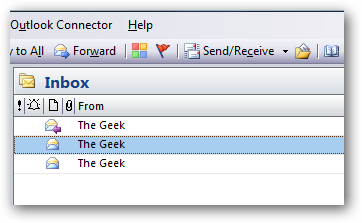
Go to Tools and then Organize.
转到工具,然后组织。
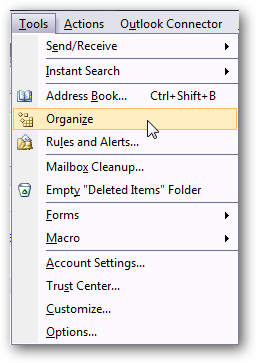
Ways to Organize Inbox opens up and you want to click Using Colors. Now you can select the color you want to associate with that contact. You can also choose a specific color for messages sent to only you, which comes in handy as a way to distinguish between group and personal messages.
将打开“收件箱的组织方式”,您想单击“使用颜色”。 现在,您可以选择要与该联系人关联的颜色。 您还可以为仅发送给您的邮件选择特定的颜色,这对于区分群发消息和个人消息非常有用。
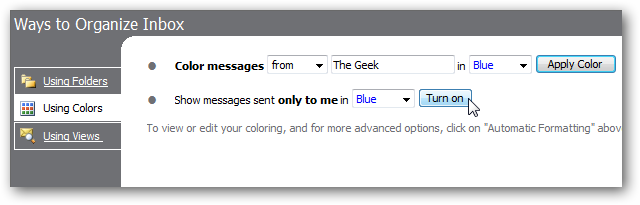
Here is an example of what can be done with the colors. You might only want to create a couple of colors for the most important sender though, I went a bit overboard with this example.
这是可以使用颜色完成的示例。 尽管您可能只想为最重要的发件人创建几种颜色,但在此示例中我有些过分了。
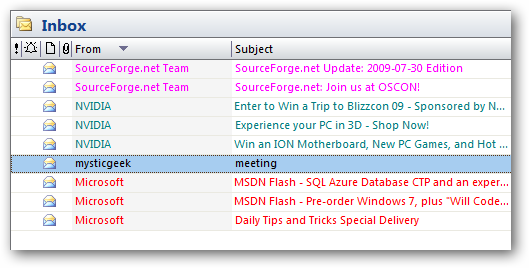
Color Categories
颜色分类
Another helpful way to visually organize your messages is adding color categories to them. You can customize the which email subjects are related to each color category.
可视化组织消息的另一种有用方法是向它们添加颜色类别。 您可以自定义与每个颜色类别相关的电子邮件主题。
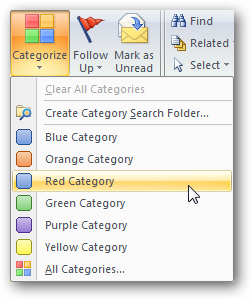
The message will have the category color bar across the top and you can Right-click the bar to change the color.
该消息的顶部将显示类别颜色栏,您可以右键单击该颜色栏以更改颜色。
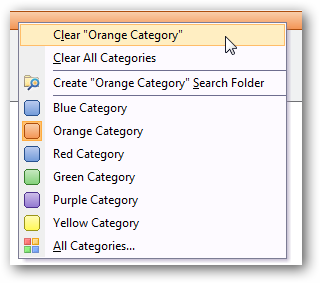
You can also Right-click on a message under the Categories section to change the category.
您也可以右键单击“类别”部分下的消息以更改类别。
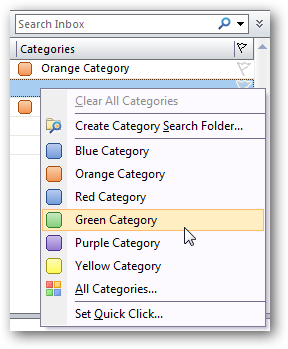
You can rename each category to whatever makes sense to you.
您可以将每个类别重命名为您认为合适的名称。
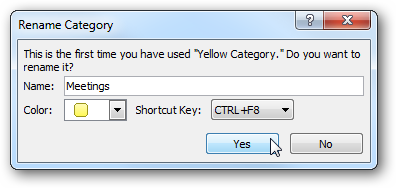
You might want to make a new category for different mails. Go to Actions \ Categorize and All Categories.
您可能想为不同的邮件创建一个新类别。 转到操作\分类和所有类别。
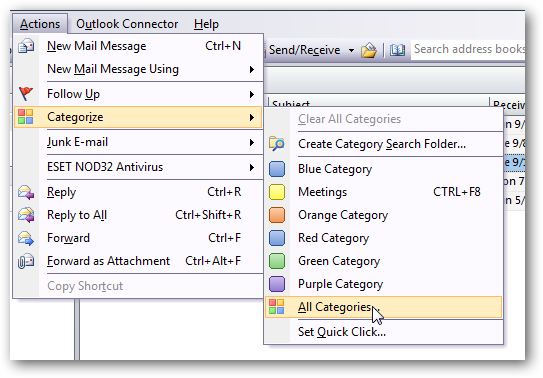
In the Color Categories screen click on New and give the category a name and color, you can also assign a keyboard shortcut to it as well.
在“颜色类别”屏幕中,单击“新建”并为类别指定名称和颜色,还可以为其分配键盘快捷键。
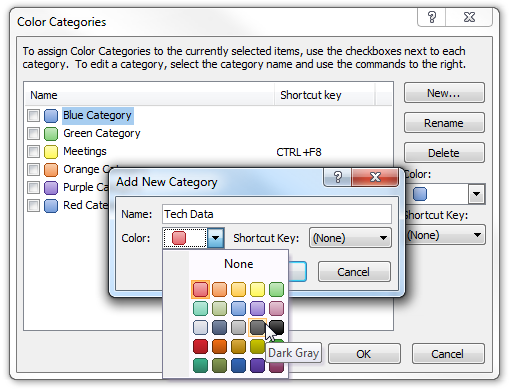
Now you can sort through your email messages based on the type of category they are in.
现在,您可以根据电子邮件所属的类别对电子邮件进行分类。
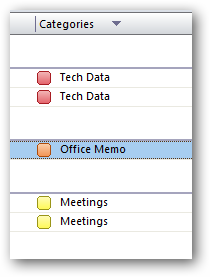
If you want to be able to quickly glance at your email to get an idea of what is there, using color categories can be helpful. Hopefully this can get you started with organizing your emails so you know what the pointy-haired bosses want you to do more effectively.
如果您希望快速浏览一下电子邮件以了解其中的内容,则使用颜色类别可能会有所帮助。 希望这可以帮助您开始整理电子邮件,以便您了解尖刻的上司希望您做的更好的事情。
翻译自: https://www.howtogeek.com/howto/4693/color-code-outlook-for-easier-management/
git 管理,文件没有色标





















 4168
4168











 被折叠的 条评论
为什么被折叠?
被折叠的 条评论
为什么被折叠?








