
icloud电脑设置
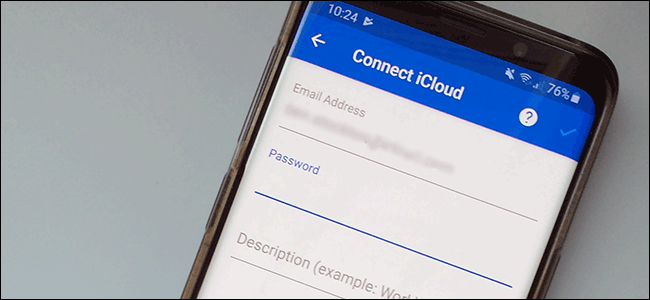
If you switch from iPhone to Android, you don’t have to ditch iCloud services, like iCloud Mail. While Apple doesn’t make it easy to set up, it is possible to sign in and use your iCloud email address on Android.
如果从iPhone切换到Android,则不必放弃iCloud服务(如iCloud Mail)。 尽管Apple设置起来不容易,但可以在Android上登录并使用您的iCloud电子邮件地址。
While we recommend Gmail, you should be able to add your iCloud email address in most email apps.
虽然我们建议使用Gmail,但您应该可以在大多数电子邮件应用程序中添加iCloud电子邮件地址。
为iCloud创建应用专用密码 (Create an App-Specific Password for iCloud)
Before you begin, you need to configure your iCloud account. Apple’s two-factor authentication normally makes it difficult for third-party apps to sign in, but Apple lets you generate a separate “app-specific password” to use on Android.
在开始之前,您需要配置iCloud帐户。 苹果公司的两因素身份验证通常使第三方应用程序难以登录,但苹果公司允许您生成单独的“应用程序专用密码”以在Android上使用。
First, sign in to your Apple account and scroll to the “Security” section. Under “App-specific passwords,” click “Generate password.”
首先, 登录您的Apple帐户并滚动到“安全性”部分。 在“应用专用密码”下,单击“生成密码”。
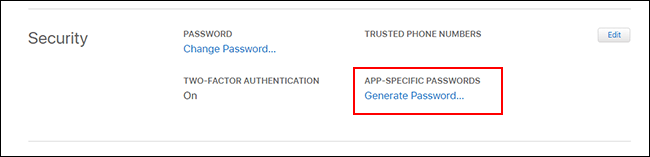
If you don’t see this section, you have to set up two-factor authentication on your Apple account. You need a recent Mac, iPhone, or iPad to do this.
如果没有看到此部分,则必须在Apple帐户上设置两因素身份验证 。 您需要最新的Mac,iPhone或iPad才能执行此操作。
Provide a brief but memorable description for this password (for example, “Android sign-in”), and then click “Create.”
提供此密码的简短但令人难忘的描述(例如“ Android登录”),然后单击“创建”。
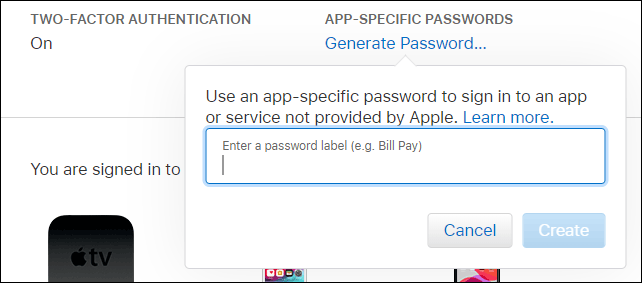
Save the password Apple generates for you; you’ll need to use this instead of your Apple ID password to complete the login process.
保存 Apple为您生成的密码 ; 您需要使用此密码而不是Apple ID密码来完成登录过程。
为Gmail设置iCloud电子邮件访问 (Set up iCloud Email Access for Gmail)
With your separate app password set up, you’re ready to sync your iCloud emails with Gmail—the default email app for most people who own Android devices. Remember, this process should also work in other email clients, though; we cover more about that below.
设置了单独的应用程序密码后,您就可以将iCloud电子邮件与Gmail同步了-Gmail是大多数拥有Android设备的人的默认电子邮件应用程序。 请记住,尽管如此,该过程也应在其他电子邮件客户端中起作用; 我们将在下面详细介绍。
To start, swipe down from the top of your device to access the notifications shade, and then tap the gear icon. Alternatively, you can access the Android settings from your apps drawer.
首先,请从设备顶部向下滑动以访问通知栏,然后点击齿轮图标。 或者,您可以从应用程序抽屉访问Android设置。
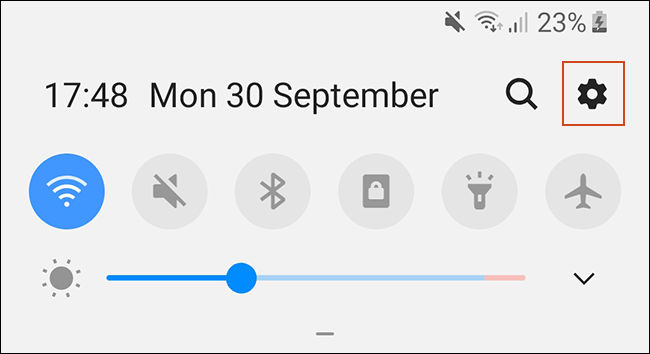
In the main settings menu, tap “Accounts.” Depending on your device and the version of Android it runs, this might have a slightly different name, like “Accounts and Backup.”
在主设置菜单中,点击“帐户”。 根据您的设备及其运行的Android版本的不同,名称可能会略有不同,例如“帐户和备份”。
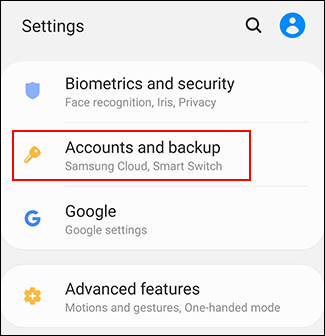
If you’re using a Samsung device, tap “Accounts” again in the next menu. For other Android devices, you should be able to skip this step.
如果您使用的是三星设备,请在下一个菜单中再次点击“帐户”。 对于其他Android设备,您应该可以跳过此步骤。
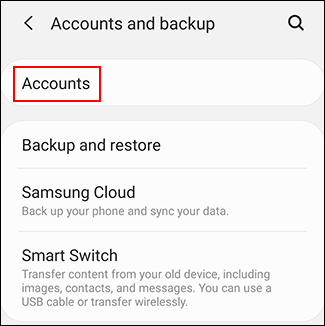
You see a list of the accounts synced with your device. Scroll to the bottom and tap “Add account.”
您会看到与设备同步的帐户列表。 滚动到底部,然后点击“添加帐户”。
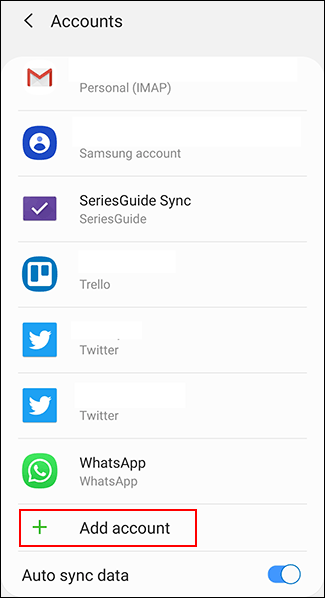
Select “Personal (IMAP)” with the Gmail symbol next to it.
选择旁边的Gmail符号的“个人(IMAP)”。
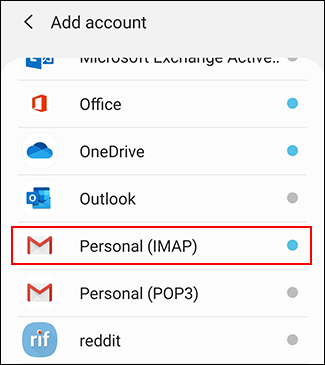
The Gmail sign-in screen appears. Type your iCloud email address, and then tap “Next.”
出现Gmail登录屏幕。 输入您的iCloud电子邮件地址,然后点击“下一步”。

Type in the password Apple generated for you (not your Apple ID password), and then Tap “Next.”
输入Apple为您生成的密码(不是Apple ID密码),然后点击“下一步”。
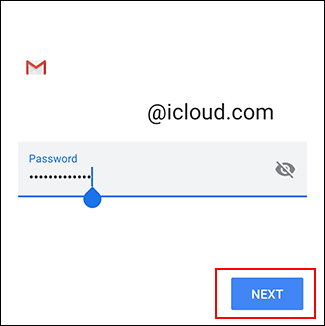
If your email address and password are correct, Android (via Gmail) signs in and starts to sync your iCloud email account to your device. You might have to confirm some additional settings, like how often you want Gmail to sync your emails.
如果您的电子邮件地址和密码正确,则Android(通过Gmail)登录并开始将iCloud电子邮件帐户同步到设备。 您可能需要确认一些其他设置,例如您希望Gmail多久同步一次电子邮件。
To see if the process worked, launch the Gmail app, and then tap the menu button in the top-left. You should see your iCloud email account alongside your others; tap it to switch to it in Gmail.
要查看该过程是否有效,请启动Gmail应用程序,然后点击左上方的菜单按钮。 您应该与其他人一起看到您的iCloud电子邮件帐户; 点按即可在Gmail中切换到该页面。
You can now use your iCloud email address to send and receive emails.
现在,您可以使用iCloud电子邮件地址发送和接收电子邮件。
使用Microsoft Outlook或其他电子邮件应用程序 (Use Microsoft Outlook or Other Email Apps)
You don’t have to use the Gmail app to get your iCloud emails on Android. There are other alternatives, like Microsoft Outlook. The setup process is similar, no matter which app you choose.
您无需使用Gmail应用程序即可在Android上获取iCloud电子邮件。 还有其他选择,例如Microsoft Outlook 。 无论您选择哪个应用程序,设置过程都是相似的。
In the Outlook app, for example, tap the hamburger menu, and then tap the add account icon (the envelope with the plus sign in the corner).
例如,在Outlook应用程序中,点击“汉堡包”菜单,然后点击“添加帐户”图标(在角落带有加号的信封)。
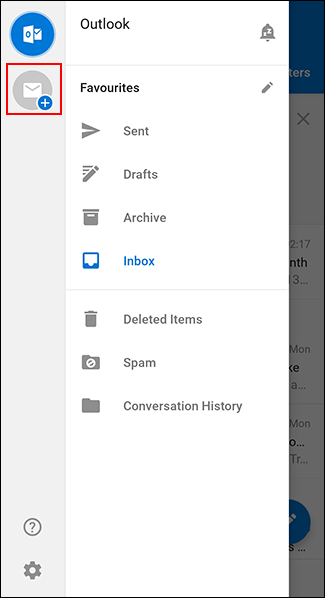
Here, type your iCloud email address, and then tap “Continue.”
在这里,键入您的iCloud电子邮件地址,然后点击“继续”。
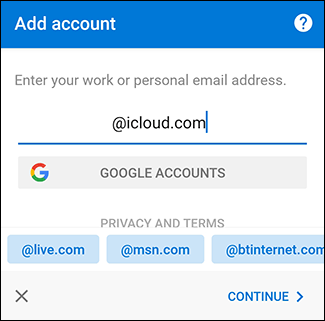
Outlook automatically detects you’re signing in with an iCloud account, so you shouldn’t have to do anything else. Type your password, and then tap the check mark at the top right to sign in.
Outlook自动检测到您正在使用iCloud帐户登录,因此您无需执行任何其他操作。 输入密码,然后点击右上角的复选标记以登录。
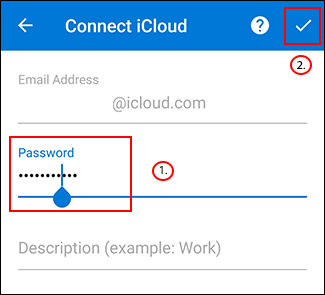
You should now be able to view and send emails from your iCloud email address.
您现在应该可以从您的iCloud电子邮件地址查看和发送电子邮件。
If you want to use another email app, look for the IMAP sign-in option when you sign in to your account or the iCloud option. Use your generated password to complete the sign-in process, and you should be able to use your iCloud email as if you were on an iOS or Mac device.
如果要使用其他电子邮件应用程序,请在登录帐户或iCloud选项时查找IMAP登录选项。 使用生成的密码来完成登录过程,并且应该能够像在iOS或Mac设备上一样使用iCloud电子邮件。
翻译自: https://www.howtogeek.com/442568/how-to-set-up-icloud-email-access-on-android/
icloud电脑设置





















 8023
8023











 被折叠的 条评论
为什么被折叠?
被折叠的 条评论
为什么被折叠?








