
linux和macos

Corsair makes excellent “gaming” mice and keyboards with many great features, like custom RGB lighting, profile modes, macro support, and fine-tuned performance settings. Most of these require iCUE, Corsair’s proprietary software, which is great but only works on Windows. If you have a Mac, you’ll have to turn to third-party drivers to get the features for which you paid.
海盗船具有许多出色的功能,例如自定义RGB照明,配置文件模式,宏支持以及经过微调的性能设置,是制作出色的“游戏”鼠标和键盘的工具。 其中大多数都需要Corsair的专有软件iCUE ,该软件虽然很棒,但只能在Windows上运行。 如果您使用的是Mac,则必须求助于第三方驱动程序才能获得付费的功能。
安装CKB-下一步 (Install CKB-Next)
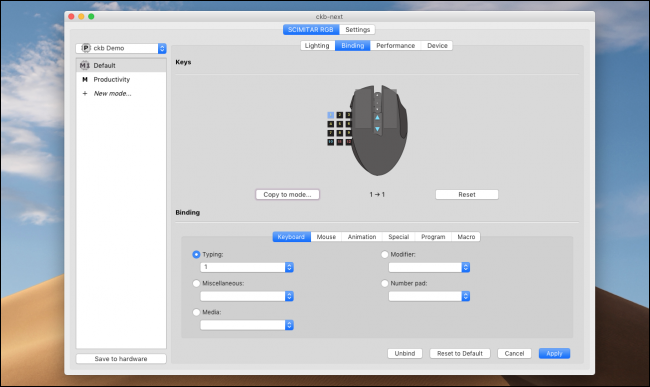
CKB-Next is the actively maintained fork of the original CKB, which was abandoned by the creator. You’ll want to download the latest release and install it, although you can build from source if you prefer.
CKB-Next是原始CKB的主动维护分支,被创建者放弃。 尽管您可以根据需要从源代码进行构建 ,但您将需要下载并安装最新版本。
Once it’s installed, plug in your device, and it should display as a new tab in the settings window. From here, you have support for different profiles and can configure the lighting effects for each zone on the device. The animation effects are quite good for a third-party app, and while they’re not as intuitive as iCUE, they’ll get the job done.
安装完成后,插入设备,设备应在设置窗口中显示为新标签。 从这里开始,您将支持不同的配置文件,并可以为设备上的每个区域配置照明效果。 动画效果对于第三方应用程序来说相当不错,尽管它们不像iCUE那样直观,但可以完成工作。
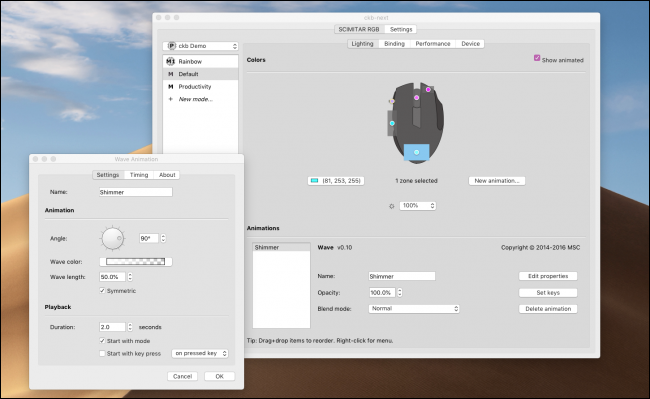
To set up the number pad on a mouse like the Scimitar, you’ll need to click each button individually and set that button to type the corresponding key. It’s tedious, but it works. The “Typing” drop-down holds a list of every character for which you can configure the mouse.
要在弯刀之类的鼠标上设置数字键盘,您需要单独单击每个按钮,然后设置该按钮以键入相应的键。 这很乏味,但是有效。 “打字”下拉列表包含您可以为其配置鼠标的每个字符的列表。
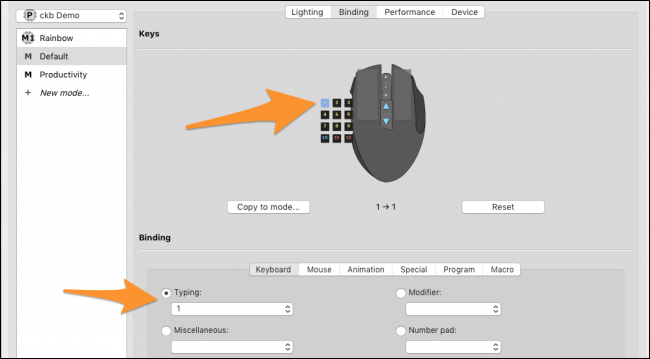
Under the other drop-downs and tabs, you’ll find modifier keys, function keys, mouse buttons, and mouse wheel actions.
在其他下拉菜单和标签下,您会找到修改键,功能键,鼠标按钮和鼠标滚轮操作。
One thing the software is lacking is a macro system. It has a very basic setup but only seems to let you type in one line of text. On macOS, you could use something like BetterTouchTool to configure macros, though I’ve found it to be too slow for use in games.
该软件缺少的一件事是宏系统。 它具有非常基本的设置,但似乎只允许您输入一行文本。 在macOS上,您可以使用BetterTouchTool之类的东西来配置宏,尽管我发现它在游戏中使用太慢。
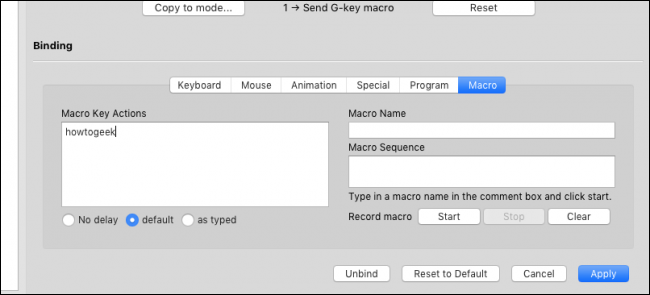
Under the “Performance” tab, you can configure the DPI settings, and set up different DPI levels with different colors—at least on mice that support it.
在“性能”选项卡下,您可以配置DPI设置,并使用不同的颜色(至少在支持它的鼠标上)设置不同的DPI级别。
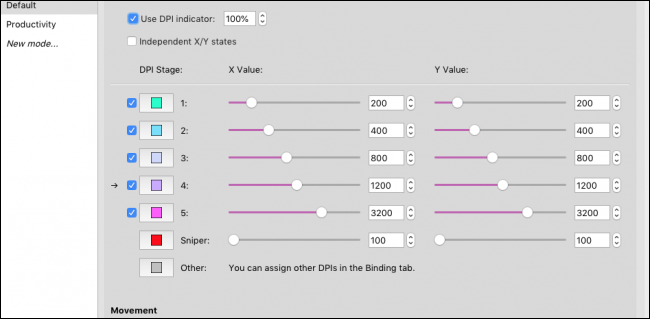
The “Sniper” setting is a manual setting you can activate using another mouse button. It lowers (or raises) the DPI while you hold down the button and is useful for taking accurate shots in games where you’d usually like a high DPI.
“狙击手”设置是手动设置,您可以使用另一个鼠标按钮激活。 按住按钮时,它可以降低(或提高)DPI,在通常需要较高DPI的游戏中进行准确拍摄时很有用。
软件问题 (Problems With the Software)
While it’s certainly improved over time, CKB is still third-party software and not without its faults:
尽管它肯定会随着时间的推移而得到改进,但CKB仍然是第三方软件,并非没有错误:
- It will take around ten seconds or so for CKB to detect your mouse, during which time the mouse works, but only on default settings, and lags when moving around. CKB检测到鼠标大约需要十秒钟左右,在此期间鼠标可以工作,但仅在默认设置下有效,并且在移动时会滞后。
- It does add a bit of input lag to the overall operation of the mouse. 确实会增加鼠标整体操作的输入延迟。
- I’ve had the number keys not work in specific applications, possibly due to the way it sends those inputs to the system. 我在某些特定的应用程序中无法使用数字键,这可能是由于其将这些输入发送到系统的方式所致。
- Initial setup of the mouse is clunky and takes a while 鼠标的初始设置比较笨拙,需要一段时间
And then there’s the fact that even having to run a third-party program is a major problem, particularly on Corsair’s part. Still, I didn’t expect to find a community made port of iCUE for Mac and Linux, so many thanks to the developers of this app.
还有一个事实,就是即使必须运行第三方程序也是一个主要问题,尤其是在海盗船方面。 尽管如此,我还是没想到会找到社区为Mac和Linux制作的iCUE移植版,非常感谢此应用程序的开发人员。
翻译自: https://www.howtogeek.com/392927/how-to-fix-corsair-mouse-and-keyboard-issues-on-macos-and-linux/
linux和macos























 1560
1560

 被折叠的 条评论
为什么被折叠?
被折叠的 条评论
为什么被折叠?








