
联系人导出vcard
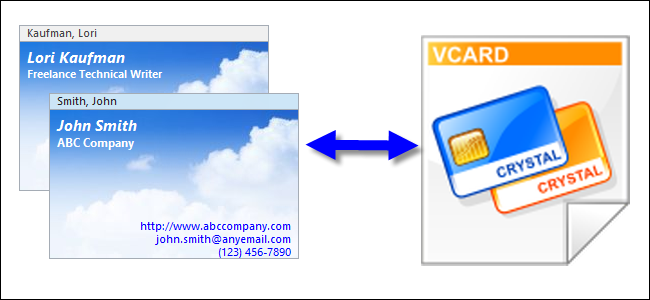
We’ve shown you how to export a contact to and import a contact from a vCard (.vcf) file. However, what if you want to export multiple contacts at the same time to multiple vCard files or even a single vCard file?
我们已经向您展示了如何将联系人导出到vCard(.vcf)文件和从vCard文件导入联系人 。 但是,如果您想同时将多个联系人导出到多个vCard文件甚至一个vCard文件,该怎么办?
Outlook doesn’t allow you to directly export all your contacts as vCard files or as a single vCard file, but there is a way to accomplish both tasks.
Outlook不允许您将所有联系人直接导出为vCard文件或单个vCard文件,但是有一种方法可以完成这两项任务。
将多个联系人导出到多个vCard文件 (Export Multiple Contacts to Multiple vCard Files)
Outlook allows you to forward contact information as a vCard. You can also select multiple contacts and forward them all at once. This feature allows you to indirectly export multiple contacts at once to multiple vCard files.
Outlook允许您将联系人信息作为vCard转发。 您还可以选择多个联系人并一次转发所有联系人。 此功能使您可以一次将多个联系人间接导出到多个vCard文件。
Click the People tab to access your contacts.
单击人员选项卡以访问您的联系人。
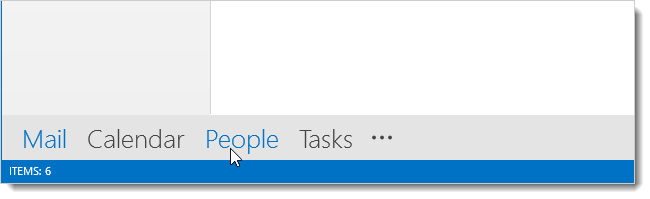
Select all the contacts you want to export using the Shift and Ctrl keys as needed. Select Contacts the same way you would select files in Windows Explorer.
根据需要使用Shift和Ctrl键选择要导出的所有联系人。 选择联系人与在Windows资源管理器中选择文件的方式相同。
Click Forward Contact in the Share section on the Home tab and select As a Business Card from the drop-down menu.
单击“主页”选项卡上“共享”部分中的“转发联系人”,然后从下拉菜单中选择“作为名片”。

The selected contacts attached to a new email message as .vcf files. To select all the attached .vcf files, right-click in the Attached box and select Select All from the popup menu.
所选联系人作为.vcf文件附加到新电子邮件中。 要选择所有附加的.vcf文件,请在“附加”框中单击鼠标右键,然后从弹出菜单中选择“全选”。
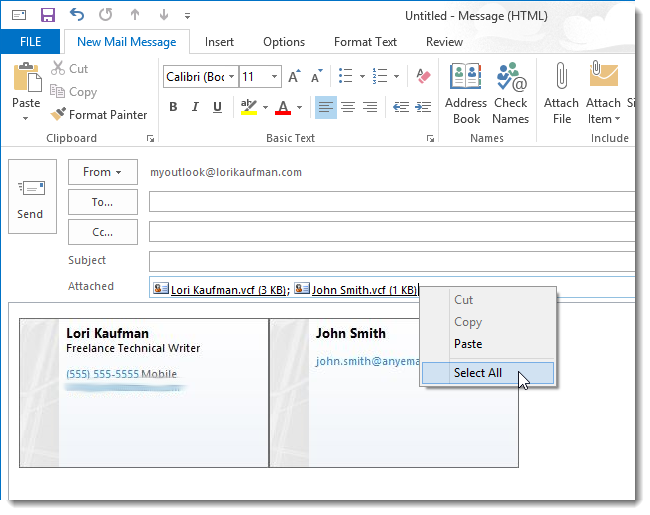
Make sure the folder to which you want to export the contacts is open in Windows Explorer. Drag the selected attached .vcf files from the new email message to the open folder in Windows Explorer.
确保在Windows资源管理器中打开了要将联系人导出到的文件夹。 将选定的附件.vcf文件从新电子邮件中拖到Windows资源管理器中的打开文件夹中。
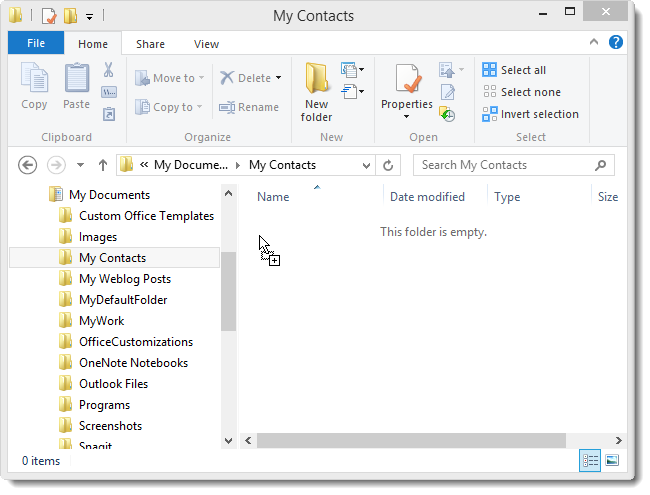
A .vcf file is created for each contact you selected and dragged to the folder.
将为您选择的每个联系人创建一个.vcf文件,并将其拖到该文件夹中。
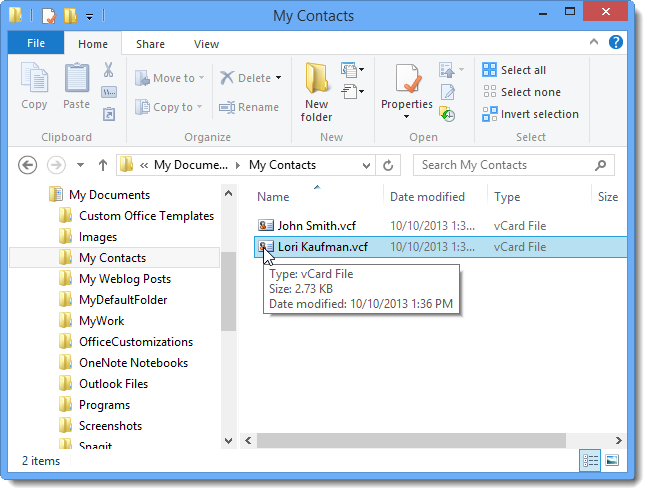
You can close the Message window by clicking on the X in the upper, right corner of the window.
您可以通过单击窗口右上角的X来关闭“消息”窗口。
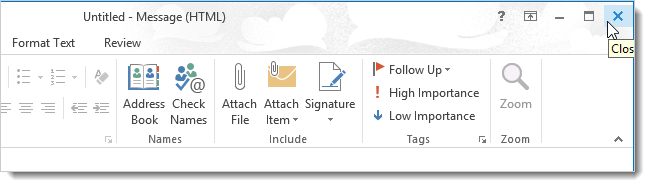
NOTE: You can also close the Message window by clicking the File tab.
注意:您也可以通过单击“文件”选项卡关闭“消息”窗口。
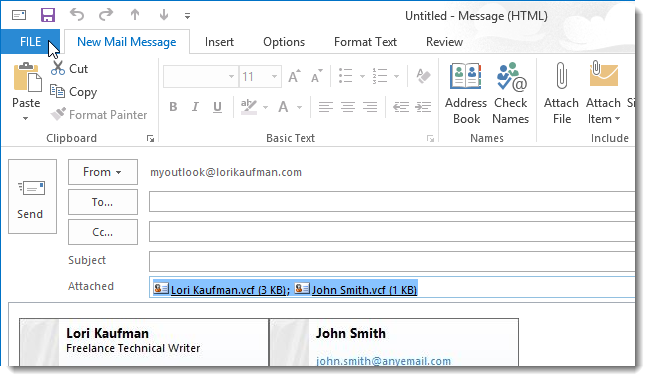
Then, click the Close option on the left.
然后,单击左侧的“关闭”选项。
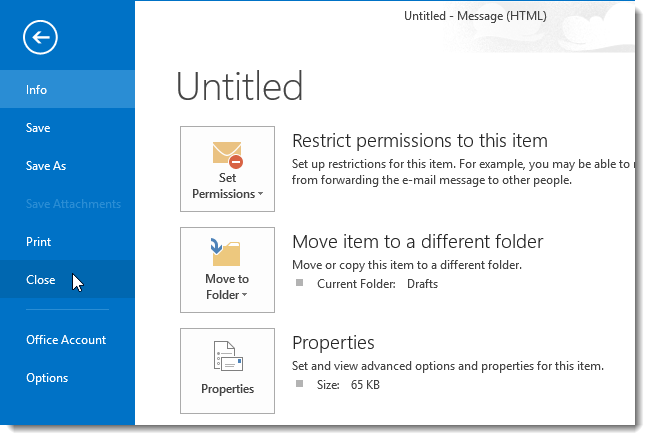
Because you already have your .vcf files, you don’t need to save or send the message, so click No when asked if you want to save your changes.
因为您已经有.vcf文件,所以不需要保存或发送消息,因此在询问是否要保存更改时单击否。

If it turns out that a draft of your message was saved, the following message displays. Click No to delete the draft.
如果事实证明您的消息草稿已保存,则会显示以下消息。 单击否删除草稿。
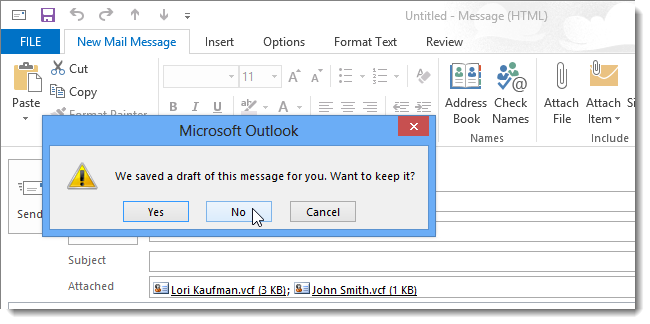
将多个联系人导出到单个vCard(.vcf)文件 (Export Multiple Contacts to a Single vCard (.vcf) File)
If you would rather export your contacts to a single vCard (.vcf) File, there is a way to do this using Gmail. We’ll export the contacts from Outlook as a .csv file and then use Gmail to convert the .csv file to a .vcf file.
如果您希望将联系人导出到单个vCard(.vcf)文件,则可以使用Gmail执行此操作。 我们将从Outlook中将联系人导出为.csv文件,然后使用Gmail将.csv文件转换为.vcf文件。
Select the contacts you want to export on the People page and click the File tab.
在“人员”页面上选择要导出的联系人,然后单击“文件”选项卡。

On the Account Information screen, click Open & Export in the list on the left.
在“帐户信息”屏幕上,单击左侧列表中的“打开和导出”。
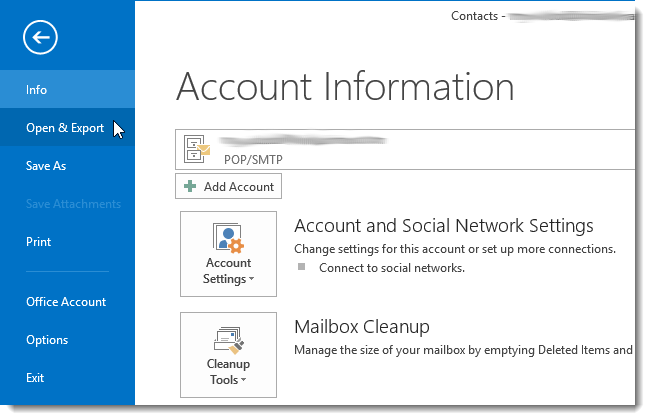
On the Open screen, click Import/Export.
在“打开”屏幕上,单击“导入/导出”。
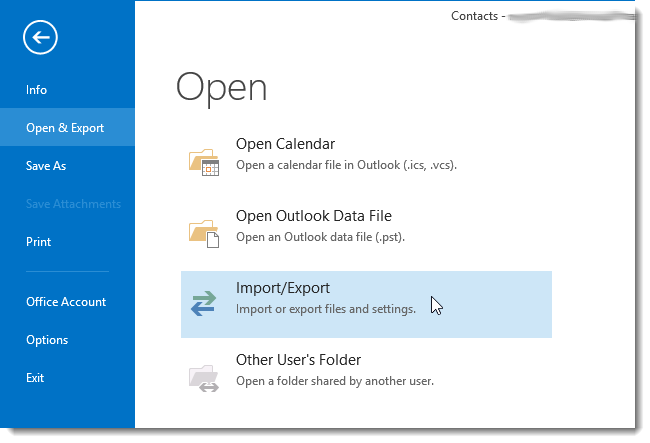
The Import and Export Wizard displays. Select Export to a file from the Choose an action to perform list and click Next.
显示导入和导出向导。 从“选择要执行的操作”列表中选择“导出到文件”,然后单击“下一步”。
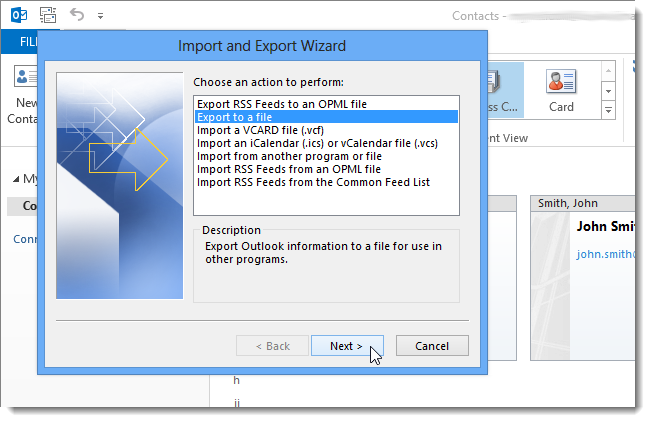
In the Create a file of type box, select Comma Separated Values. Click Next.
在“创建文件类型”框中,选择“逗号分隔值”。 点击下一步。
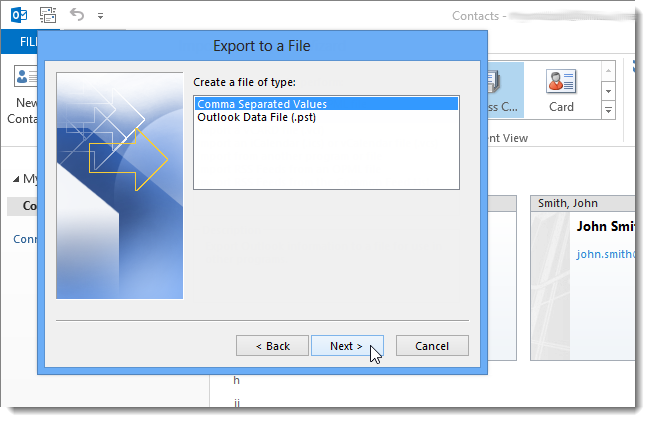
Contacts should be already selected in the Select folder to export from box. If not, select it. Click Next.
联系人应该已经在“选择要导出的文件夹”框中被选中。 如果没有,请选择它。 点击下一步。
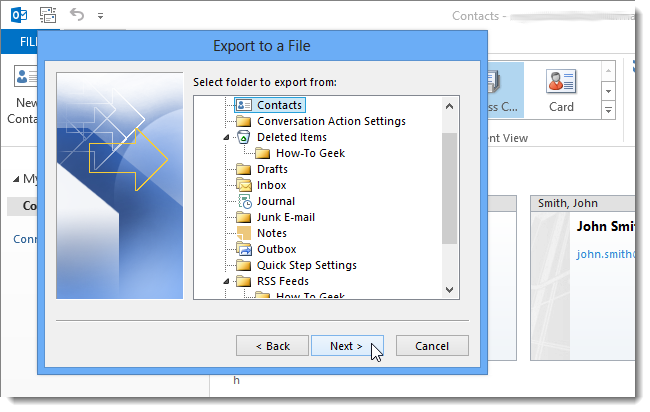
Click Browse to the right of the Save exported file as box.
单击“将导出的文件另存为”框右侧的“浏览”。
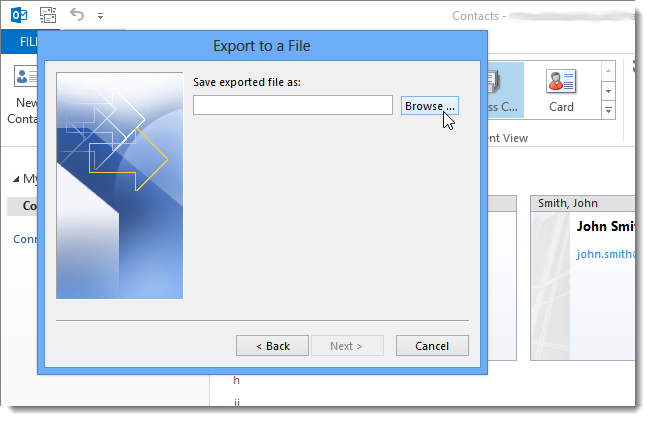
Navigate to the folder to which you want to export the .csv file. Enter a name for the file in the File name edit box, keeping the .csv extension.
导航到要将.csv文件导出到的文件夹。 在“文件名”编辑框中输入文件的名称,并保留.csv扩展名。
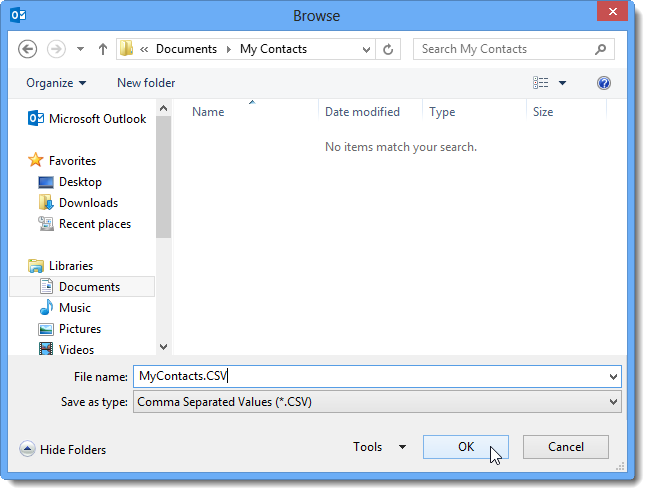
The path you selected is entered into the Save exported file as edit box. Click Next.
您选择的路径将输入到“将导出的文件另存为”编辑框中。 点击下一步。
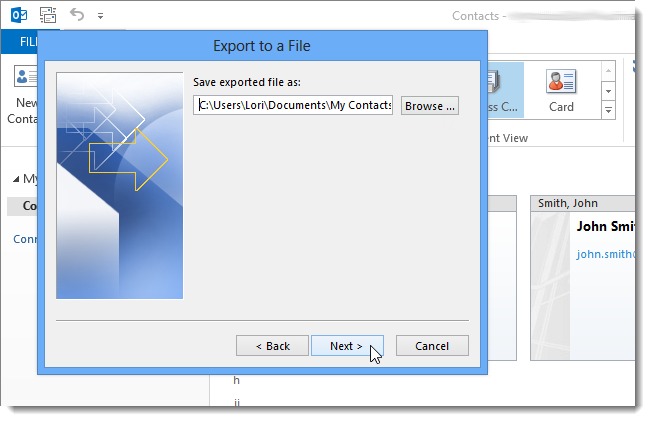
The final screen of the Export to a File dialog box displays listing the action to be performed. Click Finish to begin the export process.
将显示“导出到文件”对话框的最后一个屏幕,其中列出了要执行的操作。 单击完成以开始导出过程。
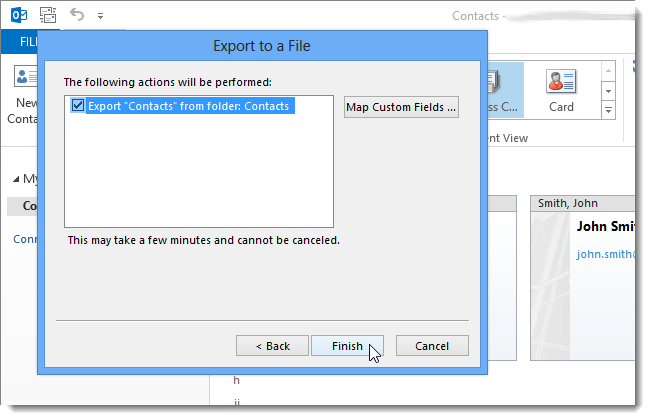
Once the export process is finished, you will see the .csv file in the folder in Windows Explorer.
导出过程完成后,您将在Windows资源管理器的文件夹中看到.csv文件。
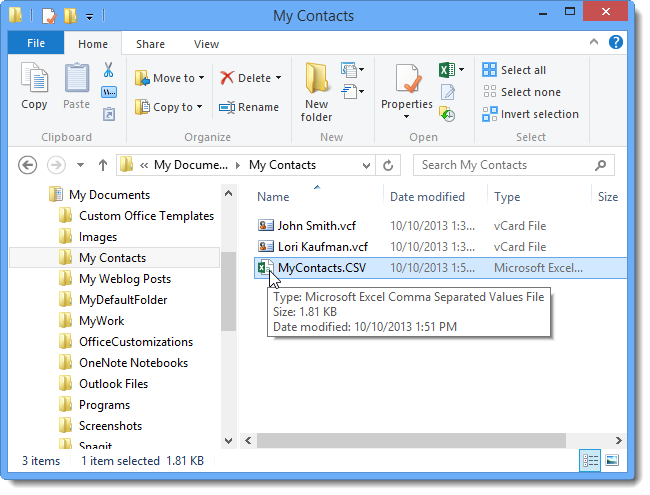
Now, we will import the .csv file into Gmail. Go to Gmail and sign in to your account.
现在,我们将.csv文件导入Gmail。 转到Gmail并登录到您的帐户。
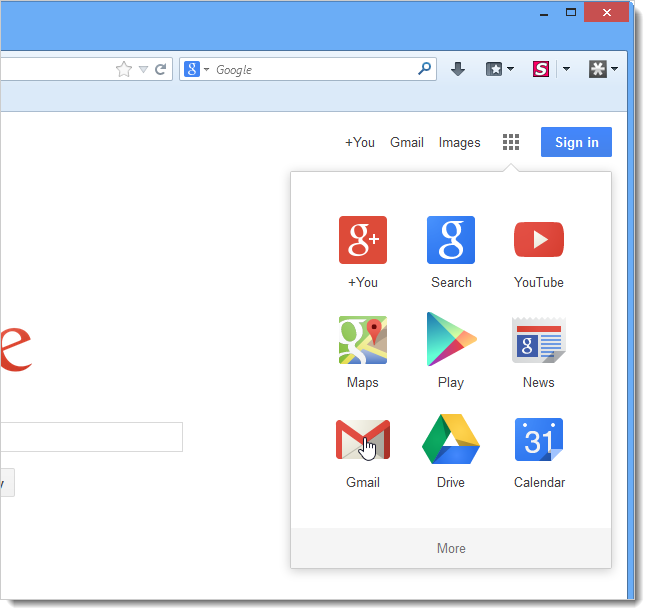
Click Gmal in the upper, left corner of the main page and select Contacts from the drop-down menu.
单击主页左上角的Gmal,然后从下拉菜单中选择联系人。
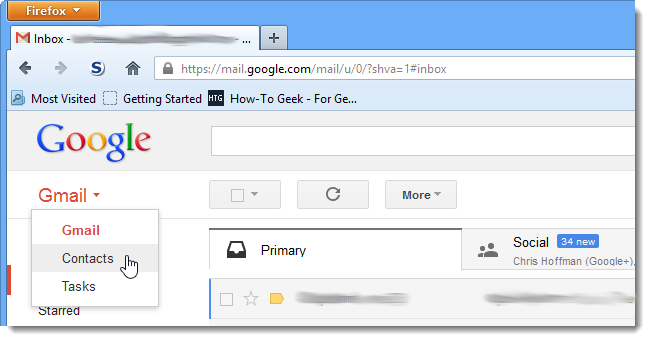
On the Contacts page, click More above your list of contacts and select Import from the drop-down menu.
在“联系人”页面上,单击联系人列表上方的“更多”,然后从下拉菜单中选择“导入”。
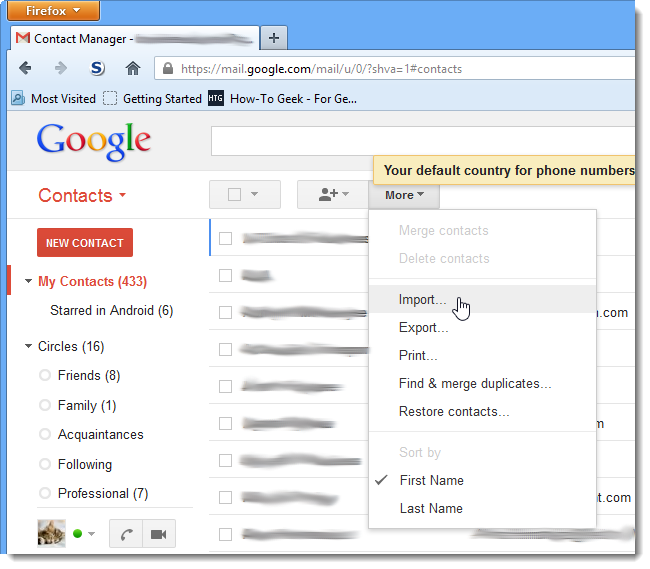
Click Browse on the Import contacts dialog box that displays.
在显示的“导入联系人”对话框中,单击“浏览”。
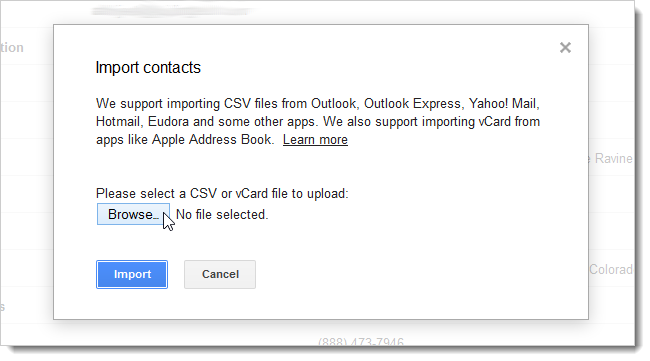
Navigate to the folder in which you saved the .csv file and select the file. Click Open.
导航到保存.csv文件的文件夹,然后选择文件。 单击打开。
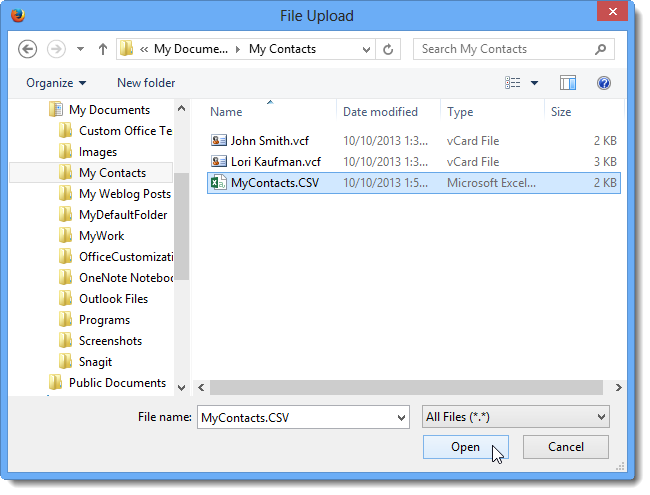
Click Import on the Import contacts dialog box.
单击导入联系人对话框上的导入。
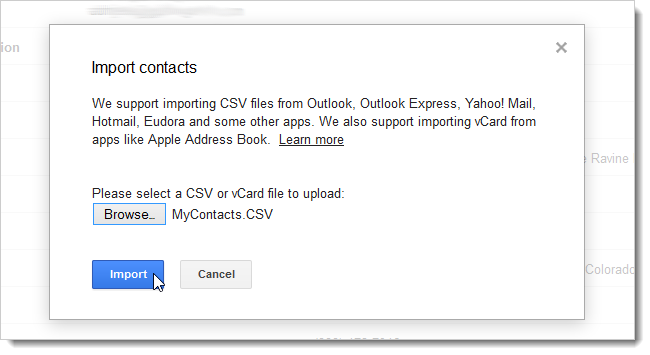
A screen displays listing the contacts you imported, but not yet merged into your main Gmail contacts list. Select the contacts you imported.
将显示一个屏幕,列出您导入的联系人,但尚未合并到您的主要Gmail联系人列表中。 选择您导入的联系人。
NOTE: The contacts you imported may be the only contacts in this list. If that’s the case, they all should be automatically selected.
注意:您导入的联系人可能是此列表中唯一的联系人。 在这种情况下,应全部选择它们。
Click More and select Export from the drop-down menu.
单击更多,然后从下拉菜单中选择导出。
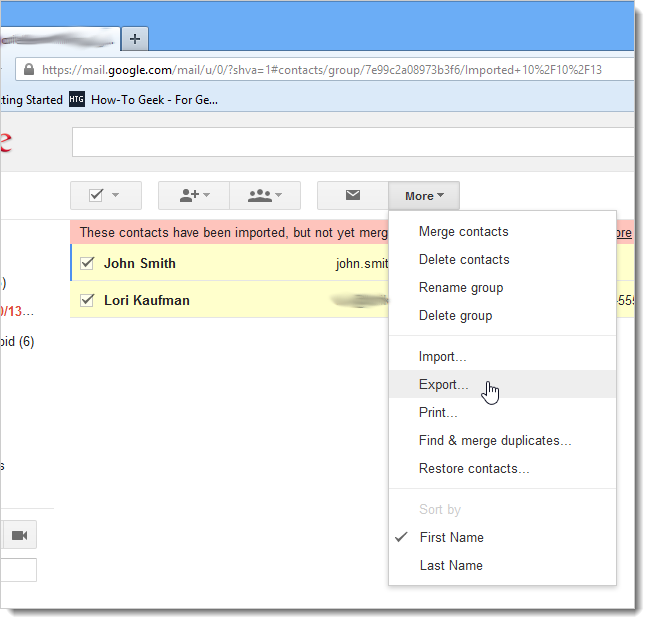
On the Export contacts dialog box, select Selected contacts to indicate which contacts you want to export.
在“导出联系人”对话框上,选择“选定的联系人”以指示要导出的联系人。
NOTE: We could have selected The group Imported 10/10/13 because that contains the same two contacts as the Selected contacts.
注意:我们可能选择了Imported 10/10/13组,因为该组包含与Selected联系人相同的两个联系人。
Select vCard format for the export format. Click Export.
选择vCard格式作为导出格式。 单击导出。
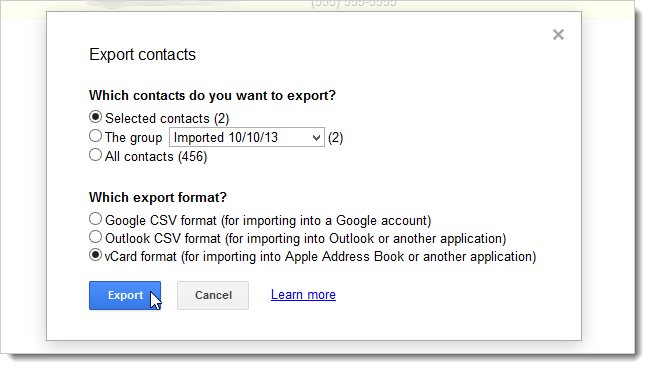
Gmail creates a contacts.vcf file containing the selected contacts and asks you whether you want to open the file with Outlook or save the file. To save the file, select the Save File option and click OK.
Gmail创建一个包含选定联系人的contact.vcf文件,并询问您是否要使用Outlook打开文件或保存文件。 要保存文件,请选择“保存文件”选项,然后单击“确定”。
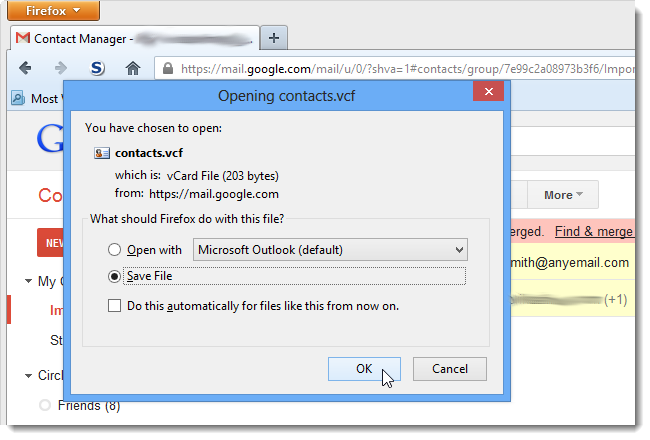
Navigate to the folder in which you want to save the contacts.vcf file, change the name of the file in the File name edit box, if desired, and click Save.
导航到要保存contacts.vcf文件的文件夹,如果需要,请在“文件名”编辑框中更改该文件的名称,然后单击“保存”。

The .vcf file is saved to the selected directory and contains all the contacts you exported from Outlook.
.vcf文件将保存到所选目录,并且包含您从Outlook导出的所有联系人。
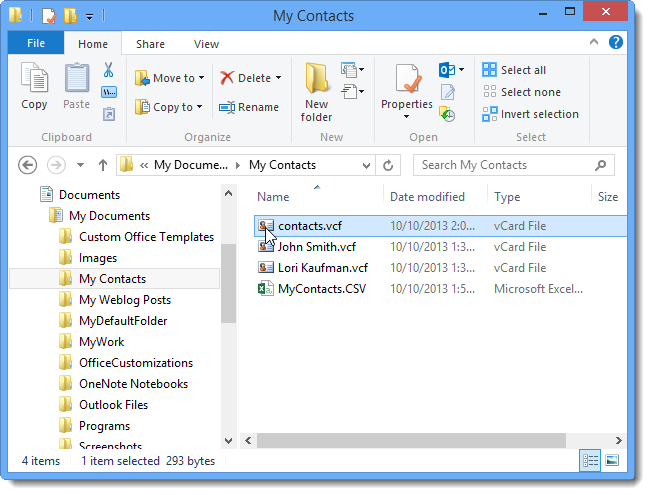
This could be used as a way to backup your contacts in one file. You could also backup the .csv file. However, if you have a lot of contacts you will probably find that the .vcf file is smaller. We only exported two contacts, and our .csv file was 2 KB, while the .vcf file was 1 KB.
这可以用作一种将联系人备份到一个文件中的方法。 您也可以备份.csv文件。 但是,如果您有很多联系人,您可能会发现.vcf文件较小。 我们仅导出了两个联系人,我们的.csv文件为2 KB,而.vcf文件为1 KB。
We will be showing you how to import multiple contacts from a single .vcf file into Outlook soon.
我们将向您展示如何将多个联系人从单个.vcf文件导入Outlook。
联系人导出vcard























 196
196

 被折叠的 条评论
为什么被折叠?
被折叠的 条评论
为什么被折叠?








