
Do you use the Windows Calculator to perform quick calculations while building spreadsheets in Excel? You can save time by adding the Calculator to the Quick Access Toolbar in Excel so you don’t have to leave the program to access the Calculator.
在Excel中建立电子表格时,您是否使用Windows计算器执行快速计算? 您可以通过将计算器添加到Excel中的“快速访问工具栏”来节省时间,而不必离开程序即可访问计算器。
To do this, click the down arrow on the right side of the Quick Access Toolbar and select More Commands from the drop-down menu.
为此,请单击快速访问工具栏右侧的向下箭头,然后从下拉菜单中选择“更多命令”。
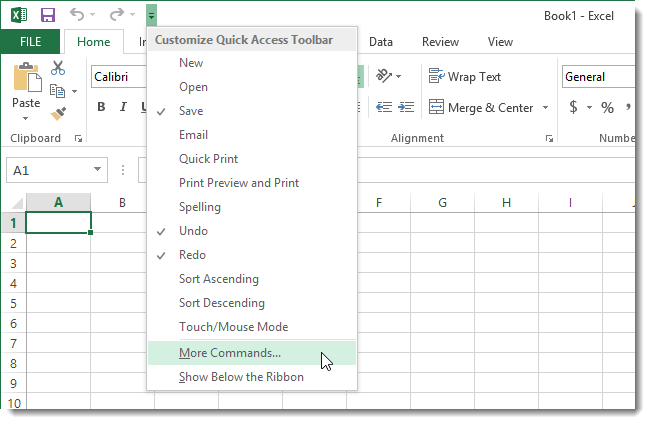
On the Quick Access Toolbar screen on the Excel Options dialog box, select Commands Not in the Ribbon from the Choose commands from drop-down list.
在“ Excel选项”对话框的“快速访问工具栏”屏幕上,从“选择命令来自”下拉列表中选择“功能区中没有命令”。
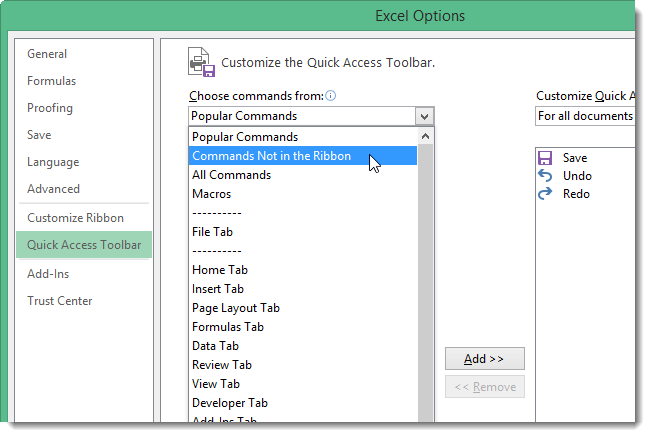
Scroll down in the long list and select Calculator. Click Add to add the Calculator to the Quick Access Toolbar.
在长列表中向下滚动,然后选择计算器。 单击添加将计算器添加到快速访问工具栏。
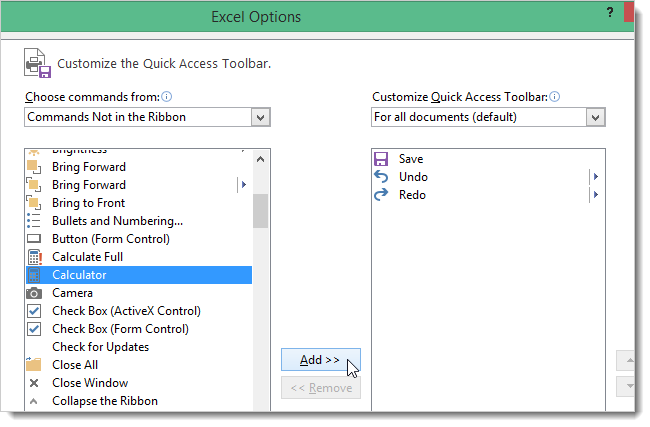
Click OK to accept the change and close the Excel Options dialog box.
单击“确定”接受更改,然后关闭“ Excel选项”对话框。
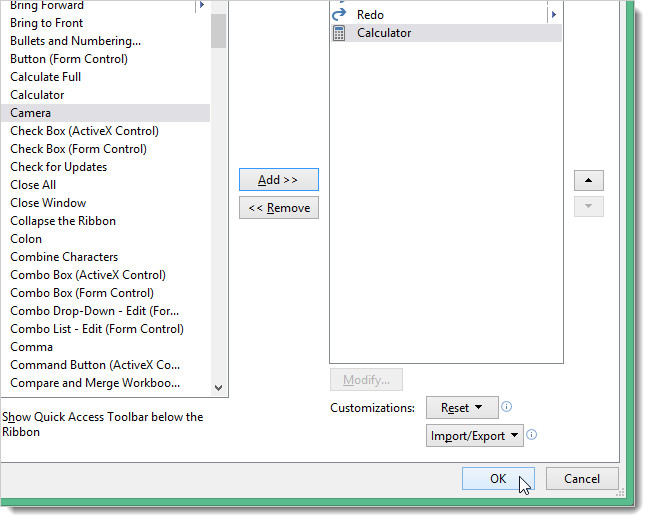
You’ll see a Calculator icon on the Quick Access Toolbar. When you move your mouse over the icon, a hint displays saying “Custom.” Despite the label, when you click the icon, the Windows Calculator opens.
您将在快速访问工具栏上看到一个计算器图标。 当您将鼠标移到该图标上时,将显示提示“ Custom”。 尽管有标签,但单击图标时,Windows计算器将打开。
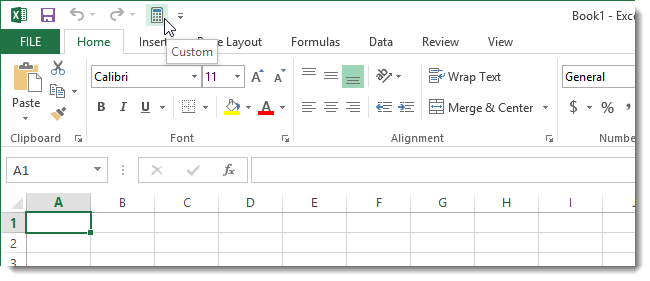
The same procedure works for adding the Windows Calculator to Excel 2010, as well.
同样的步骤也适用于将Windows计算器添加到Excel 2010。
























 被折叠的 条评论
为什么被折叠?
被折叠的 条评论
为什么被折叠?








