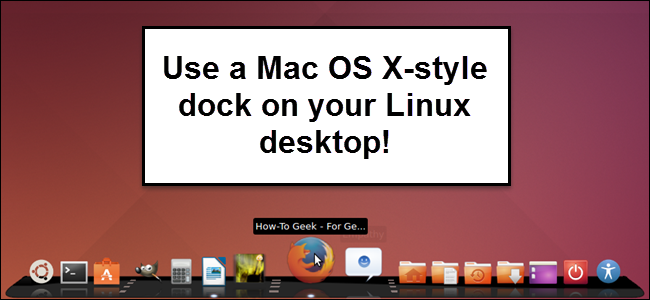
Have you switched from Mac to Linux and miss the Mac OS X-style launcher? Or, maybe you just want a dock other than the Unity Launcher on your Linux machine. Cairo-Dock is a customizable dock you can add to your Linux desktop.
您是否已从Mac切换到Linux,却错过了Mac OS X风格的启动器? 或者,也许您只想在Linux机器上使用除Unity Launcher之外的扩展坞。 Cairo-Dock是可定制的扩展坞,您可以将其添加到Linux桌面。
NOTE: When we say to type something in this article and there are quotes around the text, DO NOT type the quotes, unless we specify otherwise.
注意:当我们说要在本文中键入某些内容并且文本周围有引号时,请不要键入引号,除非我们另外指定。
Cairo-Dock is available in the Ubuntu Software Center. To open the Software Center, click the orange suitcase icon on the Unity Launcher.
Cairo-Dock可从Ubuntu软件中心获得。 要打开软件中心,请单击Unity Launcher上的橙色手提箱图标。
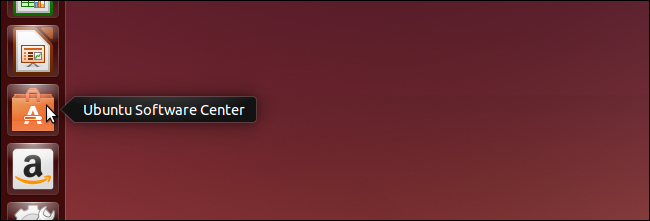
Type “cairo” into the Search box in the upper-right corner of the window. As you type, items that match the term as typed so far display in the list of “All Software.”
在窗口右上角的“搜索”框中键入“ cairo”。 键入时,与到目前为止键入的术语相匹配的项目将显示在“所有软件”列表中。
Click on “Cairo-Dock” and then click the “Install” button.
单击“ Cairo-Dock”,然后单击“安装”按钮。
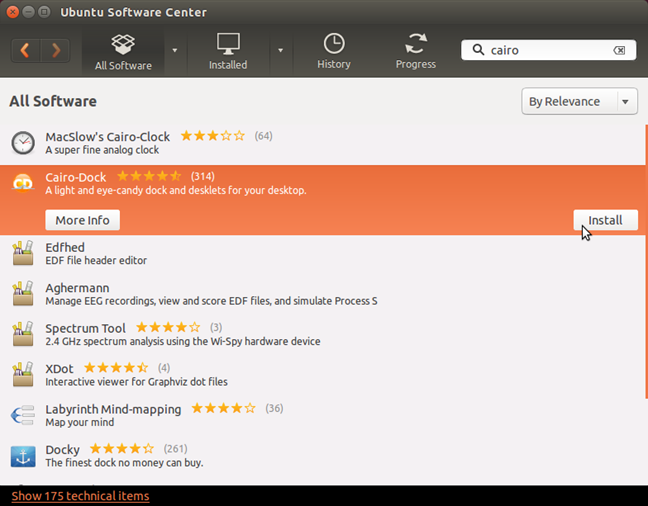
The Authenticate dialog box displays. Enter your account password in the “Password” edit box and click “Authenticate.”
显示“身份验证”对话框。 在“密码”编辑框中输入您的帐户密码,然后单击“验证”。
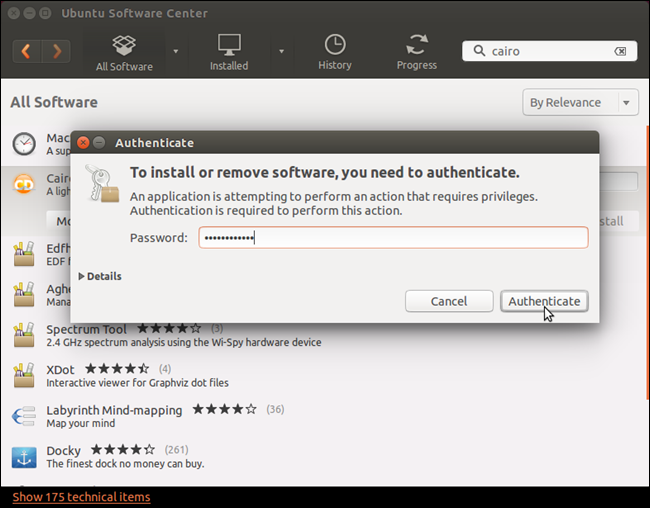
The progress of the installation displays above the “Install” button.
安装进度显示在“安装”按钮上方。

When the installation is finished, the “Install” button becomes the “Remove” button allowing you to uninstall the application, should you need to. To close the Ubuntu Software Center, click the “X” button in the upper-left corner of the window.
安装完成后,“安装”按钮变为“删除”按钮,您可以根据需要卸载应用程序。 要关闭Ubuntu软件中心,请单击窗口左上角的“ X”按钮。
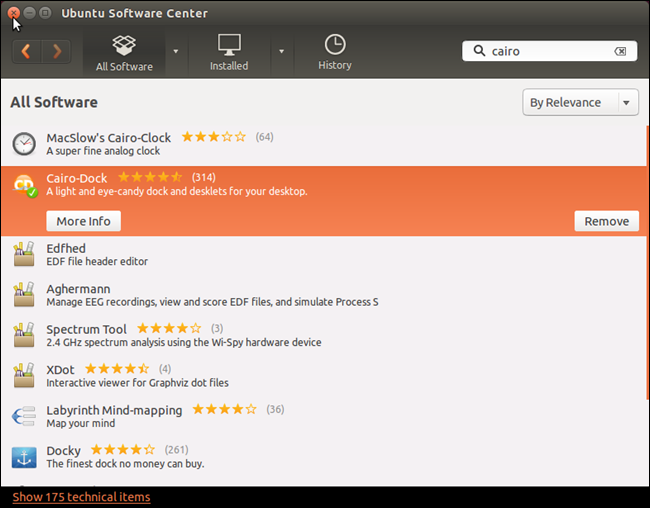
An icon for Cairo-Dock is added to the Unity Launcher. Click the icon to start Cairo-Dock.
Cairo-Dock的图标已添加到Unity Launcher。 单击图标以启动Cairo-Dock。
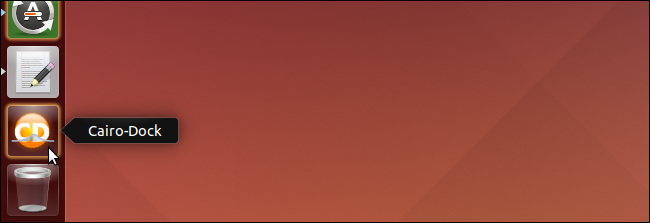
A dialog box displays asking if you want to use OpenGL when running Cairo Dock. This option allows you to use hardware acceleration and to take advantage of some pretty visual effects. However, your graphics card may not support it. We recommend you leave the “Remember this choice” check box unchecked so you can choose not to use OpenGL next time you open the dock, if it doesn’t work.
将显示一个对话框,询问您是否要在运行Cairo Dock时使用OpenGL。 此选项使您可以使用硬件加速并利用一些漂亮的视觉效果。 但是,您的图形卡可能不支持它。 我们建议您不要选中“记住此选择”复选框,以便下次无法打开OpenGL时选择不使用OpenGL。
Click “Yes” if you want to use OpenGL in Cairo Dock.
如果要在Cairo Dock中使用OpenGL,请单击“是”。
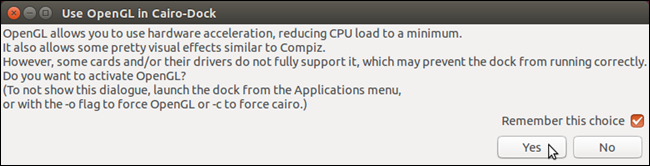
A Welcome message displays. Click on the message to close it.
显示欢迎消息。 单击该消息将其关闭。
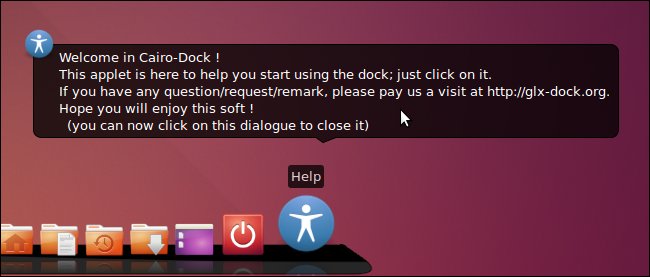
Before using Cairo-Dock, you need to restart your system. Click the power button on the right side of the dock.
在使用Cairo-Dock之前,您需要重新启动系统。 单击扩展坞右侧的电源按钮。
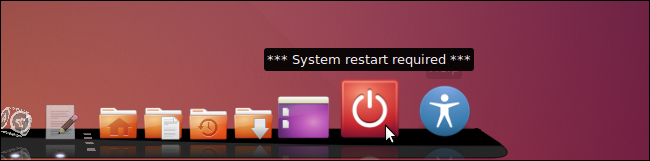
Select “Restart” from the popup menu.
从弹出菜单中选择“重新启动”。
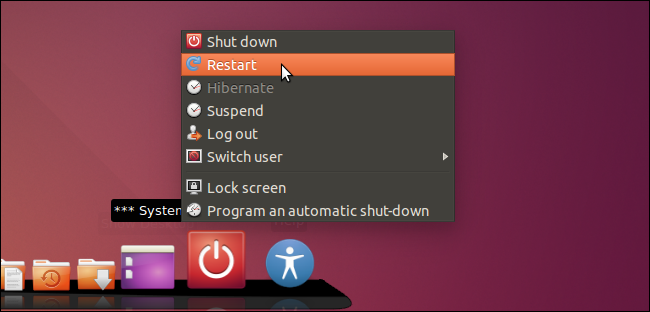
A confirmation dialog box displays to make sure you want to restart your computer. Click the check mark to restart.
显示确认对话框,以确保您要重新启动计算机。 单击复选标记重新启动。
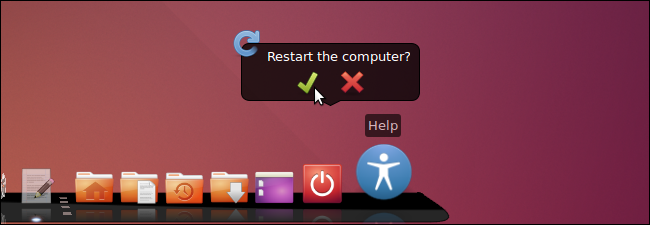
Once you have rebooted and started up Cairo-Dock, you probably want to start configuring the dock to your liking. To do this, right-click anywhere on the dock, select “Cairo-Dock” from the popup menu, and then select “Configure” from the submenu.
重新启动并启动Cairo-Dock后,您可能想根据自己的喜好开始配置扩展坞。 为此,右键单击扩展坞上的任意位置,从弹出菜单中选择“ Cairo-Dock”,然后从子菜单中选择“配置”。
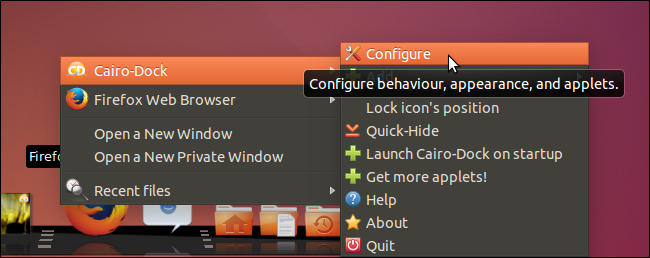
The “Cairo-Dock configuration” dialog box displays with the “Configuration” tab active. The “Behavior” sub-tab allows you to change settings such as the dock’s position on the screen, the visibility of the main dock and sub-docks and the behavior of the Taskbar.
在“配置”选项卡处于活动状态的情况下,将显示“ Cairo-Dock配置”对话框。 “行为”子选项卡允许您更改设置,例如停靠点在屏幕上的位置,主停靠点和子停靠点的可见性以及任务栏的行为。
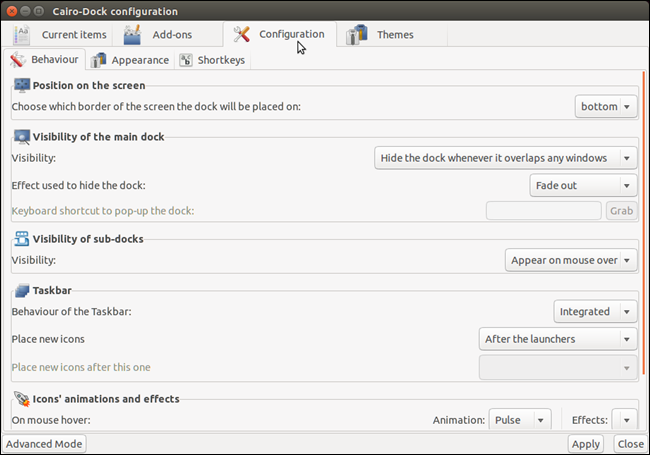
Click the “Appearance” sub-tab to choose a theme for the icons and the view for the main dock and sub-docks.
单击“外观”子选项卡,为图标选择主题,为主坞站和子坞站选择视图。
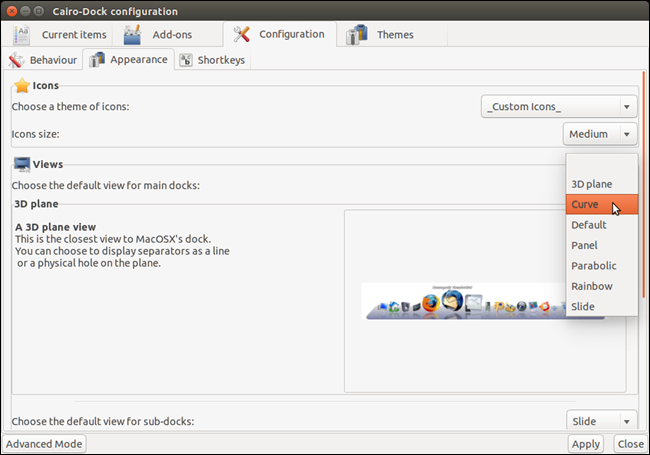
You can set up shortcuts for different actions on the “Shortkeys” sub-tab. Click on a shortcut in the list to display the “Press the shortkey” box so you can set up a different shortcut for that action. If you decide not to change the shortcut, click “Cancel.”
您可以在“快捷键”子选项卡上为不同的操作设置快捷键。 单击列表中的快捷方式以显示“按快捷键”框,以便您可以为此操作设置其他快捷方式。 如果您决定不更改快捷方式,请单击“取消”。
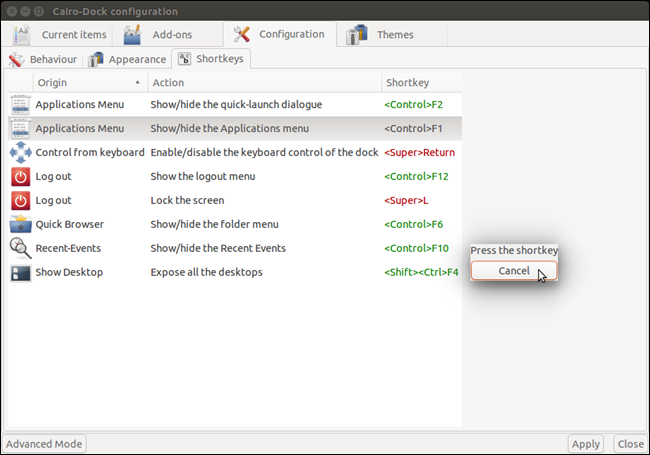
Click the “Current items” tab to change settings for the items currently on the each dock. Click an item in the left pane…
单击“当前项目”选项卡更改每个扩展坞上当前项目的设置。 单击左侧窗格中的一个项目…
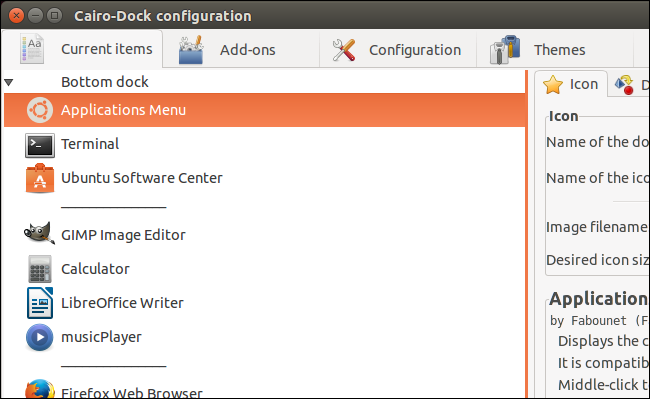
…to access settings for that item in the right pane.
…以在右窗格中访问该项目的设置。
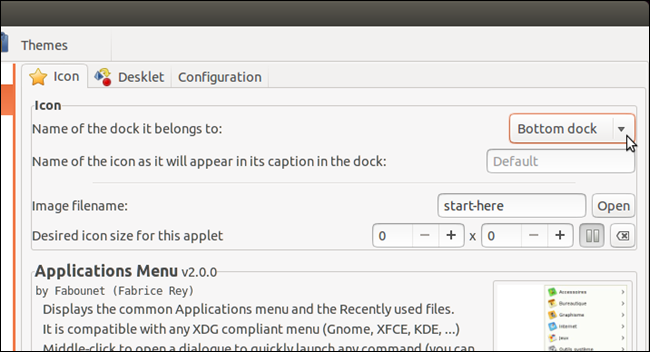
Click the “Add-ons” tab to choose which add-ons to enable on the dock.
单击“加载项”选项卡,选择要在扩展坞上启用的加载项。
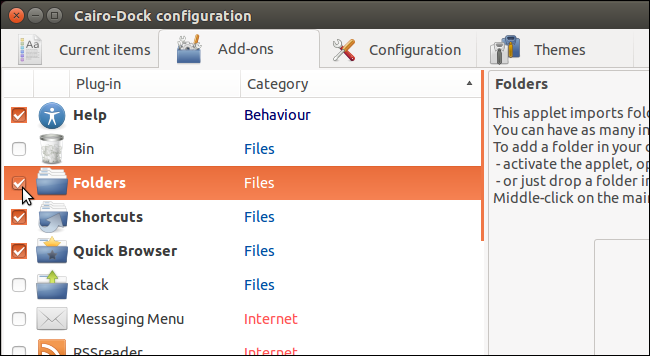
The right pane displays a description of the currently selected add-on.
右窗格显示当前所选加载项的描述。
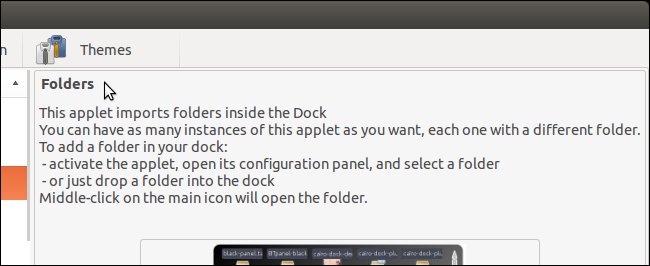
To change the theme on the dock, click the “Themes” tab. There is a list of themes that comes with Cairo-Dock and you can load other themes as well.
要更改底座上的主题,请单击“主题”选项卡。 Cairo-Dock随附一个主题列表,您也可以加载其他主题。
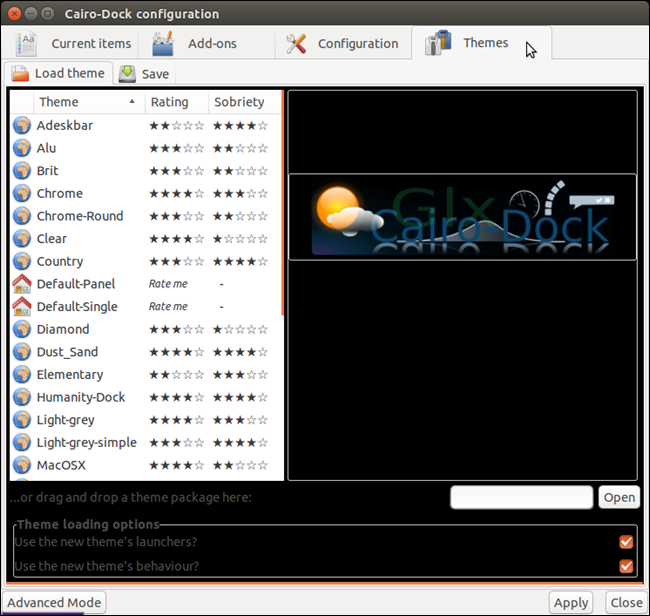
To close the “Cairo-Dock configuration” dialog box, click the “X” button in the upper-left corner of the dialog box.
要关闭“ Cairo-Dock配置”对话框,请单击对话框左上角的“ X”按钮。
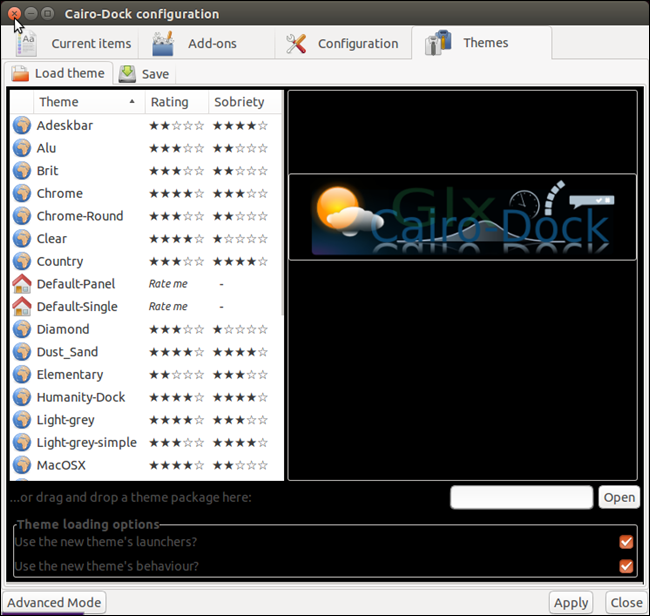
Cairo-Dock also includes the Workspaces feature of Ubuntu, making it easily accessible. By default, the workspaces tool icon is placed to the right of the main dock. To move to another workspace, click the desired workspace on the icon.
Cairo-Dock还包括Ubuntu的工作区功能,使其易于访问。 默认情况下,工作区工具图标位于主扩展坞的右侧。 要移至另一个工作区,请在图标上单击所需的工作区。
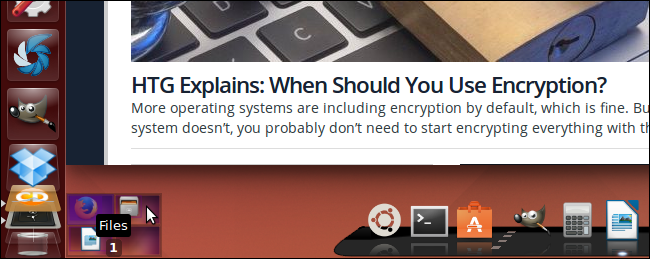
Notice that the name of the workspace highlighted above is different than the default name given to that workspace. You can easily change the names of the workspaces. To do so, right-click on the workspace for which you want to change the name and select “Rename this workspace” from the popup menu. A dialog box displays allowing you to enter a new name for the workspace.
请注意,上面突出显示的工作空间的名称与给该工作空间的默认名称不同。 您可以轻松更改工作区的名称。 为此,右键单击要更改名称的工作空间,然后从弹出菜单中选择“重命名此工作空间”。 显示一个对话框,允许您输入工作空间的新名称。

You can also add workspaces. To do this, right-click on any of the current workspaces on the icon and select “Add a workspace” from the popup menu.
您也可以添加工作区。 为此,请在图标上的任何当前工作空间上单击鼠标右键,然后从弹出菜单中选择“添加工作空间”。
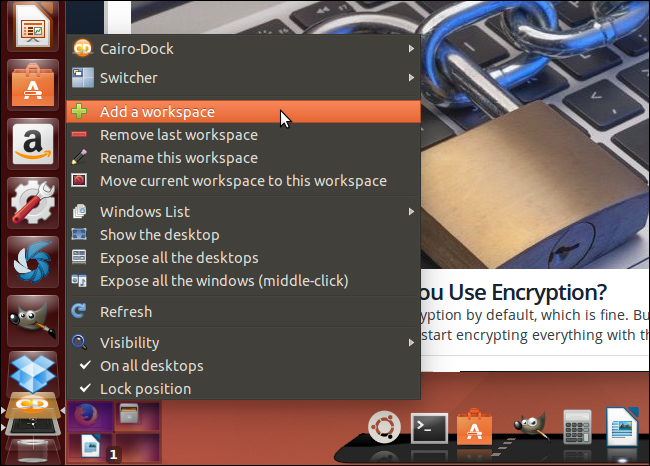
For some reason, Cairo-Dock adds two workspaces at a time. By default, they are named as numbered desktops. Use the Rename feature to rename these workspaces, if you want.
由于某种原因,Cairo-Dock一次添加了两个工作区。 默认情况下,它们被命名为带编号的桌面。 如果需要,可以使用“重命名”功能来重命名这些工作空间。
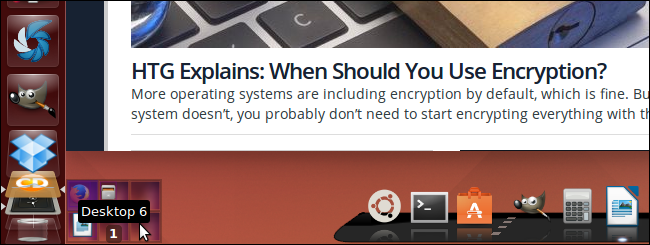
By default, the workspaces feature is separate from the main dock. However, you can place the workspace tool on the main dock. To do this, right-click on the workspaces tool icon, select “Switcher” from the popup menu, and then select “Return to the dock” from the submenu.
默认情况下,工作空间功能与主扩展坞是分开的。 但是,您可以将工作区工具放置在主扩展坞上。 为此,请右键单击工作区工具图标,从弹出菜单中选择“切换台”,然后从子菜单中选择“返回到停靠站”。
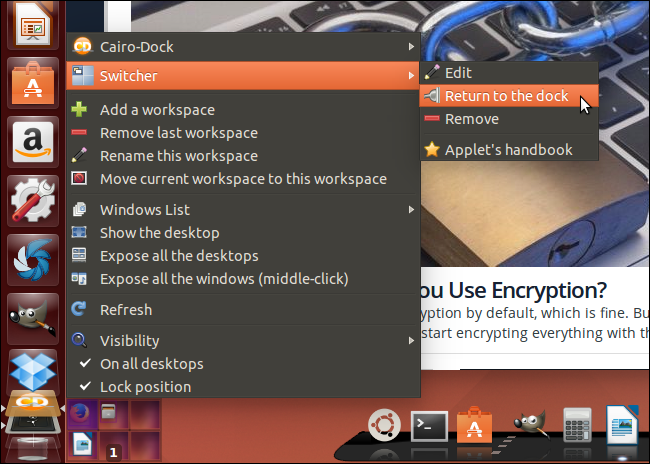
To close Cairo-Dock and remove it from your Ubuntu desktop, right-click anywhere on the dock, select “Cairo-Dock” from the popup menu, and then select “Quit” from the submenu.
要关闭Cairo-Dock并将其从Ubuntu桌面上删除,请右键单击扩展坞上的任意位置,从弹出菜单中选择“ Cairo-Dock”,然后从子菜单中选择“ Quit”。

On the “Quit Cairo-Dock” confirmation dialog box, click the check mark.
在“退出开罗坞”确认对话框中,单击复选标记。
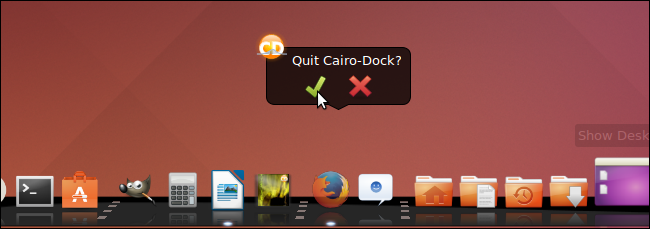
You can also create sub-docks, as well as easily customize the main dock and sub-docks. Refer to the First Steps web page for Cairo-Dock for more information about getting started with Cairo-Dock. There is also a complete tutorial about how to use and customize Cairo-Dock.
您还可以创建子码头,以及轻松自定义主码头和子码头。 有关Cairo-Dock入门的更多信息,请参阅Cairo-Dock的“ 第一步”网页。 还有关于如何使用和自定义Cairo-Dock的完整教程 。







 这篇文章介绍了如何在Ubuntu 14.04中安装和使用Cairo-Dock,一个可以提供Mac OS X风格桌面扩展坞的软件。通过Ubuntu Software Center安装Cairo-Dock,然后配置和个性化设置以满足个人需求,包括调整位置、选择主题和设置工作区。
这篇文章介绍了如何在Ubuntu 14.04中安装和使用Cairo-Dock,一个可以提供Mac OS X风格桌面扩展坞的软件。通过Ubuntu Software Center安装Cairo-Dock,然后配置和个性化设置以满足个人需求,包括调整位置、选择主题和设置工作区。














 157
157

 被折叠的 条评论
为什么被折叠?
被折叠的 条评论
为什么被折叠?








