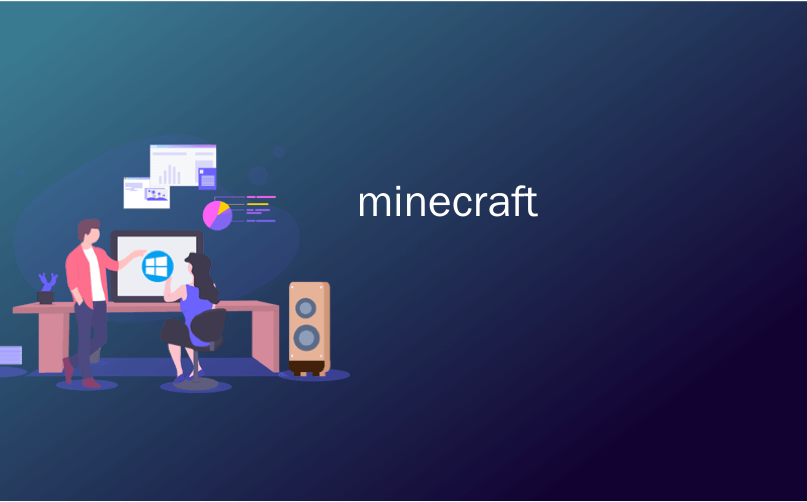
minecraft

Minecraft is a game that lends itself to hundreds of hours of exploration and building. Don’t let your creations go up in a puff of dying-hard-drive smoke; read on as we show you how to locate and (automatically) back up your critical Minecraft files.
Minecraft是一款可以进行数百小时探索和建造的游戏。 不要让您的作品散落在垂死的硬盘中。 请继续阅读,我们会向您展示如何查找和(自动)备份关键的Minecraft文件。
为什么要备份您的Minecraft Universe (Why Back Up Your Minecraft Universe)
As you can imagine the word around the neighborhood is that those How-To Geek guys know computers and love Minecraft, so we’ve received more than a few panicked phone calls and knocks on the door from neighborhood parents whose children’s elaborate Minecraft creations have gone missing.
正如您可以想象的那样,社区周围的人说的是那些How-To Geek家伙知道计算机并且热爱Minecraft,所以我们收到了许多惊慌的电话,并敲响了邻居父母的电话,他们的孩子精心制作的Minecraft作品消失了失踪。
We can’t overemphasize the importance of backing up your Minecraft creations, both to protect them from data loss and game upgrades-gone-wrong, but also to protect them from hiccups in the modification process as you move onto more advanced Minecraft modding. We’re excited to build on our original Minecraft series and show you how to modify your game and expand the Minecraft experience in ways you may not have even realize you could, but we want to be very sure you don’t destroy your awesome creations in the process.
我们不能过分强调备份您的Minecraft作品的重要性,既要保护它们免受数据丢失和错误的游戏升级影响,又要保护它们免受修改过程中的干扰,因为您转向更高级的Minecraft改装。 我们很高兴能建立在我们原来的Minecraft系列,并告诉你如何修改你的游戏和扩大方式的Minecraft的经验,你可能根本不会知道你会的,但我们要非常确定你不会破坏你真棒作品进行中。
Let’s take a look at where the critical files are stored, which ones you need to back up, and how to automate the process. While this series, like the last series, is primarily focused on the PC edition and not the smaller but popular Pocket Edition, we’ll even highlight how to back up mobile editions of Minecraft.
让我们看一下关键文件的存储位置,需要备份的文件以及如何自动执行该过程。 尽管与上一系列一样,该系列主要关注PC版本,而不是较小但流行的Pocket Edition,但我们甚至将重点介绍如何备份Minecraft的移动版本。
查找关键文件 (Locating the Critical Files)
The first thing you need to know about backing up Minecraft files is that there is an enormous difference between the Minecraft launcher and the Minecraft system files.
关于备份Minecraft文件,您需要了解的第一件事是Minecraft启动器和Minecraft系统文件之间存在巨大差异。
The Minecraft launcher is the application you start the game with and is labeled as the following for the three supported operating systems:
Minecraft启动器是您用来启动游戏的应用程序,对于三种受支持的操作系统,其标记如下:
| Minecraft.exe | Windows |
| Minecraft.dmg | Mac OS X |
| Minecraft.jar | Linux |
| 我的世界 | 视窗 |
| 我的世界 | Mac OS X |
| 我的世界 | Linux |
This launcher is also a tool that helps you customize pregame options such as which profile you wish to use. It communicates with the Minecraft servers, it helps you log into your account, and it launches the game. Backing up the launcher does nothing and this is where many players discover (too late) that they’ve missed the important files.
此启动器也是一个工具,可帮助您自定义赛前选项,例如您要使用的配置文件。 它与Minecraft服务器通信,可帮助您登录帐户并启动游戏。 备份启动器无济于事,这是许多玩家发现(为时已晚)错过重要文件的地方。
The actual game files, including game libraries, logs, and most importantly your saved games, are typically located in a completely different spot than your launcher.
实际的游戏文件(包括游戏库,日志和最重要的是您保存的游戏)通常位于与启动器完全不同的位置。
For the three primary operating systems they are located in the following places by default:
对于三个主要操作系统,默认情况下它们位于以下位置:
| Windows | %appdata%\.minecraft |
| Mac OS X | ~/Library/Application Support/minecraft |
| Linux | /home/[username]/.minecraft/ |
| 视窗 | %appdata%\。minecraft |
| Mac OS X | 〜/图书馆/应用支持/ minecraft |
| Linux | / home / [用户名] /。minecraft / |
The only time you will not find the Minecraft system files in these locations is if you are using an alternative third-party launching tool or you have manually changed your game profile to point to a new directory location.
在这些位置上唯一找不到Minecraft系统文件的情况是,如果您使用的是其他第三方启动工具,或者您手动更改了游戏配置文件以指向新的目录位置。
确定需要备份的文件 (Identifying Which Files Need to Be Backed Up)
There’s a whole lot going on in the Minecraft system folder. Everything required to run the game as well as all the content you’ve created as a player (game worlds and screenshots) as well as content you’ve added (like resource packs) is located here.
Minecraft系统文件夹中发生了很多事情。 运行游戏所需的所有信息以及您作为玩家创建的所有内容(游戏世界和屏幕截图)以及您添加的内容(例如资源包)均位于此处。
Let’s take a look at the Minecraft directory to get a better sense of where irreplaceable data are located. Within the directory you’ll find the following subdirectories. We’ve bolded the directories and files that contain user-created content that will not be downloaded automatically from Mojang if the directory is deleted or corrupted.
让我们看一下Minecraft目录,以更好地了解不可替代数据的位置。 在目录中,您将找到以下子目录。 我们已将包含用户创建内容的目录和文件加粗为粗体 ,如果目录被删除或损坏,则不会自动从Mojang下载这些内容。
| /assets/ | Contains game assets like icons, language packs, and sounds. If you want to listen to the Minecraft theme songs outside of the game you’ll find them in /music/game/ |
| /libraries/ | Contains Java libraries for handling audio/video rendering and other tasks. |
| /logs/ | Contains debug/game logs. Useful for troubleshooting problems, but otherwise unimportant. |
| /resource packs/ | Contains user-downloaded resource packs (which used to be called texture packs). Resource packs allow players to reskin the game with new textures and/or new sounds. |
| /screenshots/ | Contains all in-game screenshots captured using the in-game screenshot tool (by default, activated with F2). |
| /saves/ | Contains your Minecraft worlds. Each world has a unique directory based on its name (e.g. /New World/, /Wizard Land/, etc.) |
| /versions/ | Contains your current and (potentially) past versions of Minecraft organized via version-numbered sub-directories. |
| /launcher_profiles.json | Database file; contains all the relevant information about your individual profiles including the default profile. |
| /launcher.jar | Archive of assets and game libraries. |
| /launcher.pack.lzma | Auxiliary launcher-related file. |
| /options.txt | Text file containing all the user-configurable in-game options like mouse sensitivity, chat options, and key bindings. |
| /资产/ | 包含游戏资产,例如图标,语言包和声音。 如果您想在游戏之外收听Minecraft主题曲,请在/ music / game / |
| /图书馆/ | 包含用于处理音频/视频渲染和其他任务的Java库。 |
| / logs / | 包含调试/游戏日志。 对解决问题很有用,但不重要。 |
| /资源包/ | 包含用户下载的资源包(以前称为纹理包)。 资源包使玩家可以使用新的纹理和/或新的声音重新调整游戏的外观。 |
| /屏幕截图/ | 包含使用游戏内屏幕截图工具捕获的所有游戏内屏幕截图(默认情况下,已使用F2激活)。 |
| /保存/ | 包含您的Minecraft世界。 每个世界都有一个基于其名称的唯一目录(例如/ New World /,/ Wizard Land /等) |
| /版本/ | 包含通过版本号子目录组织的Minecraft当前和(可能)过去的版本。 |
| /launcher_profiles.json | 数据库文件; 包含有关您的个人资料的所有相关信息,包括默认资料。 |
| /launcher.jar | 资产和游戏库的存档。 |
| /launcher.pack.lzma | 辅助启动器相关文件。 |
| /options.txt | 包含所有用户可配置的游戏内选项(如鼠标灵敏度,聊天选项和按键绑定)的文本文件。 |
Now, the most barebones way to deal with backing up Minecraft would be to grab only the files that will not automatically be downloaded during a fresh Minecraft install. In that case you need to absolutely copy the /saves/ directory to back up your actual worlds, and then copy the /resourcepacks/ directory if you’ve installed any custom resource packs. You would also need the /screenshots/ directory if you want to save your screenshots, and the launcher_profiles.json and options.txt files to ensure your profile settings and your in-game settings are preserved. Everything else in the above table will be downloaded automatically from the Mojang servers.
现在,处理Minecraft备份的最准方法是仅获取在全新Minecraft安装期间不会自动下载的文件。 在这种情况下,您需要绝对复制/ saves /目录以备份您的实际情况,然后如果已安装任何自定义资源包,则复制/ resourcepacks /目录。 如果要保存屏幕截图,还需要/ screenshots /目录,以及launcher_profiles.json和options.txt文件,以确保保留个人资料设置和游戏中设置。 上表中的所有其他内容将从Mojang服务器自动下载。
That said, cherry picking which files to download or writing a custom batch script to do so is a bit irritating when it’s just as easy to back up the entire directory (the Mojang supplied content is generally only around 200MB).
也就是说,在备份整个目录同样容易时(选择Mojang提供的内容通常只有200MB左右),挑剔地挑选要下载的文件或编写自定义批处理脚本这样做有点烦人。
(半)自动执行备份过程 ((Semi) Automating the Backup Process)
There are dozens of ways you can automate the backup process for your Minecraft universe; more than we could possibly cover here given the variety of backup services and tools available.
您可以通过多种方式自动执行Minecraft Universe的备份过程。 鉴于可用的备份服务和工具种类繁多,因此我们可能无法涵盖的范围更多。

We can’t stress the importance of backing up your creations enough, however, so let’s go over some of the methods we’d urge you to consider.
但是,我们不能强调足够备份您的创作的重要性,因此,让我们看一下我们敦促您考虑的一些方法。
手动备份 (Manual Backup)
This is the least complicated and least efficient method but trust us, you’ll forget to keep up on your backups. You’ll do it once or twice, faithfully copying your glorious Minecraft world over to a flash drive or backup hard drive, and then you’ll forget.
这是最简单,最不高效的方法,但是请相信我们,您会忘记跟上备份。 您将执行一次或两次,将您辉煌的Minecraft世界忠实地复制到闪存驱动器或备份硬盘驱动器中,然后您会忘记。
You know when you’ll remember you forgot to do a recent backup? Right after that 200+ hour mega creation vanishes and you recall that you last backed it up around 15 hours into the project.
您知道何时会忘记进行最近的备份吗? 在那200个小时以上的巨型创建工作消失之后,您还记得您上一次将其备份到项目中约15个小时。
Manual backup gets the job done, but there’s too much human error/forgetfulness for our taste.
手动备份可以完成工作,但是我们的口味有太多人为错误/遗忘。
将您的Minecraft目录添加到本地备份工具 (Add Your Minecraft Directory to Local Backup Tools)
Whether you’re playing Minecraft on a Windows machine paired with Windows Home Server’s backup tool, a Mac paired with Time Machine, or a Linux box setup with Crash Plan, make sure your Minecraft system directory is either directly added to the backup list or within a sub-directory that is already backed up.
无论您是在与Windows Home Server的备份工具配对的Windows机器,与Time Machine配对的Mac还是与Crash Plan配对Linux机器上播放Minecraft,请确保将Minecraft系统目录直接添加到备份列表中或一个已经备份的子目录。
与基于云的工具同步 (Sync with a Cloud Based Tool)
Although we have Minecraft set to back up with the aforementioned method (to a backup server in the office basement), our favorite Minecraft backup trick is to move the Minecraft system directory right into the root directory of Dropbox (or a similar cloud-based folder).
尽管我们将Minecraft设置为使用上述方法进行备份(到办公室地下室的备份服务器),但我们最喜欢的Minecraft备份技巧是将Minecraft系统目录直接移至Dropbox的根目录(或类似的基于云的文件夹)中)。
Not only does this automate the backup process completely but it also means that your creations can be synced across computers to enable you to work on the same world whether you’re sitting at home on your desktop computer or traveling with your laptop.
这不仅可以完全自动执行备份过程,而且还意味着您可以在计算机之间同步您的创作,无论您是坐在台式计算机上还是坐在笔记本电脑上,都可以在同一个世界上工作。
The easiest way to enable this kind of syncing is to simply copy your Minecraft directory into your Dropbox folder, run the launcher, and then edit the profile entry so that it no longer points at the old directory, e.g. /AppData/Roaming/.minecraft/, and now points at the new directory, e.g. /My Documents/Dropbox/.minecraft.
启用这种同步的最简单方法是将Minecraft目录复制到Dropbox文件夹中,运行启动器,然后编辑配置文件条目,使其不再指向旧目录,例如/AppData/Roaming/.minecraft /,现在指向新目录,例如/ My Documents / Dropbox / .minecraft。
备份Minecraft Pocket Edition (Backing up Minecraft Pocket Edition)
Don’t worry, we think backing up all that work you’ve invested in Minecraft is important enough that we’re not going to leave the Pocket Edition players hanging.
不用担心,我们认为备份您在Minecraft上投入的所有工作非常重要,以至于我们不会让Pocket Edition播放器停滞不前。
The Minecraft data files are located in the following directories on Android and iOS devices:
Minecraft数据文件位于Android和iOS设备上的以下目录中:
| Android | /sdcard/games/com.mojang/minecraftWorlds |
| iOS | / Documents/games/com.mojang/minecraftWorlds/<WorldName> |
| 安卓系统 | /sdcard/games/com.mojang/minecraftWorlds |
| 的iOS | /文件/游戏/com.mojang/minecraftWorlds/ <世界名> |
You can edit and copy both directories without rooting or jailbreaking your respective devices; you simply need a file explorer to browse to the directory and make a copy. You can easily do so on Android using a tool like ES File Explorer or iFileExplorer on iOS.
您可以编辑和复制两个目录,而无需使各自的设备生根或越狱。 您只需要一个文件资源管理器来浏览目录并进行复制。 您可以在Android上使用iOS上的ES File Explorer或iFileExplorer之类的工具轻松地做到这一点。
The same backup tips for the PC edition definitely apply to the Pocket Edition. Manual backups are better than no backups, but they’re not as good as automated backups. Both ES File Explorer and iFileExplorer (if you upgrade to the Pro edition) support cloud-based syncing.
PC版的相同备份技巧绝对适用于Pocket Edition。 手动备份总比没有备份要好,但是不如自动备份好。 ES File Explorer和iFileExplorer(如果您升级到Pro版本)都支持基于云的同步。
Armed with a consistently applied backup routine your Minecraft worlds will be safe, sound, and ready for restoration in the event of an unfortunate hard drive failure: no tears over lost cities and sprawling mines necessary.
借助始终如一的备份程序,在不幸的硬盘故障情况下,您的Minecraft世界将安全,可靠并可以恢复:无需为失落的城市和无处不在的地雷哭泣。
翻译自: https://www.howtogeek.com/202591/how-to-backup-your-minecraft-worlds-mods-and-more/
minecraft
























 被折叠的 条评论
为什么被折叠?
被折叠的 条评论
为什么被折叠?








