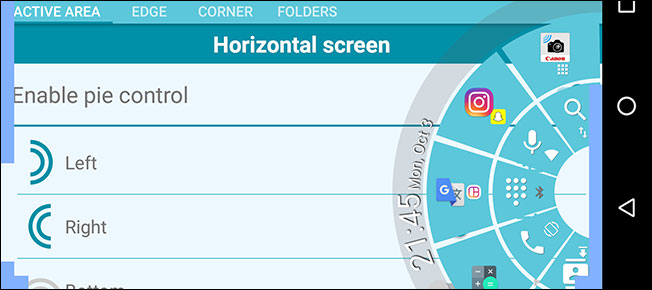
If you’ve never used pie controls on your Android device before, you’re missing out. Pie controls are a unique way of quickly accessing your navigation keys and other shortcuts that don’t take up any space on your screen — you simply swipe in from the side to bring them up.
如果您以前从未在Android设备上使用过饼图控件,那么您会错失良机。 饼图控件是一种快速访问导航键和其他快捷方式的独特方法,这些快捷键不会占用屏幕上的任何空间-您只需从侧面轻扫以将其调出即可。
These controls have long been a staple of some custom ROMs and Xposed modules for years, but you don’t need to go through the hassle of rooting to get them–you can just download an app from the Play Store. This is especially useful if your physical navigation keys are broken or you just want a quick way of accessing your apps from any screen.
多年来,这些控件一直是某些自定义ROM和Xposed模块的必备组件 ,但是您无需费心地扎根就能获得它们-您只需从Play商店下载应用即可。 如果您的物理导航键坏了,或者您只想从任何屏幕快速访问应用程序,这将特别有用。
如何安装和设置Pie Control (How to Install and Set Up Pie Control)
First, download and install Pie Control from the Google Play Store. It will open with a prompt telling you how to enable it, but you can check the “Do not show” box and hit OK.
首先,从Google Play商店下载并安装Pie Control 。 它将打开并提示您如何启用它,但是您可以选中“不显示”框,然后单击“确定”。
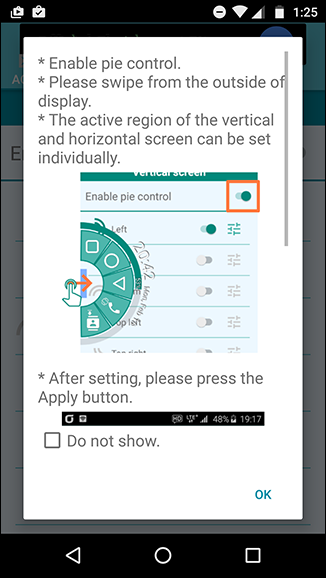
From here, enable the pie controls with the switch in the upper right. You can choose where you want to be able to swipe in from–the left, right, bottom, or any of the corners. If you have software navigation keys, swiping from the bottom can be a little tricky, so I recommend one of the other options.
在此处,使用右上角的开关启用饼图控件。 您可以从左,右,底部或任何一个角落中选择要滑入的位置。 如果您具有软件导航键,则从底部滑动可能会有些棘手,因此我建议使用其他选项之一。
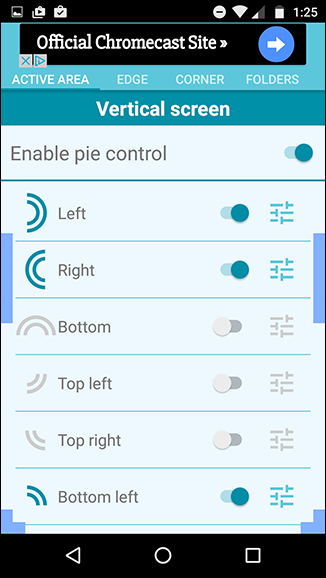
The little settings buttons next to each switch allow you to adjust the position and size of each of the sections. To actually adjust what appears in the pie controls, you’ll want to swipe over to the Edge or Corner tab.
每个开关旁边的小设置按钮可让您调整每个部分的位置和大小。 要实际调整饼图控件中显示的内容,您需要滑过“边缘”或“角”选项卡。
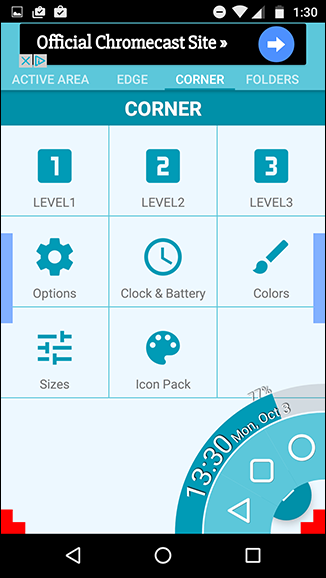
In the free version, you’ll only have access to Levels 1 and 2 for the Edge pie control–adding a third layer of buttons requires an in-app purchase of $2.90 to get the premium version (which also removes ads and opens Levels 2 and 3 for the Corner pie control). Granted, having three rows of apps and shortcuts is probably overkill for most folks.
在免费版本中,您只能访问Edge Pie控件的1级和2级-添加第三层按钮需要在应用内购买$ 2.90才能获得高级版(这也将删除广告并打开2级和3用于Corner pie控制)。 当然,对于大多数人来说,拥有三行应用程序和快捷方式可能是过大的选择。
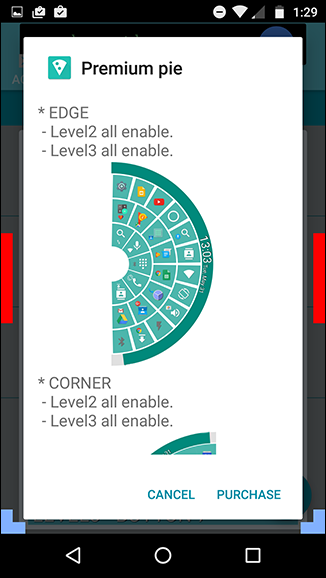
Here you can also adjust other options, like removing the persistent notification or tweaking some of the visuals. You can even use custom icons packs to make the pie controls match your launcher setup.
在这里,您还可以调整其他选项,例如删除持久性通知或调整某些视觉效果。 您甚至可以使用自定义图标包来使饼图控件与启动器设置匹配 。
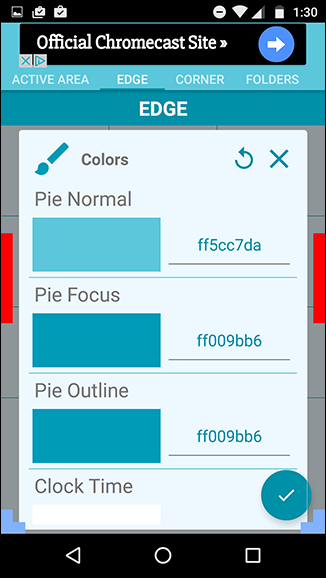
If none of the changes seem to be taking effect, remember to tap the little check mark icon in the lower right to activate them. Each slot in the pie controls can have two apps or shortcuts: one for a normal tap, and one for a long press.
如果所有更改似乎都没有生效,请记住点击右下角的小对勾图标以将其激活。 饼图控件中的每个插槽都可以具有两个应用程序或快捷方式:一个用于普通水龙头,一个用于长按。
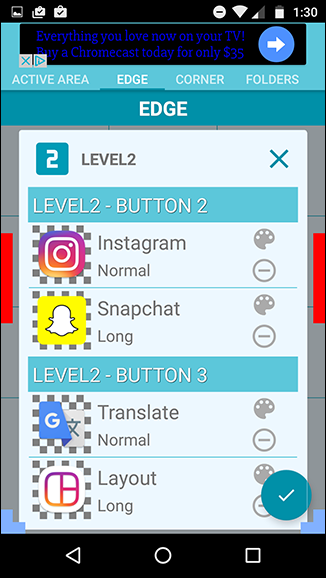
The folders tab is pretty limited in the free version because it only allows you to have a single folder, which by default is filled with Google apps. Thankfully, you can rename this folder and add whatever apps, tools, or shortcuts you want.
在免费版本中,“文件夹”标签受到很大限制,因为它仅允许您拥有一个文件夹,默认情况下,该文件夹中装有Google应用。 幸运的是,您可以重命名此文件夹并添加所需的任何应用程序,工具或快捷方式。
使用Pie Control (Using Pie Control)
Now that you’re all set up, it’s time to put the controls into action. From any app or screen, you should be able to swipe in from your chosen section and let go on whichever option you want. To long press, just hold your finger on the option until it activates.
现在您已经完成了所有设置,现在该将控件付诸实践了。 在任何应用程序或屏幕上,您都应该可以从所选部分向内轻扫,然后继续进行所需的任何选项。 要长按,只需将手指按住该选项,直到其激活为止。
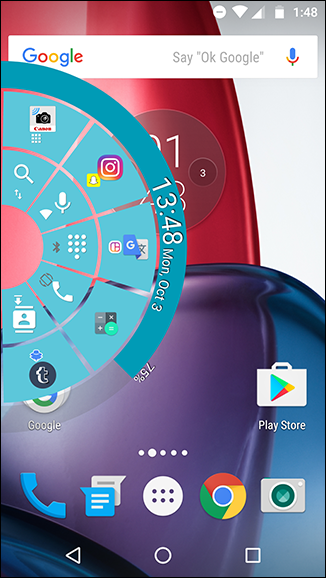
By default, the side pie controls have two levels that are for toggling settings and switching apps, while the corner pie controls are for your navigation keys: Home, Back, and Recents. This, of course, can be customized to your liking.
默认情况下,侧面饼图控件具有用于切换设置和切换应用程序的两个级别,而角落饼图控件则用于导航键:主菜单,返回和最近。 当然,可以根据您的喜好进行定制。
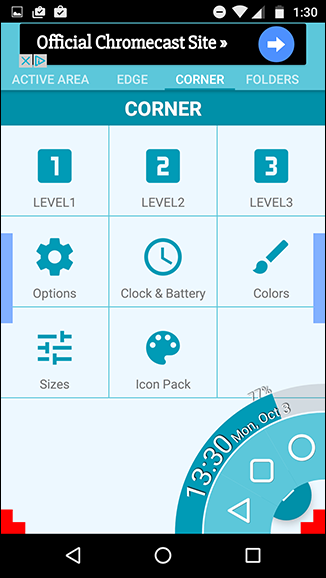
With the battery percentage, date and time, and easy-to-access controls all there, you barely need your status bar or navigation bar at all. It can make your Android experience much faster and more fluid once you get used to them.
有了电池百分比,日期和时间以及易于访问的控件,您几乎不需要状态栏或导航栏。 一旦习惯了,它可以使您的Android体验更快,更流畅。
一个更简单的选择 (A Simpler Alternative)
The Pie Control app is super customizable, but it might seem intimidating to someone who just wants an easy navigation bar replacement. For something a bit simpler but less functional, try downloading Simple Pie from the Google Play Store.
Pie Control应用程序是超级可自定义的,但对于只希望轻松导航栏替换的人来说似乎有些吓人。 对于一些简单但功能不足的东西,请尝试从Google Play商店下载Simple Pie 。
Simple Pie ditches the app shortcuts in favor of an easier interface with only three tabs along the top.
Simple Pie会切开应用程序的快捷方式,以使界面更容易,顶部只有三个选项卡。
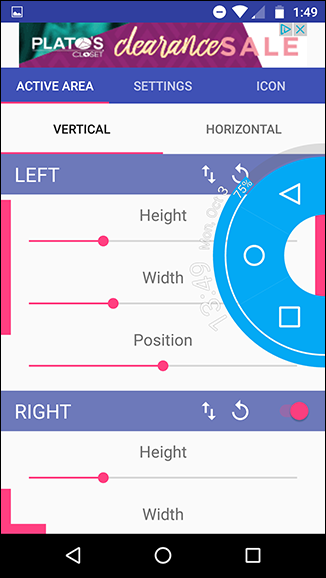
The little navigation bar-style pie controls that it pops up are still fully customizable–you can even make them comically large, and choose from a selection of built-in custom icons.
弹出的导航栏样式的小饼形控件仍然可以完全自定义-您甚至可以将它们设置为可笑的大字体,并从内置的自定义图标中进行选择。
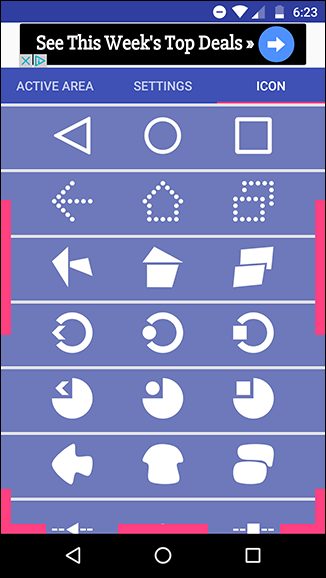
Which app you’ll want will depend on your needs. For a more full-featured option, take Pie Controls, and for a simple option, take Simple Pie.
您想要哪个应用程序将取决于您的需求。 对于功能更全的选项,请使用Pie Controls,对于简单选项,请使用Simple Pie。
权限说明 (A Note on Permissions)
Because these apps work in the background and overlay themselves over all your other apps, they need special permissions. Pie Controls gives you one of two options: You can deal with a persistent notification in the notification bar, so that you know it’s always running–and you won’t run into any permissions issues. If you want to disable the notification, it will prompt you to enable the screen overlay permission in the settings–just note that this can sometimes cause problems with other apps.
由于这些应用程序在后台运行并覆盖所有其他应用程序,因此它们需要特殊权限。 Pie Controls为您提供以下两个选项之一:您可以在通知栏中处理持久性通知,以便知道它一直在运行-并且不会遇到任何权限问题。 如果您想禁用该通知,它将提示您启用设置中的屏幕覆盖权限-请注意, 这有时可能会导致其他应用程序出现问题 。
Simple Pie doesn’t have the persistent notification action, so your only choice is to give it screen overlay permissions. It will prompt you to give it the necessary permissions immediately upon opening the app. Again, if you see a “Screen Overlay Detected” error in the future, Simple Pie is probably what’s causing it–you can read more about screen overlay permissions and errors here.
Simple Pie没有持久通知操作,因此您唯一的选择是为其赋予屏幕覆盖权限。 它将提示您在打开应用程序后立即为其授予必要的权限。 再次,如果您以后看到“检测到屏幕重叠”错误,则可能是由Simple Pie引起的-您可以在此处阅读有关屏幕重叠权限和错误的更多信息 。
Both of these apps are a nice introduction to the world of pie controls. Being able to swipe in from any screen and access things in an instant is such a treat; once you get used to it, you’ll wonder how you ever got around your phone without it.
这两个应用都很好地介绍了饼图控件的世界。 能够从任何屏幕刷入并立即访问事物是一种享受。 一旦习惯了,您会想知道如果没有它,您怎么会不习惯手机。
翻译自: https://www.howtogeek.com/274743/how-to-add-pie-controls-to-your-android-phone-no-root-required/





















 1673
1673











 被折叠的 条评论
为什么被折叠?
被折叠的 条评论
为什么被折叠?








