
如何给按钮添加功能
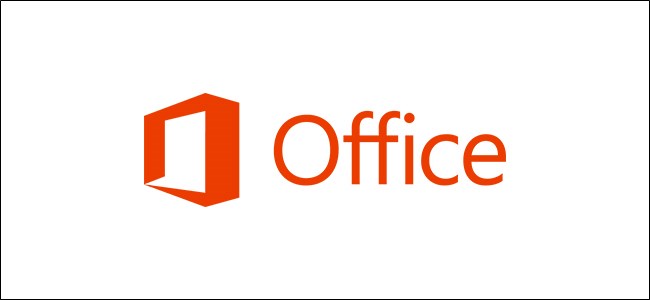
The Microsoft Office ribbon contains most of the commands you need, but sometimes it would be useful to add to it. Here’s how to find and choose other buttons to add to the ribbon in whichever tab you want.
Microsoft Office功能区包含您需要的大多数命令,但是有时添加它会很有用。 这是在所需的任何选项卡中查找和选择其他按钮以添加到功能区的方法。
The ribbon bar has been standard in all of the Office apps—Excel, OneNote, Outlook, PowerPoint, and Word (plus Project and Visio if you paid for them)—since Office 2007, and it’s fair to say it’s pretty useful. Microsoft has put a lot of work into making the right tab open automatically depending on what you have selected in the app, and it’s so seamless most people don’t even notice.
自Office 2007以来,功能栏一直是所有Office应用程序(Excel,OneNote,Outlook,PowerPoint和Word(如果您为它们付费的话,还有Project和Visio))中的标准功能,可以说它非常有用。 微软已经做了很多工作,根据您在应用程序中选择的内容来自动打开正确的选项卡,它是如此无缝,大多数人甚至都没有注意到。
Still, everyone has different needs, and you might find a ribbon button more useful than diving through a couple of menus or using a context menu. You can add any app command as a button in the ribbon using a simple customization process.
尽管如此,每个人都有不同的需求,并且您可能会发现功能区按钮比通过几个菜单或使用上下文菜单更有用。 您可以使用简单的自定义过程将任何应用程序命令添加为功能区中的按钮。
We’re going to show you how to do this using Outlook, but the same instructions apply to all the Microsoft Office apps. As an example, we’re going to add a new button to the Home tab in the Outlook ribbon to create a new email in plain text.
我们将向您展示如何使用Outlook执行此操作,但是相同的说明适用于所有Microsoft Office应用程序。 例如,我们将在Outlook功能区的“主页”选项卡中添加一个新按钮,以创建纯文本格式的新电子邮件。
Right-click on any of the tabs in the ribbon bar, and select “Customize The Ribbon.”
右键单击功能区栏中的任何选项卡,然后选择“自定义功能区”。

In the “Customize The Ribbon” panel that opens, change the “Popular Commands” drop-down menu to “All Commands.”
在打开的“自定义功能区”面板中,将“通用命令”下拉菜单更改为“所有命令”。

Scroll down until you reach the command you want. In this case, we’re going to select “Plain Text.”
向下滚动,直到找到所需的命令。 在这种情况下,我们将选择“纯文本”。

To add your button to the ribbon, you have to add it to a group. These are shown in the right-hand column.
要将按钮添加到功能区,必须将其添加到组。 这些显示在右侧列中。

We want to add our button to the “Home” tab and in its own group. (Although you can add a command to an existing group by simply selecting that group.)
我们想将按钮添加到“主页”选项卡中并在其自己的组中。 (尽管您可以通过简单地选择一个组来向现有组添加命令。)
To add a group, click the “New Group” button and then click “Rename” to give the group a suitable name. Select the “OK” button to confirm the group’s creation.
要添加组,请单击“新建组”按钮,然后单击“重命名”为组指定合适的名称。 选择“确定”按钮以确认组的创建。

We want our button to be the first button in the tab, so it needs to be moved to the top of the list, above the “New” group. Use the arrows on the right-hand side to move your new group to the top of the list, or drag and drop it into position instead.
我们希望我们的按钮成为选项卡中的第一个按钮,因此需要将其移至列表顶部的“新建”组上方。 使用右侧的箭头将新组移到列表顶部,或将其拖放到适当位置。

The final step is to add the button to the group. Select “Plain Text” in the left-hand panel, and click the “Add” button to add it to the group.
最后一步是将按钮添加到组中。 在左侧面板中选择“纯文本”,然后单击“添加”按钮将其添加到组中。

Click “OK” to close the panel. Your new group, containing the “Plain Text” button, will be visible in the “Home” tab.
单击“确定”关闭面板。 包含“纯文本”按钮的新组将在“主页”选项卡中可见。

To remove the button, right-click the tab and select “Customize The Ribbon” again. Select the button in the right-hand panel, then select “Remove.”
要删除按钮,请右键单击选项卡,然后再次选择“自定义功能区”。 选择右侧面板中的按钮,然后选择“删除”。

Click “OK” and the button will be removed from the ribbon. If the group you created only had one button in it, the group will be removed as well.
单击“确定”,该按钮将从功能区中删除。 如果您创建的组中只有一个按钮,则该组也将被删除。
You can add as many groups and as many buttons as you like, as well as removing the default buttons and groups. This makes the ribbon as customizable as you could possible want.
您可以根据需要添加任意数量的组和按钮,也可以删除默认按钮和组。 这使功能区尽可能地可定制。
If you want to remove customizations from a ribbon tab, click the “Reset” button found in the “Customize The Ribbon” menu, then select “Reset Only Selected Ribbon Tab.”
如果要从功能区选项卡中删除自定义项,请单击“自定义功能区”菜单中的“重置”按钮,然后选择“仅重置选定的功能区选项卡”。

Alternatively, if you want the entire ribbon to be reset to the default, use “Reset All Customizations” instead. The various reset options allow you to make as many changes as you want with confidence, because you’re only ever a button press away from restoring a default tab or the entire default ribbon.
或者,如果您希望将整个功能区重置为默认值,请使用“重置所有自定义设置”。 各种重置选项使您可以放心地进行任意更改,因为只需按一下按钮即可恢复默认选项卡或整个默认功能区。
翻译自: https://www.howtogeek.com/673527/how-to-add-new-buttons-to-the-microsoft-office-ribbon/
如何给按钮添加功能





















 870
870

 被折叠的 条评论
为什么被折叠?
被折叠的 条评论
为什么被折叠?








