
Apple’s AirPods can now automatically switch between your devices. If you’re using AirPods with an iPhone and pick up your iPad, they’ll switch. if you get a call on an iPhone, they’ll switch back. Here’s how this all works.
Apple的AirPods现在可以在设备之间自动切换。 如果您将AirPods与iPhone配合使用并拿起iPad,它们会切换。 如果您在iPhone上接到电话,则电话会切换回去。 这就是所有这些的工作原理。
你需要什么 (What You’ll Need)
At its initial release in September 2020, Automatic AirPods switching requires one of the following headphones: AirPods Pro, AirPods (2nd generation), Powerbeats, Powerbeats Pro, or Solo Pro.
在2020年9月首次发布时,自动AirPods切换需要以下耳机之一: AirPods Pro ,AirPods(第二代),Powerbeats,Powerbeats Pro或Solo Pro。
Apple’s original 1st generation AirPods aren’t supported. It won’t work with third-party wireless headphones, either—but it will work with some of Apple’s wireless Beats headphones.
不支持Apple最初的第一代AirPods。 它也不能与第三方无线耳机配合使用,但可以与某些Apple的无线Beats耳机配合使用。
You will also need the following software on your device: iOS 14 for iPhones, iPadOS 14 for iPads, and macOS 11.0 Big Sur for Macs. (As of September 2020, this version of macOS was not stable yet. It will be released later in 2020.)
您还将在设备上需要以下软件: iPhone的iOS 14,iPad的iPadOS 14和Macs的macOS 11.0 Big Sur 。 (截至2020年9月,此版本的macOS尚未稳定。它将在2020年晚些时候发布。)
AirPods自动切换如何工作 (How Automatic AirPods Switching Works)
First, you must be signed into your devices with the same Apple ID. When you’re signed into your devices with the same Apple ID, your AirPods will automatically switch between your iPhone, iPad, iPod Touch, and Mac.
首先,您必须使用相同的Apple ID登录设备。 使用相同的Apple ID登录设备后,AirPods将自动在iPhone,iPad,iPod Touch和Mac之间切换。
It’s designed to “Just work.” For example, if you’re listening to something on your iPhone and then pick up your iPad and play something else, your AirPods will automatically switch to your iPad. If you’re listening to something on your iPhone or iPad and then sit down in front of your Mac and play audio, they will automatically switch to your Mac. This works whether you’re listening to music, a podcast, a video, or any other source of audio.
它旨在“工作正常”。 例如,如果您正在听iPhone上的内容,然后拿起iPad并播放其他内容,则AirPods将自动切换到iPad。 如果您正在iPhone或iPad上听音乐,然后坐在Mac前面播放音频,它们会自动切换到Mac。 无论您正在听音乐,播客,视频还是其他任何音频来源,此功能都可以使用。
And, when a call comes in on your iPhone and you answer it, your AirPods will automatically switch from whatever device you’re using back to your iPhone so you can take the call on your AirPods.
而且,当您的iPhone上打来电话并接听电话时,您的AirPods会自动从您使用的任何设备切换回iPhone,以便您可以在AirPods上接听电话。
You’ll see an notification when the automatic switch occurs. On the device your AIrPods disconnected from, you’ll see a message saying your AirPods “Moved to” another device at the top of your screen.
自动切换发生时,您会看到一条通知。 在您的AIrPods断开连接的设备上,您会在屏幕顶部看到一条消息,指出您的AirPods已“移至”另一台设备。
如何将AirPods切换回 (How to Switch Your AirPods Back)
If your AirPods switch automatically and you want to switch back, tap the blue “back” button at the right side of the “Moved to” notice.
如果您的AirPods自动切换并且想要切换回去,请点击“移至”通知右侧的蓝色“返回”按钮。
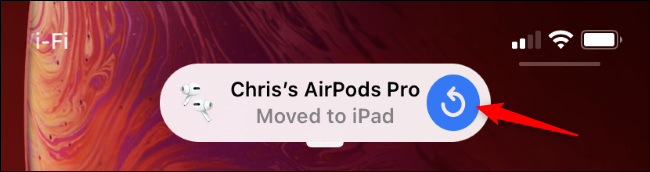
You can still manually move AirPods between devices, too. To connect your AirPods to an iPhone or iPad, open the Control Center, long-press the music playback tile, tap the button at the top-right corner, and tap your AirPods in the list.
您仍然可以手动在设备之间移动AirPods 。 要将AirPods连接到iPhone或iPad,请打开控制中心,长按音乐播放磁贴,点击右上角的按钮,然后在列表中点击AirPods。
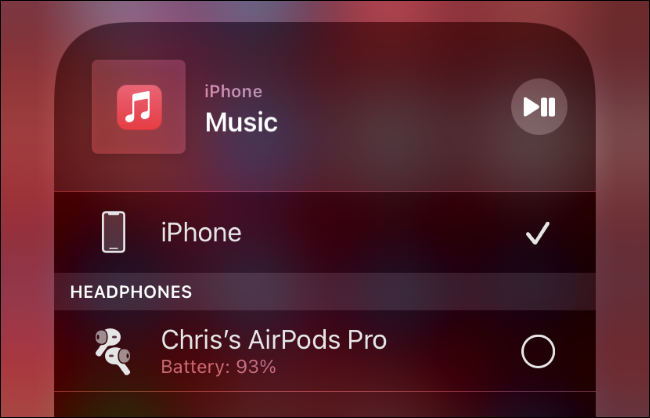
如何禁用自动AirPods切换 (How to Disable Automatic AirPods Switching)
If you don’t like this feature and would prefer to choose which device your AirPods connects to manually, you can disable the automatic switching.
如果您不喜欢此功能,而是希望选择手动将AirPods连接到哪个设备,则可以禁用自动切换。
To do so, place your AirPods in your ears and head to Settings > Bluetooth on an iPhone or iPad. Tap the “i” button to the right of your AirPods in the list.
为此,请将AirPods放在耳朵中,然后转到iPhone或iPad上的“设置”>“蓝牙”。 在列表中点击AirPods右侧的“ i”按钮。
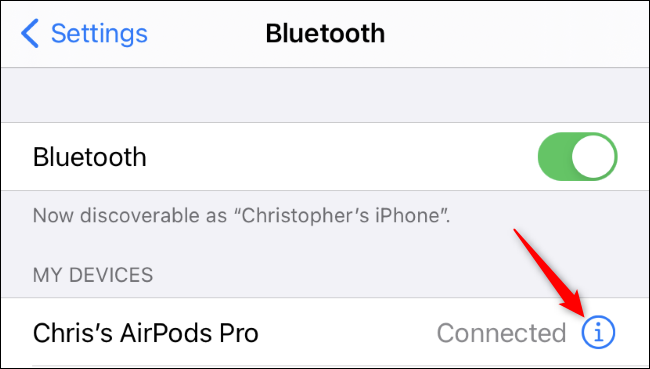
Tap the “Connect to This iPhone” (or iPad) option.
点击“连接到此iPhone”(或iPad)选项。
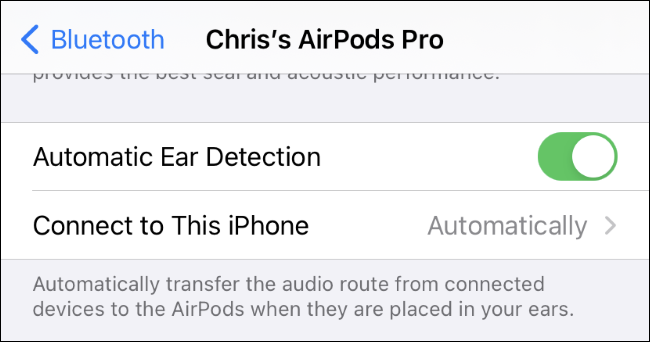
Select “When Last Connected to This iPhone” (or iPad.) Your AirPods will connect to the last device you connected to rather than switching automatically.
选择“上次连接到此iPhone时”(或iPad)。您的AirPods将连接到您连接的最后一个设备,而不是自动切换。
To re-enable automatic AirPods switching, return here and select “Automatically” on this screen.
要重新启用AirPods自动切换功能,请返回此处并在此屏幕上选择“自动”。
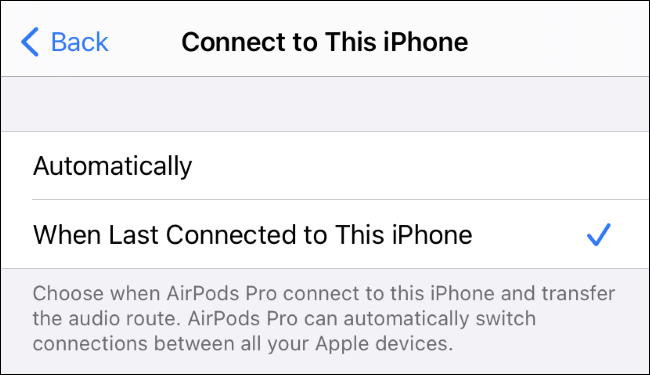
翻译自: https://www.howtogeek.com/691036/how-to-switch-airpods-automatically-on-iphone-ipad-and-mac/
























 被折叠的 条评论
为什么被折叠?
被折叠的 条评论
为什么被折叠?








