Installing a new Forest in Server 2008 is a breeze, mostly involving clicking the “”Next” button a lot. We’ll show you how.
在Server 2008中安装新的Forest轻而易举,主要涉及大量单击“ Next”按钮。 我们将向您展示如何。
The Initial Configuration Tasks window pops up after you first install Server 2008, and will continue to do so until you click the check box for “Do not show this window at logon” down at the bottom. If you’ve previously told this window not to return, you can just go to the menu search box and type in Oobe.exe to arrive at the Server Manager window. Scroll down and click on the link that says, “Add roles.”
首次安装Server 2008后,将弹出“初始配置任务”窗口,直到您单击底部的“ 登录时不显示此窗口 ”复选框, 此操作将继续进行。 如果您之前已告知此窗口不返回,则可以转到菜单搜索框,然后键入Oobe.exe以到达“服务器管理器”窗口。 向下滚动并单击显示“ 添加角色”的链接。
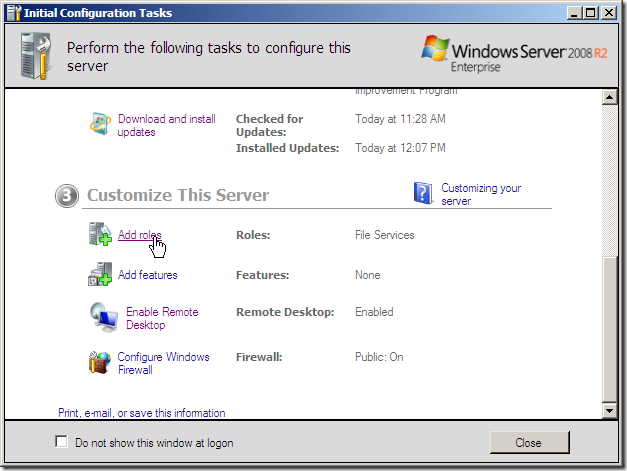
You’ll now be faced with the possible roles to install on this server. Since we are installing a new Forest, and the first server in a Forest is required to be a Domain Controller, we are going to have to first check the Active Directory Domain Services box and then click Next.
现在,您将面临可能在该服务器上安装的角色。 由于我们正在安装新的林,并且林中的第一台服务器必须是域控制器,因此我们必须首先选中“ Active Directory域服务”框 ,然后单击“ 下一步”。
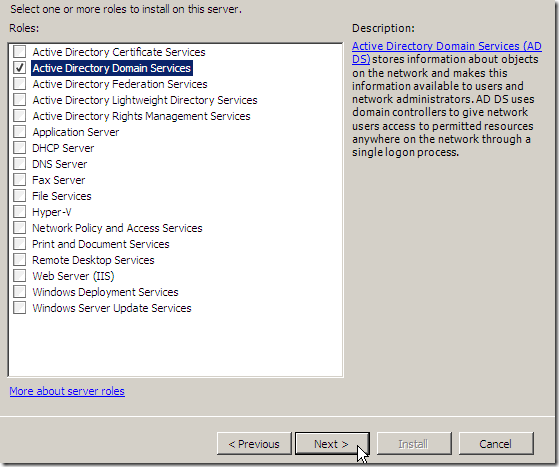
We arrive at the next window, which explains a little bit more about what we are about to install, and a few things of note before we proceed. You can browse over it if you like, then click the Next button at the bottom of the screen.
我们到达下一个窗口,该窗口对我们将要安装的内容进行了一些解释,并在继续之前说明了一些注意事项。 您可以根据需要浏览它,然后单击屏幕底部的“ 下一步”按钮。
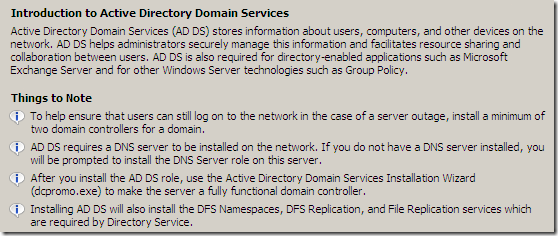
The last stop before install is this screen, which reminds us that we are going to have to run the Domain Services Installation Wizard when we are completed. Click Install to proceed with the installation.
安装之前的最后一站是该屏幕,该屏幕提醒我们完成后将必须运行“域服务安装向导”。 单击安装以继续安装。
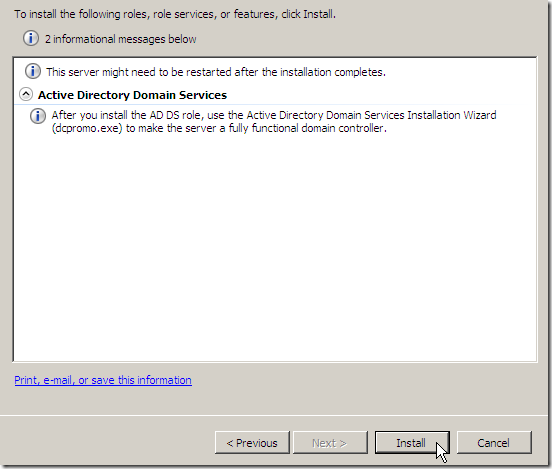
You’ll get to watch this for a while,
您将看到一段时间,
and then the successful install message will appear. It will instruct you to run the Domain Services Installation Wizard, dcpromo.exe.
然后将显示成功安装消息。 它将指示您运行域服务安装向导dcpromo.exe。
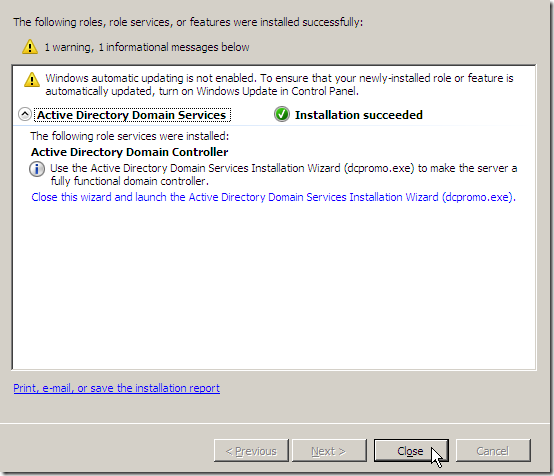
We go back to the search menu box and type in dcpromo.exe.
我们回到搜索菜单框,然后输入dcpromo.exe。
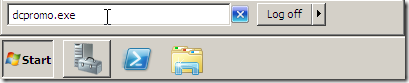
We’re going to take the easy way of installing, since this is the first domain controller in the new forest, and we don’t have any reason to choose the advanced mode installation. We’re going to just click Next.
我们将采用简单的安装方法,因为这是新林中的第一个域控制器,并且我们没有任何理由选择高级模式安装。 我们将只单击下一步。
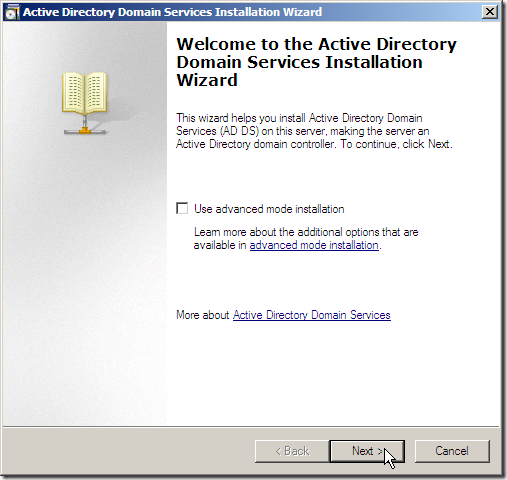
Since this is the first Forest, we have to create both a new domain and a new Forest, so we’ll check the appropriate button, then click Next.
由于这是第一个林,因此我们必须创建一个新域和一个新林,因此我们将检查适当的按钮,然后单击“ 下一步”。
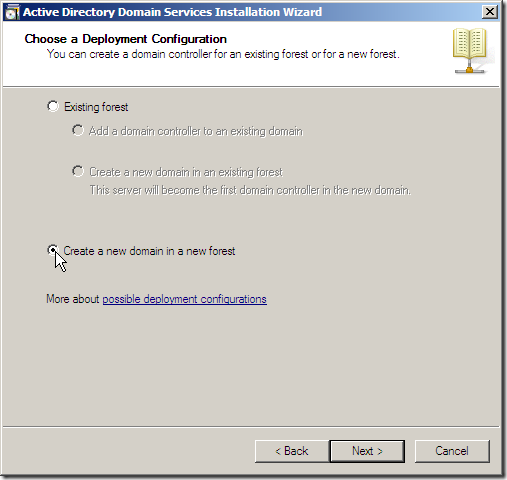
Next we choose the Root Domain name.
接下来,我们选择根域名。
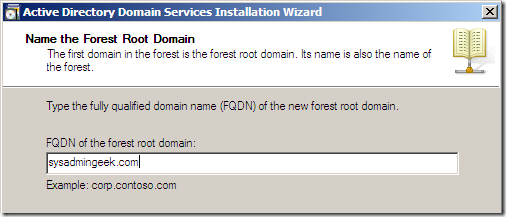
The next page is probably the most important setting in the entire install of a new Forest. Determining the functional level of the Forest is dependent on which Windows Server versions you are going to be using. If you plan to use Windows Server 2000 or 2003, you need to set the Forest Functional Level at the level of the oldest Server version you intend to run in your network, but you won’t be able to take advantage of the additional capabilities provided in the more recent versions of Windows Server. We’ve got no ties to anything but Server 2008 on this network, so we are choosing the highest functional level.
下一页可能是整个新森林安装中最重要的设置。 确定林的功能级别取决于要使用的Windows Server版本。 如果计划使用Windows Server 2000或2003,则需要将“森林功能级别”设置为打算在网络中运行的最旧服务器版本的级别,但是您将无法利用所提供的其他功能在Windows Server的最新版本中。 除了该网络上的Server 2008外,我们没有任何关系,因此我们选择的是最高功能级别。
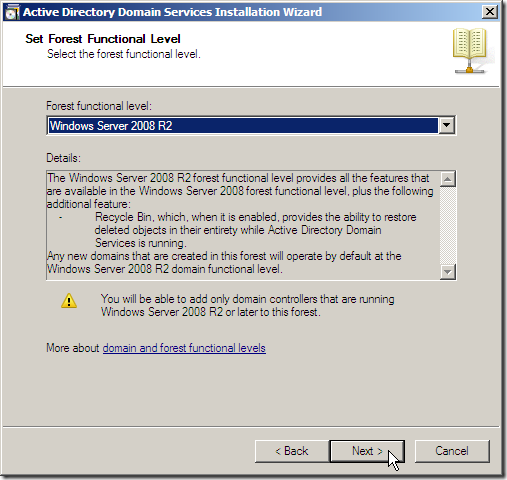
We make sure the DNS Server box is checked, and then we proceed.
我们确保选中“ DNS服务器”框 ,然后继续。
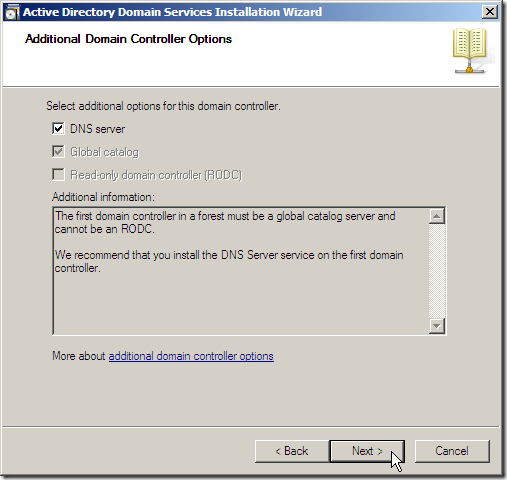
The default locations for the files to be installed will probably be the best choice, so we are going to leave these settings alone, and just click Next.
待安装文件的默认位置可能是最佳选择,因此我们将不理会这些设置,只需单击“ 下一步”。

You’ll need to set an administrator password for the Directory Services Restore Mode. You could choose to set this as whatever you like, but we recommend writing it down, as we will likely be using it at some point in the future.
您需要为目录服务还原模式设置管理员密码。 您可以选择将其设置为任意值,但我们建议将其写下来,因为将来可能会使用它。
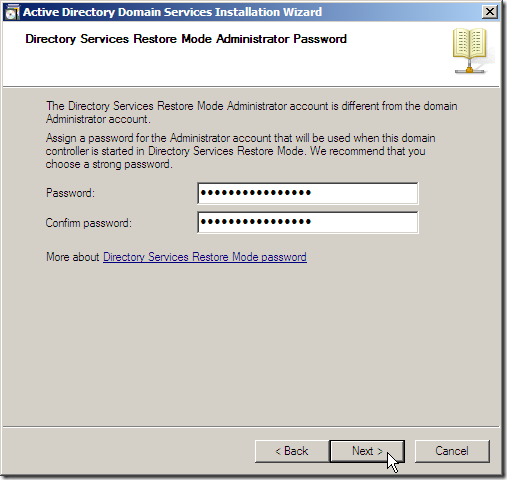
Here is where we get the chance to not have to do all of this the next time we need a Domain Controller, which will likely be soon. If you click the Export settings button, the settings from the install will be exported to a text file. When you are done, click the Next button to proceed.
在这里,我们有机会在下次需要域控制器时不必做所有这些事情,而这可能很快就会出现。 如果单击“ 导出设置”按钮,安装中的设置将被导出到文本文件。 完成后,单击“ 下一步”按钮继续。
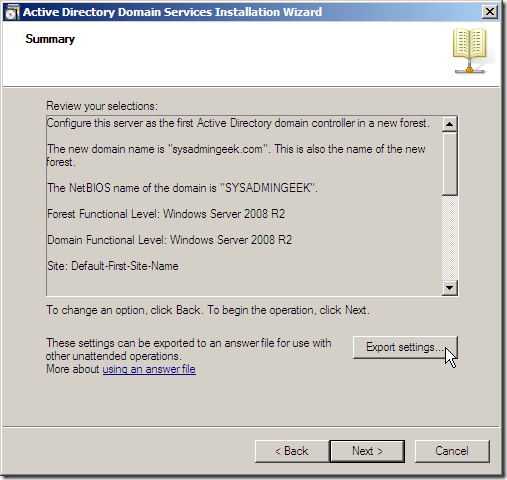
When the installer is done running through its processes, you’ll get this nice message.
当安装程序完成其安装过程时,您会收到一条很好的消息。
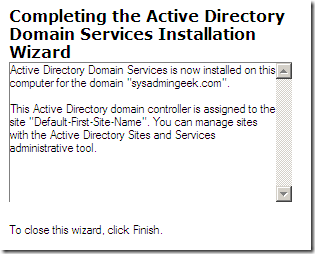
Depending on what else you have going on, the server will reboot itself automatically, and be functioning as the first Domain Controller in the new Forest you’ve created when it boots back up.
根据您进行的其他操作,服务器将自动重新启动,并在重新启动时充当您创建的新林中的第一个域控制器。
翻译自: https://www.howtogeek.com/50133/how-to-install-a-new-forest-in-server-2008/





















 347
347











 被折叠的 条评论
为什么被折叠?
被折叠的 条评论
为什么被折叠?








