
Are you one of the many people frustrated with the way the search utility changed in Windows 7? Handy features from previous versions have been moved or removed and it can be very slow for a lot of files.
您是对Windows 7中的搜索实用程序更改方式感到沮丧的众多人之一吗? 先前版本中的便捷功能已被移动或删除,对于许多文件而言,它可能非常慢。
You can tweak the Windows 7 search utility to speed it up and you can even disable the search tool in Windows 7 so you can use a third party program, such as Everything, to search for files. We found another utility, called FileSearchEX, that provides a fast, Windows XP-like simple search interface with low system requirements.
您可以调整Windows 7搜索实用程序来加快速度,甚至可以禁用Windows 7中的搜索工具,以便可以使用第三方程序(例如Everything )来搜索文件。 我们找到了另一个名为FileSearchEX的实用程序,该实用程序提供了一种快速的,类似于Windows XP的简单搜索界面,且系统需求较低。
FileSearchEX is not installed in the standard way and administrative rights are not needed to run it.
FileSearchEX并非以标准方式安装,并且不需要管理权限即可运行它。
To install FileSearchEX, extract the downloaded file (see the download link at the end of the article) and copy the FileSearchEX.exe file.
要安装FileSearchEX,请解压缩下载的文件(请参阅文章末尾的下载链接),然后复制FileSearchEX.exe文件。
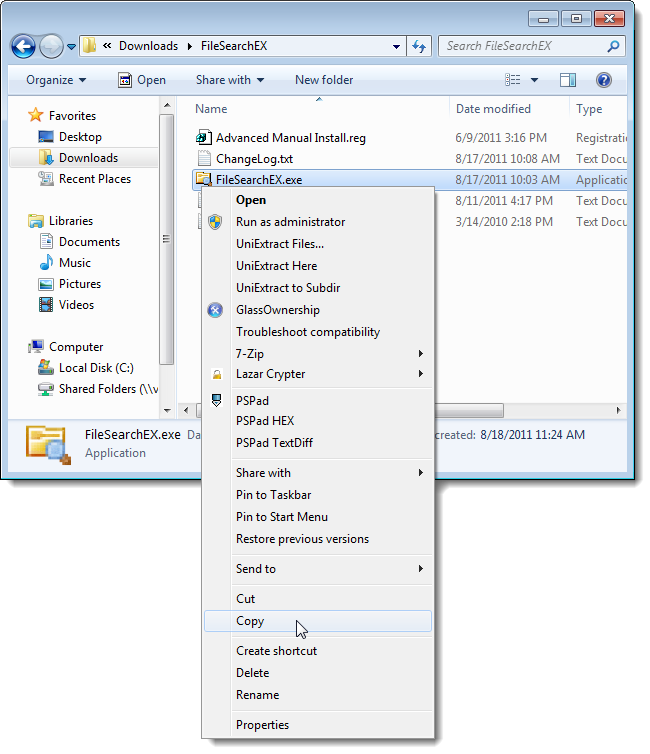
Paste the FileSearchEX.exe file in the %WINDIR% folder (generally C:\Windows). At this point, there are two methods of finishing the installation. If you are uncomfortable editing the registry, then you can use the easier method, which is to double-click on the FileSearchEX.exe file to run it.
将FileSearchEX.exe文件粘贴到%WINDIR%文件夹(通常为C:\ Windows)中。 此时,有两种完成安装的方法。 如果您不满意编辑注册表,则可以使用更简单的方法,该方法是双击FileSearchEX.exe文件以运行它。
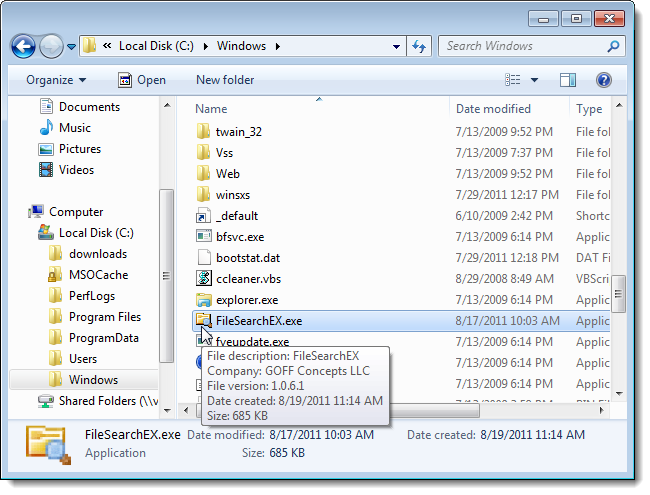
On the FileSearchEX main window, select Install from the View menu.
在FileSearchEX主窗口上,从“视图”菜单中选择“安装”。
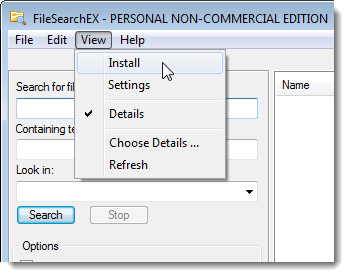
On the Install Options dialog box, select the Enable folder right click menu option to add the FileSearchEX option to the right-click menu and change the name of the menu option in the edit box, if desired. If you want to uninstall FileSearchEX, select the Remove folder right click menu (uninstaller) option.
在“安装选项”对话框中,选择“启用文件夹”右键单击菜单选项,以将FileSearchEX选项添加到右键单击菜单,并根据需要在编辑框中更改菜单选项的名称。 如果要卸载FileSearchEX,请选择“删除”文件夹右键菜单(卸载程序)选项。
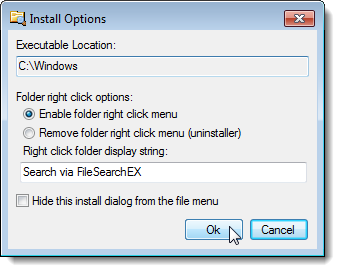
The program automatically makes the appropriate changes to your system to make sure FileSearchEX runs.
该程序会自动对系统进行适当的更改,以确保FileSearchEX运行。
Close FileSearchEX by selecting Close from the File menu. The program interface opens automatically when you use the Search via FileSearchEX option on the right-click menu.
通过从文件菜单中选择关闭,关闭FileSearchEX。 当您在右键菜单上使用通过FileSearchEX搜索时,程序界面会自动打开。
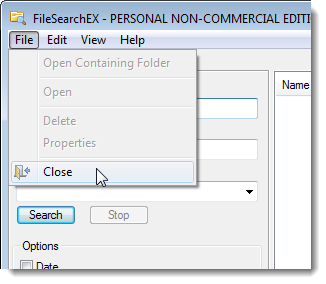
To use the second method, double-click the Advanced Manual Install.reg file included in the .zip file you downloaded. Confirm the two dialog boxes that display.
要使用第二种方法,请双击下载的.zip文件中包含的Advanced Manual Install.reg文件。 确认显示的两个对话框。
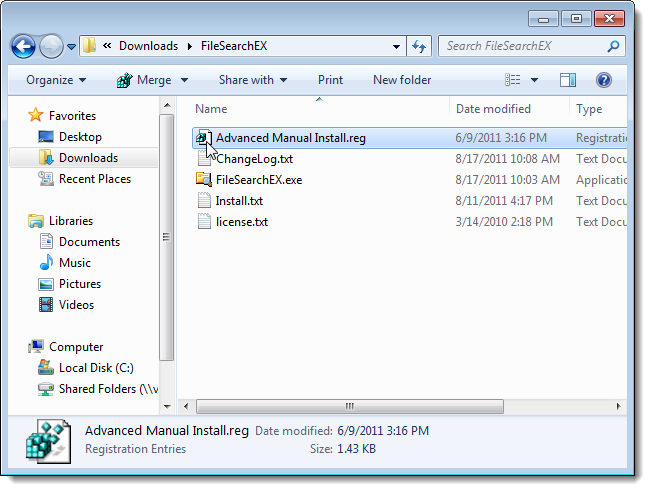
To search using FileSearchEX, right-click on a local drive, network drive, library, or folder and select Search via FileSearchEX (or whatever you named the option) from the popup menu.
要使用FileSearchEX进行搜索,请右键单击本地驱动器,网络驱动器,库或文件夹,然后从弹出菜单中选择“通过FileSearchEX进行搜索”(或任何您命名的选项)。
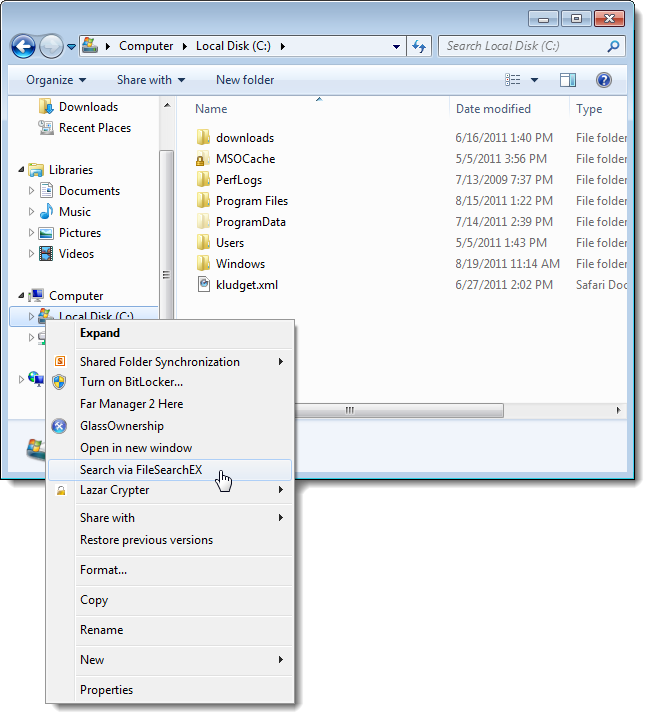
The FileSearchEX main window displays, showing the selected drive or folder in the Look in edit box. To search for text in a file name, enter the search term in the Search for files or folders named edit box. If you want to search for text inside a file, enter your search word or phrase in the Containing text edit box instead. Click Search to begin the search.
显示FileSearchEX主窗口,在“在搜索范围内”框中显示所选的驱动器或文件夹。 要在文件名中搜索文本,请在“搜索名为文件或文件夹的编辑”框中输入搜索词。 如果要在文件内搜索文本,请在“包含文本”编辑框中输入搜索词或短语。 单击搜索开始搜索。
The Stop button flashes red while the search is being performed. You can cancel the search by clicking Stop.
执行搜索时,“停止”按钮闪烁红色。 您可以通过单击停止来取消搜索。

The results of the search display in the right pane. By default, the name of each file, the folder in which it each file was found, and the size and type of each file displays in the right pane.
搜索结果显示在右窗格中。 默认情况下,在右窗格中显示每个文件的名称,在其中找到每个文件的文件夹以及每个文件的大小和类型。
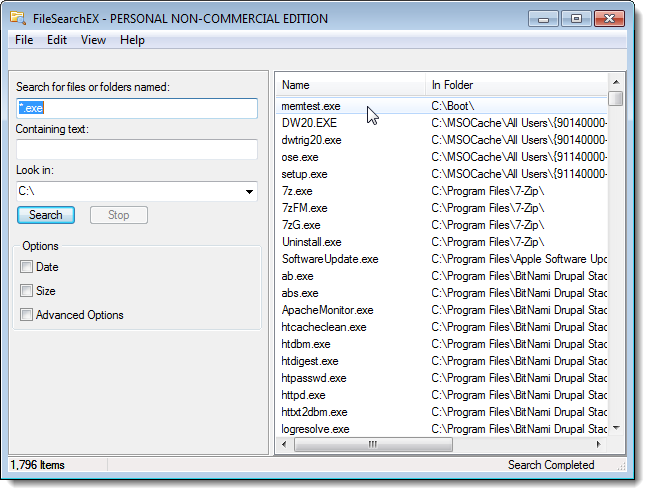
To filter the results by date, select the Date check box. Options for specifying date parameters display. Use the drop-down list to select whether you want to search based on the date Modified, Created, or Last Accessed. You can also choose to search for files modified, created, or last accessed in the last number of months or days or within a date range.
要按日期过滤结果,请选择“日期”复选框。 显示用于指定日期参数的选项。 使用下拉列表选择是否要基于“修改”,“创建”或“上次访问”日期进行搜索。 您还可以选择搜索最近几个月或几天内或某个日期范围内修改,创建或最后访问的文件。
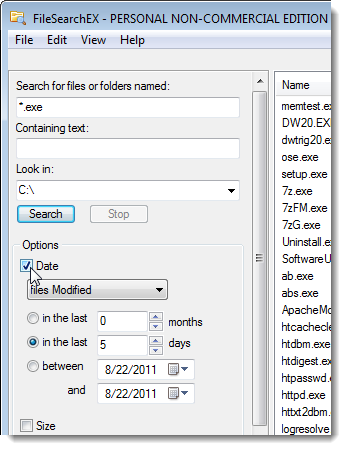
If you know the approximate size of the file you want to find, you can search based on that. Select the Size check box and choose whether you want to find a file that is at Least or at Most a certain number of KB. Enter the number of KB in the edit box.
如果您知道要查找的文件的大概大小,则可以基于该文件进行搜索。 选中“大小”复选框,然后选择要查找的文件数是“最小”还是“最大”。 在编辑框中输入KB数。

Additional settings to filter the search are available under the Advanced Options check box. Specify where you want to search or not search, whether you want the search to be case sensitive, and whether you want the Search string modified by selecting the appropriate check boxes.
在“高级选项”复选框下提供了用于过滤搜索的其他设置。 通过选择适当的复选框,指定要在何处进行搜索,是否要区分大小写以及是否要修改搜索字符串。
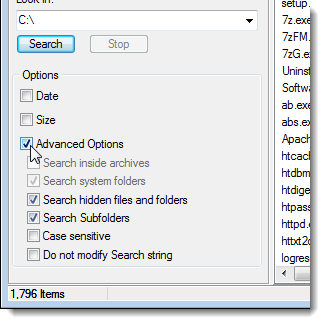
FileSearchEX allows you to customize the details that display for the results in the right pane. To change these settings, select Choose Details from the View menu.
FileSearchEX允许您自定义显示在右窗格中结果的详细信息。 若要更改这些设置,请从“视图”菜单中选择“选择详细信息”。
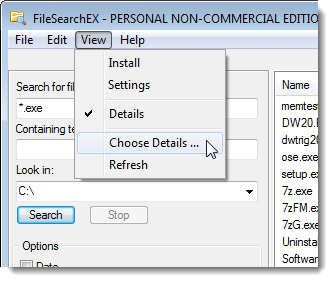
On the Choose Details dialog box, select the check boxes in the Available fields box to turn on and off columns in the right results pane. You can also specify which column on which you want to sort the results. The columns you selected in the Available fields box are available in the Choose sorted column and direction drop-down list for selection. Indicate whether you want to Disable the sorting for the selected column or sort Up or Down. Change the width of the column you selected to sort in the Width of selected column (in pixels) edit box.
在“选择详细信息”对话框上,选中“可用字段”框中的复选框以打开和关闭右侧结果窗格中的列。 您还可以指定要对结果进行排序的列。 您在“可用字段”框中选择的列在“选择排序的列和方向”下拉列表中可供选择。 指示您是要禁用所选列的排序还是要向上或向下排序。 在“选定列的宽度(以像素为单位)”编辑框中,更改要排序的列的宽度。
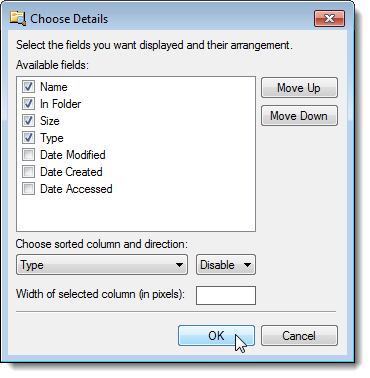
There are a few general program settings you can change by selecting Settings from the View menu. You can choose to skip drives when searching in My Computer and change how a search of My Computer behaves. When searching inside files, you can tell FileSearchEX to only search inside of certain types of files by enter extensions separated by vertical bars in the bottom edit box.
通过从“查看”菜单中选择“设置”,可以更改一些常规程序设置。 您可以选择在“我的电脑”中搜索时跳过驱动器,并更改“我的电脑”搜索的行为。 在内部文件中搜索时,可以通过在底部编辑框中输入由竖线分隔的扩展名,来告诉FileSearchEX仅在某些类型的文件中进行搜索。
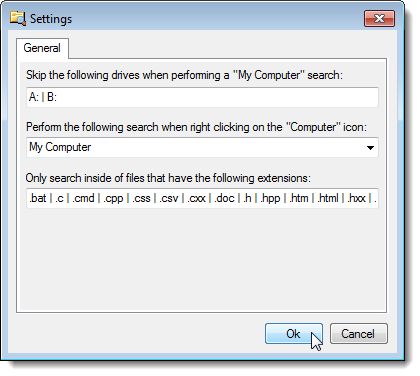
You don’t need to go back to Windows Explorer to perform basic operations on the files found in your search. For example, to get the properties of a file, select the file in the right pane and select Properties from the File menu.
您无需返回Windows资源管理器即可对搜索到的文件执行基本操作。 例如,要获取文件的属性,请在右窗格中选择文件,然后从“文件”菜单中选择“属性”。
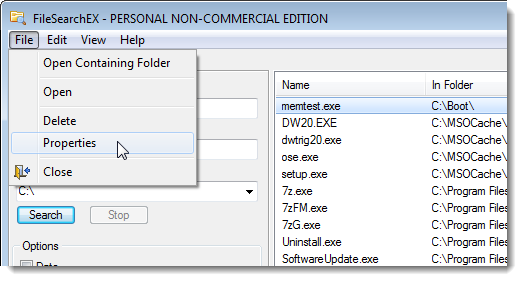
You can also perform the same basic actions from the File menu, plus Cut and Copy from the Edit menu, by right-clicking on a file (or multiple files) and selecting an option from the popup menu. The Edit menu also allows you to easily select all the files in the results pane or clear selections you have made.
您还可以通过右键单击一个文件(或多个文件)并从弹出菜单中选择一个选项,从“文件”菜单执行相同的基本操作,再从“编辑”菜单执行“剪切并复制”。 “编辑”菜单还使您可以轻松地在结果窗格中选择所有文件,或清除所做的选择。
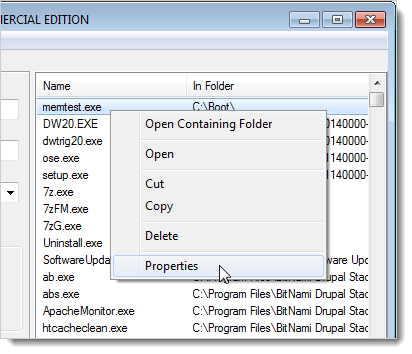
FileSearchEX is able to handle millions of records in the results pane. It will also run in Windows XP and Vista.
FileSearchEX能够处理结果窗格中的数百万条记录。 它还将在Windows XP和Vista中运行。
Download FileSearchEX from goffconcepts.com.
从goffconcepts.com下载FileSearchEX。
翻译自: https://www.howtogeek.com/71216/how-to-get-a-blazing-fast-powerful-xp-style-search-in-windows-7/





















 4334
4334

 被折叠的 条评论
为什么被折叠?
被折叠的 条评论
为什么被折叠?








