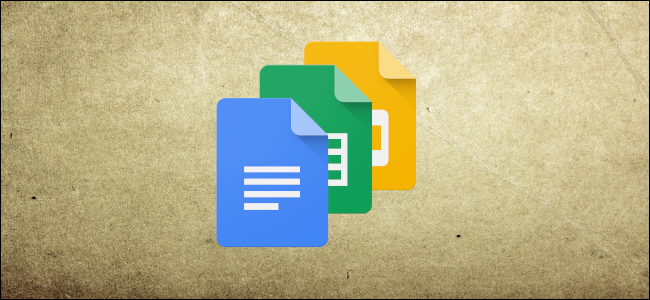
Google Docs is great, but because it typically requires an internet connection to use, getting things done when you’re offline can be challenging. If you’re using Google Chrome, an official extension named Google Docs Offline changes that.
Google文档非常棒,但是由于通常需要使用互联网才能使用,因此在离线状态下完成工作可能具有挑战性。 如果您使用的是Google Chrome浏览器,则名为Google离线文档的官方扩展会对此进行更改。
Note: Using Google Docs offline requires Google’s official Chrome extension, so you can only use it in Google Chrome. It works for Docs, Sheets, and Slides, but not Forms.
注意:离线使用Google文档需要Google的官方Chrome扩展程序,因此您只能在Google Chrome中使用它。 它适用于文档,表格和幻灯片,但不适用于表格。
如何离线使用Google文档 (How to Use Google Docs Offline)
First, you’ll need to install the Chrome extension Google Docs Offline. After installing it, you’ll find a new setting in each of the main Google apps that lets you set things up for offline use. When you enable that setting in one app, it becomes automatically enabled in all supported Google apps, so you don’t need to go to each app to enable it.
首先,您需要安装Chrome扩展Google离线文档 。 安装后,您会在每个主要的Google应用中找到一个新设置,可将其设置为脱机使用。 在一个应用程序中启用该设置后,该设置将在所有受支持的Google应用程序中自动启用,因此您无需转到每个应用程序即可启用它。
We’ll be working with Google Docs in our example, but it works the same in Slides and Sheets. In the app, click on the hamburger icon in the top left corner, and then again on “Settings.”
在我们的示例中,我们将使用Google Docs,但是在幻灯片和表格中它的工作原理相同。 在应用程序中,单击左上角的汉堡图标,然后再次单击“设置”。
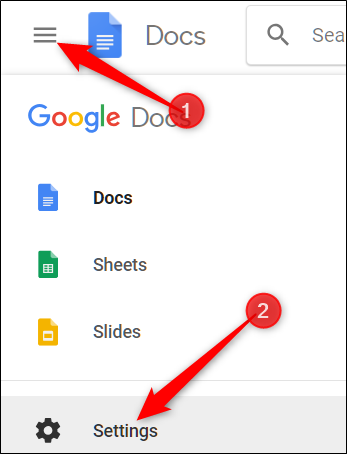
In the Settings window, toggle the “Offline” switch to the on position and then click “OK.”
在“设置”窗口中,将“脱机”开关切换到打开位置,然后单击“确定”。
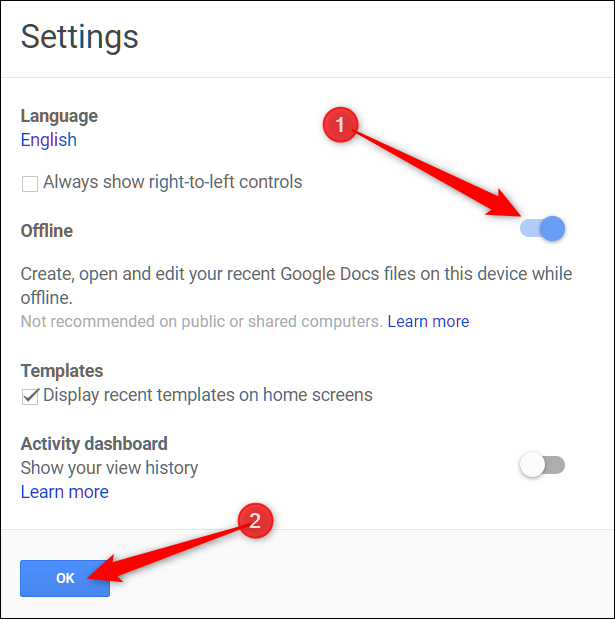
Doing this enables offline mode across all the Google Drive applications (Docs, Sheets, and Slides).
这样做可以在所有Google云端硬盘应用程序(文档,表格和幻灯片)中启用离线模式。
In an attempt to save space locally, Google Docs only saves recently accessed files locally for use offline. You have to manually enable it by clicking on the three dots icon to the side of a specific document, then toggle “Available Offline” to access your file from anywhere.
为了节省本地空间,Google文档仅将最近访问的文件保存在本地,以供离线使用。 您必须通过单击特定文档侧面的三个点图标来手动启用它,然后切换“可用脱机”以从任何位置访问文件。

Any file that is available offline shows a grey check mark in the bottom left corner of your Docs, Slides, or Sheets homepage.
脱机可用的任何文件在“文档”,“幻灯片”或“表格”首页的左下角都会显示灰色复选标记。
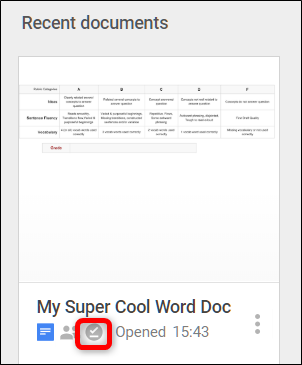
Now, when you open the file in offline mode, a lightning bolt icon appears at the top of the document, signifying you are opening the file while offline.
现在,当您以脱机模式打开文件时,文档顶部会出现一个闪电图标,表示您正在脱机时打开文件。
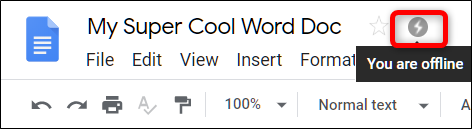
You can now create, open, and edit any files without connecting to the internet. The next time your computer connects to a network, all the changes you made are synced to Google’s servers.
您现在可以创建,打开和编辑任何文件,而无需连接到Internet。 下次您的计算机连接到网络时,您所做的所有更改都将同步到Google的服务器。
翻译自: https://www.howtogeek.com/404811/how-to-use-google-docs-offline/







 本文介绍了如何在没有互联网连接的情况下使用Google Docs。通过安装Chrome扩展Google Docs Offline,用户可以在Google Chrome浏览器中实现离线创建、打开和编辑文档。设置完成后,只有最近访问的文件会保存在本地以供离线使用,用户需要手动启用特定文件的离线访问。在离线模式下,文件顶部的闪电图标表明文件正以离线状态打开。一旦设备重新连接到网络,所有更改将自动同步到Google服务器。
本文介绍了如何在没有互联网连接的情况下使用Google Docs。通过安装Chrome扩展Google Docs Offline,用户可以在Google Chrome浏览器中实现离线创建、打开和编辑文档。设置完成后,只有最近访问的文件会保存在本地以供离线使用,用户需要手动启用特定文件的离线访问。在离线模式下,文件顶部的闪电图标表明文件正以离线状态打开。一旦设备重新连接到网络,所有更改将自动同步到Google服务器。

















 被折叠的 条评论
为什么被折叠?
被折叠的 条评论
为什么被折叠?








