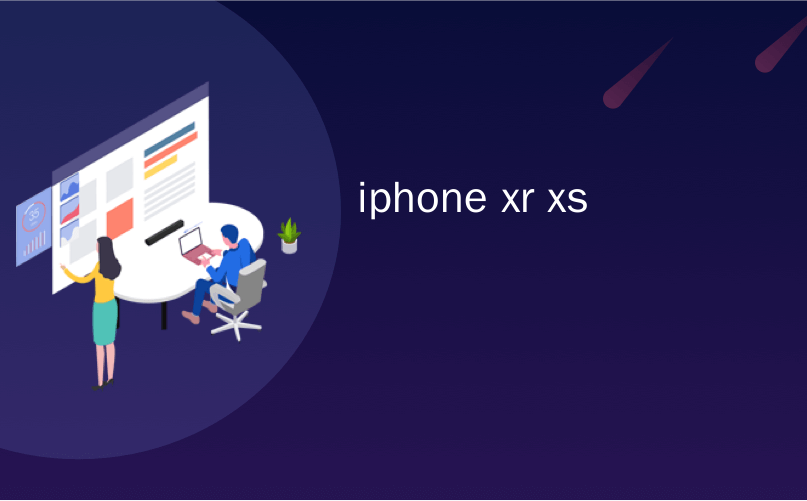
iphone xr xs

With the arrival of the iPhone X and its lack of a Home button, Apple had to change the way to handle some relatively common tasks. One of those is taking a screenshot, and the same method has carried over to the iPhone XR, XS, and XS Max.
随着iPhone X的到来以及缺少Home键,苹果不得不改变处理一些相对常见任务的方式。 其中之一就是截取屏幕截图,并且相同的方法也延续到了iPhone XR,XS和XS Max中。
Taking a screenshot on an iPhone X, XR, XS, and XS Max is the same combination of button presses no matter which device you own, and we expect that to remain the case for the foreseeable future now that Apple has taken the next step on the company’s long road towards removing the physical Home button altogether. That’s all just fine, but if you don’t know how to take a screenshot now that the Home button is no more, you’re out of luck no matter how great that Liquid Retina or OLED screen may look. There’s no need to fret though. We’re here to set the record straight.
无论您拥有哪种设备,在iPhone X,XR,XS和XS Max上截取屏幕截图都是相同的按键组合,并且由于苹果已经采取了下一步行动,我们希望在可预见的将来仍然如此。公司要完全删除“主页”按钮的漫长道路。 一切都很好,但是如果Home按钮不再可用,如果您现在不知道如何截屏,那么无论Liquid Retina或OLED屏幕看起来有多棒,您都不走运。 不必担心。 我们来这里是为了保持纪录。
Here are the steps you need to snap a screenshot on one of Apple’s recent iPhones.
您需要按照以下步骤在Apple的最新iPhone上截图。
Similarly to previous iPhones, the process requires pressing two buttons simultaneously. This time those buttons are the Side button and the Volume Up button. The Side button is the same button you use when sleeping or waking your device; we highlighted both buttons below.
与以前的iPhone相似,此过程需要同时按下两个按钮。 这次,这些按钮是“侧面”按钮和“增大音量”按钮。 侧面按钮与您在睡眠或唤醒设备时使用的按钮相同; 我们突出显示了下面的两个按钮。
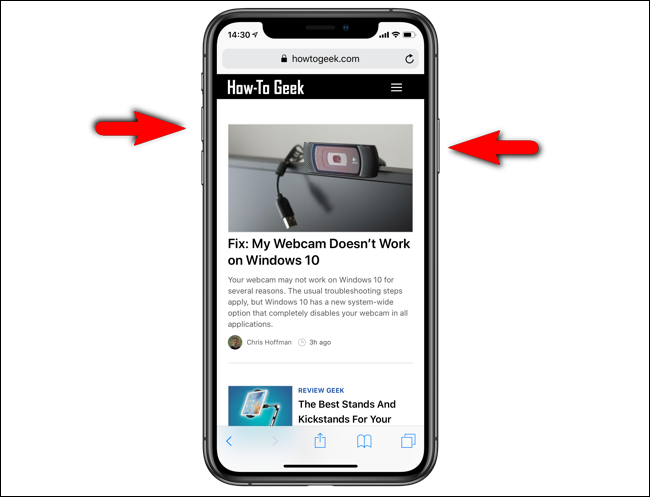
Once you have pressed and released the two buttons, you will hear the familiar shutter sound (unless you have your phone muted) and your screenshot is taken. You’ll also see a preview of the screenshot you just took. The preview will disappear after a few seconds, but if you’d like to edit or mark the screenshot up, you can tap it and do so before saving it in the Photos app or discarding it altogether.
按下并释放两个按钮后,您将听到熟悉的快门声(除非您的手机处于静音状态)并拍摄了屏幕截图。 您还将看到刚拍摄的屏幕截图的预览。 预览会在几秒钟后消失,但是如果您想编辑或标记屏幕截图,可以先将其轻按并进行保存,然后再将其保存在“照片”应用中或完全丢弃。
The positioning of the two buttons used for taking a screenshot has an upside and a downside. On the upside, it’s much easier to take a screenshot one-handed now that you don’t have to press the Home and Side buttons together. On the downside (and it’s not that big a downside), it easy to take a screenshot accidentally if you hit those buttons while just holding your phone.
用于拍摄屏幕快照的两个按钮的位置具有向上和向下的位置。 从好的方面来说,现在无需单按“主页”和“侧面”按钮就可以轻松地单手截屏。 不利的一面(不利之处不大),如果您只是在握住手机的同时按下这些按钮,则很容易意外拍摄屏幕截图。
翻译自: https://www.howtogeek.com/394414/how-to-take-screenshots-on-an-iphone-x-xr-xs-and-xs-max/
iphone xr xs







 本文介绍在iPhone X、XR、XS及XS Max等型号上截屏的方法。由于取消了Home键,苹果引入了新的截屏方式:同时按下侧边按钮和增大音量按钮即可完成截屏。
本文介绍在iPhone X、XR、XS及XS Max等型号上截屏的方法。由于取消了Home键,苹果引入了新的截屏方式:同时按下侧边按钮和增大音量按钮即可完成截屏。

















 被折叠的 条评论
为什么被折叠?
被折叠的 条评论
为什么被折叠?








