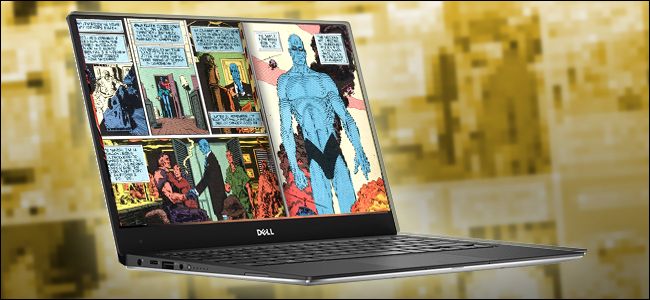
Comic books as a medium seem tailor-made for tablets, even if the timeline doesn’t precisely add up. But there are a surprising amount of comic reading applications meant for old-fashioned desktop machines, too. This stuff comes in handy for gadgets that blur the lines, like the Microsoft Surface, or for someone who’s amassed a large collection of DRM-free comic book files.
漫画书作为一种媒介似乎是为平板电脑量身定制的,即使时间轴并未精确地相加。 但是,还有数量惊人的漫画阅读应用程序也适用于老式台式机。 这些东西对于模糊线条的小工具(例如Microsoft Surface)或积聚了大量无DRM漫画文件的人非常有用。
MComix:Windows,Linux (MComix: Windows, Linux)
If you’re looking for a simple, easy-to-use comic reader with enough features to give you some extra bells and whistles, MComix should probably be your first stop. It’s free and open source, based on the older and now abandoned Comix reader project, regularly updated for Windows and Linux. If it had a macOS version, we might just be able to end this article right here.
如果您正在寻找一种简单易用的漫画阅读器,它具有足够的功能来给您带来更多的惊喜,那么MComix应该是您的第一站。 它是免费和开放源代码,基于较旧且现在已废弃的Comix阅读器项目,并定期针对Windows和Linux更新。 如果它具有macOS版本,我们也许可以在这里结束本文。
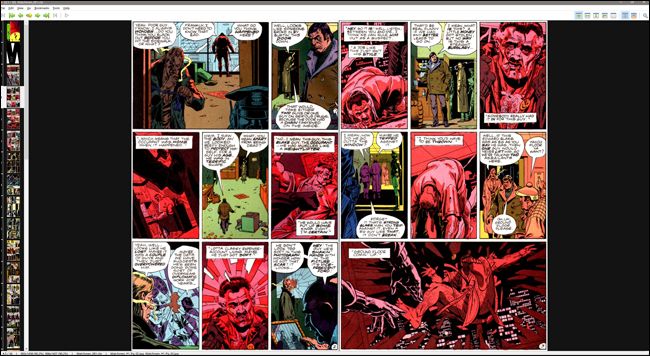
The interface has a basic library function, but it’s easier to simply open your files (CBR, CBZ, and PDF, among more pedestrian image formats) directly from your computer’s file explorer. The reading view makes it easy to find your page with thumbnails along the left side, and various fit modes along with a full screen view are handy in both button and hotkey flavors. The reader supports double-page views to best emulate comic reading, and a right-to-left mode for those who prefer manga to western-style comics.
该界面具有基本的库功能,但是直接从计算机的文件浏览器中轻松打开文件(CBR,CBZ和PDF,以及更多行人图像格式)会更容易。 阅读视图使您可以轻松地在左侧找到带有缩略图的页面,并且各种适合模式以及全屏视图在按钮和热键风格中都很方便。 该阅读器支持双页面视图以最好地模仿漫画阅读,并为喜欢漫画而不是西式漫画的人们提供从右到左的模式。
The download comes as a standalone package, so you don’t even need to install anything, though you might want to associate some of the more common comic file types with MComix soon after trying it out.
该下载文件是一个独立的软件包,因此您甚至无需安装任何内容,尽管您可能想在尝试后将某些较常见的漫画文件类型与MComix关联。
YACReader:Windows,macOS,Linux (YACReader: Windows, macOS, Linux)
If you live a multi-OS lifestyle and you prefer some cross-platform consistency, YACReader is probably your best bet. It supports all of the common file types and archives, with a focus on building up an extensive and well-organized library of personal comics. The application will automatically fetch tags and issue data from the ComicVine database, and those who are keen on sharing with friends can install the UI-free server version to remotely host comics on iOS.
如果您过着多操作系统的生活方式,并且更喜欢跨平台的一致性, 那么YACReader可能是您最好的选择。 它支持所有常见的文件类型和档案,重点是建立一个广泛且组织良好的个人漫画库。 该应用程序将自动从ComicVine数据库中获取标签并发布数据,那些渴望与朋友共享的用户可以安装无UI服务器版本以在iOS上远程托管漫画。
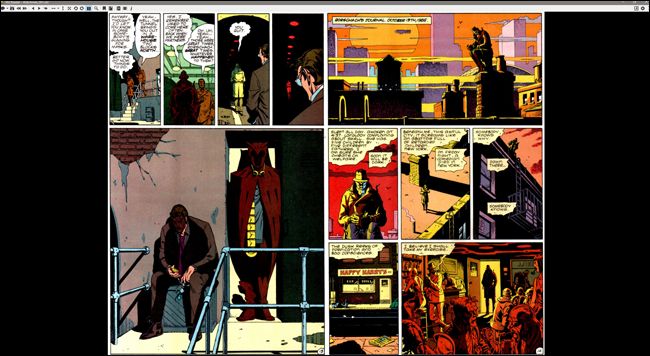
The application is available on Windows in both installer and portable flavors, plus 64-bit macOS and various Linux distro versions. The interface itself is a bit minimal for my taste, but it quickly disappears if you’re reading in full screen anyway. Sadly, though YACReader plays nice with all three major desktop platforms and can remotely serve files to iOS, there’s no Android client as of yet.
该应用程序可在Windows中以安装程序和便携式版本在Windows上使用,以及64位macOS和各种Linux发行版。 就我的喜好而言,界面本身很小,但是如果您还是以全屏方式阅读,它会很快消失。 遗憾的是,尽管YACReader在所有三个主要的桌面平台上都可以很好地运行并且可以将文件远程提供给iOS,但到目前为止还没有Android客户端。
Comicrack:Windows (Comicrack: Windows)
Though ComicRack comes in Android and iOS flavors, it’s Windows-only on the desktop. Which is weird, because it’s one of the more technical and analytical options out there. The tabbed interface supports reading multiple books at once, and its double-pane main view focuses on the user’s library or standard file browsing more than some of the other programs on this list. But for the comic enthusiast who’s serious about managing a large collection, this could be the best option.
尽管ComicRack具有Android和iOS两种风格,但在台式机上仅Windows 可用 。 这很奇怪,因为它是目前存在的更多技术和分析选项之一。 该选项卡式界面支持一次阅读多本书,其双窗格主视图着重于用户的图书馆或标准文件浏览,而不是该列表中的某些其他程序。 但是对于认真对待大型收藏的漫画发烧友来说,这可能是最好的选择。
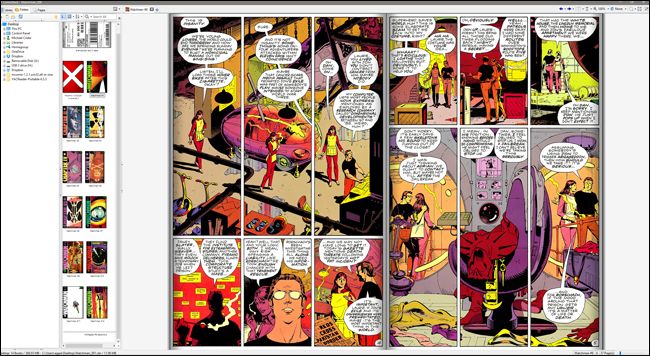
Once you dig into ComicRack, you see it’s a little more forgiving than it appears at first glance, with a double- and triple-column option and a handy all-in-one page view. Double-tapping the F button will switch from standard fullscreen view to a minimalist windowed look—good for reading while you keep an eye on something else on your computer. It also functions as the most feature-rich viewer when used as a pure file manager.
深入研究ComicRack之后,您会发现它比乍看起来要宽容得多,它具有双列和三列选项以及方便的多合一页面视图。 轻按两次F按钮将从标准的全屏视图切换到简约的窗口外观,这有利于阅读,同时您可以注意计算机上的其他内容。 当用作纯文件管理器时,它还充当功能最丰富的查看器。
SimpleComic:macOS (SimpleComic: macOS)
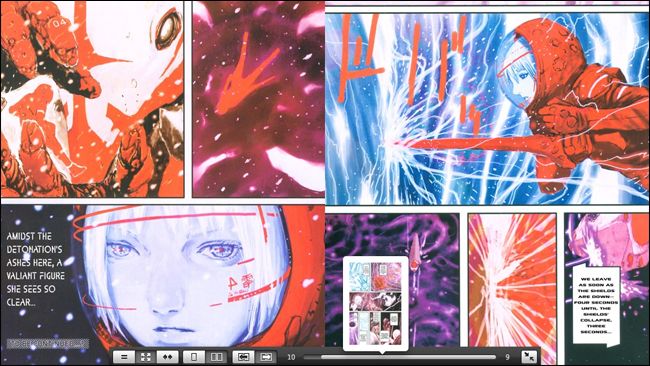
SimpleComic uses the fluid, and integrated user interface that was popular with mid-aughts OS X design to create what’s probably the simplest comic reader around. Though it supports all the common archive formats and includes the usual bells and whistles like double-page display and right-to-left reading, it does so with a minimal interface that will make you nostalgic for a Steve Jobs software demo. It’s probably the simplest and best-looking item on this list (with no particular care for libraries or tagging), so it’s a pity that the developer has only released a macOS version.
SimpleComic使用中风OS X设计中流行的流畅,集成的用户界面来创建大概是最简单的漫画阅读器。 尽管它支持所有常见的存档格式,并包括双页显示和从右到左阅读等常用功能,但它的界面最少,会让您怀念Steve Jobs软件演示。 它可能是此列表中最简单,外观最好的项目(对库或标签没有特别注意),因此可惜的是,开发人员仅发布了macOS版本。
MangaMeeya:Windows (MangaMeeya: Windows)
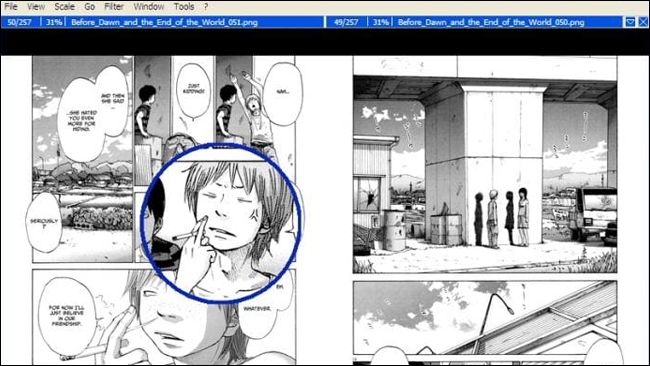
While you can certainly use MangaMeeya for western comics, it’s designed specifically for Japanese-style manga. This focus extends to more than just the right-to-left default page layout: the image display includes various tools that make black-and-white scans more visible and legible on computer screens, something that isn’t typically a concern for full color graphic novels. That specialization does seem to be a bit of a detriment for those looking for wider image file support or library tools, though—you’ll have to keep your files organized manually in Windows Explorer. On that note, it’s only available for Windows, more’s the pity.
您当然可以将MangaMeeya用于西方漫画,但它是专门为日式漫画设计的。 重点不仅限于从右到左的默认页面布局:图像显示还包括各种工具,这些工具可以使黑白扫描在计算机屏幕上更清晰可见,而全彩色通常不必担心。图文小说。 但是,对于那些寻求更广泛的图像文件支持或库工具的人来说,这种专业化似乎有点不利。您必须在Windows资源管理器中手动整理文件。 值得一提的是,它仅适用于Windows,更可惜。
Comic CBR,CBZ查看器:Chrome (Comic CBR, CBZ Viewer: Chrome)
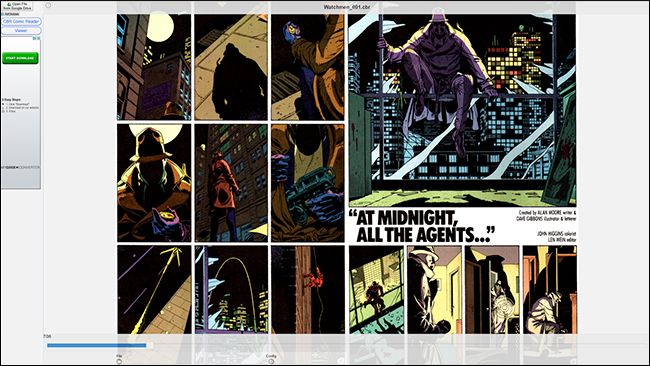
The Chrome Web Store isn’t exactly littered with dedicated comic viewers, but this seems to be the best among a very short field of contenders. The minimal interface can load up CBR or CBZ archive files wither from your personal Google Drive account or on your local machine. The super-simple interface offers one- or two-page views with standard or right-to-left reading, with the fullscreen option controlled by the browser itself. Like many Chrome extensions, this one is supported by advertising, and there’s no way to pay to get rid of the web-based ads. The extension will work on Chrome OS devices and more standard desktops, but with the options laid out above, there’s really no reason to use it on anything but a Chromebook.
Chrome网上应用店中没有杂乱无章的漫画观看者,但是这似乎是竞争非常激烈的领域中最好的。 最小界面可以从您的个人Google云端硬盘帐户或本地计算机上加载CBR或CBZ存档文件。 超简单的界面提供标准视图或从右到左阅读的一到两页视图,全屏选项由浏览器本身控制。 像许多Chrome扩展程序一样,此扩展程序也受到广告的支持,并且没有办法摆脱基于网络的广告。 该扩展程序可以在Chrome操作系统设备和更多标准台式机上使用,但是通过上面列出的选项,除了Chromebook之外,没有其他理由使用此扩展程序。
翻译自: https://www.howtogeek.com/321394/the-best-comic-book-readers-for-windows-mac-and-linux/





















 311
311











 被折叠的 条评论
为什么被折叠?
被折叠的 条评论
为什么被折叠?








