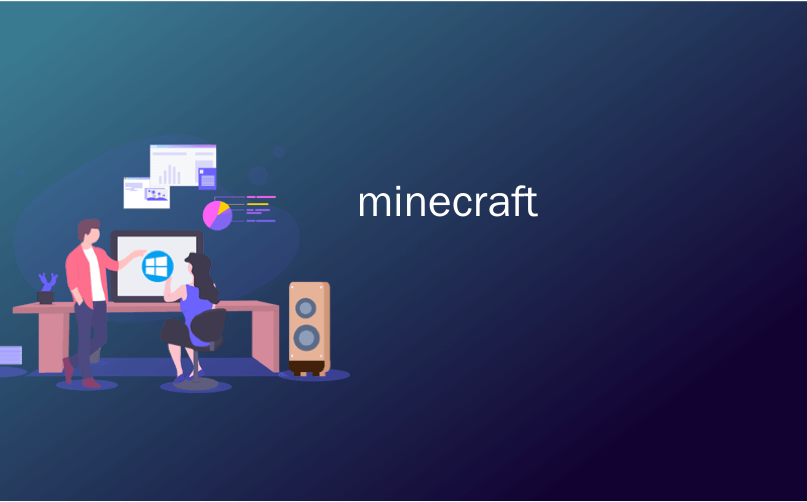
minecraft

Minecraft is a fantastic game to play on your local network with friends, but it’s no fun when you have to spend half your time troubleshooting connection problems. Let’s take a look at how to identify and iron out issues with Minecraft LAN play.
Minecraft是一款与好友一起在本地网络上玩的出色游戏,但是当您不得不花费一半的时间来解决连接问题时,这并不是一件有趣的事情。 让我们看一下如何识别和解决Minecraft LAN游戏中的问题。
识别一般问题 (Identifying the General Problem)
Thanks to its popularity and the number of parents wrestling with it for their kids, we get more emails about Minecraft than any other game. With that in mind, we’ve written this guide with an emphasis on helping the layman quickly identify what they need to do to alleviate their specific problem. When your child (or friend) comes to you with one of these questions, you should be able to find the answers right here.
由于它的受欢迎程度以及为孩子们努力挣扎的父母数量,我们收到的有关Minecraft的电子邮件比其他任何游戏都要多。 考虑到这一点,我们编写本指南的重点是帮助外行快速识别出他们需要采取哪些措施来缓解他们的特定问题。 当您的孩子(或朋友)向您提出以下问题之一时,您应该可以在此处找到答案。
That said, there is a good chance you may run into one or more of these issues over the course of your Minecraft-playing days, so it certainly wouldn’t hurt to read from top to bottom and even bookmark this article for future troubleshooting.
就是说,在您玩Minecraft的过程中,您很有可能遇到一个或多个这些问题,因此从上至下阅读甚至将本文加为书签以进行将来的故障排除当然也不会受到损害。
Also, if you’re relatively new to Minecraft, check out our guide to setting up a LAN game here. It may be that you don’t need the advanced troubleshooting help, but just a quick overview of how to get things up and running.
另外,如果您是Minecraft的新手,请在此处查看我们的设置LAN游戏的指南 。 可能您不需要高级故障排除帮助,而只是快速了解如何启动和运行设备。
“我在局域网上看不到Minecraft游戏” (“I Can’t See the Minecraft Game on the LAN”)
This is, far and away, the biggest problem people run into when setting up Minecraft on their local area network (LAN): everyone has Minecraft installed and fired up, but one or more players cannot even see the the hosting player to connect in the first place.
这是人们在其局域网(LAN)上设置Minecraft时遇到的最大问题:每个人都已安装并启动Minecraft,但是一个或多个播放器甚至看不到托管播放器连接到第一名。
Let’s break down the most common reasons for this issue and order them by prevalence with appropriate solutions.
让我们分解出此问题的最常见原因,并通过适当的解决方案按流行程度对其进行排序。
您的防火墙阻止了Java (Your Firewall Is Blocking Java)
This problem arises because of confusion over exactly what is going on behind the scenes with the Windows Firewall. If Windows is going to ask your permission to run it, you’d expect it to ask permission for Minecraft, right? Except Minecraft is actually a Java file executed by the Java program, so when it comes time for Minecraft to connect to the network, the Firewall prompt isn’t for “Minecraft”– it’s for Java.
出现此问题的原因是,对于Windows防火墙在后台发生的确切变化感到困惑。 如果Windows要询问您的运行许可,您希望它向Minecraft询问许可,对吗? 除了Minecraft实际上是由Java程序执行的Java文件之外,因此,当Minecraft需要连接到网络时,防火墙提示不是“ Minecraft”,而是Java。

In the screenshot above you can see the specific wording of the Firewall popup. Most people will, by default, see the security alert, see Java (and either not know what it is or just know enough about Java to recall hearing about what a security problem Java has been over the years) and click cancel. The problem is further compounded if you have your guest computer or the computer your child is using set up for non-administrative access (which you should) can that person tried to “Allow access” but couldn’t and just hit cancel. We can’t tell you how many times we’ve done trouble shooting for Minecraft only to have the person say “Oh hey, some Firewall box popped up but I just hit cancel”.
在上面的屏幕截图中,您可以看到防火墙弹出窗口的特定措辞。 默认情况下,大多数人会看到安全警报,看到Java(或者不知道它是什么,或者只是对Java足够了解,以回想起Java多年来存在的安全问题),然后单击“取消”。 如果您有宾客计算机,或者您的孩子正在使用设置用于非管理访问的计算机( 您应该这样做 ) ,那么该人是否可以尝试“允许访问”,但不能,只是单击“取消”&#x








 最低0.47元/天 解锁文章
最低0.47元/天 解锁文章

















 3713
3713

 被折叠的 条评论
为什么被折叠?
被折叠的 条评论
为什么被折叠?








