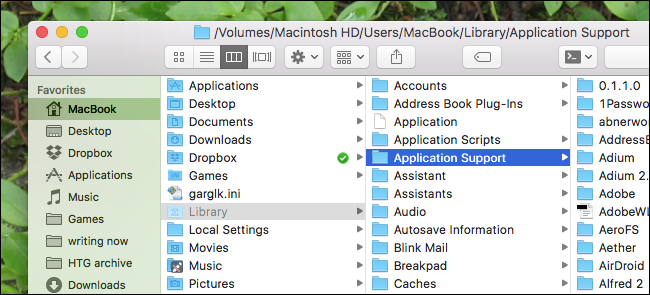
A lot of Mac tutorials mention the Library folder, which is where your macOS applications store things like settings and caches. Some settings can only be changed by editing files in the Library. But the Library is hidden by default.
许多Mac教程都提到了Library文件夹,这是您的macOS应用程序存储设置和缓存之类的东西的地方。 某些设置只能通过在库中编辑文件来更改。 但是库默认情况下是隐藏的。
That makes sense: messing with this folder can break programs pretty quickly, so it’s not something you want every user finding. But if you consider yourself an informed user, and want to open your Library folder, here’s how.
这是有道理的:弄乱这个文件夹会很快破坏程序,所以并不是每个用户都希望找到它。 但是,如果您认为自己是一位有见识的用户,并且想打开“库”文件夹,请按以下步骤操作。
轻松访问图书馆文件夹 (Access the Library Folder the Easy Way)
If you just need to access it occasionally, this is the fastest way. Open Finder, or just click on the desktop. Then click “Go” in the menu bar, and select “Go to Folder”. You can also skip all this clicking by pressing Command+Shift+G on your keyboard to access the Go to Folder menu.
如果您只需要偶尔访问它,这是最快的方法。 打开Finder,或仅单击桌面。 然后在菜单栏中单击“转到”,然后选择“转到文件夹”。 您也可以通过按键盘上的Command + Shift + G来访问“转到文件夹”菜单来跳过所有这些单击。
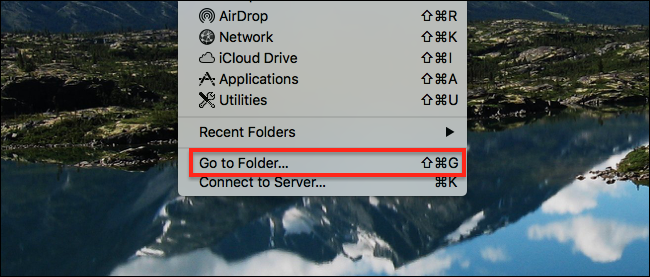
Type ~/Library in the box and hit Enter.
在框中输入~/Library ,然后按Enter。
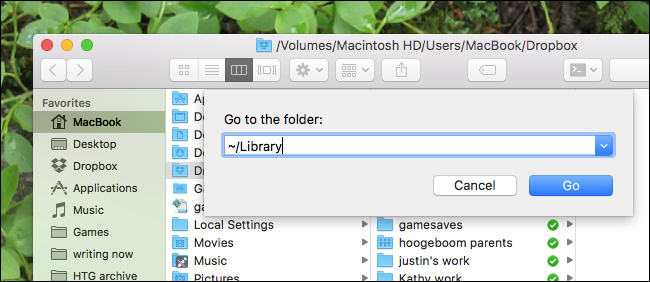
The “~” is the universal UNIX symbol for the current user’s home folder, and “Library” is the sub-folder you’re trying to open.
“〜”是当前用户主文件夹的通用UNIX符号,而“库”是您要打开的子文件夹。
When you hit enter, you will see the Library folder.
当您按Enter键时,您将看到Library文件夹。
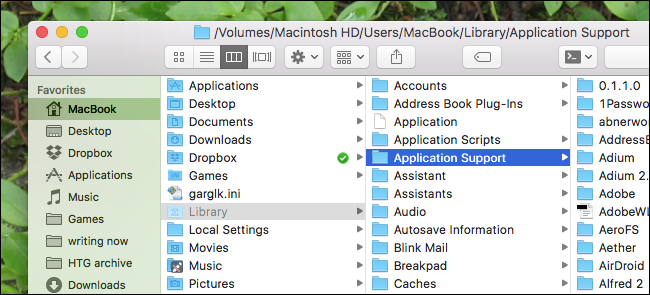
From here you can make whatever changes you wanted to make. As you can see, the icon for the Library folder is faded, which means the folder itself is still hidden.
在这里,您可以进行所需的任何更改。 如您所见,Library文件夹的图标已褪色,这意味着该文件夹本身仍处于隐藏状态。
永久取消隐藏库文件夹 (Unhide the Library Folder Permanently)
If you don’t want to open “Go To Folder” every time you want to access the Library, you can unhide the folder for good. To do this, open Finder, and head to your Home folder. You can do this by clicking the name of your username in the sidebar, or by pressing Command+Shift+H on your keyboard.
如果您不想每次访问图书馆时都打开“转到文件夹”,则可以永久取消隐藏该文件夹。 为此,请打开Finder,然后转到主文件夹。 您可以通过单击侧边栏中的用户名或按键盘上的Command + Shift + H来执行此操作。

Next, click “View” in the menu bar followed by “Show View Options.”
接下来,在菜单栏中单击“查看”,然后单击“显示查看选项”。

Alternatively, you can press Command+J on your keyboard.
或者,您可以按键盘上的Command + J。
The View Options window will pop up. Make sure “Show Library Folder” is checked.
将弹出“查看选项”窗口。 确保选中“显示库文件夹”。
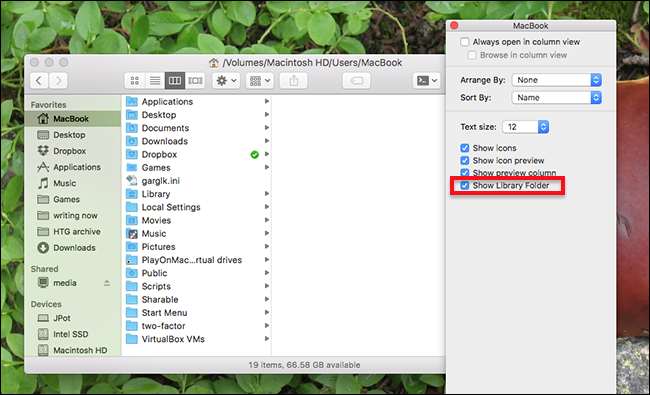
Close the window, and the Library folder will be revealed.
关闭该窗口,将显示Library文件夹。
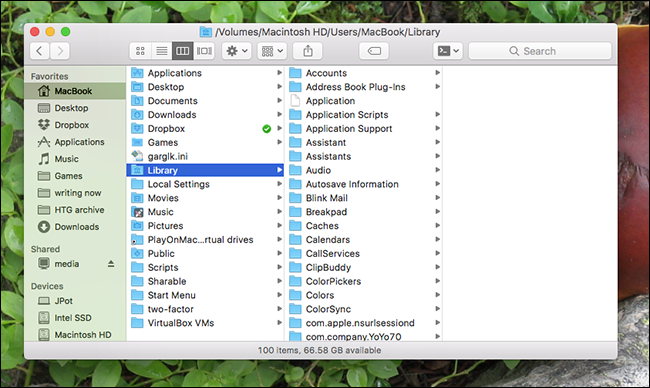
The Library folder is no longer hidden, and will stay visible until you change this setting back. If you’re the kind of user who likes to tweak things constantly, leave it visible, but think twice before leaving this visible on someone else’s computer.
“库”文件夹不再隐藏,并且在您更改此设置之前将保持可见状态。 如果您是那种喜欢不断调整内容的用户,请使其可见,但在将其显示在其他人的计算机上之前,请三思而后行。
翻译自: https://www.howtogeek.com/273430/how-to-access-the-hidden-library-folder-on-your-mac/























 7953
7953

 被折叠的 条评论
为什么被折叠?
被折叠的 条评论
为什么被折叠?








