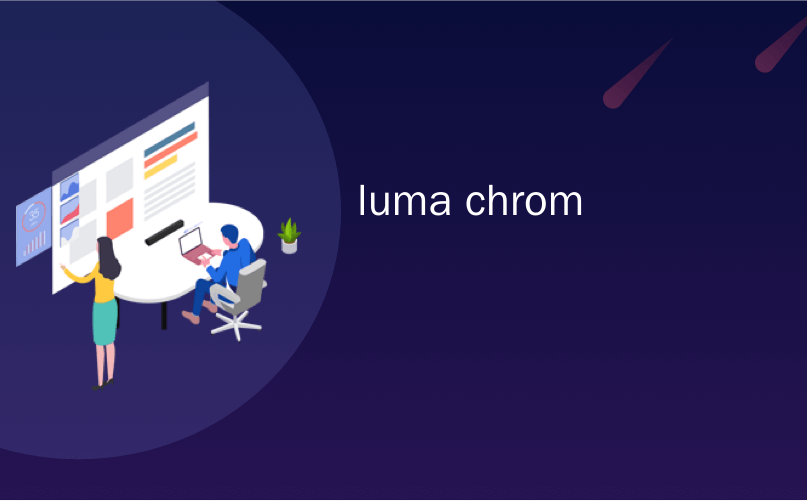
luma chrom
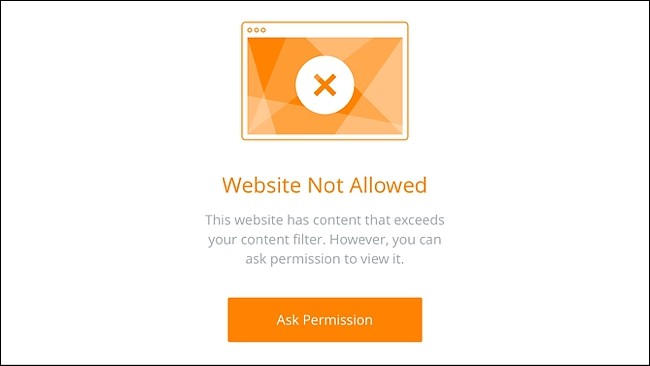
Luma’s home Wi-Fi system is easy to set up and use, and it even comes with basic parental controls that allow you to block inappropriate content from your kids while they surf the web. But it has some…caveats.
Luma的家庭Wi-Fi系统易于设置和使用,它甚至带有基本的家长控制功能,使您可以在孩子上网时阻止他们的不当内容。 但是它有一些……洞穴。
Luma’s parental controls work by using Domain Name Service (DNS) filtering, which simply blocks certain web addresses that are known to contain inappropriate content. Luma says that websites are placed into categories and the categories are assigned to different ratings within the Luma app.
Luma的家长控制通过使用域名服务(DNS)过滤来工作,该过滤仅阻止某些已知包含不适当内容的网址。 Luma表示,将网站按类别进行分类,并且在Luma应用程序中将类别分配给不同的评分。
First, let’s talk about how to set it up, and then we can talk about its shortcomings.
首先,让我们讨论一下如何设置它,然后再讨论它的缺点。
如何设置Luma的家长控制 (How to Set Up Luma’s Parental Controls)
Luma’s parental controls are pretty barebones, and come with just a basic filtering feature that allows you to set a dial on a scale rated from G to R (just like how movies are rated).
Luma的父母控制功能简直是准系统,仅具有基本的过滤功能,可让您将刻度盘设置为从G到R的等级(就像电影的等级一样)。
To access Luma’s parental controls, open up the app and tap on the “Filtering” tab in the bottom-right corner of the screen.
要访问Luma的父母控件,请打开该应用程序,然后点击屏幕右下角的“过滤”标签。
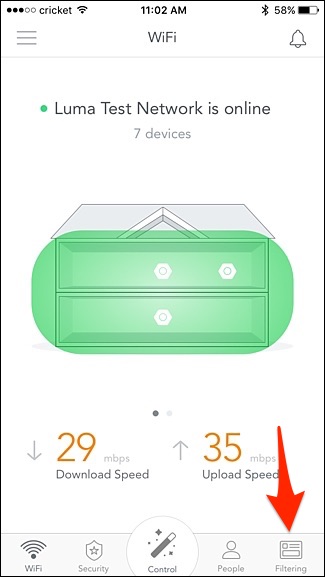
By default, internet access is unrestricted, but by tapping and holding on the white circle toward the bottom and dragging it to a preferred level, your Luma network will begin to block certain websites and content.
默认情况下,互联网访问不受限制,但是通过点击并按住底部的白色圆圈并将其拖动到首选级别,您的Luma网络将开始阻止某些网站和内容。
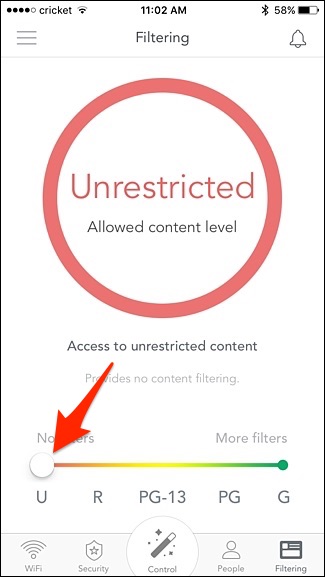
Here’s what each level allows and doesn’t allow, per Luma:
以下是每个亮度允许和不允许的级别:
G: Only provides access to child-friendly content like Sprout, Disney, or Nick Jr.
G :仅提供对儿童友好内容的访问,例如Sprout,Disney或NickJr。
PG: Provides access to Google, Wikipedia, and other educational or child-friendly content.
PG :提供对Google,Wikipedia以及其他教育或儿童友好内容的访问。
PG-13: Filters smoking, alcohol, drugs, and violence-themed content.
PG-13 :过滤吸烟,酒精,毒品和暴力主题的内容。
R: Filters cyber-threats, illegal activities, and X-rated content.
R :过滤网络威胁,非法活动和X级内容。
If you only want the kids in the house to be subjected to Luma’s parental controls, you can pick and choose which devices on the network will be restricted. Unfortunately, you can’t just tap on a device on the network and choose its content filtering level, but rather you have to add profiles of the people in your household and assign devices to those profiles. So if Johnny has a smartphone and a laptop, you can link those device to his Luma profile.
如果您只希望房子里的孩子受到Luma的父母控制,则可以选择限制网络上的哪些设备。 不幸的是,您不能仅点击网络上的设备并选择其内容过滤级别,而是必须添加家庭成员的个人资料并将设备分配给这些个人资料。 因此,如果约翰尼拥有智能手机和笔记本电脑,则可以将这些设备链接到他的Luma个人资料。
To add a person, start by tapping on the “People” tab at the bottom of the screen.
要添加人员,请先点击屏幕底部的“人员”标签。

Tap on “Add Person”.
点击“添加人”。
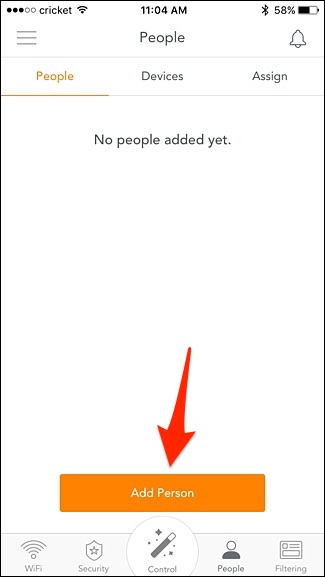
Type in their name. You can also add a photo and an email address, but they aren’t required. When finished, hit “Add” in the top-right corner.
输入他们的名字。 您也可以添加照片和电子邮件地址,但这不是必需的。 完成后,点击右上角的“添加”。
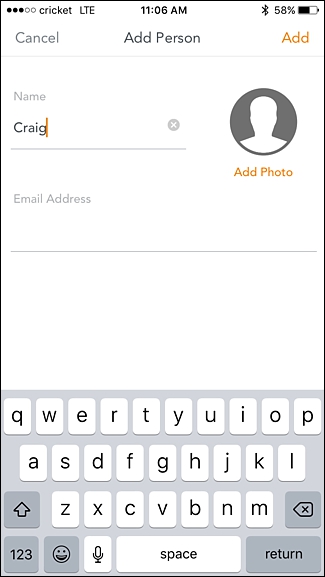
Hit “Ok” when the “Success!” pop-up appears.
点击“确定”,当“成功!” 弹出窗口出现。
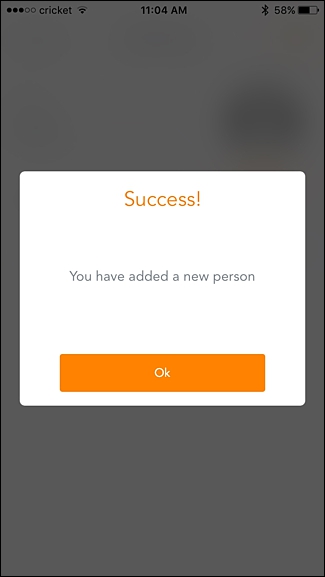
Next, tap on the “Assign” tab at the top of the screen.
接下来,点击屏幕顶部的“分配”标签。
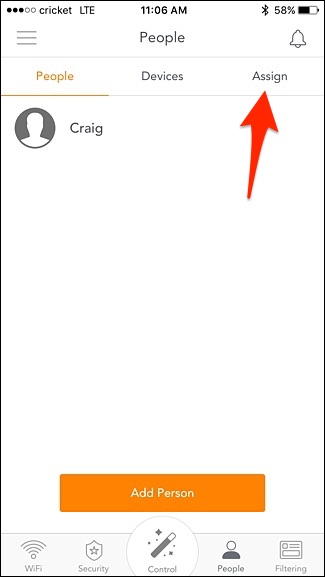
Find a device from the list at the bottom that belongs to the person you created a profile for and tap on “Assign”.
从底部的列表中找到属于您创建个人资料的人的设备,然后点击“分配”。
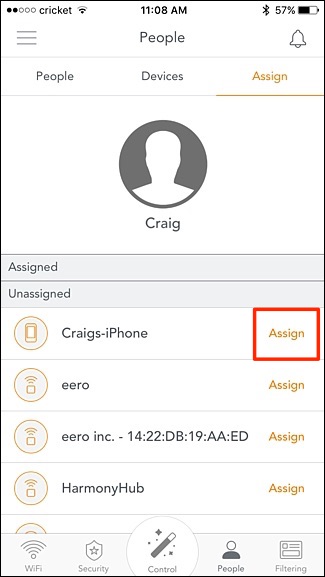
The device will now show up under the “Assigned” section.
设备现在将显示在“已分配”部分下。
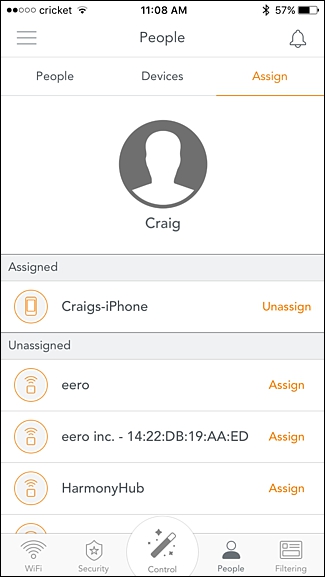
Next, tap on the “People” tab at the top of the screen and select the profile that you want to add parental controls to.
接下来,点击屏幕顶部的“人物”标签,然后选择要向其添加家长控制的资料。
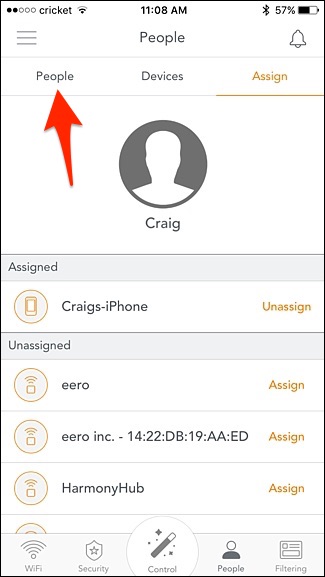
Tap on “Restrictions”.
点击“限制”。
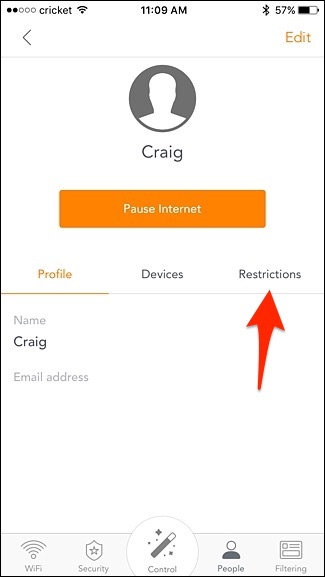
Select “Content Filter”.
选择“内容过滤器”。

Choose a rating by sliding the white dot along the ratings scale. Hit “Save” in the top-right corner when finished.
通过沿等级刻度滑动白点来选择等级。 完成后,点击右上角的“保存”。
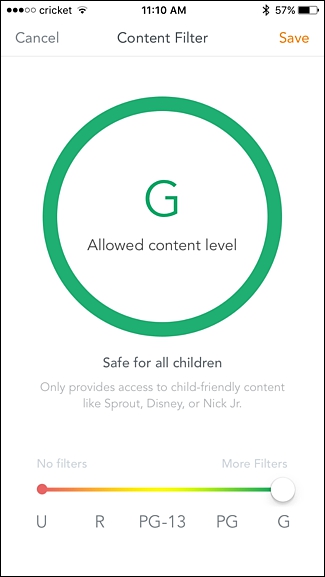
You can also set time limits to restrict how many hours that person has to surf the internet, as well as set time windows where internet access isn’t allowed by selecting “Time Limit” and “Bedtime”, respectively.
您还可以设置时间限制以限制该人必须上网的时间,还可以通过分别选择“时间限制”和“上床时间”来设置不允许访问互联网的时间窗口。
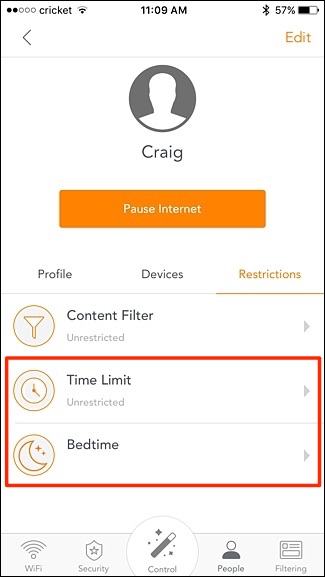
内容过滤的效果如何? (How Effective Is the Content Filtering?)
Since Luma uses DNS-based filtering, it’s not the best at blocking out inappropriate content when you want it to. In fact, it’s extremely easy to get around the restrictions.
由于Luma使用基于DNS的过滤,因此在需要时阻止不适当的内容并不是最好的选择。 实际上,绕开限制非常容易。
It will block domain names that are associated with adult content, like PornHub.com and thousands of other blatant porn-centric websites, but sometimes it doesn’t get it right. For example, setting the content filtering to PG still allowed me to go to sites like Playboy.com and Maxim.com, as well as sites that weren’t necessarily adult themed but have NSFW content readily available, like Reddit and Imgur.
它会阻止与成人内容相关的域名,例如PornHub.com以及成千上万个以色情为中心的网站,但有时却做得不好。 例如,将内容过滤设置为PG仍然可以使我转到Playboy.com和Maxim.com等网站,以及不一定以成人为主题但易于获得NSFW内容的网站,例如Reddit和Imgur。
Furthermore, I could still do a Google Image search for “porn” and it would show me all kinds of stuff that would be completely inappropriate for someone restricted to a PG rating.
此外,我仍然可以在Google图片中搜索“色情”,这将向我显示所有对于PG等级受限的人完全不适合的内容。
It’s certainly better than not having any parental controls at all, but it does a pretty terrible job for the most part. Hopefully Luma changes things up in the near future and actually makes its content filtering useful.
这肯定比根本没有任何父母控制要好,但是在大多数情况下,它做得很糟糕。 希望Luma在不久的将来有所改变,并实际上使它的内容过滤有用。
翻译自: https://www.howtogeek.com/286599/how-to-set-up-lumas-parental-controls/
luma chrom
























 被折叠的 条评论
为什么被折叠?
被折叠的 条评论
为什么被折叠?








