
uac2.0驱动
If you are using Vista and have an HP printer, especially of the All-In-One variety, you’ve probably noticed that once a week or so you get this obnoxious User Account Control popup dialog out of the blue asking for permission to run some Hewlett Packard update process called hprbupdate.exe.
如果您使用的是Vista,并且拥有HP打印机,尤其是All-In-One打印机,那么您可能已经注意到,大约每星期一次,就会使这个令人讨厌的“用户帐户控制”弹出对话框突然变为蓝色,要求运行权限某些名为hprbupdate.exe的Hewlett Packard更新过程。
The problem is that by default the HP drivers include a couple of different updates, but those updates also require Administrator privileges to run, so you get prompted to run the updates. To make this even worse… the updates are for the help and support, not even for the drivers.
问题在于,默认情况下,HP驱动程序包含几个不同的更新,但是这些更新还需要管理员特权才能运行,因此系统会提示您运行更新。 更糟的是……更新是为了帮助和支持,甚至不是驱动程序。
In case you are wondering what I mean, here’s the ridiculously annoying and unnecessarily obnoxious dialog I’m talking about:
如果您想知道我的意思,这里是我正在谈论的令人讨厌的和不必要的讨厌的对话框:
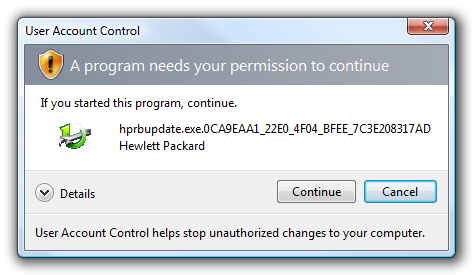
Disabling This Obnoxious Popup
禁用此讨厌的弹出窗口
In order to disable this utility, we’ll have to run the configuration tool from within the directory. After doing a little research, I found the directory the app is actually running from, which is this one:
为了禁用此实用程序,我们必须从目录中运行配置工具。 经过一番研究后,我发现了应用程序实际运行的目录,即:
C:\Program Files\HP\Digital Imaging\Product Assistant\bin
C:\ Program Files \ HP \ Digital Imaging \ Product Assistant \ bin
Once you get into this directory, launch hprbui.exe, which is the Hewlett-Packard Product Assistant UI.
进入该目录后,启动hprbui.exe,这是Hewlett-Packard Product Assistant UI。
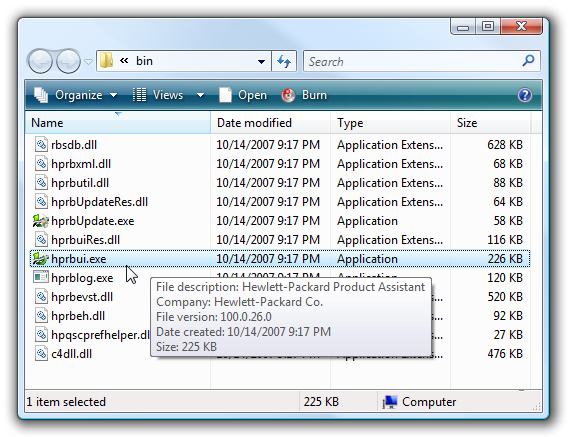
Once you open this up, click on the Preferences link on the left-hand pane.
打开此窗口后,单击左侧窗格上的“首选项”链接。
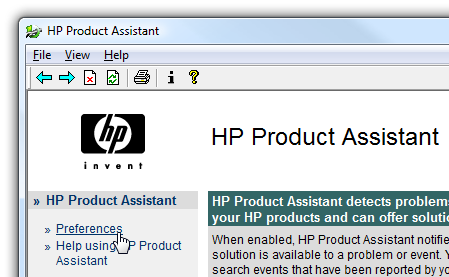
Now under the Basic Settings section you’ll want to click on “Disable Solution Updates”, and then click on the Save button.
现在,在“基本设置”部分下,您将要单击“禁用解决方案更新”,然后单击“保存”按钮。
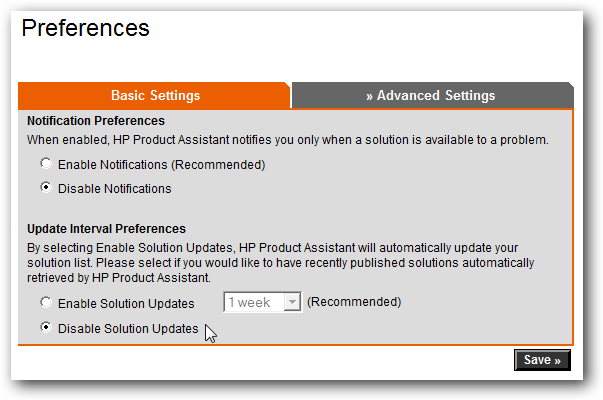
You should get the dialog saying that your preferences have been saved.
您应该看到对话框,提示您的首选项已保存。
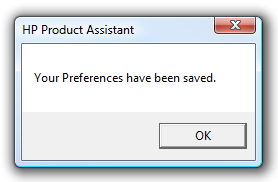
This should disable one of the updates, but we’ll still need to get the second one.
这应该禁用其中一项更新,但是我们仍然需要获取第二项更新。
Disable Help Content Update
禁用帮助内容更新
I’m not really sure that this update has to be disabled, but better safe than annoyed with popups, and there’s really very little reason to update the help content all the time if you don’t use it.
我不太确定是否必须禁用此更新,但要比使弹出式窗口烦恼要安全得多,而且如果您不使用它,那么几乎没有理由一直在更新帮助内容。
Open up HP Solution Center, and then at the bottom of the window click on the Settings button.
打开HP解决方案中心,然后在窗口底部单击“设置”按钮。
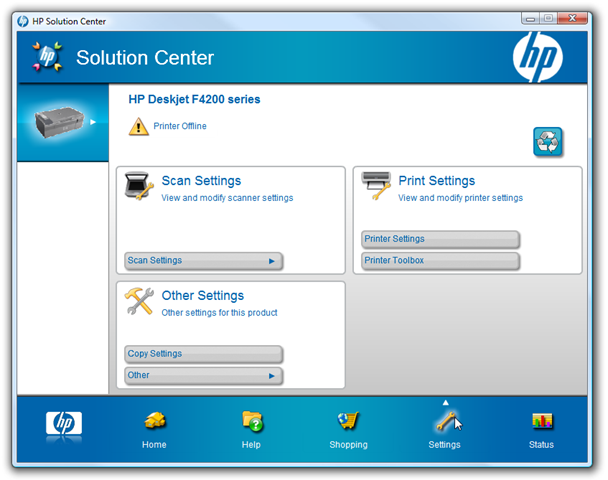
Now in the Other Settings box, hover your mouse over Other and then choose Update Preferences from the menu.
现在,在“其他设置”框中,将鼠标悬停在“其他”上,然后从菜单中选择“更新首选项”。
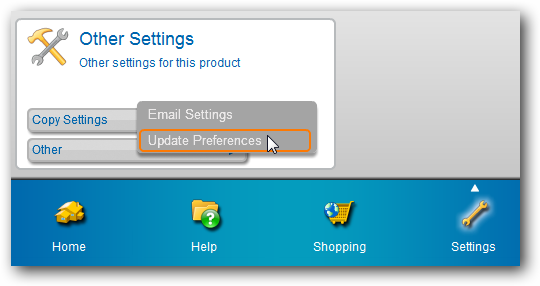
Now you can uncheck the box for “Enable help Contents updates automatically”.
现在,您可以取消选中“自动启用帮助内容更新”框。
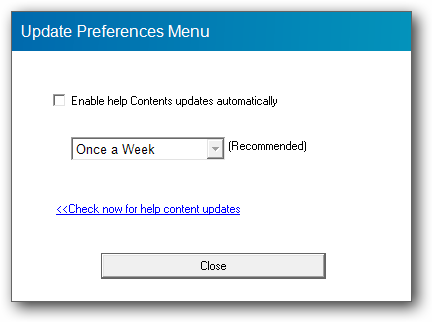
This should hopefully get rid of these completely ridiculous update prompts once and for all. When will these vendors learn to use the built-in Task Scheduler in Windows for this type of thing? That’s what it’s there for!
希望这将一劳永逸地摆脱这些完全荒谬的更新提示。 这些供应商何时会学会使用Windows中的内置Task Scheduler来处理此类事情? 那就是它的目的!
uac2.0驱动





















 6828
6828











 被折叠的 条评论
为什么被折叠?
被折叠的 条评论
为什么被折叠?








