
android镜像
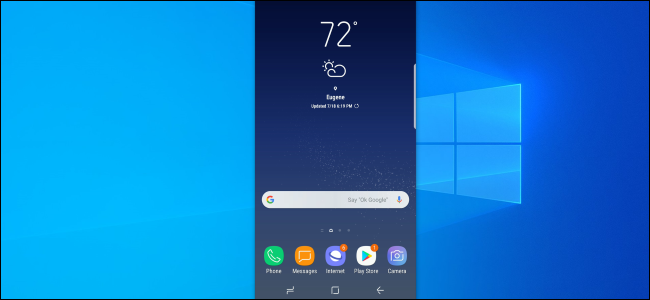
Windows 10’s new Android screen-mirroring feature only works with a handful of phones and PCs. Here’s how you can mirror nearly any Android phone’s screen to your Windows PC, Mac, or Linux system—and control it with your mouse and keyboard.
Windows 10的新Android屏幕镜像功能仅适用于少数手机和PC。 您可以通过以下方法将几乎所有Android手机的屏幕镜像到Windows PC,Mac或Linux系统,并使用鼠标和键盘对其进行控制。
选项:scrcpy,AirMirror和Vysor (The Options: scrcpy, AirMirror, and Vysor)
We recommend scrcpy for this. It’s a free, open-source solution for mirroring and controlling your Android screen on your desktop. There’s just one catch compared to the Windows feature: You have to connect your phone to your PC with a USB cable to mirror it. It’s created by the developers behind Genymotion, an Android emulator.
我们建议为此使用scrcpy 。 这是一个免费的开源解决方案,用于在桌面上镜像和控制Android屏幕。 与Windows功能相比,只有一个陷阱:您必须使用USB电缆将手机连接到PC才能进行镜像。 它是由Android模拟器Genymotion背后的开发人员创建的。
If you’re all about a wireless connection, we recommend AirDroid’s AirMirror instead. There’s a catch here too, though: If your phone isn’t rooted, you’ll have to jump through some hoops with a USB cable. You’ll need to repeat this process every time you reboot your phone, too.
如果您只想无线连接,我们建议您使用AirDroid的AirMirror。 不过,这里也有一个陷阱:如果您的手机没有扎根,则必须使用USB电缆跳过一些箍。 您也需要在每次重启手机时都重复此过程。
There’s also Vysor, which is a bit more user-friendly—but wireless access and high-quality mirroring will require payment.
还有Vysor ,它更加人性化-但是无线访问和高质量镜像将需要付费。
We’ve also highlighted using Miracast to wirelessly stream an Android device’s display to a Windows PC in the past. However, Miracast support is no longer widespread on new Android devices, and Miracast only allows viewing—not remotely controlling.
我们还强调了过去使用Miracast将Android设备的显示内容无线传输到Windows PC的过程。 但是,Miracast支持不再在新的Android设备上广泛使用,并且Miracast仅允许查看而不是远程控制。
如何使用手机的屏幕脚本来镜像屏幕 (How to Mirror Your Screen With Phone’s Screen scrcpy)
You can download scrcpy from GitHub. For Windows PCs, scroll down to the Windows download link and download either the scrcpy-win64 link for 64-bit versions of Windows or the scrcpy-win32 app for 32-bit versions of Windows.
您可以从GitHub下载scrcpy 。 对于Windows PC,向下滚动至Windows下载链接,然后下载64位版本的Windows的scrcpy-win64链接或32位版本的Windows的scrcpy-win32应用程序。
Extract the contents of the archive to a folder on your computer. To run scrcpy, you’ll just need to double-click the scrcpy.exe file. But, if you run it without an Android phone connected to your PC, you’ll just get an error message. (This file will appear as “scrcpy” if you have file extensions hidden.)
将存档内容提取到计算机上的文件夹中。 要运行scrcpy,只需双击scrcpy.exe文件。 但是,如果您在未将Android手机连接到PC的情况下运行它,则会收到一条错误消息。 (如果隐藏了文件扩展名,则此文件将显示为“ scrcpy”。)
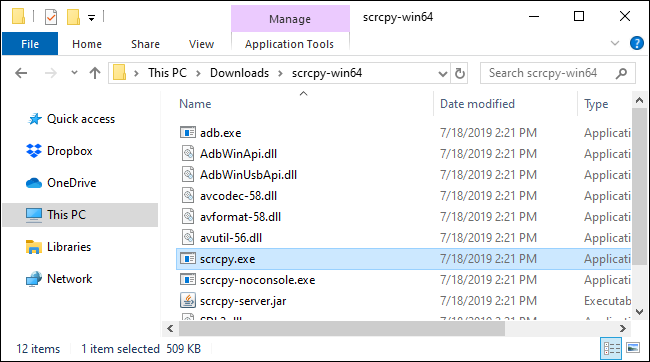
Now, prepare your Android phone. You’ll need to access developer options and enable USB debugging mode before connecting it to your computer with a USB cable. In summary, you’ll head to Settings > About Phone, tap “Build Number” seven times, and then head to Settings > Developer Options and enable “USB Debugging.”
现在,准备您的Android手机。 使用USB电缆将其连接到计算机之前,您需要访问开发人员选项并启用USB调试模式。 总之,您将转到“设置”>“关于电话”,点击“内部版本号”七次,然后前往“设置”>“开发人员选项”并启用“ USB调试”。
When you’ve done so, connect your Android phone to your computer.
完成后,将您的Android手机连接到计算机。
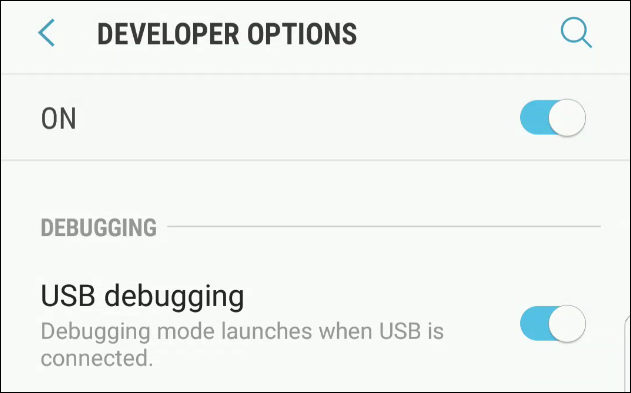
Double-click the scrcpy.exe file to run it. You’ll see an “Allow USB debugging?” confirmation on your phone first—you’ll have to agree to the message on your phone to allow it.
双击scrcpy.exe文件以运行它。 您会看到“是否允许USB调试?” 首先在手机上进行确认-您必须同意手机上的消息才能允许。
After you have, everything should work normally. Your Android phone’s screen will appear in a window on your desktop. Use your mouse and keyboard to control it.
拥有之后,一切都会正常工作。 您的Android手机屏幕将显示在桌面上的一个窗口中。 使用鼠标和键盘进行控制。
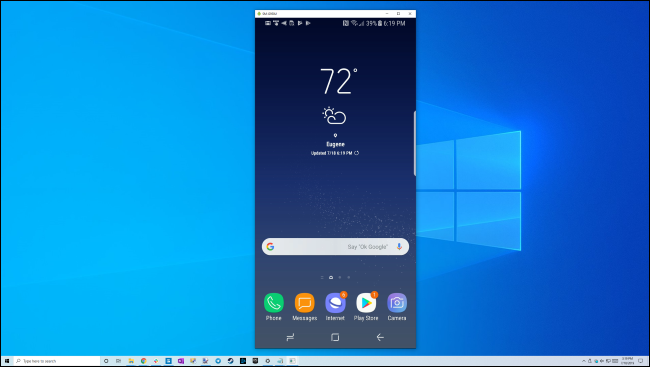
When you’re done, just unplug the USB cable. To start mirroring again in the future, just connect your phone to your computer with a USB cable and run the scrcpy.exe file once again.
完成后,只需拔下USB电缆即可。 要在以后再次开始镜像,只需使用USB电缆将手机连接到计算机,然后再次运行scrcpy.exe文件即可。
This open-source solution uses Google’s adb command, but it bundles a built-in copy of adb. It worked with no configuration required for us—enabling USB debugging was all it took.
此开源解决方案使用Google的adb命令,但捆绑了adb的内置副本。 它不需要我们进行任何配置即可工作-只需进行USB调试即可。
Thanks to OMG! Ubuntu! for highlighting scrcpy as a solution for mirroring Android to your Ubuntu desktop. It’s so much more flexible than that, however: It works well on Windows PCs, too.
感谢OMG! Ubuntu的! 突出显示scrcpy作为将Android镜像到Ubuntu桌面的解决方案。 但是,它比这要灵活得多:它在Windows PC上也能很好地工作。
翻译自: https://www.howtogeek.com/430466/how-to-mirror-and-control-your-android-phone-on-any-windows-pc/
android镜像




















 1213
1213











 被折叠的 条评论
为什么被折叠?
被折叠的 条评论
为什么被折叠?








