vs code扩展
Visual Studio代码(VS代码)是Microsoft为Linux,Windows和macOS创建的跨平台代码编辑器。 不幸的是,Microsoft的VS Code版本是根据Microsoft软件许可发行的,该许可不是开放源许可。 但是,源代码是开放源代码的,根据MIT许可证发布,并且由VSCodium项目分发。
与VS Code一样,VSCodium也支持扩展,嵌入式Git控件,GitHub集成,语法突出显示,调试,智能代码完成,代码段等。 换句话说,对于大多数用户来说,使用VS Code和VSCodium没有什么区别,后者是完全开源的!
什么是VS Code扩展?
扩展允许您向VS Code或VSCodium添加功能。 您可以在GUI中或从终端安装扩展。
您也可以构建自己的扩展程序。 您可能要学习构建扩展的原因有几个:
- 添加内容:如果缺少所需的功能,则可以创建扩展来添加它。
- 娱乐和学习:扩展API使您可以探索VSCodium的工作方式,这很有趣。
- 要提高您的技能,请执行以下操作:创建扩展程序可以增强您的编程技能。
- 为了成名:创建对他人有用的扩展名可以增加您的公共档案。
安装工具
已安装Node.js , npm和VS Code或VSCodium 。要生成扩展,您还需要以下工具: Yeoman (一个可以帮助您启动新项目的开源客户端脚手架工具)和vscode-generator-code (一个由VS Code团队创建的Yeoman生成器)。
建立扩充功能
在本教程中,您将构建一个扩展程序来初始化应用程序的Docker映像。
生成扩展框架
要全局安装和运行Yeoman生成器,请在命令提示符或终端中输入以下内容:
npm install -g yo generator-code
导航到您要生成扩展名的文件夹,键入以下命令,然后按Enter :
yo code
在提示符下,您必须回答有关扩展程序的一些问题:
- 您要创建哪种扩展名? 使用向上和向下箭头选择选项之一。 在本文中,我将仅解释第一个,即New Extension(TypeScript) 。
- 您的扩展名是什么? 输入您的扩展名。 我的被称为initdockerapp 。 (我敢肯定您会有更好的名字。)
- 您的扩展程序的标识符是什么? 保持原样。
- 您对扩展程序的描述是什么? 写一些关于您的扩展程序的信息(您也可以填写或稍后进行编辑)。
- 初始化一个Git仓库? 这将初始化一个Git存储库,您可以稍后添加
set-remote。 - 使用哪个包管理器? 您可以选择yarn或npm; 我将使用npm。
按下Enter键,它将开始安装所需的依赖项。 最后:
“您的扩展程序initdockerapp已创建!”
优秀的!
检查项目的结构
检查您生成的内容和项目结构。 导航到新文件夹, cd initdockerapp在终端中键入cd initdockerapp 。
进入后,输入.code 。 它将在您的编辑器中打开,看起来像这样:
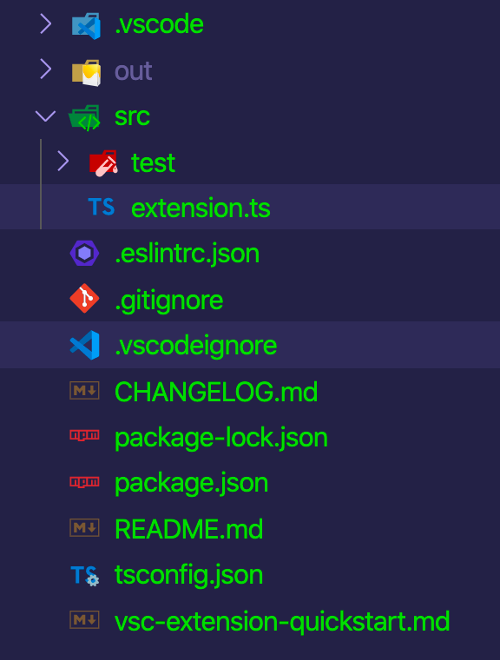
(侯赛因·安萨里(Hussain Ansari), CC BY-SA 4.0 )
src文件夹中需要注意的两个最重要的文件是package.json和extension.ts 。
package.json
首先,查看package.json ,它应如下所示:
{
"name"
:
"initdockerapp"
,
"displayName"
:
"initdockerapp"
,
"description"
:
""
,
"version"
:
"0.0.1"
,
"engines"
:
{
"vscode"
:
"^1.44.0"
}
,
"categories"
:
[
"Other"
]
,
"activationEvents"
:
[
"onCommand:initdockerapp.initialize"
]
,
"main"
:
"./out/extension.js"
,
"contributes"
:
{
"commands"
:
[
{
"command"
:
"initdockerapp.initialize"
,
"title"
:
"Initialize A Docker Application"
}
]
}
,
"scripts"
:
{
"vscode:prepublish"
:
"npm run compile"
,
"compile"
:
"tsc -p ./"
,
"lint"
:
"eslint src --ext ts"
,
"watch"
:
"tsc -watch -p ./"
,
"pretest"
:
"npm run compile && npm run lint"
,
"test"
:
"node ./out/test/runTest.js"
}
,
"devDependencies"
:
{
"@types/vscode"
:
"^1.44.0"
,
"@types/glob"
:
"^7.1.1"
,
"@types/mocha"
:
"^7.0.2"
,
"@types/node"
:
"^13.11.0"
,
"eslint"
:
"^6.8.0"
,
"@typescript-eslint/parser"
:
"^2.26.0"
,
"@typescript-eslint/eslint-plugin"
:
"^2.26.0"
,
"glob"
:
"^7.1.6"
,
"mocha"
:
"^7.1.1"
,
"typescript"
:
"^3.8.3"
,
"vscode-test"
:
"^1.3.0"
}
}
{
"name"
:
"initdockerapp"
,
"displayName"
:
"initdockerapp"
,
"description"
:
""
,
"version"
:
"0.0.1"
,
"engines"
:
{
"vscode"
:
"^1.44.0"
}
,
"categories"
:
[
"Other"
]
,
"activationEvents"
:
[
"onCommand:initdockerapp.initialize"
]
,
"main"
:
"./out/extension.js"
,
"contributes"
:
{
"commands"
:
[
{
"command"
:
"initdockerapp.initialize"
,
"title"
:
"Initialize A Docker Application"
}
]
}
,
"scripts"
:
{
"vscode:prepublish"
:
"npm run compile"
,
"compile"
:
"tsc -p ./"
,
"lint"
:
"eslint src --ext ts"
,
"watch"
:
"tsc -watch -p ./"
,
"pretest"
:
"npm run compile && npm run lint"
,
"test"
:
"node ./out/test/runTest.js"
}
,
"devDependencies"
:
{
"@types/vscode"
:
"^1.44.0"
,
"@types/glob"
:
"^7.1.1"
,
"@types/mocha"
:
"^7.0.2"
,
"@types/node"
:
"^13.11.0"
,
"eslint"
:
"^6.8.0"
,
"@typescript-eslint/parser"
:
"^2.26.0"
,
"@typescript-eslint/eslint-plugin"
:
"^2.26.0"
,
"glob"
:
"^7.1.6"
,
"mocha"
:
"^7.1.1"
,
"typescript"
:
"^3.8.3"
,
"vscode-test"
:
"^1.3.0"
}
}
如果您是Node.js开发人员,则其中一些可能看起来很熟悉,因为name , description , version和scripts是Node.js项目的常见部分。
有几个部分非常重要。
-
engines:说明扩展程序将支持哪个版本的VSCodium -
categories:设置扩展名类型; 您可以选择语言,摘要,Linters,主题,调试器,格式化程序,键映射和其他 -
contributes:可以与扩展一起运行的命令列表 -
main:扩展程序的入口点 -
activationEvents:指定何时发生激活事件。 具体来说,这决定了何时将扩展加载到您的编辑器中。 扩展是延迟加载的,因此在激活事件发生之前,它们不会被激活
src / extension.ts
接下来,查看src/extension.ts ,它看起来应该像这样:
// The module 'vscode' contains the VSCodium extensibility API
// Import the module and reference it with the alias vscode in your code below
import
* as vscode from
"vscode"
;
const fs
= require
(
"fs"
)
;
const path
= require
(
"path"
)
;
// this method is called when your extension is activated
// your extension is activated the very first time the command is executed
export
function activate
( context
: vscode.
ExtensionContext
)
{
// Use the console to output diagnostic information (console.log) and errors (console.error)
// This line of code will only be executed once when your extension is activated
console.
log
(
'Congratulations, your extension "initdockerapp" is now active!'
)
;
// The command has been defined in the package.json file
// Now provide the implementation of the command with registerCommand
// The commandId parameter must match the command field in package.json
let disposable
= vscode.
commands .
registerCommand
(
'initdockerapp.initialize'
,
(
)
=>
{
// The code you place here will be executed every time your command is executed
let fileContent
= `
FROM node
: alpine
WORKDIR
/ usr
/ src
/ app
COPY package.
json .
RUN npm install
COPY . .
EXPOSE
3000
CMD
[
"npm"
,
"start"
]
`
;
fs.
writeFile
( path.
join
( vscode.
workspace .
rootPath
,
"Dockerfile"
)
, fileContent
,
( err
: any
)
=>
{
if
( err
)
{
return vscode.
window .
showErrorMessage
(
"Failed to initialize docker file!"
)
;
}
vscode.
window .
showInformationMessage
(
"Dockerfile has been created!"
)
;
}
)
;
}
)
;
context.
subscriptions .
push
( disposable
)
;
}
// this method is called when your extension is deactivated
export
function deactivate
(
)
{
}
这是您编写扩展代码的地方。 已经有一些自动生成的代码,我将对其进行细分。
请注意,名称initdockerapp.initialize内vscode.command.registerCommand是一样的,在命令package.json 。 它带有两个参数:
- 要注册的命令名称
- 执行命令的功能
注意的另一个函数是fs.writeFile ,您在vscode.command.registerCommand函数内部编写了vscode.command.registerCommand函数。 这将在项目根目录内创建一个dockerfile,并附加代码以创建Docker映像。
调试扩展
现在,您已经编写了扩展,现在可以调试它了。 单击运行菜单,然后选择开始调试 (或仅按F5 )以打开调试窗口。
单击“ 添加文件夹”或“ 克隆存储库”按钮,在调试窗口中打开项目。
接下来,使用Ctrl + Shift + P打开命令面板(在macOS上,用Command键替代Ctrl)并运行Initialize A Docker Application 。
- 第一次运行此命令时,自VSCodium启动以来,激活功能尚未执行。 因此,激活被调用,激活功能注册该命令。
- 如果命令已经注册,则执行。
您将在右下角看到一条消息:“ Dockerfile已创建!” 这创建了一个带有一些预定义代码的Dockerfile,如下所示:
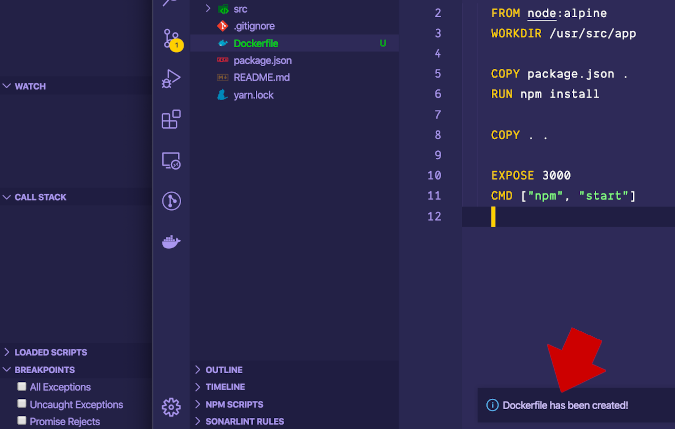
(侯赛因·安萨里(Hussain Ansari), CC BY-SA 4.0 )
摘要
有许多有用的API,它们将帮助您创建要构建的扩展。 VS Code扩展API可以使用许多其他强大的方法。
您可以在VS Code Extension API文档中了解有关VS Code API的更多信息。
vs code扩展







 本文介绍了如何创建和调试VS Code或VSCodium扩展。通过Yeoman和vscode-generator-code生成扩展框架,详细步骤包括设置扩展名、描述、标识符等。重点讲述了`package.json`和`src/extension.ts`文件的作用,以及如何进行调试。
本文介绍了如何创建和调试VS Code或VSCodium扩展。通过Yeoman和vscode-generator-code生成扩展框架,详细步骤包括设置扩展名、描述、标识符等。重点讲述了`package.json`和`src/extension.ts`文件的作用,以及如何进行调试。














 4197
4197

 被折叠的 条评论
为什么被折叠?
被折叠的 条评论
为什么被折叠?








