In this tutorial, we’ll be implementing an application in which we display an ExpandableListView of items inside a NavigationView.
在本教程中,我们将实现一个应用程序,其中在NavigationView中显示项的ExpandableListView 。
NavigationView内的Android ExpandableListView ()
As we’d seen in the NavigationView tutorial, we can have submenus but those ones can’t be expanded/collapsed like we do in ExpandableListViews. So let’s try to implement the ExpandableListView inside a NavigationView.
正如我们在NavigationView教程中看到的那样,我们可以有子菜单,但不能像在ExpandableListViews中那样展开/折叠这些子菜单。 因此,让我们尝试在NavigationView中实现ExpandableListView。
Let’s start by creating a new Android Studio Project. Select the activity template as Navigation Drawer Activity as shown below.
让我们从创建一个新的Android Studio项目开始。 选择活动模板作为“ 导航抽屉活动”,如下所示。
This encloses our activity class in a DrawerLayout and adds a NavigationView inside it by default. In our xml editor we see the following design of the activity:
这将我们的活动类封装在DrawerLayout并且默认情况下在其中添加了NavigationView。 在我们的xml编辑器中,我们看到活动的以下设计:
Now, all we need to do is replace the menus with an ExpandableListView.
现在,我们要做的就是用ExpandableListView替换菜单。
NavigationView项目结构内部的Android ExpandableListView ()
In this application each of our menus while open a url in a WebView. Some menus can be expanded while others cannot. We’ll populate the data using the class MenuModel.
在此应用程序中,我们的每个菜单都在WebView中打开一个URL。 某些菜单可以扩展,而其他菜单则不能。 我们将使用MenuModel类填充数据。
Android ExpandableListView NavigationView代码 ()
Let’s look at the layout file activity_main.xml
让我们看一下布局文件activity_main.xml
<?xml version="1.0" encoding="utf-8"?>
<android.support.v4.widget.DrawerLayout xmlns:android="https://schemas.android.com/apk/res/android"
xmlns:app="https://schemas.android.com/apk/res-auto"
xmlns:tools="https://schemas.android.com/tools"
android:id="@+id/drawer_layout"
android:layout_width="match_parent"
android:layout_height="match_parent"
android:fitsSystemWindows="true"
tools:openDrawer="start">
<include
layout="@layout/app_bar_main"
android:layout_width="match_parent"
android:layout_height="match_parent" />
<android.support.design.widget.NavigationView
android:id="@+id/nav_view"
android:layout_width="wrap_content"
android:layout_height="match_parent"
android:layout_gravity="start"
android:fitsSystemWindows="true"
app:headerLayout="@layout/nav_header_main">
<ExpandableListView
android:id="@+id/expandableListView"
android:layout_width="match_parent"
android:layout_height="wrap_content"
android:layout_marginTop="@dimen/nav_header_height"
android:background="@android:color/white"
android:dividerHeight="0dp"
android:groupIndicator="@null" />
</android.support.design.widget.NavigationView>
</android.support.v4.widget.DrawerLayout>The code for the content_main.xml class is given below.
下面给出了content_main.xml类的代码。
<?xml version="1.0" encoding="utf-8"?>
<android.support.constraint.ConstraintLayout xmlns:android="https://schemas.android.com/apk/res/android"
xmlns:app="https://schemas.android.com/apk/res-auto"
xmlns:tools="https://schemas.android.com/tools"
android:layout_width="match_parent"
android:layout_height="match_parent"
app:layout_behavior="@string/appbar_scrolling_view_behavior"
tools:context="com.journaldev.navigationviewexpandablelistview.MainActivity"
tools:showIn="@layout/app_bar_main">
<WebView
android:id="@+id/webView"
android:layout_width="match_parent"
android:layout_height="match_parent"
app:layout_constraintBottom_toBottomOf="parent"
app:layout_constraintLeft_toLeftOf="parent"
app:layout_constraintRight_toRightOf="parent"
app:layout_constraintTop_toTopOf="parent" />
</android.support.constraint.ConstraintLayout>The code for the layouts list_group_header.xml and list_group_child.xml which will be inflated in the Adapter class is given below.
下面给出了将在Adapter类中list_group_child.xml的布局list_group_header.xml和list_group_child.xml的代码。
list_group_header.xml
list_group_header.xml
<?xml version="1.0" encoding="utf-8"?>
<LinearLayout xmlns:android="https://schemas.android.com/apk/res/android"
android:layout_width="match_parent"
android:layout_height="wrap_content"
android:orientation="vertical">
<TextView
android:id="@+id/lblListHeader"
android:layout_width="match_parent"
android:layout_height="?attr/listPreferredItemHeightSmall"
android:gravity="center_vertical"
android:paddingLeft="?android:attr/expandableListPreferredItemPaddingLeft"
android:paddingRight="?attr/listPreferredItemPaddingRight"
android:textColor="#1f2124"
android:textSize="16sp" />
</LinearLayout>list_group_child.xml
list_group_child.xml
<?xml version="1.0" encoding="utf-8"?>
<LinearLayout xmlns:android="https://schemas.android.com/apk/res/android"
android:layout_width="match_parent"
android:layout_height="wrap_content"
android:orientation="vertical"
android:padding="8dp">
<TextView
android:id="@+id/lblListItem"
android:layout_width="match_parent"
android:layout_height="wrap_content"
android:paddingLeft="?android:attr/expandableListPreferredChildPaddingLeft" />
</LinearLayout>The code for the MenuModel.java is given below.
MenuModel.java的代码如下。
package com.journaldev.navigationviewexpandablelistview;
public class MenuModel {
public String menuName, url;
public boolean hasChildren, isGroup;
public MenuModel(String menuName, boolean isGroup, boolean hasChildren, String url) {
this.menuName = menuName;
this.url = url;
this.isGroup = isGroup;
this.hasChildren = hasChildren;
}
}The same class can be used for both the header and child rows of the ExpandableListView in this tutorial.
在本教程中,同一类可用于ExpandableListView的标题行和子行。
The code for the MainActivity.java class is given below.
下面给出MainActivity.java类的代码。
package com.journaldev.navigationviewexpandablelistview;
import android.os.Bundle;
import android.support.annotation.NonNull;
import android.support.design.widget.FloatingActionButton;
import android.support.design.widget.Snackbar;
import android.util.Log;
import android.view.View;
import android.support.design.widget.NavigationView;
import android.support.v4.view.GravityCompat;
import android.support.v4.widget.DrawerLayout;
import android.support.v7.app.ActionBarDrawerToggle;
import android.support.v7.app.AppCompatActivity;
import android.support.v7.widget.Toolbar;
import android.view.Menu;
import android.view.MenuItem;
import android.webkit.WebView;
import android.widget.ExpandableListView;
import java.util.ArrayList;
import java.util.HashMap;
import java.util.List;
public class MainActivity extends AppCompatActivity
implements NavigationView.OnNavigationItemSelectedListener {
ExpandableListAdapter expandableListAdapter;
ExpandableListView expandableListView;
List<MenuModel> headerList = new ArrayList<>();
HashMap<MenuModel, List<MenuModel>> childList = new HashMap<>();
@Override
protected void onCreate(Bundle savedInstanceState) {
super.onCreate(savedInstanceState);
setContentView(R.layout.activity_main);
Toolbar toolbar = findViewById(R.id.toolbar);
setSupportActionBar(toolbar);
FloatingActionButton fab = findViewById(R.id.fab);
fab.setOnClickListener(new View.OnClickListener() {
@Override
public void onClick(View view) {
Snackbar.make(view, "Replace with your own action", Snackbar.LENGTH_LONG)
.setAction("Action", null).show();
}
});
expandableListView = findViewById(R.id.expandableListView);
prepareMenuData();
populateExpandableList();
DrawerLayout drawer = findViewById(R.id.drawer_layout);
ActionBarDrawerToggle toggle = new ActionBarDrawerToggle(
this, drawer, toolbar, R.string.navigation_drawer_open, R.string.navigation_drawer_close);
drawer.addDrawerListener(toggle);
toggle.syncState();
NavigationView navigationView = findViewById(R.id.nav_view);
navigationView.setNavigationItemSelectedListener(this);
}
@Override
public void onBackPressed() {
DrawerLayout drawer = (DrawerLayout) findViewById(R.id.drawer_layout);
if (drawer.isDrawerOpen(GravityCompat.START)) {
drawer.closeDrawer(GravityCompat.START);
} else {
super.onBackPressed();
}
}
@Override
public boolean onCreateOptionsMenu(Menu menu) {
// Inflate the menu; this adds items to the action bar if it is present.
getMenuInflater().inflate(R.menu.main, menu);
return true;
}
@Override
public boolean onOptionsItemSelected(MenuItem item) {
// Handle action bar item clicks here. The action bar will
// automatically handle clicks on the Home/Up button, so long
// as you specify a parent activity in AndroidManifest.xml.
int id = item.getItemId();
//noinspection SimplifiableIfStatement
if (id == R.id.action_settings) {
return true;
}
return super.onOptionsItemSelected(item);
}
@SuppressWarnings("StatementWithEmptyBody")
@Override
public boolean onNavigationItemSelected(MenuItem item) {
// Handle navigation view item clicks here.
int id = item.getItemId();
if (id == R.id.nav_camera) {
// Handle the camera action
} else if (id == R.id.nav_gallery) {
} else if (id == R.id.nav_slideshow) {
} else if (id == R.id.nav_manage) {
} else if (id == R.id.nav_share) {
} else if (id == R.id.nav_send) {
}
DrawerLayout drawer = (DrawerLayout) findViewById(R.id.drawer_layout);
drawer.closeDrawer(GravityCompat.START);
return true;
}
private void prepareMenuData() {
MenuModel menuModel = new MenuModel("Android WebView Tutorial", true, false, "https://www.journaldev.com/9333/android-webview-example-tutorial"); //Menu of Android Tutorial. No sub menus
headerList.add(menuModel);
if (!menuModel.hasChildren) {
childList.put(menuModel, null);
}
menuModel = new MenuModel("Java Tutorials", true, true, ""); //Menu of Java Tutorials
headerList.add(menuModel);
List<MenuModel> childModelsList = new ArrayList<>();
MenuModel childModel = new MenuModel("Core Java Tutorial", false, false, "https://www.journaldev.com/7153/core-java-tutorial");
childModelsList.add(childModel);
childModel = new MenuModel("Java FileInputStream", false, false, "https://www.journaldev.com/19187/java-fileinputstream");
childModelsList.add(childModel);
childModel = new MenuModel("Java FileReader", false, false, "https://www.journaldev.com/19115/java-filereader");
childModelsList.add(childModel);
if (menuModel.hasChildren) {
Log.d("API123","here");
childList.put(menuModel, childModelsList);
}
childModelsList = new ArrayList<>();
menuModel = new MenuModel("Python Tutorials", true, true, ""); //Menu of Python Tutorials
headerList.add(menuModel);
childModel = new MenuModel("Python AST – Abstract Syntax Tree", false, false, "https://www.journaldev.com/19243/python-ast-abstract-syntax-tree");
childModelsList.add(childModel);
childModel = new MenuModel("Python Fractions", false, false, "https://www.journaldev.com/19226/python-fractions");
childModelsList.add(childModel);
if (menuModel.hasChildren) {
childList.put(menuModel, childModelsList);
}
}
private void populateExpandableList() {
expandableListAdapter = new ExpandableListAdapter(this, headerList, childList);
expandableListView.setAdapter(expandableListAdapter);
expandableListView.setOnGroupClickListener(new ExpandableListView.OnGroupClickListener() {
@Override
public boolean onGroupClick(ExpandableListView parent, View v, int groupPosition, long id) {
if (headerList.get(groupPosition).isGroup) {
if (!headerList.get(groupPosition).hasChildren) {
WebView webView = findViewById(R.id.webView);
webView.loadUrl(headerList.get(groupPosition).url);
onBackPressed();
}
}
return false;
}
});
expandableListView.setOnChildClickListener(new ExpandableListView.OnChildClickListener() {
@Override
public boolean onChildClick(ExpandableListView parent, View v, int groupPosition, int childPosition, long id) {
if (childList.get(headerList.get(groupPosition)) != null) {
MenuModel model = childList.get(headerList.get(groupPosition)).get(childPosition);
if (model.url.length() > 0) {
WebView webView = findViewById(R.id.webView);
webView.loadUrl(model.url);
onBackPressed();
}
}
return false;
}
});
}
}prepareMenuData() is where we are populating our data structures with dummy datas.
prepareMenuData()是我们用伪数据填充数据结构的地方。
For the group headers, we use an ArrayList of MenuModels.
对于组标题,我们使用MenuModels的ArrayList 。
The child rows data is populated in a HashMap where the key is the header MenuModel and the values are the list of child MenuModels.
子行数据填充在HashMap中,其中键是标题MenuModel,而值是子MenuModels的列表。
In the onGroupClick and onChildClick Listeners of the ExpandableListView, we retrieve the url for the current position and load them in the WebView of our Activity.
在ExpandableListView的onGroupClick和onChildClick侦听器中,我们检索当前位置的url,并将其加载到Activity的WebView中。
Let’s look at the ExpandableListAdapter.java class.
让我们看一下ExpandableListAdapter.java类。
package com.journaldev.navigationviewexpandablelistview;
import android.content.Context;
import android.graphics.Typeface;
import android.util.Log;
import android.view.LayoutInflater;
import android.view.View;
import android.view.ViewGroup;
import android.widget.BaseExpandableListAdapter;
import android.widget.TextView;
import java.util.HashMap;
import java.util.List;
public class ExpandableListAdapter extends BaseExpandableListAdapter {
private Context context;
private List<MenuModel> listDataHeader;
private HashMap<MenuModel, List<MenuModel>> listDataChild;
public ExpandableListAdapter(Context context, List<MenuModel> listDataHeader,
HashMap<MenuModel, List<MenuModel>> listChildData) {
this.context = context;
this.listDataHeader = listDataHeader;
this.listDataChild = listChildData;
}
@Override
public MenuModel getChild(int groupPosition, int childPosititon) {
return this.listDataChild.get(this.listDataHeader.get(groupPosition))
.get(childPosititon);
}
@Override
public long getChildId(int groupPosition, int childPosition) {
return childPosition;
}
@Override
public View getChildView(int groupPosition, final int childPosition,
boolean isLastChild, View convertView, ViewGroup parent) {
final String childText = getChild(groupPosition, childPosition).menuName;
if (convertView == null) {
LayoutInflater infalInflater = (LayoutInflater) this.context
.getSystemService(Context.LAYOUT_INFLATER_SERVICE);
convertView = infalInflater.inflate(R.layout.list_group_child, null);
}
TextView txtListChild = convertView
.findViewById(R.id.lblListItem);
txtListChild.setText(childText);
return convertView;
}
@Override
public int getChildrenCount(int groupPosition) {
if (this.listDataChild.get(this.listDataHeader.get(groupPosition)) == null)
return 0;
else
return this.listDataChild.get(this.listDataHeader.get(groupPosition))
.size();
}
@Override
public MenuModel getGroup(int groupPosition) {
return this.listDataHeader.get(groupPosition);
}
@Override
public int getGroupCount() {
return this.listDataHeader.size();
}
@Override
public long getGroupId(int groupPosition) {
return groupPosition;
}
@Override
public View getGroupView(int groupPosition, boolean isExpanded,
View convertView, ViewGroup parent) {
String headerTitle = getGroup(groupPosition).menuName;
if (convertView == null) {
LayoutInflater infalInflater = (LayoutInflater) this.context
.getSystemService(Context.LAYOUT_INFLATER_SERVICE);
convertView = infalInflater.inflate(R.layout.list_group_header, null);
}
TextView lblListHeader = convertView.findViewById(R.id.lblListHeader);
lblListHeader.setTypeface(null, Typeface.BOLD);
lblListHeader.setText(headerTitle);
return convertView;
}
@Override
public boolean hasStableIds() {
return false;
}
@Override
public boolean isChildSelectable(int groupPosition, int childPosition) {
return true;
}
}Don’t forget to add the following permission in your AndroidManifest.xml file.
不要忘记在AndroidManifest.xml文件中添加以下权限。
<uses-permission android:name="android.permission.INTERNET"/>Android ExpandableListView NavigationView App输出 ()
The output of the above application in action is given below.
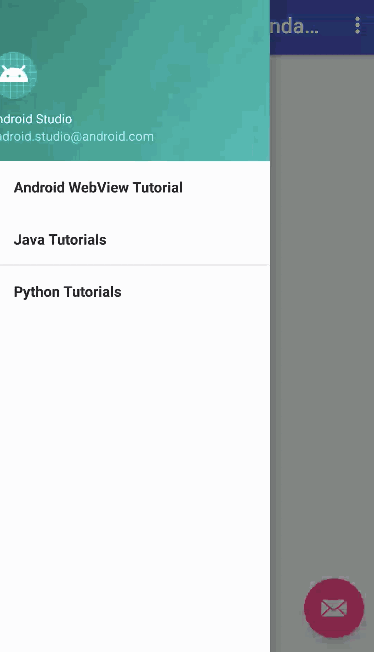
下面给出了上面应用程序的输出。
This brings an end to this tutorial. You can download the final Android NavigationViewExpandableListView Tutorial from the link below.
本教程到此结束。 您可以从下面的链接下载最终的Android NavigationViewExpandableListView教程 。
翻译自: https://www.journaldev.com/19375/android-expandablelistview-navigationview























 511
511

 被折叠的 条评论
为什么被折叠?
被折叠的 条评论
为什么被折叠?








