
windows更改密码脚本
There are some good reasons to change or reset a Windows operating system password. Windows passwords can be changed in different ways for different Windows versions like Windows XP, Windows 10, etc. In this tutorial, we will learn how to change or reset Windows password from User Account Control, PC Settings, Computer Management, Command Line (MS-DOS) and Sign-In Screen.
有一些充分的理由来更改或重置Windows操作系统密码。 对于Windows XP,Windows 10等不同的Windows版本,可以以不同的方式更改Windows密码。在本教程中,我们将通过用户帐户控制,PC设置,计算机管理,命令行(MS)了解如何更改或重置Windows密码。 -DOS)和登录屏幕。
从Windows 8和Windows 10用户帐户更改Windows密码 (Change Windows Password From User Accounts For Windows 8 and Windows 10)
The most popular and well-known way to change the Windows password is to use the User Account Control which can be opened from the Control Panel.
更改Windows密码的最流行和最著名的方法是使用用户帐户控件,该控件可以从“控制面板”中打开。
- First, we will open the User Accounts from the start menu by typing `password` and click to `Open` like below. 首先,我们将从开始菜单中输入“密码”打开用户帐户,然后单击如下所示的“打开”。
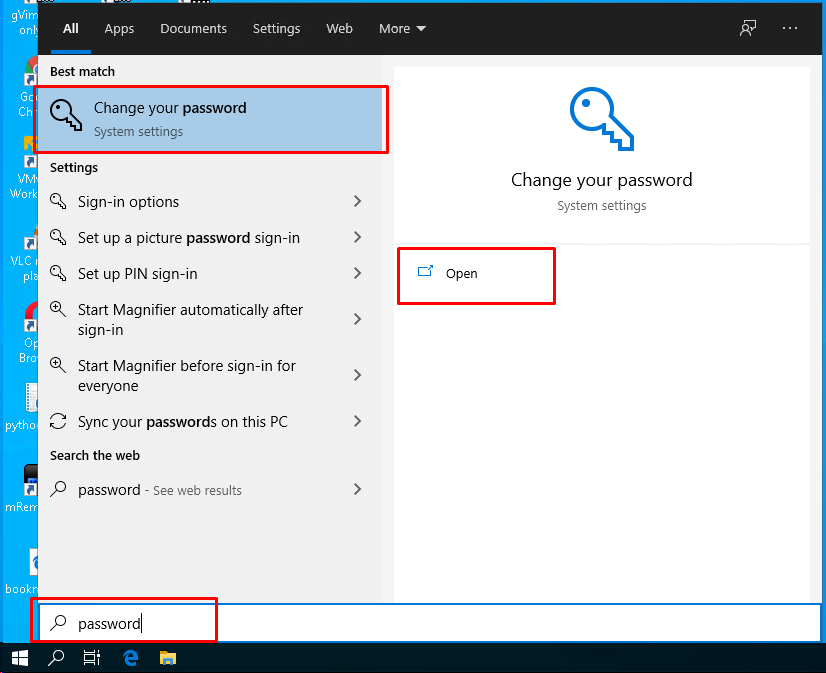
- Select the `Password` from the sign-in options which we will see the `Change` button which will open the password change screen.从登录选项中选择“密码”,我们将看到“更改”按钮,这将打开密码更改屏幕。
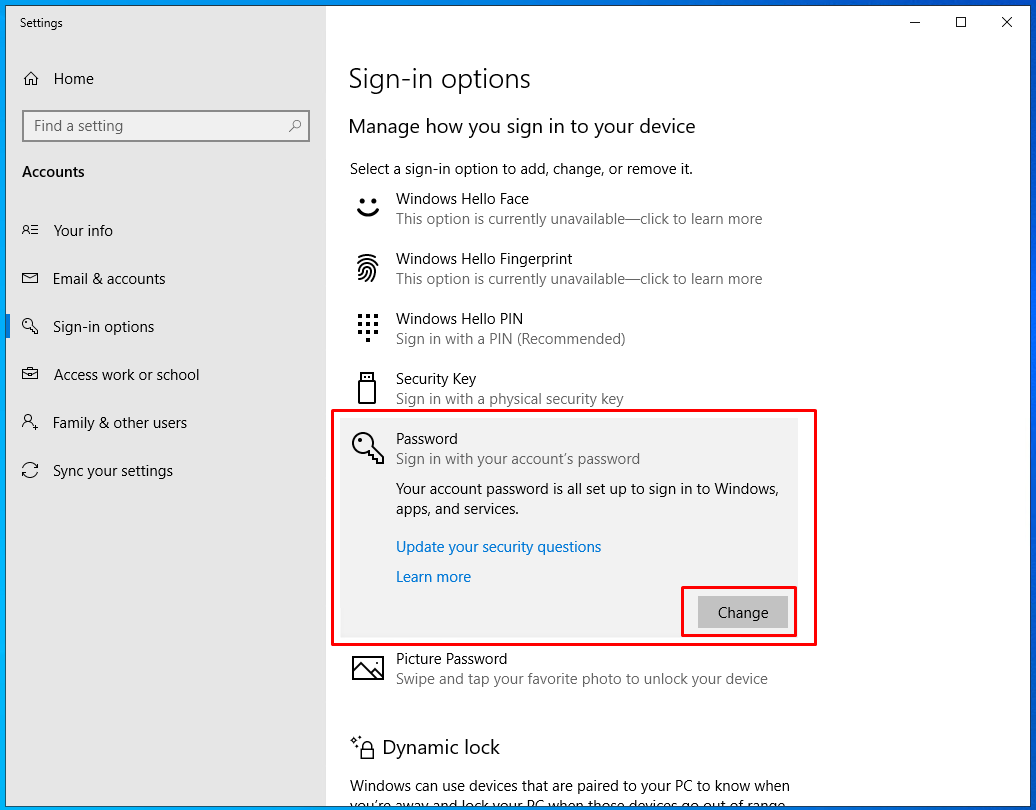
- After that, we will see the `Change your password` screen. First, we will provide our current password if it is set previously. If not set we we will simply provide out the new password. 之后,我们将看到“更改密码”屏幕。 首先,我们将提供当前密码(如果之前已设置)。 如果未设置,我们将只提供新密码。
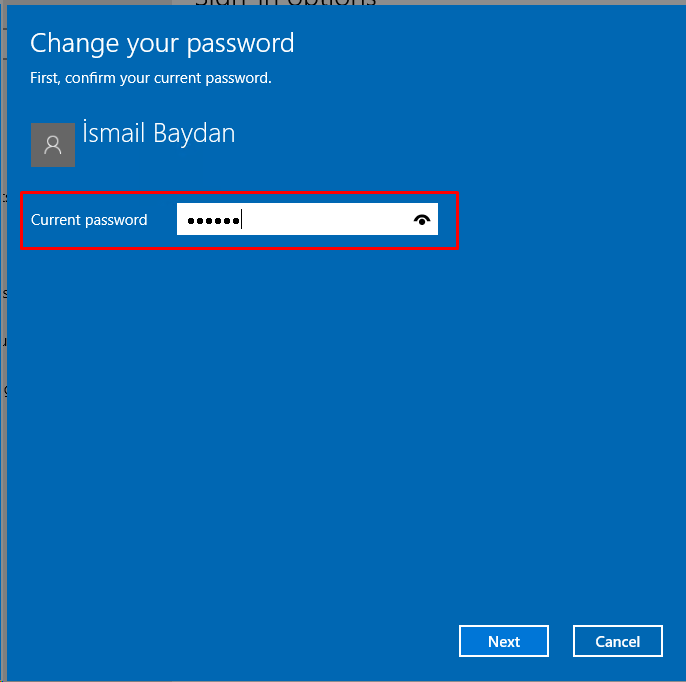
- In the following screen, we will be asked the new password, confirm the password and provide some password hint in order to remember easily.在接下来的屏幕中,我们将被要求输入新密码,确认密码并提供一些密码提示,以便于记忆。
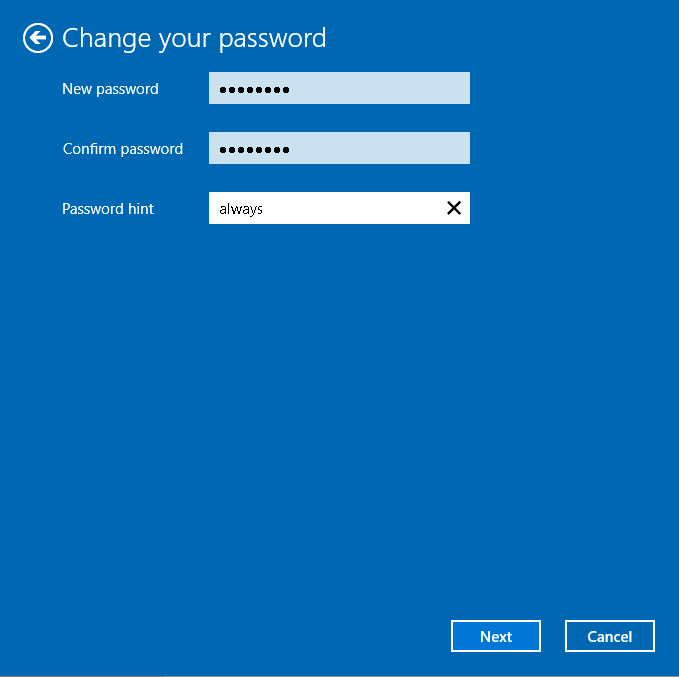
从Windows 7和Windows XP的用户帐户控制更改Windows密码(Change Windows Password From User Account Control For Windows 7 and Windows XP)
Windows 7, Windows Vista and Windows XP operating systems are old-style operating systems where their management is a bit different from the newer operating systems like Windows 8 and Windows 10.
Windows 7,Windows Vista和Windows XP操作系统是老式操作系统,其管理与Windows 8和Windows 10等较新的操作系统有所不同。
- First, we will open the `User Accounts` from the start menu by typing `user accounts` like below. 首先,我们将通过在开始菜单中输入“用户帐户”(如下所示)来打开“用户帐户”。
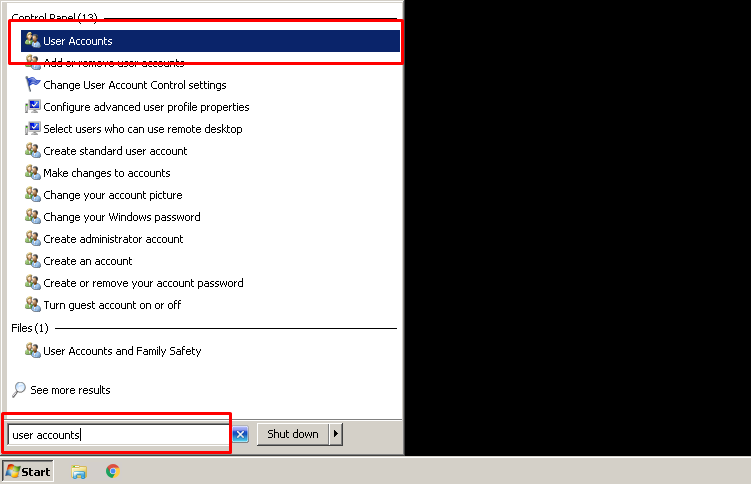
- We will see the `User Accounts` screen where we will simply click to the `Change your password` like below.我们将看到“用户帐户”屏幕,只需单击下面的“更改密码”即可。
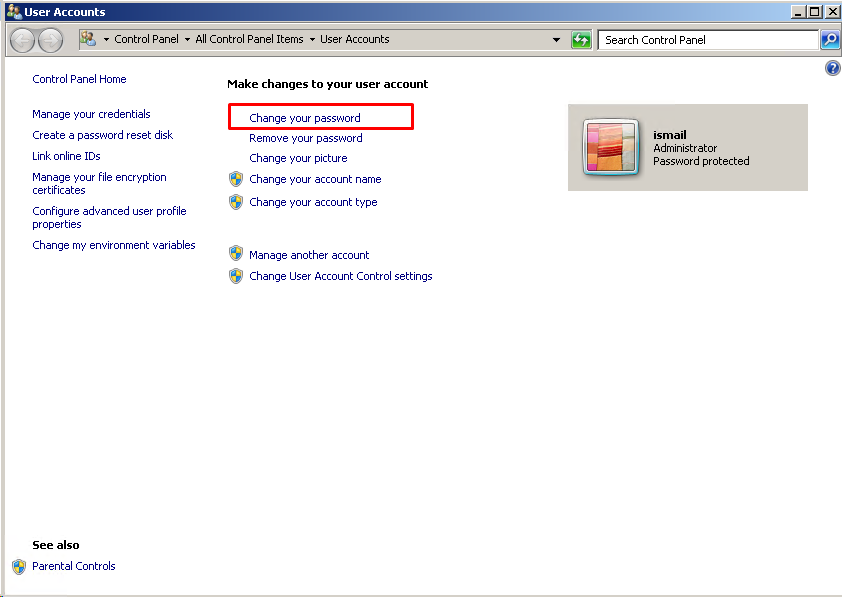
- In the following step, we will be asked for the current password with the new password, password confirmation, and some hint. 在接下来的步骤中,将要求我们提供当前密码以及新密码,密码确认和一些提示。
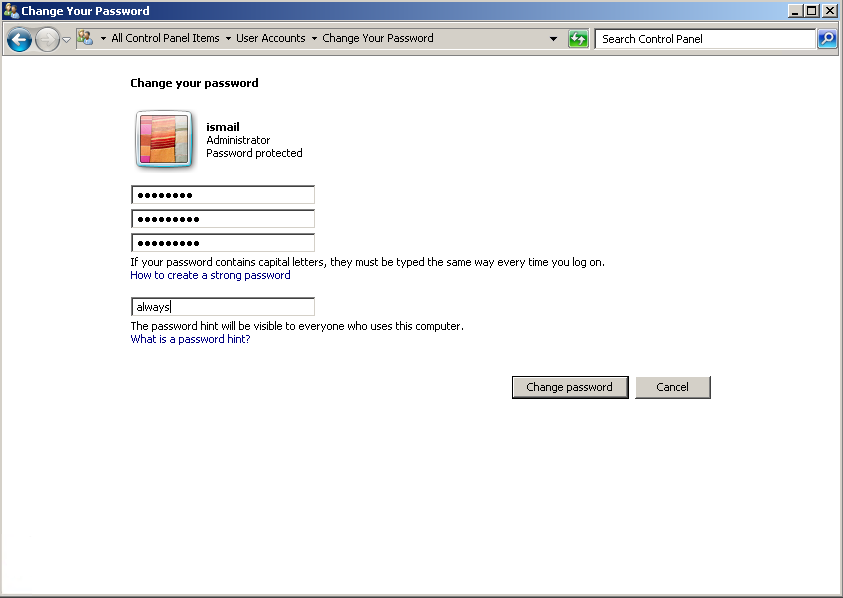
- As the last step we will click to the `Change password` button which will change to the newly provided password. 作为最后一步,我们将单击“更改密码”按钮,该按钮将更改为新提供的密码。
从计算机管理更改Windows密码 (Change Windows Password From Computer Management)
We can also use the Computer Management tool in order to change the Windows password.
我们还可以使用Computer Management工具来更改Windows密码。
- In order to open the Computer Management type `computer management` into the start menu and open it. 为了打开计算机管理,在开始菜单中输入`computer management`并打开它。
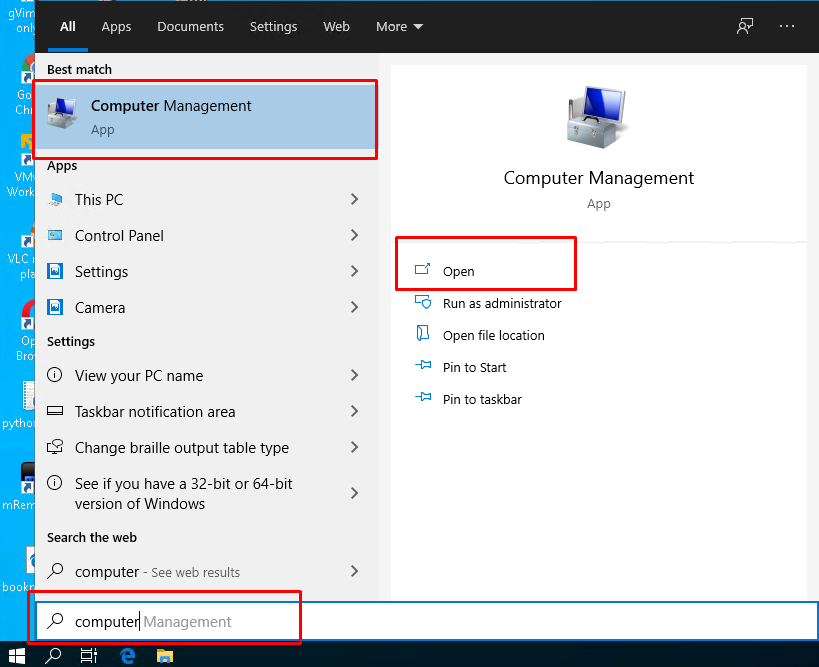
- We will see the following screen where we will select `Local Users and Groups` from the left sidebar and then click to the `Users` on the main screen.我们将看到以下屏幕,在该屏幕中,我们将从左侧边栏中选择“本地用户和组”,然后在主屏幕上单击“用户”。
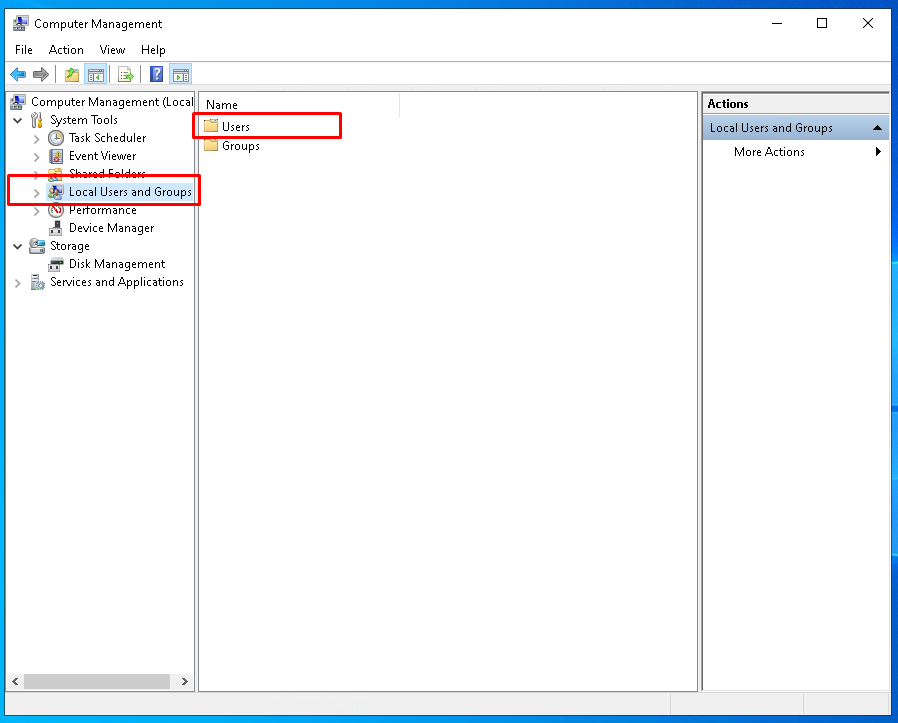
- Then the users will be listed. We will right-click to the username we want to change its password and click to `Set Password..` from the opened menu. 然后将列出用户。 我们将右键单击要更改其密码的用户名,然后从打开的菜单中单击“设置密码..”。
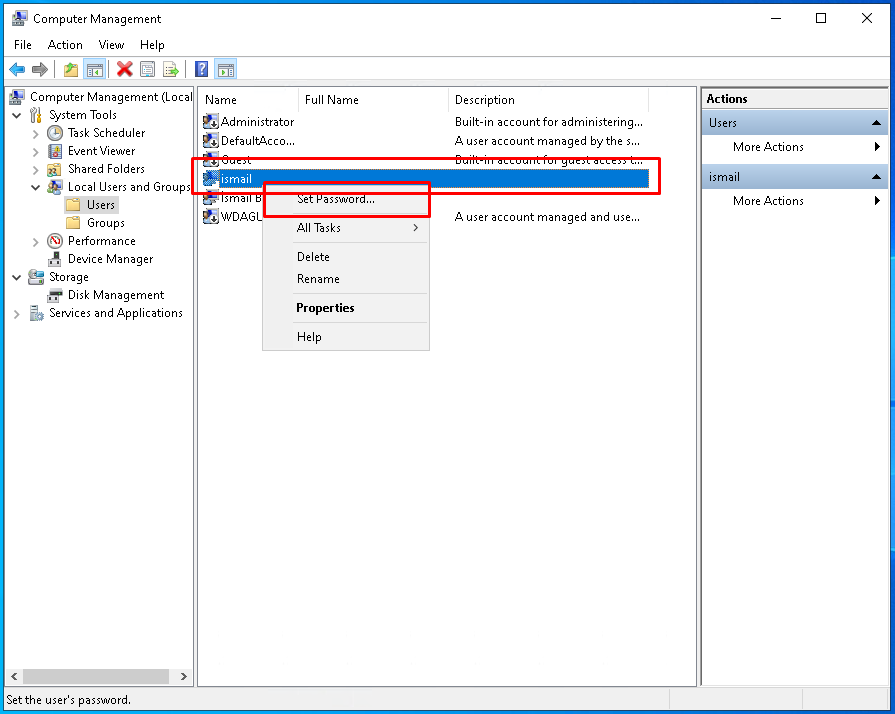
- We will see the following warning screen where we will simply click to the `Proceed` button.我们将看到以下警告屏幕,我们将在其中简单地单击“继续”按钮。
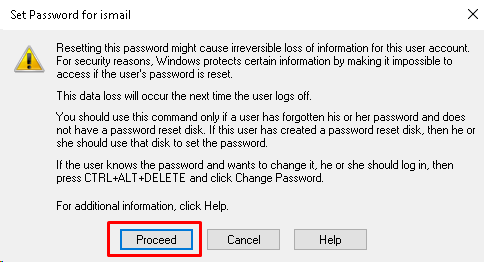
- In the following screen, we will type the new password and confirm the password. As the last step, we will click to the `OK` to complete the password change. 在以下屏幕中,我们将输入新密码并确认密码。 最后一步,我们将单击“确定”以完成密码更改。
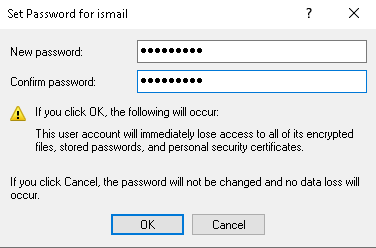
- If the password is changed successfully a message like below will be shown.如果密码更改成功,将显示如下信息。
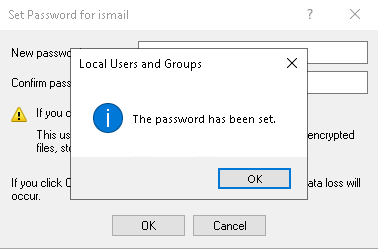
从命令提示符或命令行更改Windows密码(Change Windows Password From Command Prompt or Command Line)
We can use the command-line interface in order to change the Windows user password.
我们可以使用命令行界面来更改Windows用户密码。
- Open command-line interface MS-DOS from the start menu by typing `cmd.exe`. 通过输入“ cmd.exe”从开始菜单打开命令行界面MS-DOS。
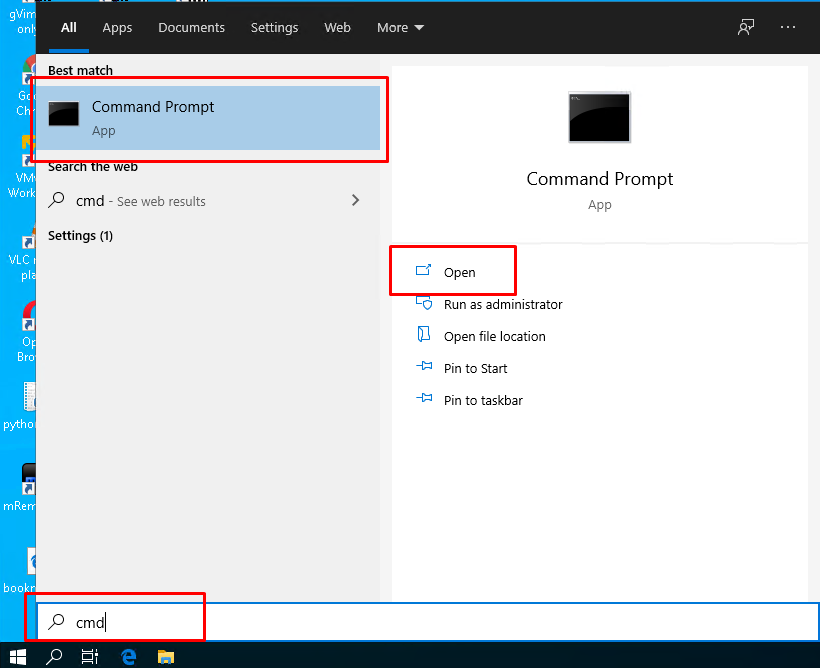
- Then we will see the command prompt. We will use the `net user`command and provide the user name and the password we want to change. In this example the user is ismail and the password is 123456 which is not secure to use in production systems. 然后,我们将看到命令提示符。 我们将使用“ net user”命令,并提供我们想要更改的用户名和密码。 在此示例中,用户为ismail,密码为123456,这在生产系统中使用不安全。
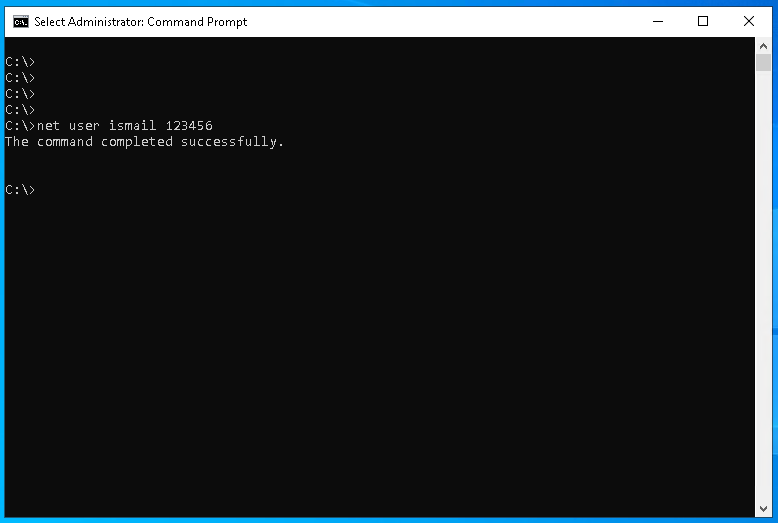
翻译自: https://www.poftut.com/how-to-change-windows-password-in-different-ways/
windows更改密码脚本





















 1113
1113

 被折叠的 条评论
为什么被折叠?
被折叠的 条评论
为什么被折叠?








