Wi-Fi is a league of standards created by the Wi-Fi Alliance. Wi-Fi gives the ability to connect a network without any physical connection or cable. This makes Wi-Fi a very practical, easy, and popular solution for LAN or WAN network connections. Wireless connection ability creates some security problems for the Wi-Fi. In order to prevent security issues, Wi-Fi Alliance created the Wi-Fi Protected Setup (WPS) protocol. We will look in this tutorial on how to use WPS to protect our wireless network.
Wi-Fi是由Wi-Fi联盟创建的一系列标准。 Wi-Fi使您无需任何物理连接或电缆即可连接网络。 这使Wi-Fi成为用于LAN或WAN网络连接的非常实用,容易且流行的解决方案。 无线连接功能会为Wi-Fi带来一些安全问题。 为了防止安全问题,Wi-Fi联盟创建了Wi-Fi保护设置(WPS)协议。 我们将在本教程中了解如何使用WPS保护我们的无线网络。
种类 (Types)
There different type of implementation of WPS. Each of them has some advantages and disadvantages.
WPS的实现方式有所不同。 它们每个都有一些优点和缺点。
- PIN 销
- Push Button按钮
- Near Field Communication近场通讯
- USBUSB
Prefer Push Button because of its security level. We will look at them in detail below.
首选Push Button因为它的安全级别。 我们将在下面详细介绍它们。
销 (PIN)
During the connection to the wireless network. Router or Access Point will as eight-digit PIN to enter. But the router or access point will only check the first four-digit. This is another security flaw which gives attackers the brute force ability. Also, some of the routers or access points do not use some time out after the wrong PIN which will give a lot of time to the Attacker.
连接到无线网络期间。 路由器或接入点将以八位PIN码输入。 但是路由器或接入点将只检查前四位数字。 这是另一个使攻击者具有暴力能力的安全漏洞。 同样,某些路由器或接入点在输入错误的PIN后不会使用超时,这会给攻击者大量的时间。
按钮 (Push Button)
Push-button is a physical button located on the modem. In order to implement this, we will first try to connect to the Wi-Fi. After that, we will press the WPS button in order to give access to the Wi-Fi. This will made the last connection tried computer available to connect.
按钮是位于调制解调器上的物理按钮。 为了实现这一点,我们将首先尝试连接到Wi-Fi。 之后,我们将按下WPS按钮以提供对Wi-Fi的访问。 这将使上次尝试连接的计算机可以连接。
Linksys WPS按钮 (Linksys WPS Button)
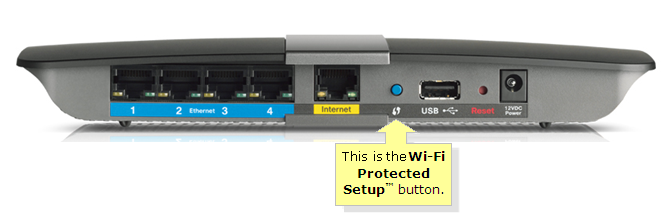
华硕WPS按钮(Asus WPS Button)

Zyxel WPS按钮(Zyxel WPS Button)

近场通讯(Near Field Communication)
Near field, communication is another way to connect Wi-Fi. But the router/AP and wireless client should have NFS support. Maybe in the future, this type of authentication will gain more popularity.
近场通信是连接Wi-Fi的另一种方式。 但是路由器/ AP和无线客户端应具有NFS支持。 也许在将来,这种身份验证会越来越流行。
USB (USB)
This is the most hard way to authenticate. Some security tokens will be transferred to the router/AP from the wireless client with USB. This is already deprecated.
这是最困难的身份验证方法。 一些安全令牌将通过USB从无线客户端传输到路由器/ AP。 这已经被弃用。
WPS对设备和操作系统的支持 (WPS Support For Devices and Operating Systems)
安卓系统(Android)
Android version 4.0 named Ice Cream and later versions support WPS without a problem. We can connect WPS enabled wireless with the following steps. Tap the WPS button on the modem then on the Android device open the Wireless list and click to the wireless name which may require PIN or nothing according to the configuration.
名为Ice Cream Android版本4.0和更高版本均支持WPS,而不会出现问题。 我们可以按照以下步骤连接启用WPS的无线设备。 点击调制解调器上的WPS按钮,然后在Android设备上打开“无线”列表,然后单击以获取无线名称,根据配置,该名称可能需要PIN或不需要输入任何密码。
的iOS (iOS)
iOS and MacOSX do not support the WPS natively. Because of some security vulnerabilities, Apple does not provide support for both operating systems.
iOS和MacOSX本身不支持WPS。 由于某些安全漏洞,Apple不提供对这两种操作系统的支持。
视窗 (Windows)
From Windows Vista all versions of Windows operating systems like Windows 7, Windows 8, Windows 8.1, Windows 10 supports WPS.
从Windows Vista开始,所有版本的Windows操作系统(例如Windows 7,Windows 8,Windows 8.1,Windows 10)都支持WPS。
Linux (Linux)
Modern Linux distributions like Ubuntu, Debian, Fedora, Mint, SUSE supports WPS.
像Ubuntu,Debian,Fedora,Mint,SUSE这样的现代Linux发行版都支持WPS。
印表机 (Printers)
Medium and enterprise-level printers support the WPS connection perfectly. HP, Canon are some of them.
中型和企业级打印机完美支持WPS连接。 惠普,佳能就是其中一些。
WPS安全 (WPS Security)
As we know there are 4 different ways to use WPS the PIN is the vulnerable way to use WPS. PIN methods use some digits which can be guessed by the attacker remotely by using a brute force attack. There is 11.000 possible PIN where it can be brute-forced by a remote wireless attacker. The better way is using Push-Button in order to enable WPS for a short time where during this time the nearby devices can connect without a password, PIN, or passphrase.
我们知道有4种不同的WPS使用方式,PIN是使用WPS的脆弱方式。 PIN方法使用一些数字,攻击者可以通过蛮力攻击远程猜到这些数字。 有一个11.000可能的PIN,可以由远程无线攻击者强行使用。 更好的方法是使用按钮以便在短时间内启用WPS,在此期间,附近的设备无需密码,PIN或密码即可连接。
翻译自: https://www.poftut.com/wps-wi-fi-protected-setup-tutorial-examples/







 本文是一篇关于Wi-Fi Protected Setup (WPS)的教程,介绍了不同类型的WPS实现,包括PIN、按钮等,并讨论了其安全性问题。WPS旨在解决Wi-Fi网络的连接和安全问题,但PIN方式存在安全缺陷。文中还涵盖了WPS对不同设备和操作系统(如Android、Windows、Linux)的支持情况,并提出了安全建议。
本文是一篇关于Wi-Fi Protected Setup (WPS)的教程,介绍了不同类型的WPS实现,包括PIN、按钮等,并讨论了其安全性问题。WPS旨在解决Wi-Fi网络的连接和安全问题,但PIN方式存在安全缺陷。文中还涵盖了WPS对不同设备和操作系统(如Android、Windows、Linux)的支持情况,并提出了安全建议。
















 832
832

 被折叠的 条评论
为什么被折叠?
被折叠的 条评论
为什么被折叠?








