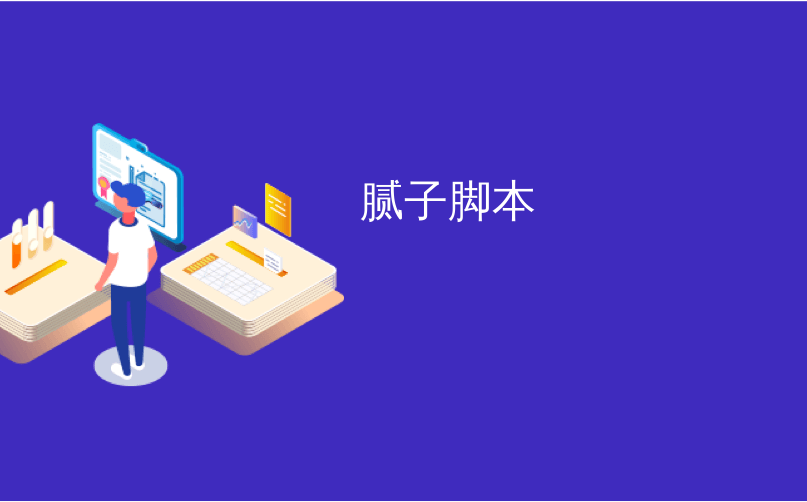
腻子脚本
PuTTY is open-source and free ssh and telnet client used to connect remote SSH and Telnet services. SSH provides secure access to remote systems like Linux, Ubuntu, CentOS, Debian, Kali, Mint, RedHat, Cisco, Huawei, and similar network gears.
PuTTY是开源的免费ssh和telnet客户端,用于连接远程SSH和Telnet服务。 SSH提供对Linux,Ubuntu,CentOS,Debian,Kali,Mint,RedHat,Cisco,Huawei和类似网络设备等远程系统的安全访问。
下载腻子 (Download PuTTY)
PuTTY is mainly designed for Windows operating systems. PuTTY software is provided as 32, 64 bit, and installer or single executable versions.
PuTTY主要设计用于Windows操作系统。 PuTTY软件提供32、64位和安装程序或单个可执行版本。
Windows 32 Bit Installer:
Windows 32位安装程序:
https://the.earth.li/~sgtatham/putty/latest/w32/putty-0.70-installer.msi
https://the.earth.li/~sgtatham/putty/latest/w32/putty-0.70-installer.msi
Windows 64 Bit Installer:
Windows 64位安装程序:
https://the.earth.li/~sgtatham/putty/latest/w64/putty-64bit-0.70-installer.msi
https://the.earth.li/~sgtatham/putty/latest/w64/putty-64bit-0.70-installer.msi
Windows 32 Bit Executable:
Windows 32位可执行文件:
https://the.earth.li/~sgtatham/putty/latest/w32/putty.exe
https://the.earth.li/~sgtatham/putty/latest/w32/putty.exe
Windows 64 Bit Executable:
Windows 64位可执行文件:
https://the.earth.li/~sgtatham/putty/latest/w64/putty.exe
https://the.earth.li/~sgtatham/putty/latest/w64/putty.exe
安装PuTTY (Install PuTTY)
为Ubuntu,Debian,Mint,Kali安装Putty (Install Putty For Ubuntu, Debian, Mint, Kali)
We will install putty with the following command in Ubuntu, Debian, Mint and Kali.
我们将在Ubuntu,Debian,Mint和Kali中使用以下命令安装腻子。
$ sudo apt install putty为Fedora,CentOS,RHEL安装Putty (Install Putty For Fedora, CentOS, RHEL)
$ sudo yum install putty为Windows安装Putty (Install Putty For Windows)
As we do not need install for single executable files. For Installer versions just issue magic Next->Next->Next tactic.
由于我们不需要安装单个可执行文件。 对于安装程序版本,只需发出魔术Next->Next->Next策略即可。
打开腻子 (Open PuTTY)
We will open PuTTY client from Program Files or Start menu search like below.
我们将通过“ Program Files或“ Start菜单搜索打开PuTTY客户端,如下所示。
创建SSH配置(Create SSH Configuration)
We will create SSH configuration and save it to call in the feature easily. We will pu following options like below.
我们将创建SSH配置并将其保存以轻松调用该功能。 我们将提供以下类似的选项。
Host NameorIP Addressinformation about the server which is192.168.153.207有关服务器的
Host Name或IP Address信息,即192.168.153.207As we will use SSH protocol
Connection Typestays asSSH由于我们将使用SSH协议,因此
Connection Type保持为SSHPortis default SSH port which is22but if the server provides SSH from different port like2222put here.Port是默认的SSH端口,为22但如果服务器从其他端口(如此处放置的2222提供SSH,则为默认端口。Saved Sessionssection provides the name of the configuration which ispoftut1in this caseSaved Sessions部分提供了配置名称,在这种情况下为poftut1
We will click so Save button in order to save current configuration with the name of poftut1.
我们将单击“ Save按钮,以使用poftut1的名称保存当前配置。
After clicking Save the poftut1 connection will appear in the saved connection list.
单击“ Save ”后, poftut1连接将出现在已保存的连接列表中。
用Putty连接远程SSH服务器(Connect Remote SSH Server with Putty)
We have saved our connection. In order to connect the remote system with this save the connection, we will select connection and click Open down right corner or we can double click to the connection.
我们已经保存了连接。 为了使用此保存连接来连接远程系统,我们将选择连接,然后单击右下角的“ Open ,或者我们可以双击该连接。
This will start the connection. If the connection is made for the first time as a security mechanism we will be asked to authenticate the remote SSH server. We will click Yes.
这将启动连接。 如果作为安全机制首次建立连接,将要求我们对远程SSH服务器进行身份验证。 我们将点击Yes 。
输入用户名和密码(Enter Username and Password)
After connection is established we will be asked for credentials which is username and password in this case. We will get the Login as prompt for username and password for password.
建立连接后,在这种情况下,我们将要求提供凭据,即username和password 。 我们将获得Login as提示输入用户名和password的密码。
After we provide the right credentials we will log in to the shell of the remote server a get the following banner.
提供正确的凭据后,我们将登录到远程服务器的外壳并获得以下提示。
设置SSH连接的用户名(Set User Name For SSH Connection)
There is a practical way in order to prevent enter login or username for each time during connection. We will put the username before the Host name or IP Address like below and save this configuration.
为了防止在连接期间每次输入login username或username ,有一种实用的方法。 我们将username放在主机名或IP地址之前,如下所示,并保存此配置。
腻子脚本





















 438
438

 被折叠的 条评论
为什么被折叠?
被折叠的 条评论
为什么被折叠?








