Google Chrome is the most popular browser used around the world. Google Chrome supports platforms like Windows, Linux, MacOS, Android etc. Google Chrome uses Omnibox address bar which can be used access to the Chrome features and settings easily.
Google Chrome浏览器是世界上最受欢迎的浏览器。 谷歌浏览器支持Windows,Linux,MacOS,Android等平台。谷歌浏览器使用Omnibox地址栏,可用于轻松访问Chrome的功能和设置。
设置-chrome:// settings (Settings – chrome://settings)
We can use the following command in order to list current Chrome settings.
我们可以使用以下命令来列出当前的Chrome设置。
chrome://settings
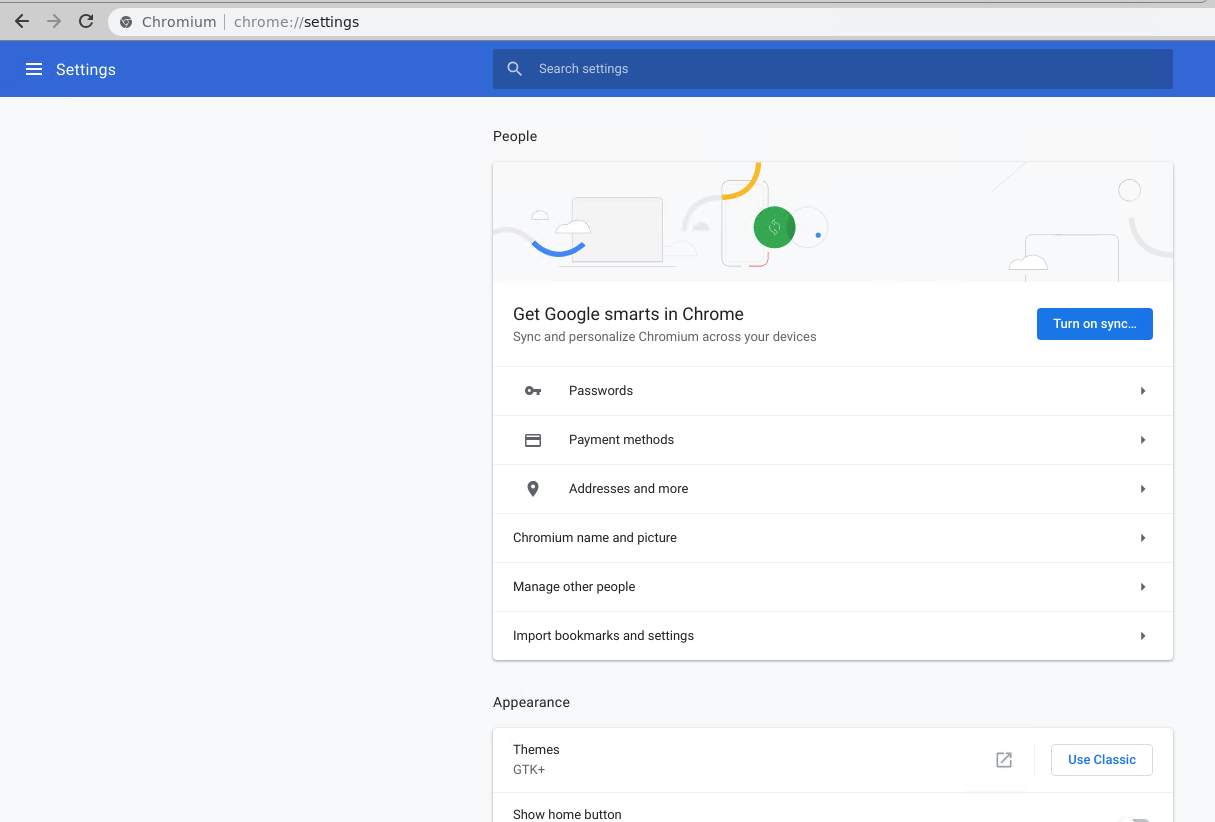
搜索引擎–设置– chrome:// settings / searchEngines (Search Engine – Settings – chrome://settings/searchEngines)
Chrome comes with a default search engine which is Google. We can list and change this search engine configuration with the following command.
Chrome带有默认的搜索引擎Google。 我们可以使用以下命令列出和更改此搜索引擎配置。
chrome://settings/searchEngine
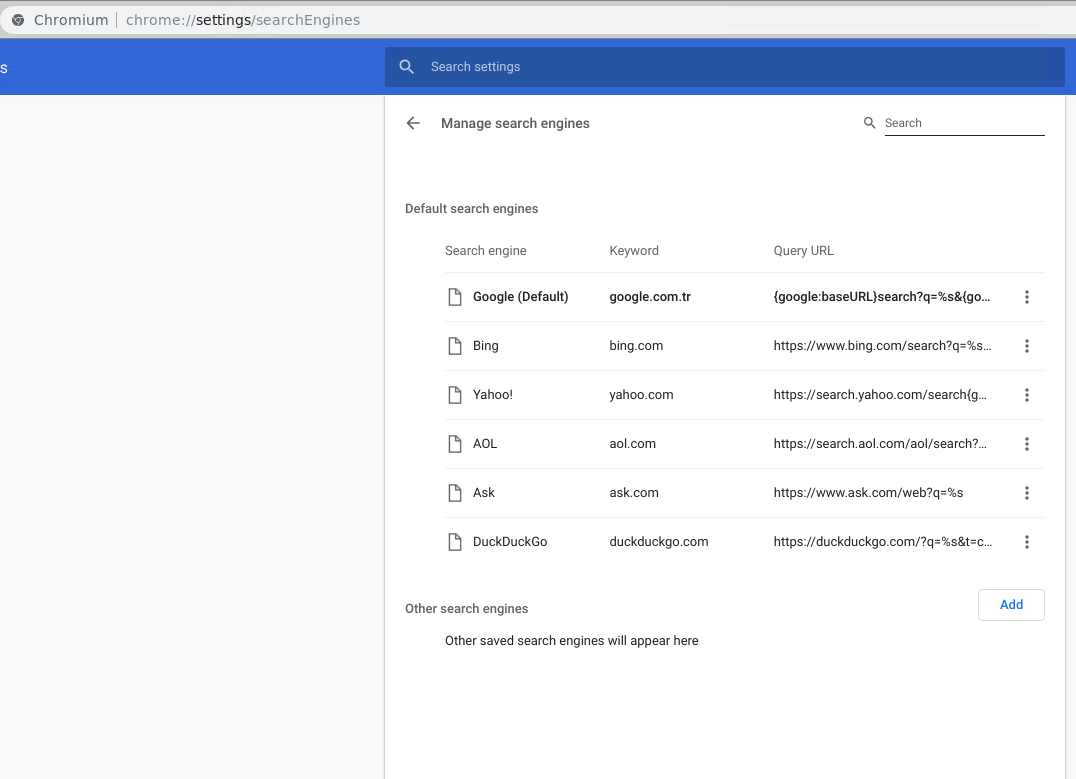
自动填充-设置-chrome:// settings / autofill (Autofill – Settings – chrome://settings/autofill)
Autofill is another useful feature used to fill forms with the previously provided information. We can list and changed this autofill setting like below.
自动填充是另一个有用的功能,用于使用先前提供的信息填充表单。 我们可以列出并更改此自动填充设置,如下所示。
chrome://settings/autofill
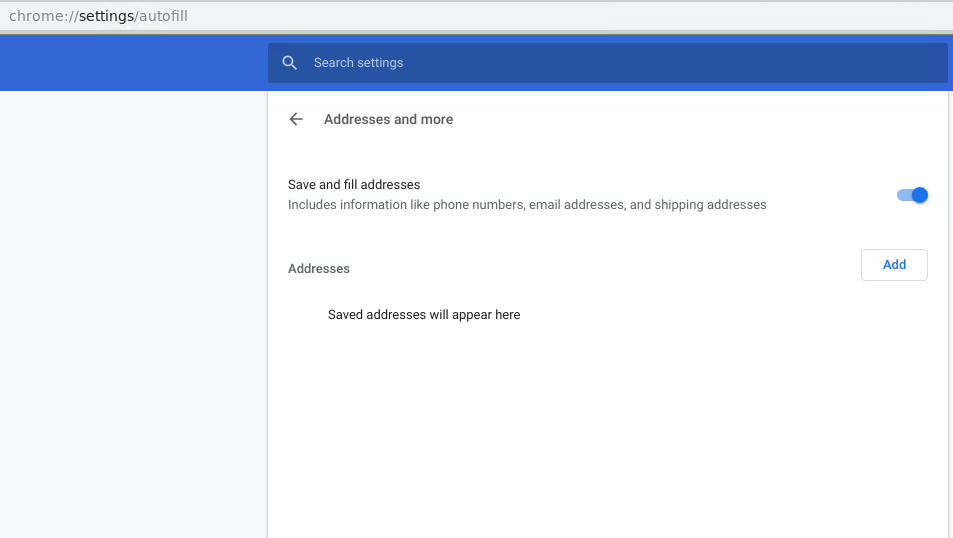
下载–设置– chrome:// downloads (Downloads – Settings – chrome://downloads)
We can list current and historical downloads with more information in Chrome with the following command.
我们可以使用以下命令在Chrome中列出当前和历史下载内容以及更多信息。
chrome://downloads/
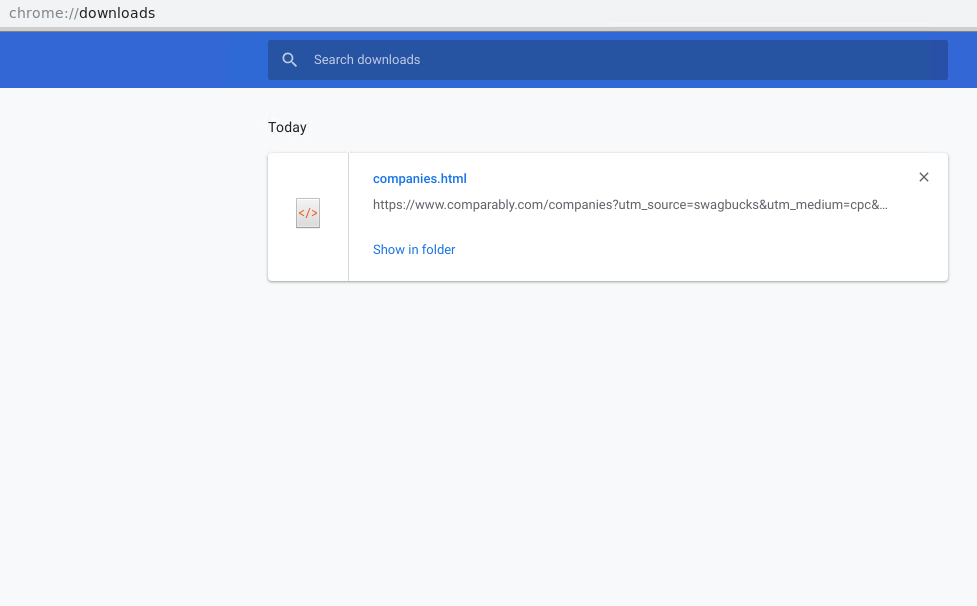
扩展程序-chrome:// extensions (Extensions- chrome://extensions)
Google Chrome is a very extensible browser which can install native or 3rd arty extensions for more features. We can list these extensions with the following command.
Google Chrome浏览器是一种非常可扩展的浏览器,可以安装本机或3rd arty扩展以获取更多功能。 我们可以使用以下命令列出这些扩展名。
chrome://extensions/
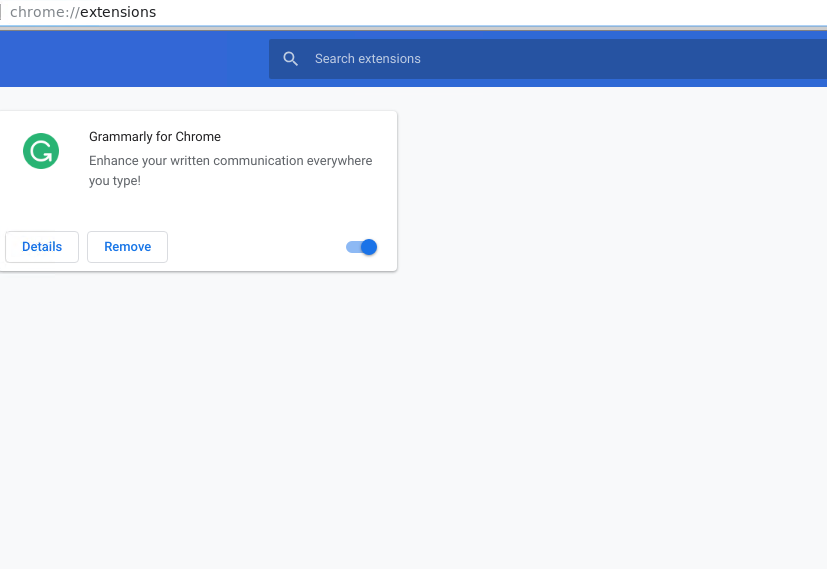
We can see that there is a search bar. We can also list details about the extensions and remove them easily from this screen.
我们可以看到有一个搜索栏。 我们还可以列出有关扩展的详细信息,并将其从此屏幕轻松删除。
书签-chrome:// bookmarks (Bookmarks- chrome://bookmarks)
Bookmarks are very important to remember sites we love. We can list these bookmarks with the following command.
书签对于记住我们喜欢的网站非常重要。 我们可以使用以下命令列出这些书签。
chrome://bookmarks/
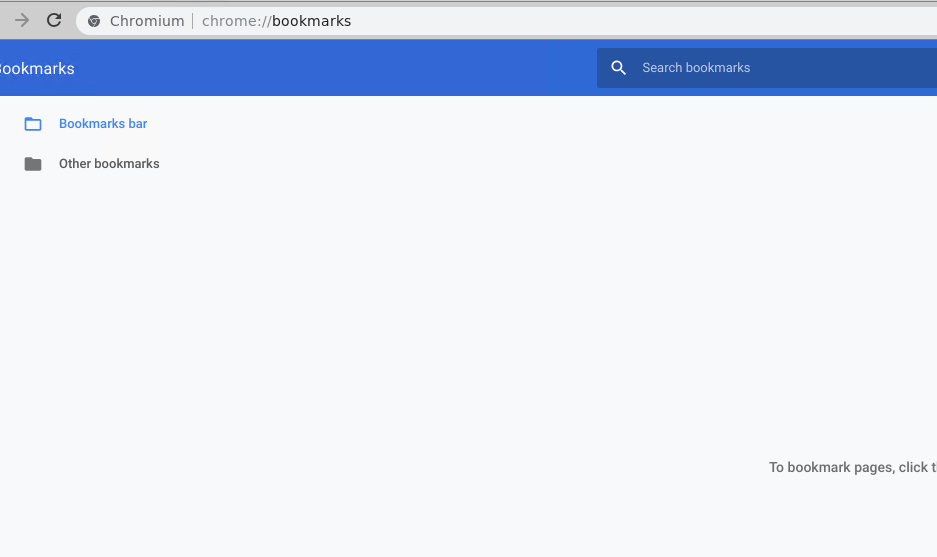
历史记录-扩展程序-chrome:// history (History – Extensions- chrome://history)
Chrome browser stores visited sites in the history. We can list previously visited sites from history screen. History can be opened with the following command.
Chrome浏览器会在历史记录中存储访问过的网站。 我们可以从“历史记录”屏幕列出以前访问过的网站。 可以使用以下命令打开历史记录。
chrome://bookmarks/
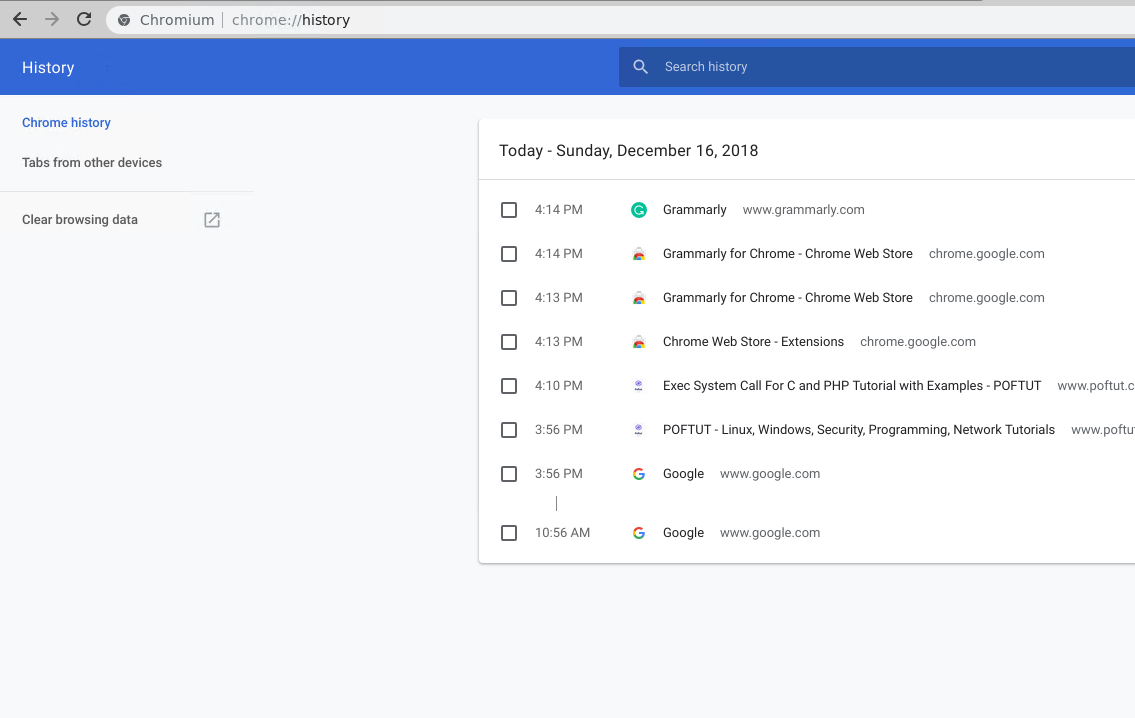
帮助,版本– chrome:// help (Help, Version – chrome://help)
Google Chrome versions and help information can be listed with the following command. An alternative command is chrome://settings/help
可以使用以下命令列出Google Chrome版本和帮助信息。 另一个命令是chrome://settings/help
chrome://settings/help
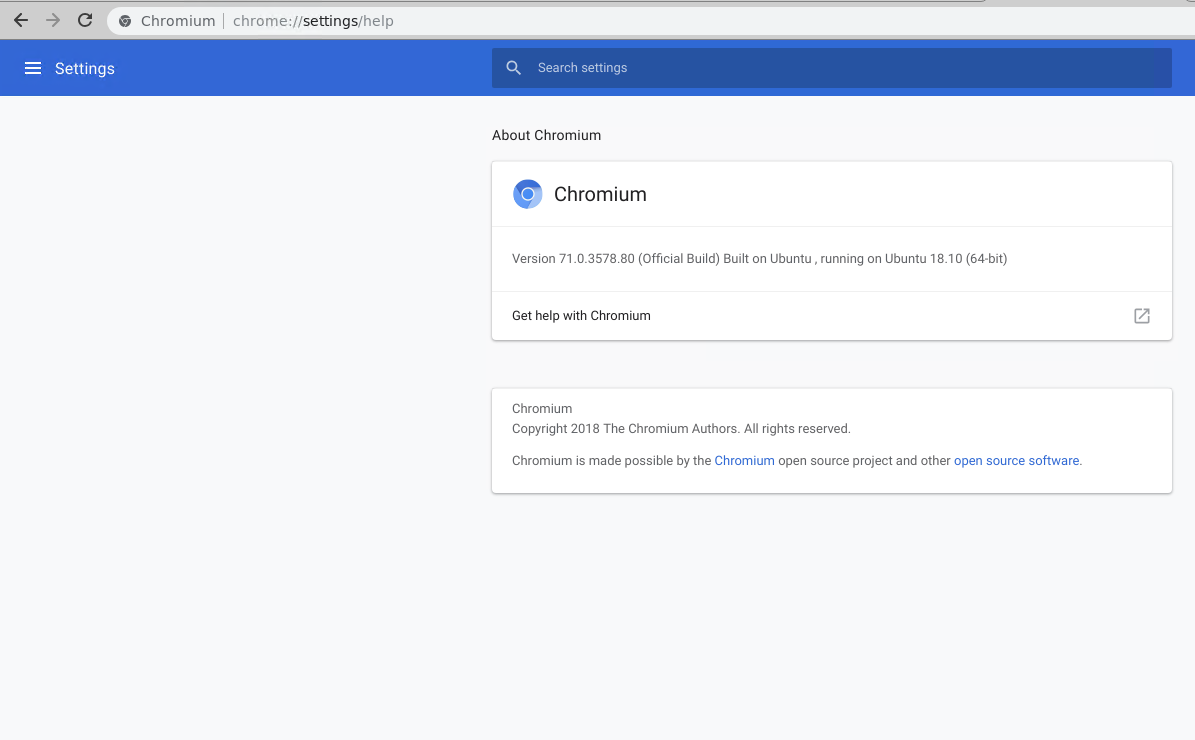
崩溃– chrome:// crashes (Crashes – chrome://crashes)
Chrome is mainly stable software but in rare situations, it can be crashed. We can list crash information with the following command.
Chrome主要是稳定的软件,但在极少数情况下,它可能会崩溃。 我们可以使用以下命令列出崩溃信息。
chrome://crashes
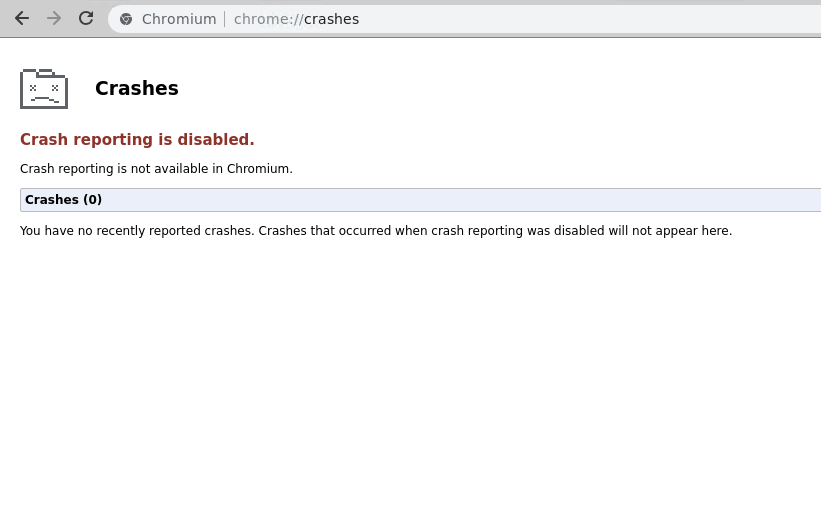
Adobe Flash – chrome:// flash (Adobe Flash – chrome://flash)
Adobe Flash player is a very popular plugin used to play videos and games. We can print related information about Adobe Flash with the following command.
Adobe Flash Player是一个非常流行的插件,用于播放视频和游戏。 我们可以使用以下命令打印有关Adobe Flash的相关信息。
chrome://flash
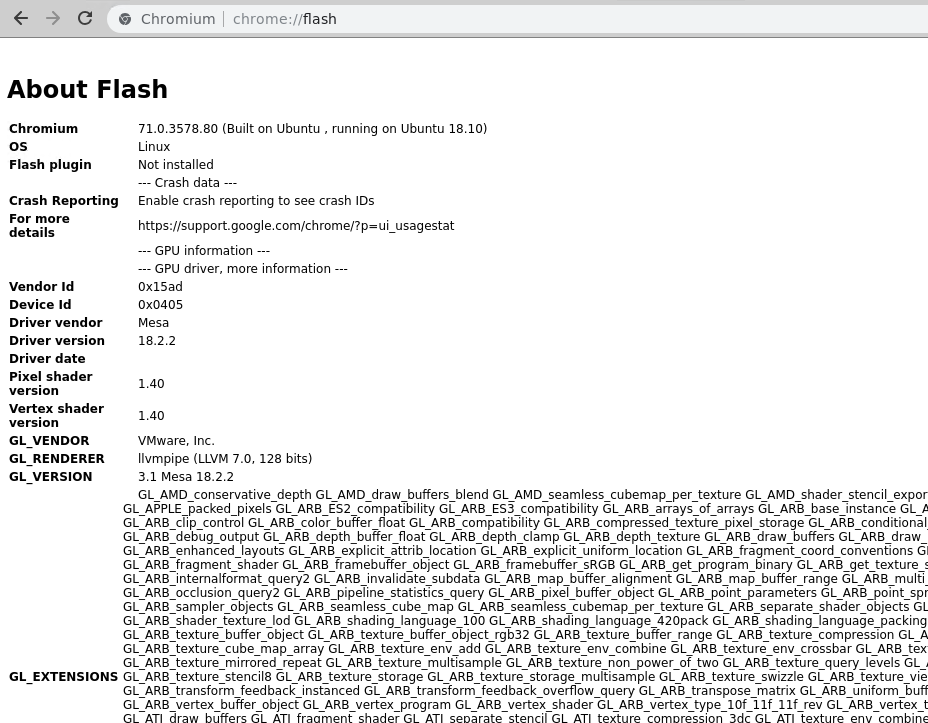
GPU信息– chrome:// gpu (GPU Information – chrome://gpu)
Google Chrome can use GPU of the system in order to render videos or complete related jobs. So we can print information about the Graphics with the following command.
Google Chrome浏览器可以使用系统的GPU来渲染视频或完成相关工作。 因此,我们可以使用以下命令打印有关图形的信息。
chrome://gpu
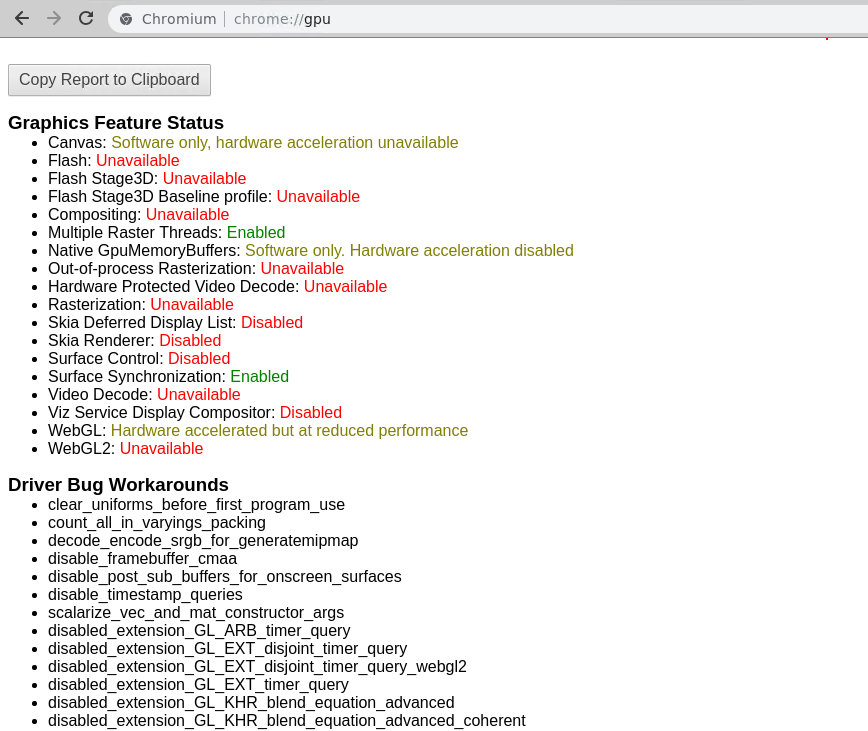
浏览器统计信息– chrome://直方图 (Browser Statistics – chrome://histograms)
Detailed information about the page loaded statics can be printed with the following command.
可以使用以下命令来打印有关页面加载的静态信息的详细信息。
chrome://histograms/
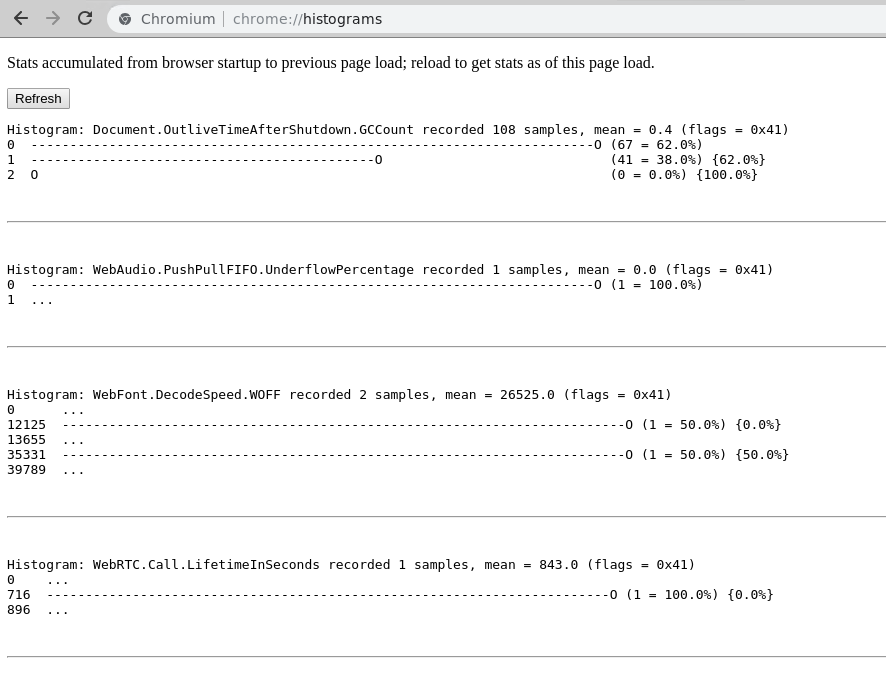
系统信息– chrome:// system(System Information – chrome://system)
Detailed information about the system can be printed with the following command.
可以使用以下命令打印有关系统的详细信息。
chrome://system
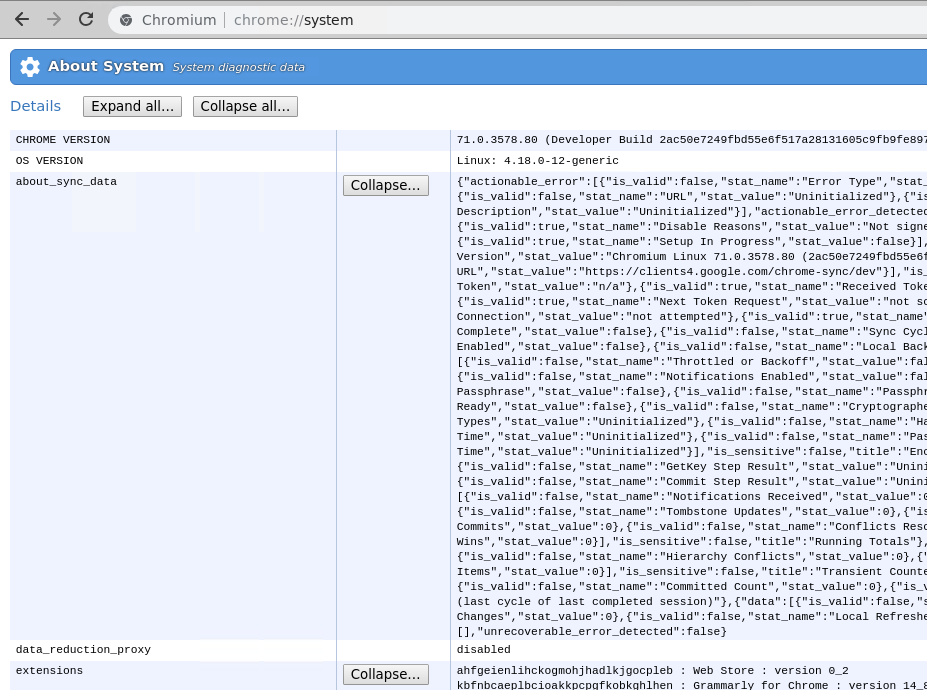
实验功能– chrome:// flags (Experimental Features – chrome://flags)
Experimental features of Google Chrome can be managed viaflags page. We can open flags page with the following command.
谷歌浏览器的实验功能可以通过flags页面进行管理。 我们可以使用以下命令打开flags页面。
chrome://flags
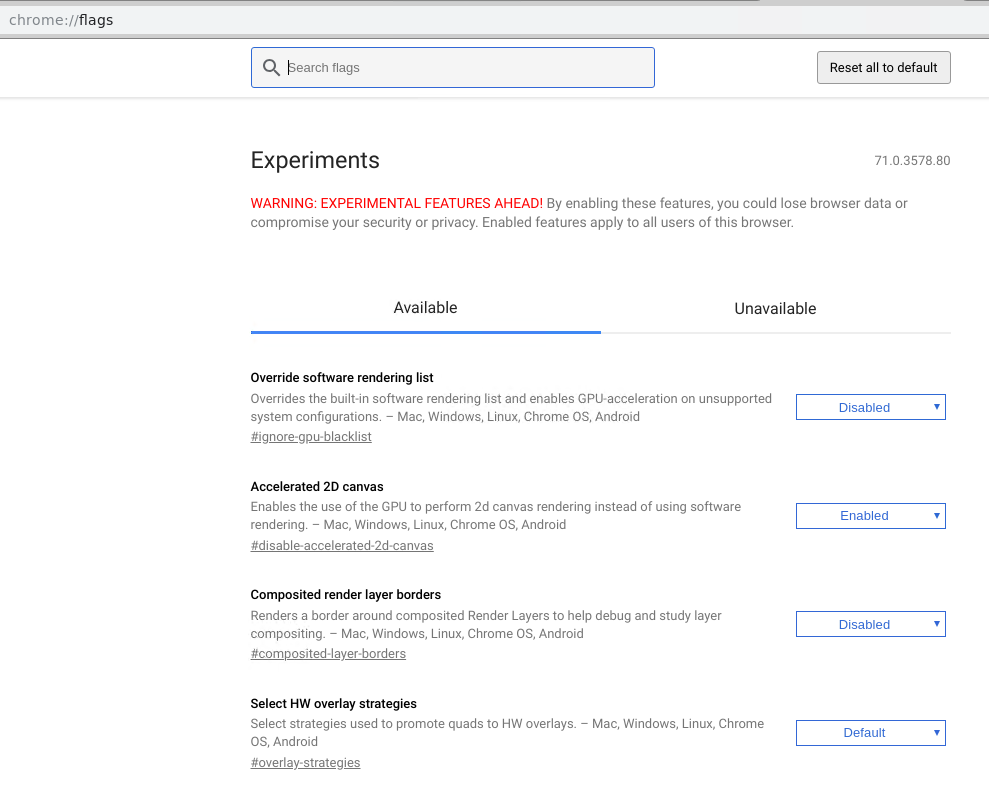
网络事件– chrome:// net-export (Network Events – chrome://net-export)
Network activity of the Google Chrome can as a log file from Capture Network Log screen. We can open Capture Network Log screen with the following command.
Google Chrome的网络活动可以作为“捕获网络日志”屏幕中的日志文件。 我们可以使用以下命令打开“捕获网络日志”屏幕。
chrome://net-export/
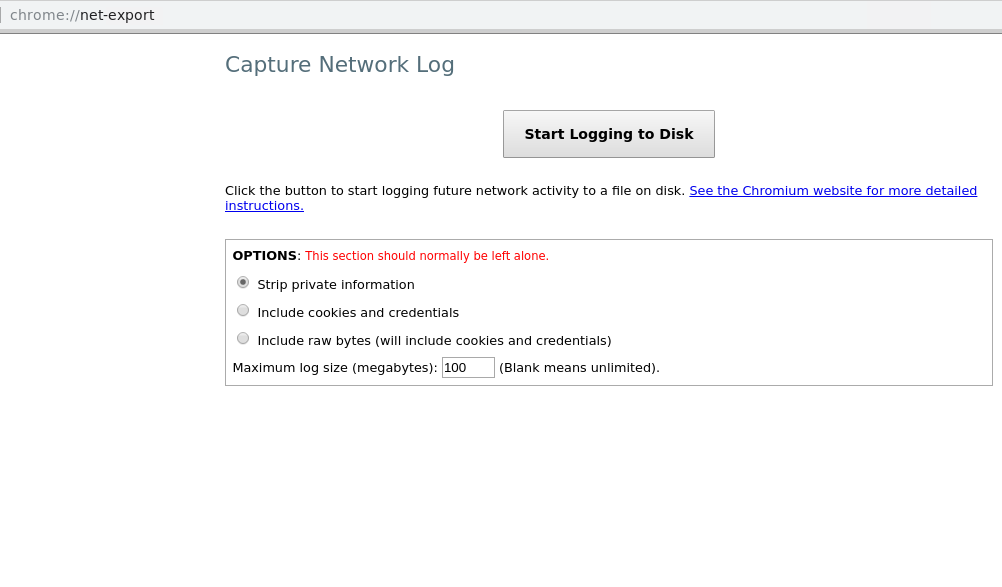
磁盘使用情况– chrome:// quota-internals (Disk Usage – chrome://quota-internals)
We can print quota information with the following command.
我们可以使用以下命令打印配额信息。
chrome://quota-internals/
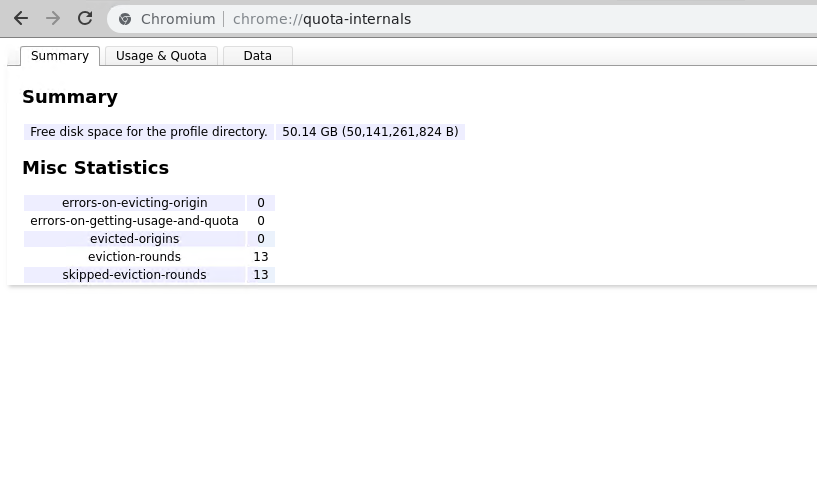
密码管理器– chrome:// password-manager-internals (Password Manager – chrome://password-manager-internals)
Google Chrome can store passwords internally. This storage is done by Password Manager. We can open the Password Manager screen with the following screen.
Google Chrome浏览器可以在内部存储密码。 此存储由密码管理器完成。 我们可以使用以下屏幕打开“密码管理器”屏幕。
chrome://password-manager-internals/

政策– chrome:// policy (Policy – chrome://policy)
Chrome policies can be listed with the following command. We can also export these policies with the Export to JSON feature.
可以使用以下命令列出Chrome策略。 我们还可以使用“ Export to JSON功能导出这些策略。
chrome://policy/
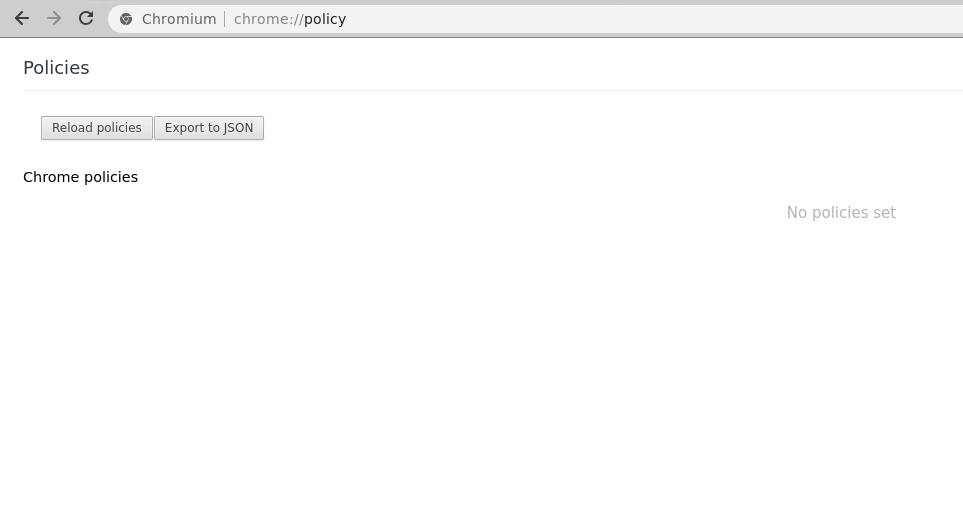
用户操作日志– chrome:// user-actions (User ActionsLog – chrome://user-actions)
Chrome traces the user actions in detail. We can monitor these actions in real time with the User Actions like below.
Chrome浏览器会详细跟踪用户操作。 我们可以使用以下用户操作实时监视这些操作。
chrome://user-actions/
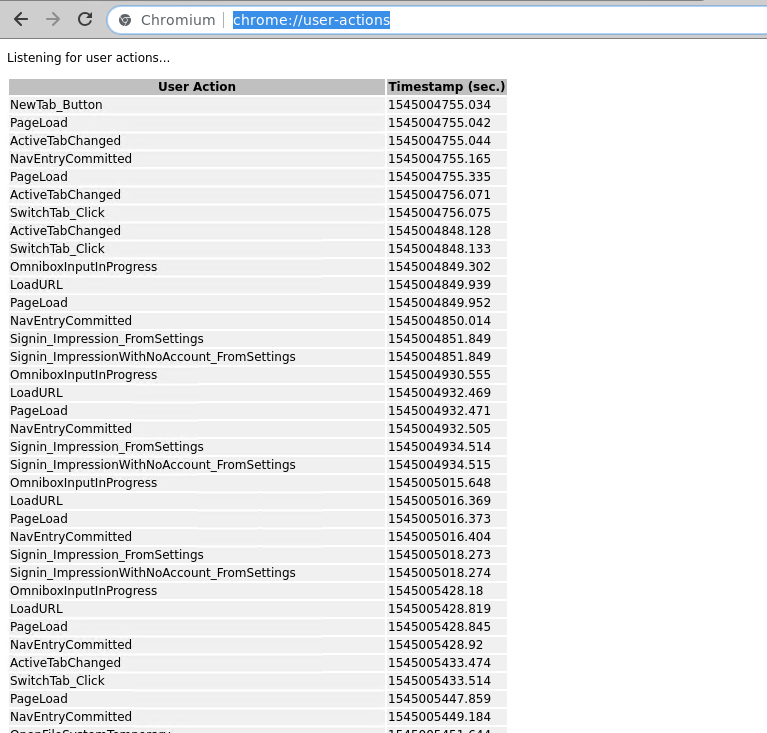
退出– chrome:// quit (Quit – chrome://quit)
We can quit from Google Chrome browser with the following command.
我们可以使用以下命令从Google Chrome浏览器中退出。
chrome://quit
重新启动– chrome://重新启动 (Restart – chrome://restart)
We can also restart Chrome like below. This will useful after extensions installation.
我们还可以像下面那样重新启动Chrome。 扩展程序安装后,这将很有用。
chrome://restart
翻译自: https://www.poftut.com/how-to-use-google-chrome-commands/





















 2万+
2万+

 被折叠的 条评论
为什么被折叠?
被折叠的 条评论
为什么被折叠?








