Windows operating system has a function which will start applications during system start. We call this function as Startup Programs. This feature is generally very useful but in some cases, it may be unnecessary and slow down the performance of the system.
Windows操作系统具有在系统启动期间启动应用程序的功能。 我们将此功能称为“ Startup Programs 。 此功能通常非常有用,但是在某些情况下,它可能是不必要的,并且会降低系统的性能。
通过运行打开系统配置 (Open System Configuration via Run)
The System Configuration tool is used to set, enable, disable startup applications and programs. We can open System Configuration in different ways. We can use Run application in order to open System Configuration. We will run msconfig.exe from Run.
系统配置工具用于设置,启用,禁用启动应用程序和程序。 我们可以用不同的方式打开系统配置。 我们可以使用Run应用程序来打开“系统配置”。 我们将从运行运行msconfig.exe 。
msconfig.exe
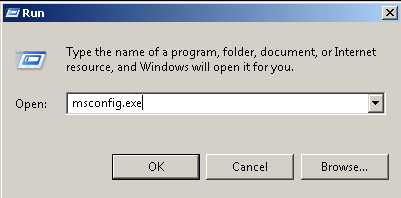
通过开始打开系统配置(Open System Configuration via Start)
There is also more easy way to open System Configuration applications where we will simply search in applications in the Start menu. We will just write msconfig.exe where the System Configuration application will be listed.
还有一种更简单的方法来打开“系统配置”应用程序,我们只需在“开始”菜单中搜索应用程序即可。 我们将只写msconfig.exe ,其中将列出系统配置应用程序。
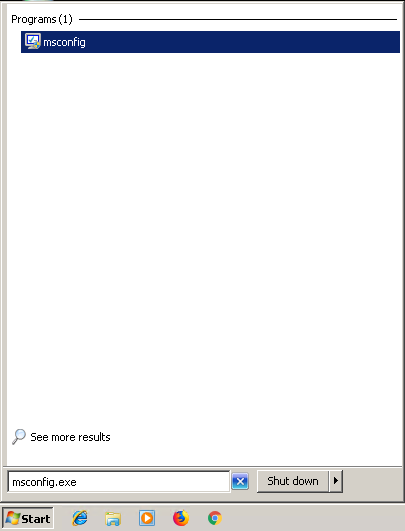
通过命令行打开系统配置(Open System Configuration via Command Line)
Command line or cmd.exe can be used to open System Configuration. We will just use msconfig.exe from the command line.
命令行或cmd.exe可用于打开系统配置。 我们将只从命令行使用msconfig.exe 。
> mscofig.exe
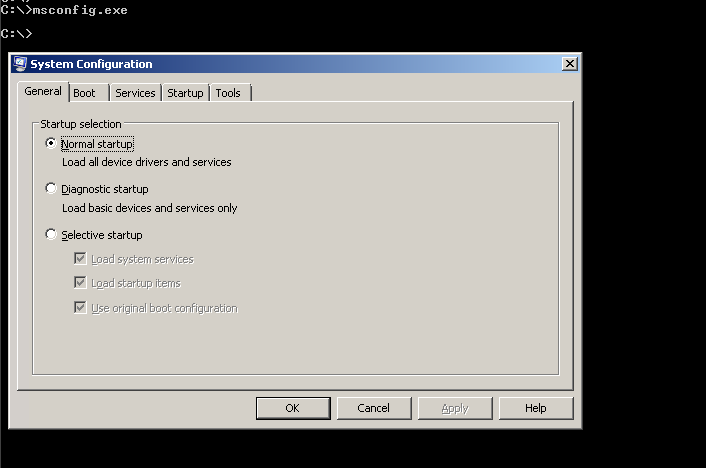
导航到“启动”选项卡(Navigate To The Startup Tab)
After opening the System Configuration we will navigate to the Startup tab where the startup applications will be listed. We can see below there is only single applications or startup Item named VMware Tools.
打开系统配置后,我们将导航到“ Startup选项卡,其中将列出启动应用程序。 我们可以在下面看到只有单个应用程序或名为VMware Tools启动项。
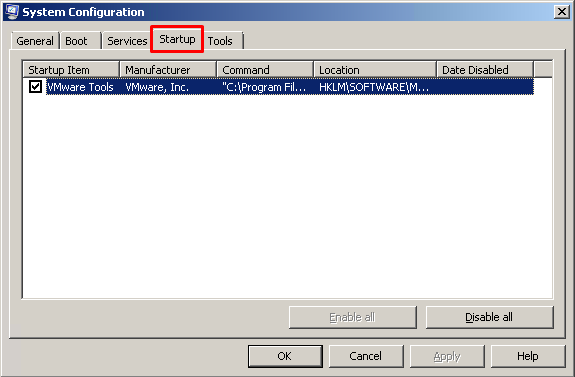
列出启动程序或应用程序(List Startup Programs or Applications)
Existing Startup Programs or Applications will be listed after opening System Configuration -> Startup tab. There are following information about Applications or Programs.
打开系统配置->启动选项卡后,将列出现有的启动程序或应用程序。 有关应用程序或程序的以下信息。
- `Startup Item` is the name of the Startup Program “启动项目”是启动程序的名称
- `Manufacturer` is the name of the Startup Program creator which is `VMware` in this case“制造商”是启动程序创建者的名称,在本例中为“ VMware”
- `Command` is the name and path of the command or program which will run after startup. Command是启动后将运行的命令或程序的名称和路径。
- `Location` is the registry path is of the current Startup Program “位置”是当前启动程序的注册表路径
- `Date Disabled` is the日期禁用是
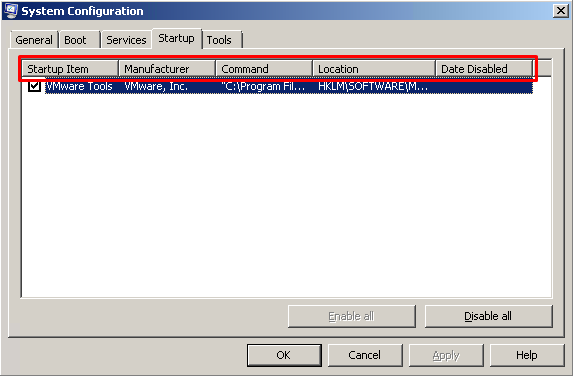
启用启动程序或应用程序 (Enable Startup Program or Application)
Startup Programs can be easily enabled by enabling the tick which is located the start of the line.
通过启用位于行首的对勾,可以轻松启用启动程序。

禁用启动程序或应用程序(Disable Startup Program or Application)
We can also enable the Startup Application by disabling or clicking the tick like below.
我们还可以通过禁用或单击如下所示的勾号来启用启动应用程序。
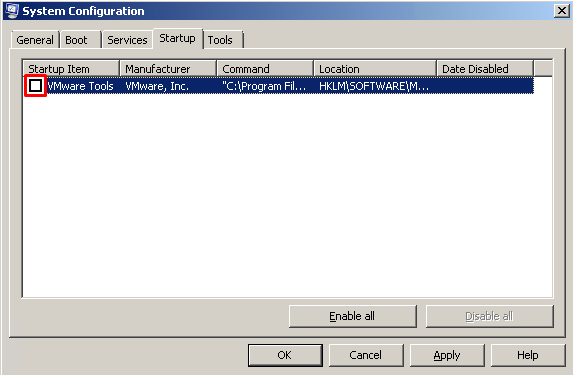
启用所有启动应用程序(Enable All Startup Applications)
We can enable all existing startup applications easily. We can use Enable all button which will enable all existing enabled or disabled Startup Applications.
我们可以轻松启用所有现有的启动应用程序。 我们可以使用Enable all按钮来启用所有现有的已启用或禁用的启动应用程序。
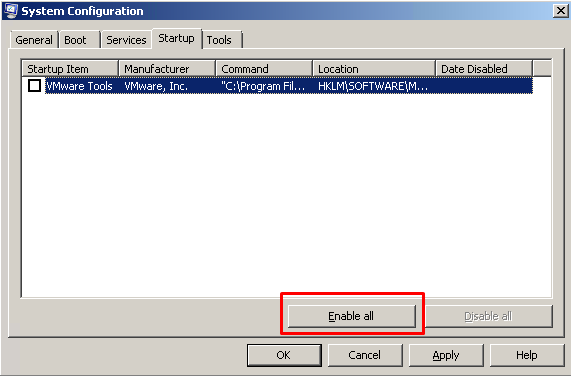
禁用所有启动应用程序(Disable All Startup Applications)
We can disable all existing startup applications easily. We can use Disable all button which will disable all existing enabled or disabled Startup Applications.
我们可以轻松禁用所有现有的启动应用程序。 我们可以使用Disable all按钮来禁用所有现有的已启用或禁用的启动应用程序。
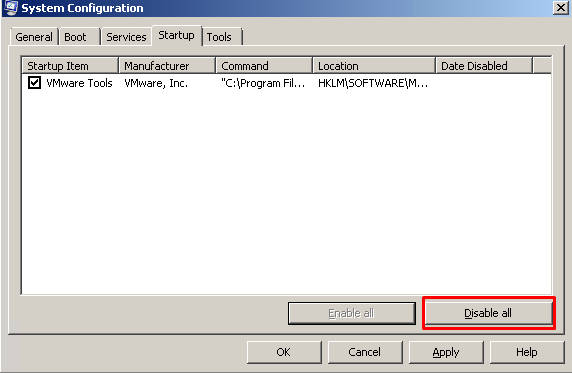
保存更改并重新启动系统(Save Changes and Restart System)
After making some changes we need to save the configuration changes. We will use OK and Apply buttons like below.
进行一些更改后,我们需要保存配置更改。 我们将使用“ OK和“ Apply按钮,如下所示。
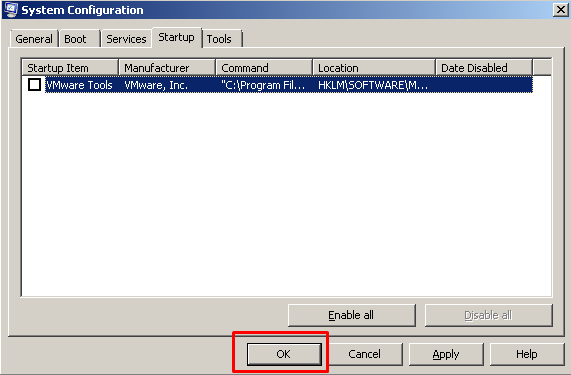
After we completed the save we will see a Reboot request like below. We have two options where we can click Restart which will restart the system immediately or we can click Exit without restart
完成保存后,我们将看到如下所示的重新启动请求。 我们有两个选项,我们可以单击“ Restart ,这将立即重新启动系统,或者我们可以单击“ Exit without restart
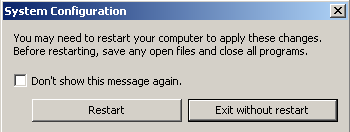
翻译自: https://www.poftut.com/how-to-disable-windows-startup-programs-and-applications/





















 550
550

 被折叠的 条评论
为什么被折叠?
被折叠的 条评论
为什么被折叠?








