Android is the most popular mobile platform and operating system used by mobile and entertainment devices like Smart Phones, TV Box, Embedded Systems, Mobile Entertainment Systems. Android Operating system applications are generally provided by the Play Store. In order to develop applications there are different Integrated Development Environments but Google the creator of Android provides Android Studio for free. In this tutorial, we will learn how to download and install Android Studio on Windows operating system.
Android是移动和娱乐设备(例如智能电话,电视盒,嵌入式系统,移动娱乐系统)使用的最受欢迎的移动平台和操作系统。 Play商店通常会提供Android操作系统应用程序。 为了开发应用程序,有不同的集成开发环境,但是Android的创建者Google免费提供了Android Studio。 在本教程中,我们将学习如何在Windows操作系统上下载和安装Android Studio。
Android Studio功能 (Android Studio Features)
Android Studio very features rich Android Application Development IDE. In this part, we will look at some of the most shining features of the Android Studio.
Android Studio非常具有丰富的Android应用程序开发IDE。 在这一部分中,我们将介绍Android Studio的一些最出色的功能。
视觉布局编辑器 (Visual Layout Editor)
In order to create complex layouts, we can use the Visual Layout Editor. This will provides us to review the given layout in the design time with various devices and screen configurations. We can also change the screen size by simply resizing the preview window.
为了创建复杂的布局,我们可以使用Visual Layout Editor。 这将使我们能够在设计时使用各种设备和屏幕配置来查看给定的布局。 我们还可以通过简单地调整预览窗口的大小来更改屏幕尺寸。
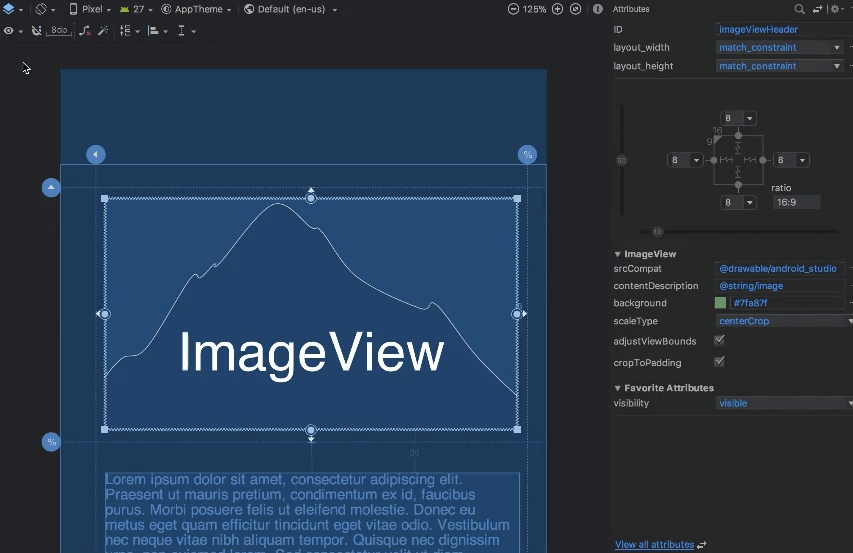
APK分析器(APK Analyzer)
APK is the file format for the Android Application installer. They provide different types of files like libraries, resources, images, binaries, configuration. Reducing APK size can be done with the APK Analyzer event it is not built by Android Studio.
APK是Android应用程序安装程序的文件格式。 它们提供了不同类型的文件,例如库,资源,图像,二进制文件,配置。 减少APK大小可以通过Android Studio未构建的APK Analyzer事件来完成。
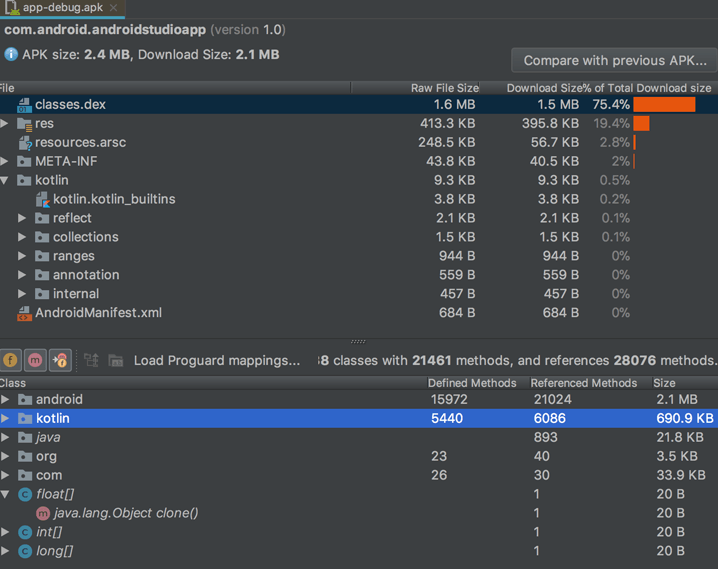
快速模拟器(Fast Emulator)
Testing and running created applications on the physical phones are a slow and trivial task. Android Studio provides a Fast emulator which can be connected to the Android Studio and application deployment or installation can be done in seconds.
在物理电话上测试和运行创建的应用程序是一项缓慢而琐碎的任务。 Android Studio提供了一个快速仿真器,可以将其连接到Android Studio,并且可以在几秒钟内完成应用程序的部署或安装。
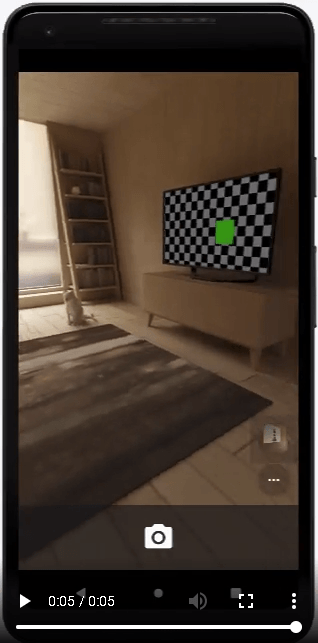
智能代码编辑器(Intelligent Code Editor)
Writing code is a hard job because there are different aspects to look in. Android Studio provides Intelligent Code Editor which is designed for better code, work faster, and be more productive with the intelligent code editor. It provides completion for Kotlin, Java, C, and C++ programming languages.
编写代码是一项艰巨的工作,因为要查找的方面各不相同。AndroidStudio提供了智能代码编辑器,该智能代码编辑器旨在提供更好的代码,更快地工作并通过智能代码编辑器提高生产率。 它提供了Kotlin,Java,C和C ++编程语言的完成功能。
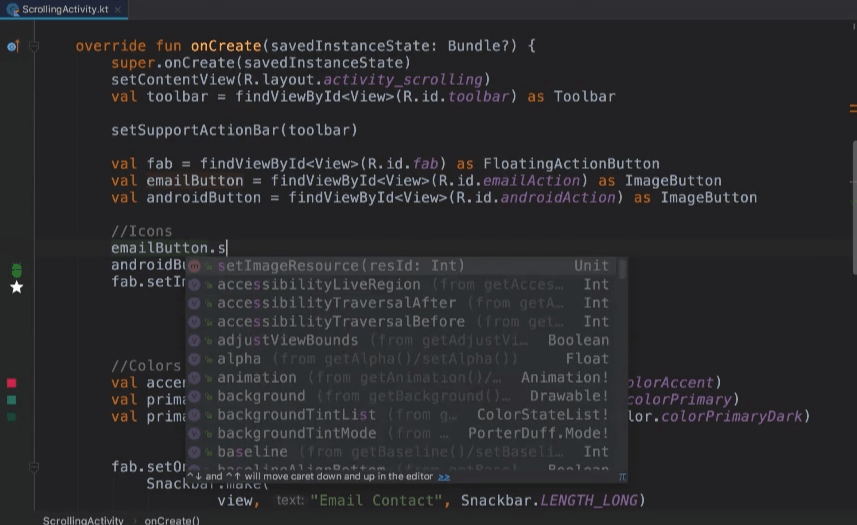
灵活的构建系统(Flexible Build System)
Building complex applications are a very trivial task for Android Studio with the Gradle build system. Gradle can be customized to meet build and package requirements like building multiple APK files for the different versions of Android and devices.
对于具有Gradle构建系统的Android Studio而言,构建复杂的应用程序是一项非常琐碎的任务。 可以自定义Gradle以满足构建和打包要求,例如为Android和设备的不同版本构建多个APK文件。
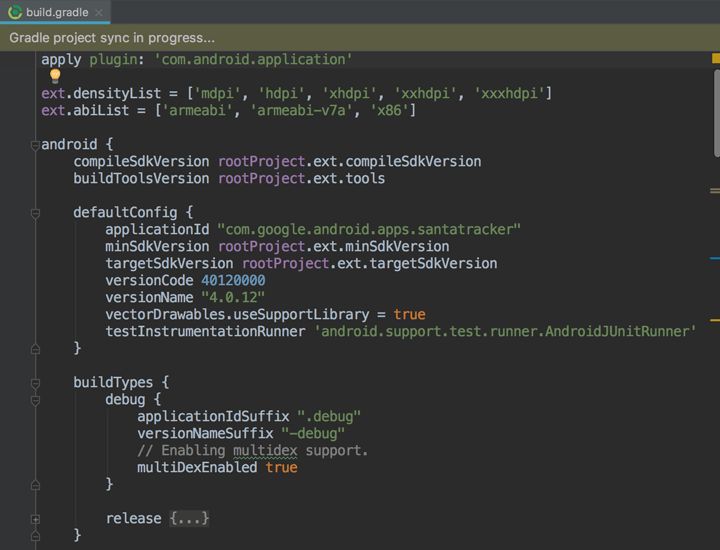
实时分析器(Real-time Profilers)
Writing an application is not enough to be popular. For mobile devices performance is an important factor as there are very restricted resources like CPU, RAM, Internet. We can use Android Studio Realtime Profilers to get real-time statistics about the CPU, Memory and network activity.
编写应用程序不足以使其流行。 对于移动设备,性能是一个重要因素,因为CPU,RAM,Internet等资源非常有限。 我们可以使用Android Studio实时分析器获取有关CPU,内存和网络活动的实时统计信息。
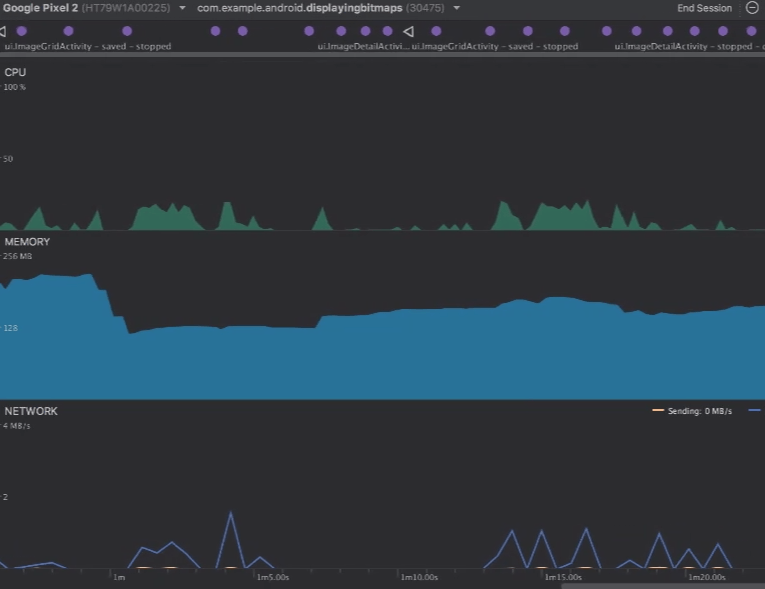
下载Android Studio(Download Android Studio)
We can download Android Studio installation file from the following URL. By default, we will be provided installation for the current operating system and architecture. Alternatively, we can select a different operating system and download option from Download Options button.
我们可以从以下URL下载Android Studio安装文件。 默认情况下,将为我们提供当前操作系统和体系结构的安装。 或者,我们可以从“ Download Options按钮中选择其他操作系统和下载选项。
https://developer.android.com/studio
https://developer.android.com/studio
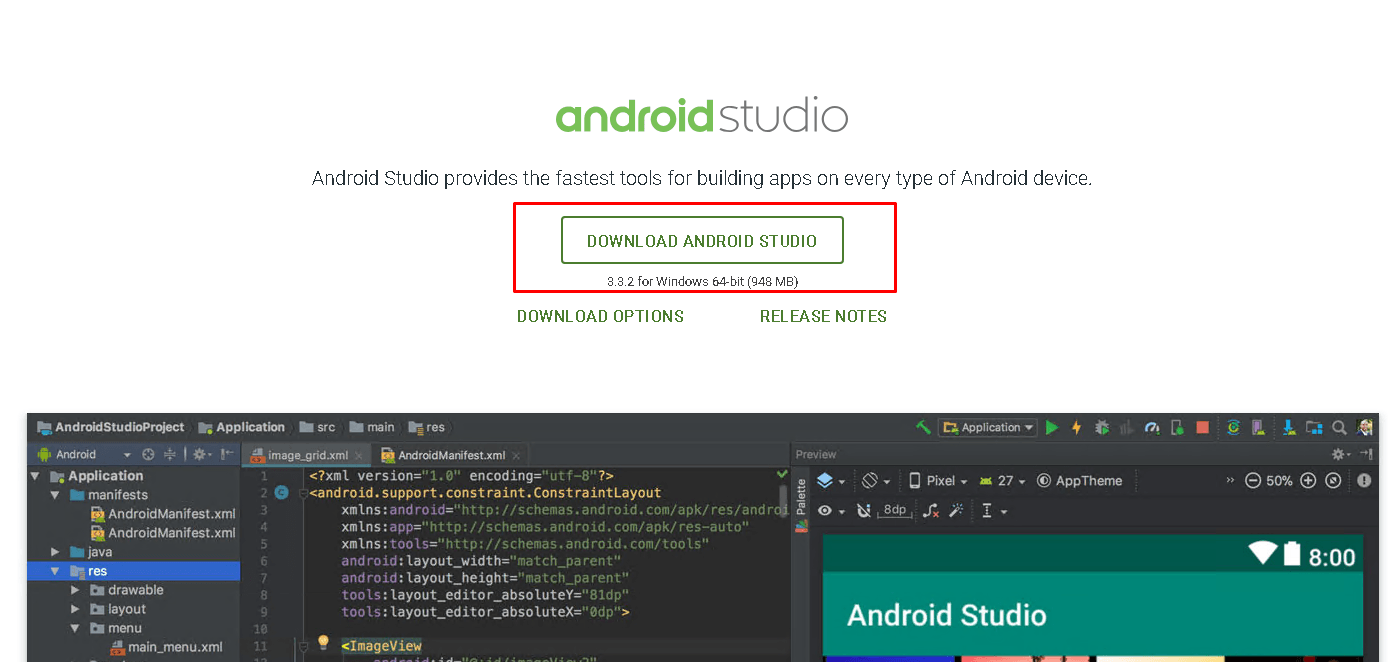
Before starting download we have to accept Android Studio License by checking I have read and agree with the above terms and conditions checkbox. Then click to the DOWNLOAD ANDROID STUDIO FOR WINDOWS
在开始下载之前,我们必须选中I have read and agree with the above terms and conditions复选框,以接受Android Studio许可。 然后单击DOWNLOAD ANDROID STUDIO FOR WINDOWS
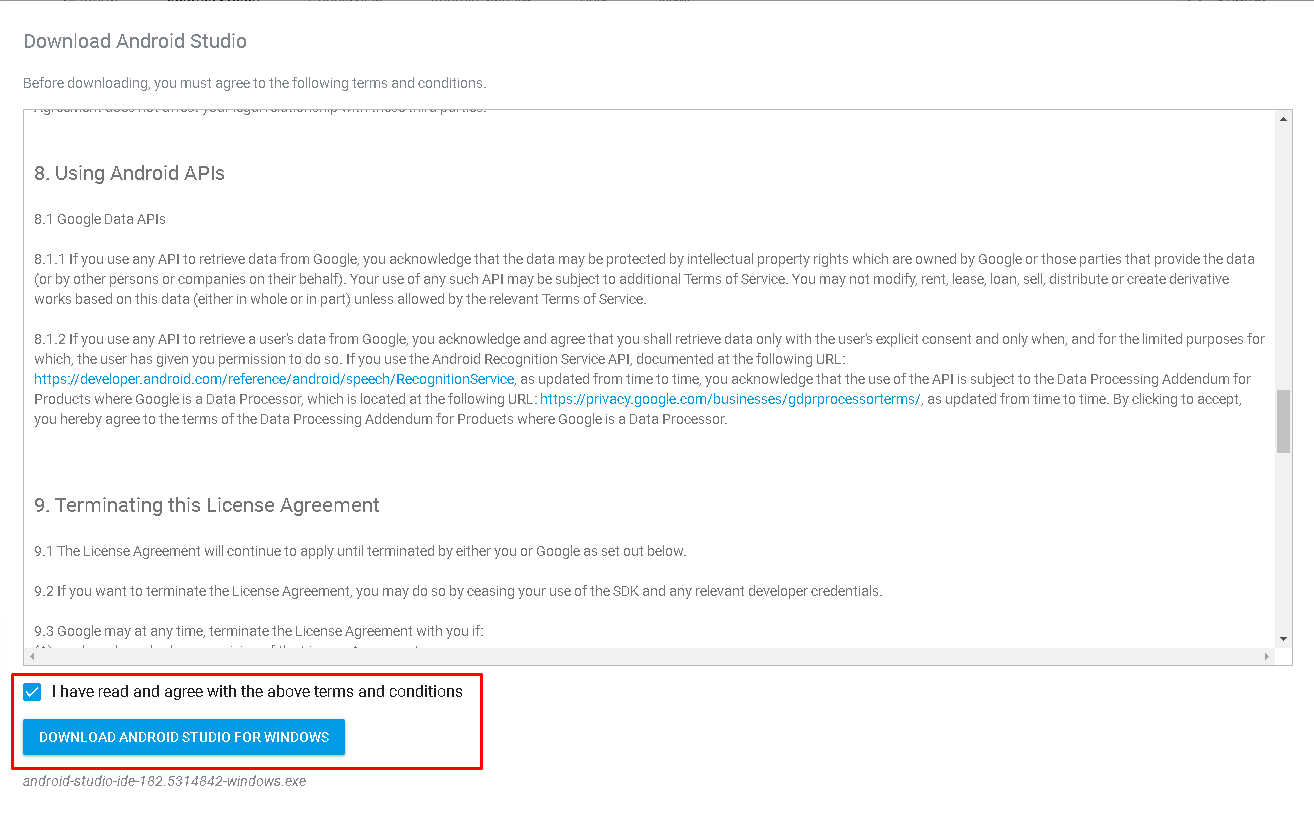
开始安装 (Start Installation)
We will start the installation by clicking the downloaded installation file. As applications installation requires Administrative rights we will provide it by clicking Yes to the following question box.
我们将通过单击下载的安装文件开始安装。 由于应用程序安装需要管理权限,因此我们将在以下问题框中单击“是”以提供此权限。
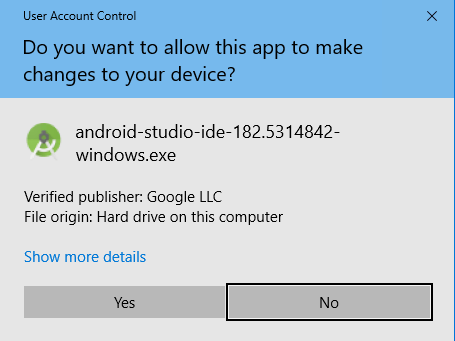
Now we are at the start of the installation. We will just use the classical Windows procedure Next->Next.
现在我们开始安装。 我们将只使用经典的Windows过程Next > Next 。
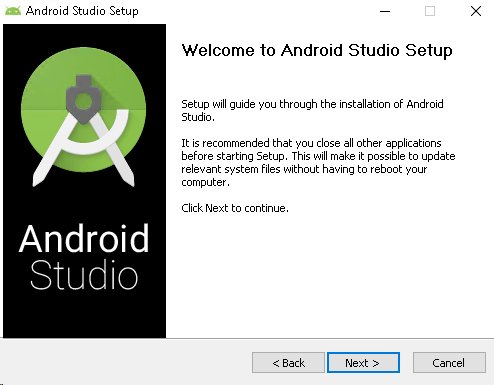
In the next screen, we will see two options for installation. Android Studio options is enabled by default and can not be changed. The other option is Android Virtual Device which is optional.
在下一个屏幕中,我们将看到两个安装选项。 Android Studio选项默认情况下处于启用状态,无法更改。 另一个选项是“ Android虚拟设备”,它是可选的。
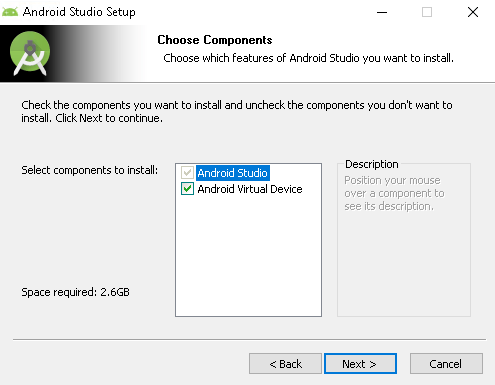
We will specify the Start Menu Folder name for the Android Studio which is default Android Studio.
我们将为Android Studio指定开始菜单文件夹名称,这是默认的Android Studio 。
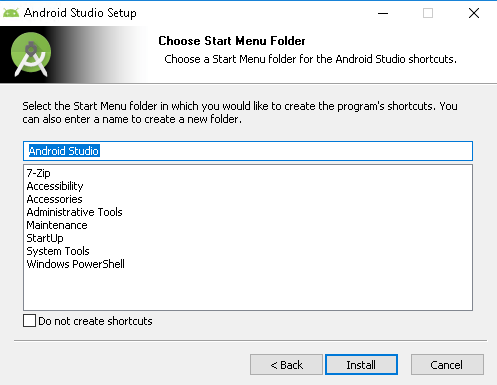
After clicking Next we will see following screen which will starts the installation.
单击下一步后,我们将看到以下屏幕,它将开始安装。
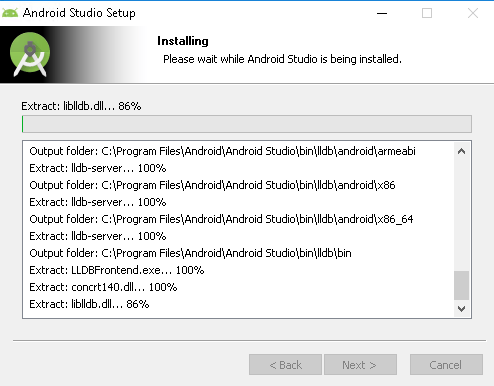
Then the installation completed we can click Next will show completion of the Android Studio like below. We can click Finish which will start the Android Studio if the checkbox is enabled.
然后安装完成,我们可以单击“ Next将显示Android Studio的完成,如下所示。 如果启用了复选框,我们可以单击Finish ,这将启动Android Studio。
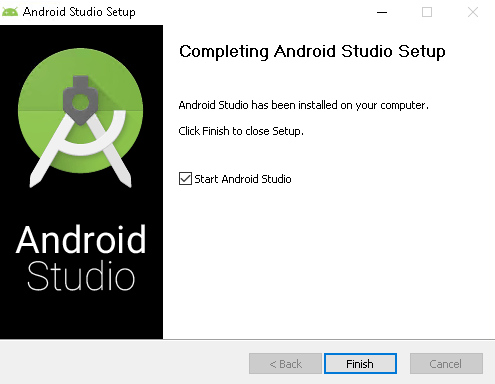
翻译自: https://www.poftut.com/how-to-download-install-android-studio-on-windows/





















 511
511











 被折叠的 条评论
为什么被折叠?
被折叠的 条评论
为什么被折叠?








