PyCharm is a Python IDE that provides easiness to developed Python Application.PyCharm provides a lot of useful features like smart code completion, code inspection, on-the-fly error highlighting, quick-fixes, automated code refactoring, and rich navigation capabilities.
PyCharm是一个Python IDE,可轻松开发Python应用程序.PyCharm提供了许多有用的功能,例如智能代码完成,代码检查,动态错误突出显示,快速修复,自动代码重构和丰富的导航功能。
PyCharm功能 (PyCharm Features)
In this part, we will look powerful features of the PyCharm.
在这一部分中,我们将介绍PyCharm的强大功能。
智能编码协助 (Intelligent Coding Assistance)
PyCharm provides intelligent code editor which provides first class support for Python, JavaScript, CoffeeScript, TypeScript, CSS and language aware completion, error detection and on the fly code fix
PyCharm提供了智能的代码编辑器,它为Python,JavaScript,CoffeeScript,TypeScript,CSS和语言感知的完成,错误检测以及即时代码修复提供了一流的支持
内置开发人员工具(Built-in Developer Tools)
PyCharm provides a huge collection of tools out of the box like integrated debugger, test runner, Python profiler, built-in terminal, integration with major VCS like Git, SVN, Mercurial, remote development capabilities, integrated SSH terminal.
PyCharm提供了一系列现成的工具,例如集成调试器,测试运行器,Python分析器,内置终端,与主要VCS集成(例如Git,SVN,Mercurial,远程开发功能,集成SSH终端)。
Web开发 (Web Development)
In addition to the Python PyCharm provides support for different web frameworks and template, scripting and programming languages like JavaScript, CoffeeScript, TypeScript, HTML/CSS, AngulaJS, Node.js and more.
除Python外,PyCharm还支持不同的Web框架和模板,脚本和编程语言,例如JavaScript,CoffeeScript,TypeScript,HTML / CSS,AngulaJS,Node.js等。
科学工具 (Scientific Tools)
PyCharm integrates with IPython Notebook which is an interactive Python console sports Anaconda and scientific packages including Matplotlib Conda integration.
PyCharm与IPython Notebook集成在一起,后者是一个交互式Python控制台,支持Sport Anaconda和包括Matplotlib Conda集成在内的科学软件包。
可定制和跨平台 (Customizable and Cross-platform)
PyCharm supports different operating system families like Windows, Linux, MacOS where single license key can be used for all of them. PyCharm has a customizable UI and over 50 plugins to make development experience better.
PyCharm支持Windows,Linux,MacOS等不同的操作系统家族,在这些家族中,单个许可证密钥都可以使用。 PyCharm具有可自定义的UI和50多个插件,可改善开发体验。
专业版 (Professional Edition)
Professional or Paid edition provides rich features for a fee. This version provides Scientific and Web Python development with HTML, JS and SQL support. Profession edition also provided as Free trial
专业版或付费版提供丰富的功能,需要付费。 该版本提供带有HTML,JS和SQL支持的Scientific和Web Python开发。 专业版还提供免费试用
社区版(Community Edition)
The community edition is provided without a fee. But there are some limitations like just support for Python. etc. There is no restriction about usage time like a trial.
社区版免费提供。 但是有一些限制,例如仅支持Python。 等等。使用时间没有任何限制,例如试用。
下载 (Download)
PyCharm support different platforms like Windows, MacOS, Linux etc. In this tutorial, we will download and install Windows. Following URL can be used to download PyCharm. Below there is two version Professional and Community.
PyCharm支持Windows,MacOS,Linux等不同平台。在本教程中,我们将下载并安装Windows。 以下网址可用于下载PyCharm。 下面有两个版本的Professional和Community。
https://www.jetbrains.com/pycharm/download/#section=windows
https://www.jetbrains.com/pycharm/download/#section=windows
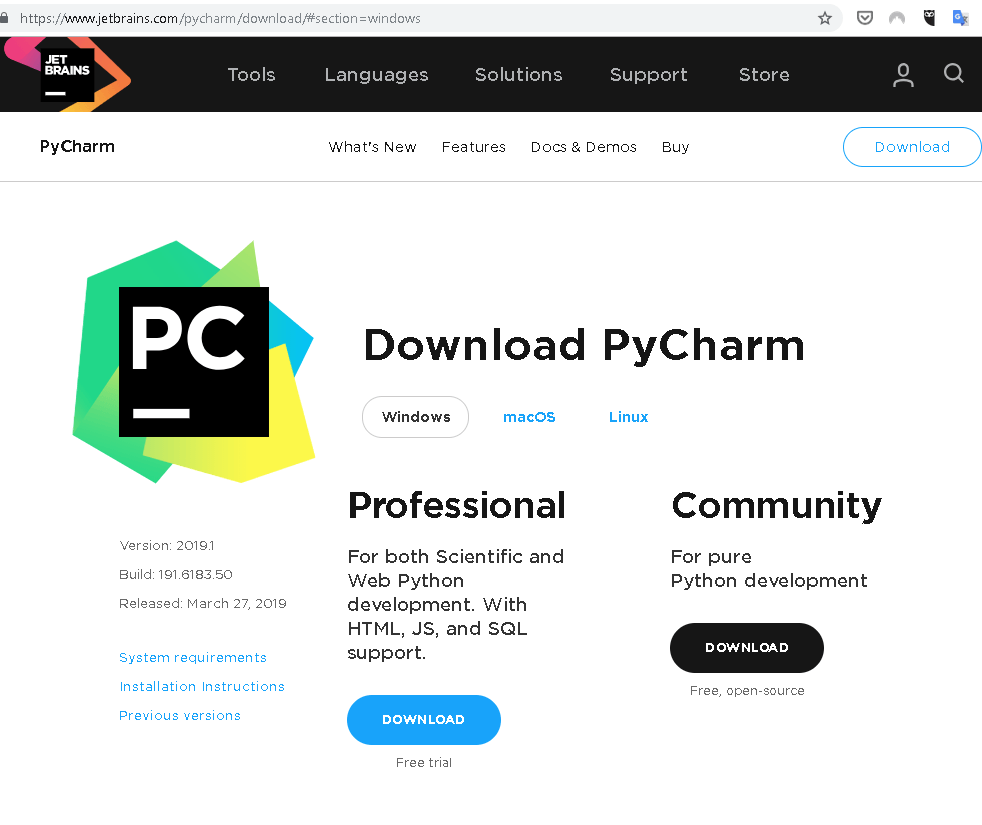
In this case, we will download the Professional version where the installation is very same as the Community addition.
在这种情况下,我们将下载专业版,其安装与社区添加的安装非常相同。
https://www.jetbrains.com/pycharm/download/download-thanks.html?platform=windows
https://www.jetbrains.com/pycharm/download/download-thanks.html?platform=windows
安装 (Install)
We will install PyCharm in a Next->Next Windows-style installation. The download file is named as pycharm-professional-2019.1.exe. We will start with the following screen which is Welcome to PyCharm Setup.
我们将在Next-> Next Windows风格的安装中安装PyCharm。 下载文件名为pycharm-professional-2019.1.exe 。 我们将从以下屏幕开始,欢迎使用PyCharm设置。
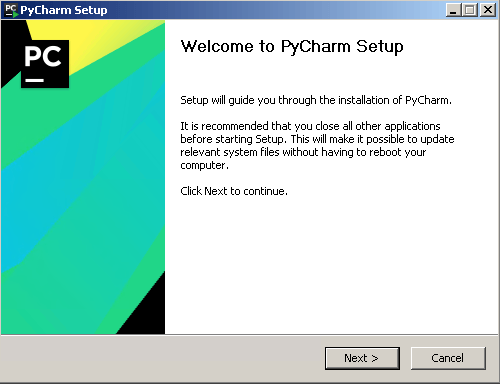
Next, we can set the Destination Folder of the PyCharm. By default, PyCharm is installed to the C:\Program Files\JetBrains\PyCharm 2019.1.
接下来,我们可以设置PyCharm的目标文件夹。 默认情况下,PyCharm安装到C:\Program Files\JetBrains\PyCharm 2019.1 。
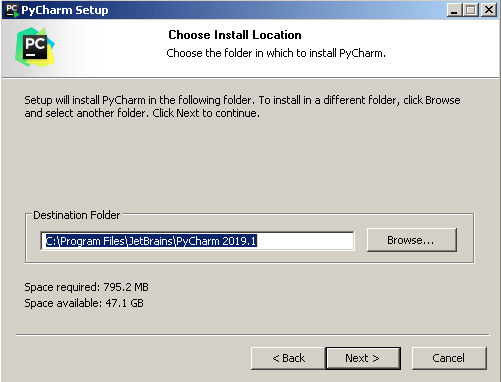
We will see the following screen which provides Installation Options.
我们将看到以下屏幕,其中提供了安装选项。
64-bit launcherwill install a 64-bit launcher which can be used for 64 bit operating systems.64-bit launcher将安装一个可用于64位操作系统的64位启动器。Add "Open Folder as Project"will add PyCharm Open Folder as Project to the right-click menu which makes it easy to open a PyCharm Project folder easily from File Explorer.Add "Open Folder as Project"将Add "Open Folder as Project"会将PyCharm打开文件夹作为项目添加到右键菜单,这使得从File Explorer轻松打开PyCharm Project文件夹变得容易。.pywill associatepyextensions with the PyCharm IDE to open and edit..py将py扩展名与PyCharm IDE关联以打开和编辑。Add launchers dir to PATHwill set the PATH variable of the Windows to be run launchers from PowerShell or MS-DOS.Add launchers dir to PATH会将Windows的PATH变量设置为从PowerShell或MS-DOS运行启动器。
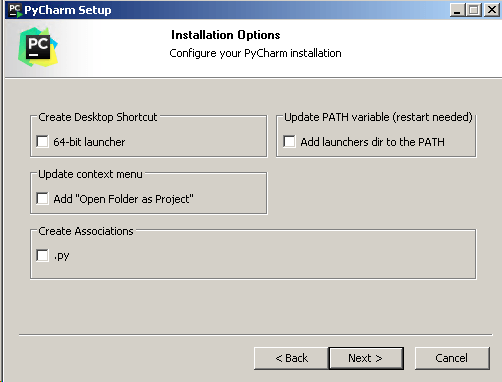
As the shortcut will be put to the Start Menu we will specify the name which is JetBrains by default.
由于快捷方式将放置在“开始”菜单中,因此我们将默认指定名称为JetBrains 。
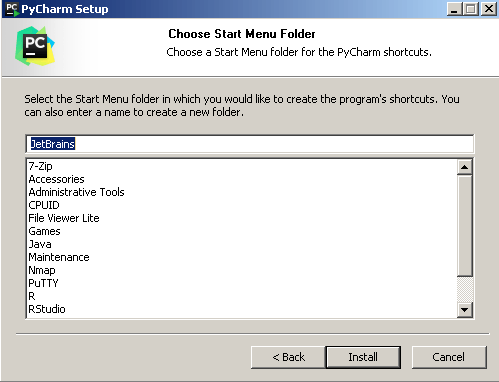
The installation process will copy the libraries, data files, executables etc like below.
安装过程将复制库,数据文件,可执行文件等,如下所示。
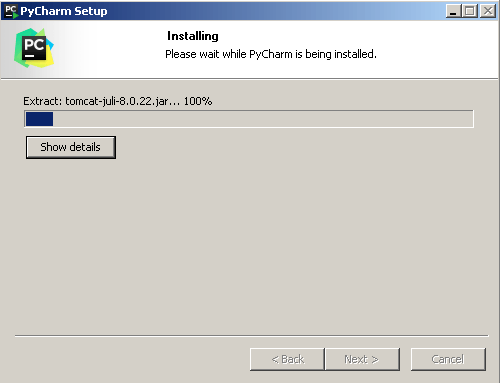
After completion of the PyCharm installation, we will see the following screen where we can run and start PyCharm with the Run PyCharm like below.
完成PyCharm安装后,我们将看到以下屏幕,可以在其中运行并使用Run PyCharm如下所示启动PyCharm。
卸载或删除PyCharm(Uninstall or Remove PyCharm)
PyCharm and Windows provide the uninstall function we will learn both of them.
PyCharm和Windows提供了卸载功能,我们将学习它们。
使用PyCharm安装文件卸载或删除 (Uninstall or Remove with PyCharm Installation File)
We will click to the PyCharm installation file which will show the following screen.
我们将单击PyCharm安装文件,该文件将显示以下屏幕。
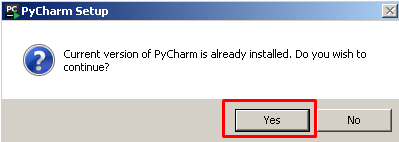
We will see following screen where we will just click to the Next
我们将看到以下屏幕,我们将单击“ Next
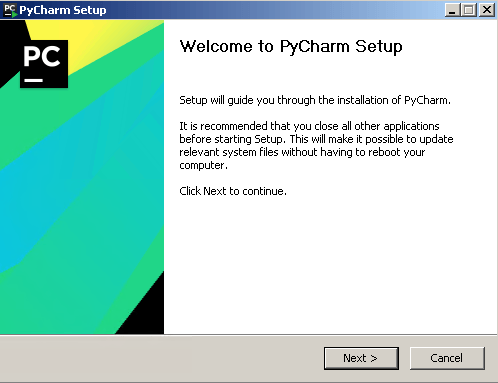
We will see the following screen for Uninstall old versions. This will list currently installed versions. We need to check the versions we want to uninstall or remove. Optionally we can do not delete settings and configuration from old versions by click checkbox below.
对于卸载旧版本,我们将看到以下屏幕。 这将列出当前安装的版本。 我们需要检查要卸载或删除的版本。 (可选)我们无法通过单击下面的复选框从旧版本中删除设置和配置。
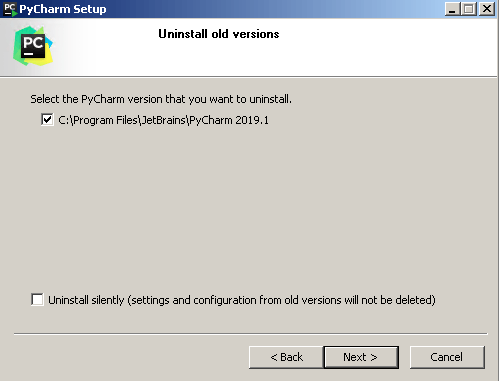
When the removal of the PyCharm completed we will see the following screen which says Uninstallation Complete.
完成PyCharm的删除后,我们将看到以下屏幕,显示Uninstallation Complete 。
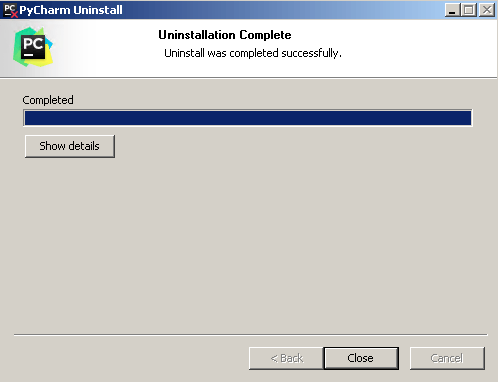
卸载或删除 (Uninstall or Remove From)
From Windows Start by typing remove we will list Change or remove program where we will uninstall PyCharm.
在Windows中,通过键入remove开始,我们将列出Change or remove program ,我们将在其中卸载PyCharm。
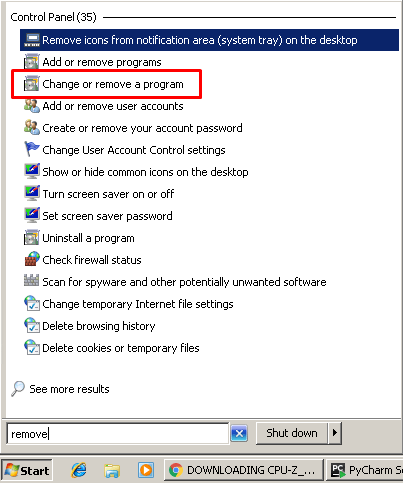
From the opening Programs and Features screen, we will select JetBrains PyCharm and click Uninstall from above. We can also see information like version of the PyCharm and installation date.
在打开的“程序和功能”屏幕中,我们将选择JetBrains PyCharm ,然后单击上方的“ Uninstall 。 我们还可以看到诸如PyCharm版本和安装日期之类的信息。
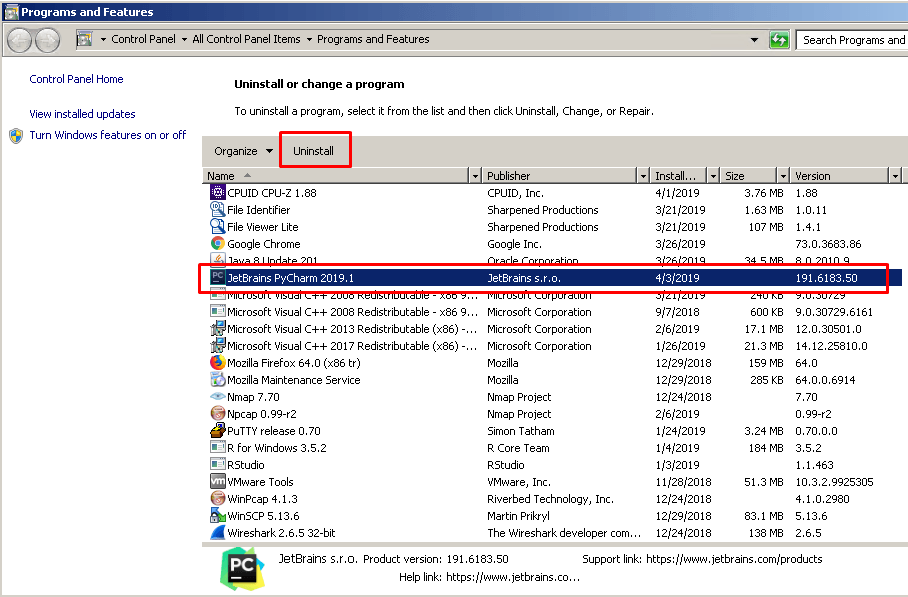
This will open the following screen where we can set if we want to delete PyCharm caches and local history or settings and installed plugins. Then we can click Uninstall from the following screen.
这将打开以下屏幕,我们可以在其中设置是否要删除PyCharm缓存和本地历史记录或设置以及已安装的插件。 然后,我们可以从以下屏幕中单击“ Uninstall ”。
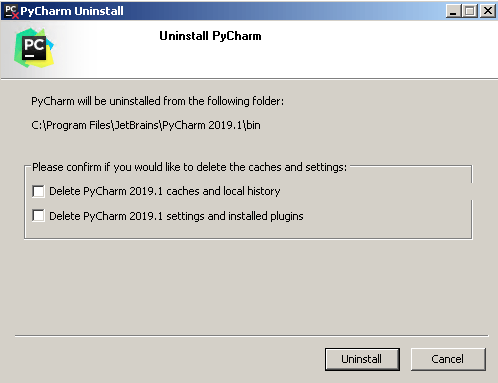
When the installation is completed we will see the following screen.
安装完成后,我们将看到以下屏幕。

翻译自: https://www.poftut.com/how-to-download-install-or-uninstall-pycharm-on-windows/





















 2323
2323

 被折叠的 条评论
为什么被折叠?
被折叠的 条评论
为什么被折叠?








