Ubuntu is a very popular Linux distribution and operating system. Ubuntu provides different Desktop flavors like KDE, Gnome, Unity, XFCE, Mate. In this tutorial, we will download, install and take a look to the Ubuntu Mate Desktop.
Ubuntu是非常流行Linux发行版和操作系统。 Ubuntu提供了各种桌面风格,例如KDE,Gnome,Unity,XFCE,Mate。 在本教程中,我们将下载,安装并查看Ubuntu Mate Desktop。
下载Ubuntu Mate (Download Ubuntu Mate)
Ubuntu Mate provided for different architectures and platforms. 64 bit and 32 bit x86, RaspberryPi(ARMv7, ARMv8), GPD Pocket platforms are supported. In this case, we will download the 64-bit PC or x86 platform.
Ubuntu Mate提供了不同的体系结构和平台。 支持64位和32位x86,RaspberryPi(ARMv7,ARMv8),GPD Pocket平台。 在这种情况下,我们将下载64位PC或x86平台。
https://ubuntu-mate.org/download/
https://ubuntu-mate.org/download/

When we click to the 64-bit will see the following screen which provides 2 versions of Ubuntu. We will select the 19.04 (Disco) which is the latest but do not have long term support.
当我们单击到64-bit将看到以下屏幕,其中提供了2个版本的Ubuntu。 我们将选择最新的19.04 (Disco) ,但没有长期支持。
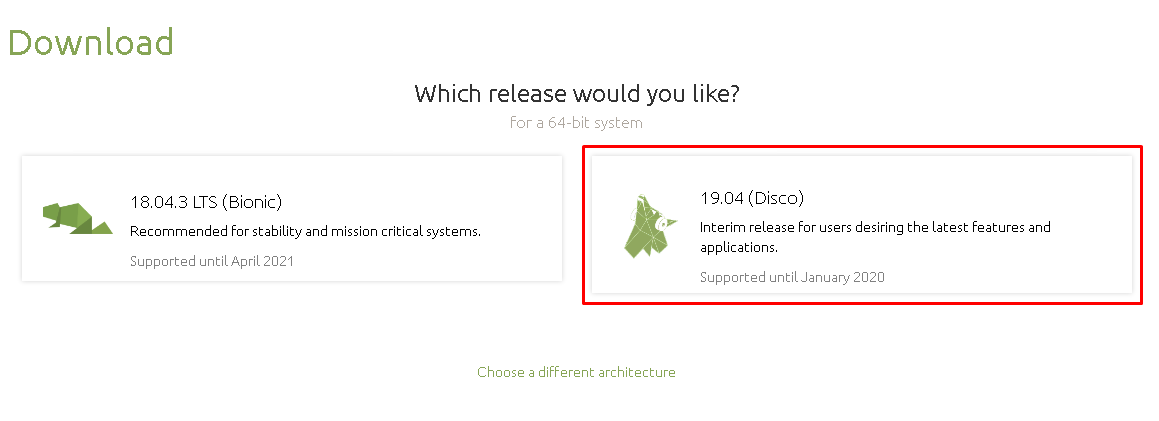
We will see the following screen which provides ISO file as torrent, magnet link or file.
我们将看到以下屏幕,该屏幕提供torrent,磁力链接或文件的ISO文件。
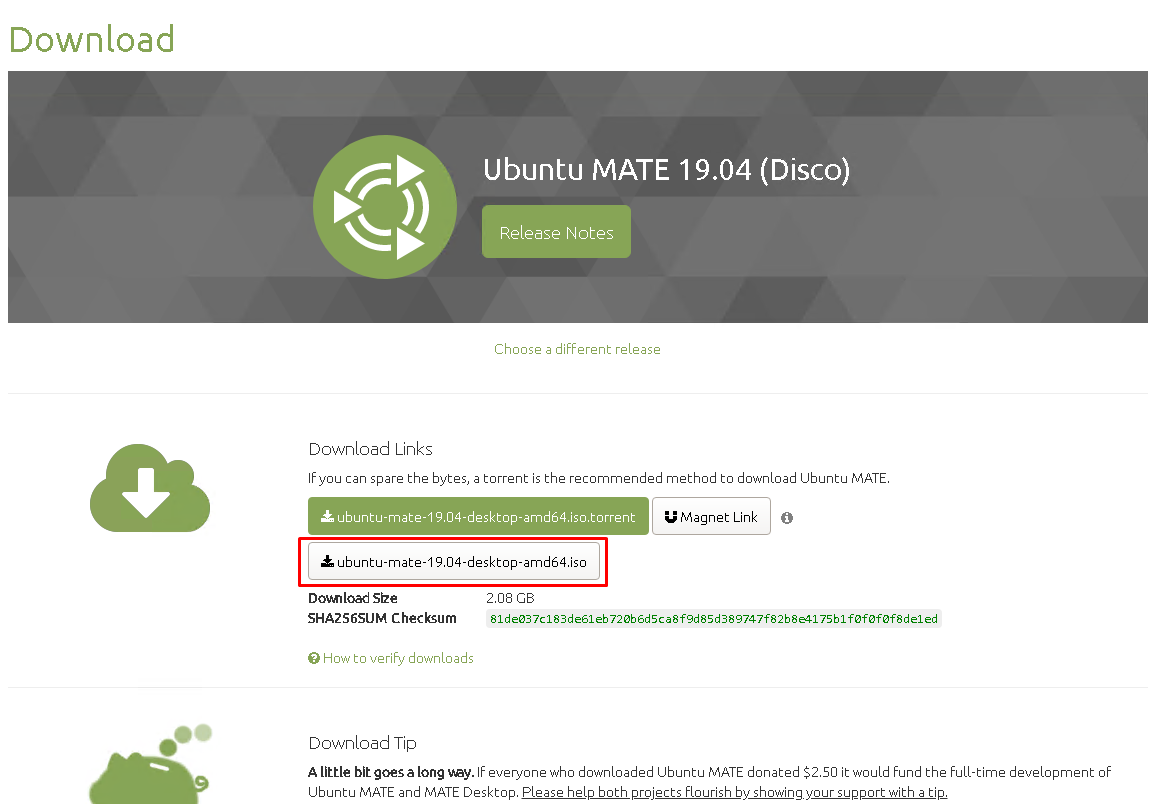
创建Ubuntu Mate安装介质/ USB / CD (Create Ubuntu Mate Installation Medium/USB/CD)
If we will install the Ubuntu Mate into a physical PC, Laptop, RaspberryPi we should burn the ISO file onto a CD, USB or similar medium. We can use the following tutorial which explains.
如果将Ubuntu Mate安装到物理PC,笔记本电脑,RaspberryPi中,则应将ISO文件刻录到CD,USB或类似介质上。 我们可以使用下面的教程进行解释。
How To Create Bootable Ubuntu Installation USB/Flash Disk with Rufus On Windows?
如何在Windows上使用Rufus创建可启动的Ubuntu安装USB /闪存盘?
安装Ubuntu Mate (Install Ubuntu Mate)
We will see the following screen where it is the start of the Ubuntu Mate.
我们将看到以下屏幕,它是Ubuntu Mate的启动。
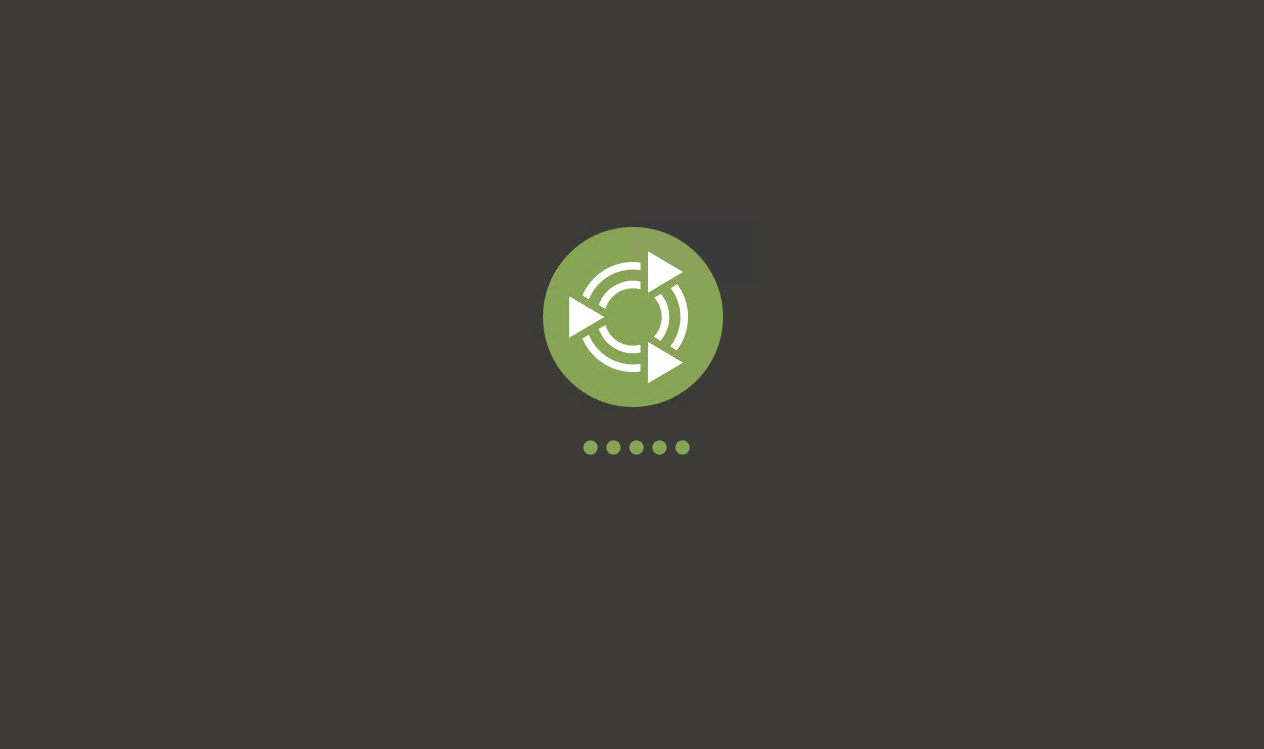
If we are installing Ubuntu Mate for the VmWare the installation will start automatically like below.
如果我们要为VmWare安装Ubuntu Mate,则安装将自动开始,如下所示。

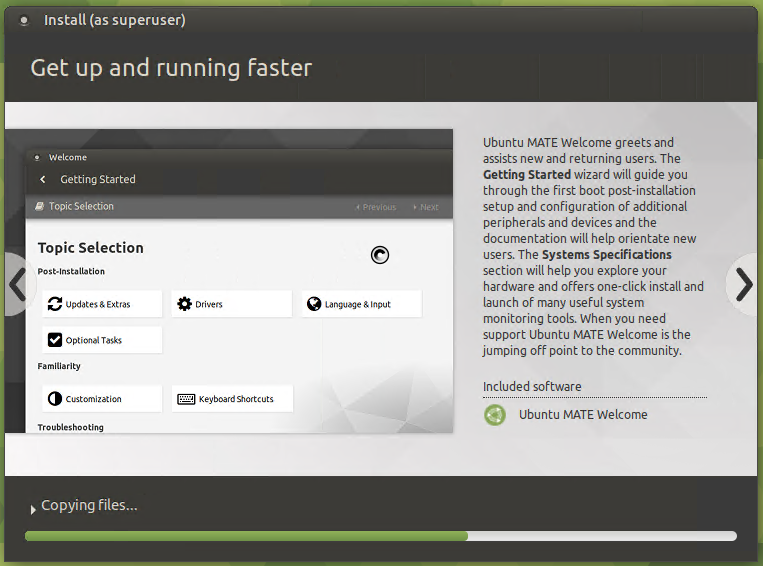
Ubuntu Mate初探(Ubuntu Mate First Look)
In this part, we will look at some popular components of the MATE desktop.
在这一部分中,我们将研究MATE桌面的一些流行组件。
应用菜单 (Application Menu)
We can see that there are different applications categories like,
我们可以看到有不同的应用类别,例如
- `All` contains all applications“全部”包含所有应用程序
- `Favourites` contains favorite applications“收藏夹”包含收藏夹应用程序
- `Accessories` contains helpful applications附件包含有用的应用程序
- `Administration` contains administrative applications like Startup Disk Creator, Users and Groups“管理”包含管理应用程序,如启动磁盘创建器,用户和组
- `Education` contains educational applications if they are installed“教育”包含教育应用程序(如果已安装)
- `Graphics` contains applications used to view, create, edit graphics like Shotwell, Gimp, etc “图形”包含用于查看,创建,编辑诸如Shotwell,Gimp等图形的应用程序
- `Internet` contains internet-related applications like Firefox, Thunderbird, Transmission“ Internet”包含与Internet相关的应用程序,例如Firefox,Thunderbird,Transmission
- `Office` contains office-related applications like LibreOffice, Atril Document Viewer “ Office”包含与Office相关的应用程序,例如LibreOffice,Atril Document Viewer
- `Preferences` contains personal configuration about the MATE and Desktop experience like Appearance, About User, Displays etc. “首选项”包含有关MATE和桌面体验的个人配置,例如外观,关于用户,显示器等。
- `Sound&Video` contains applications like Brasero, Cheese, VLC Media Player “声音和视频”包含Brasero,Cheese,VLC Media Player等应用程序
- `System Tools` contains Mate Terminal, Mate Disk Usage Analyzer, Mate System Monitor系统工具包含Mate终端,Mate磁盘使用分析器,Mate系统监视器
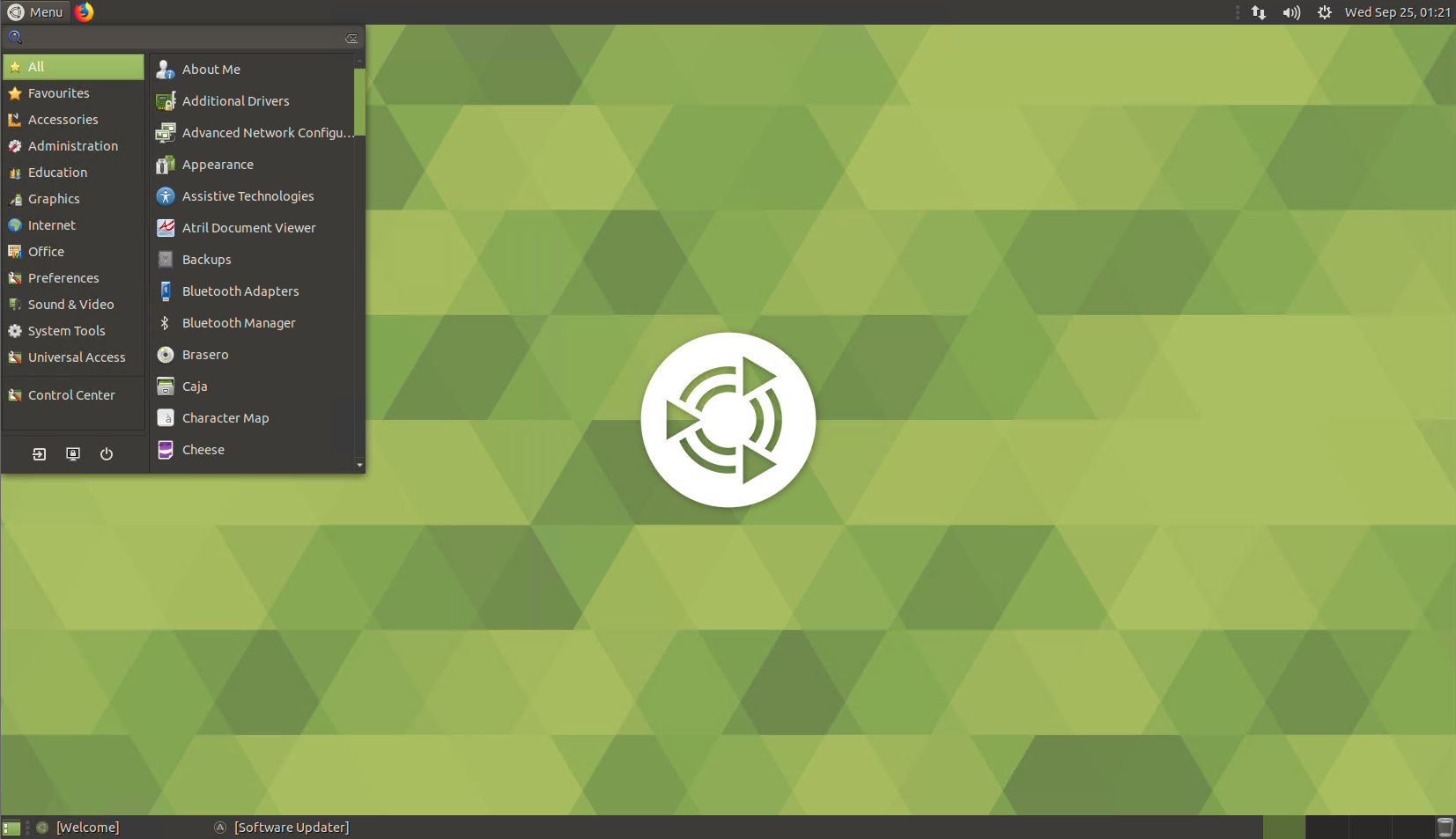
将软件安装到Ubuntu MATE(Install Software To Ubuntu MATE)
We can install the Ubuntu MATE packages with the Software&Updates applications. We can access it from Menu->Administration->Software&Updates like below.
我们可以使用Software&Updates应用程序安装Ubuntu MATE软件包。 我们可以从Menu -> Administration -> Software&Updates如下所示)中访问它。
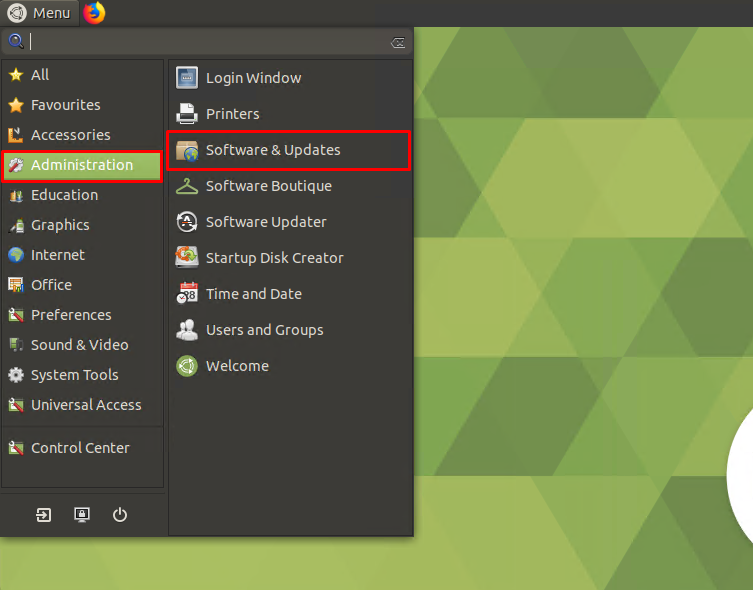
We will see the following screen where we can change package and repository related configurations. We can install the synaptic GUI based package manager with the following command from the terminal.
我们将看到以下屏幕,我们可以在其中更改与软件包和存储库相关的配置。 我们可以从终端使用以下命令安装基于突触GUI的软件包管理器。
$ sudo apt install synaptic
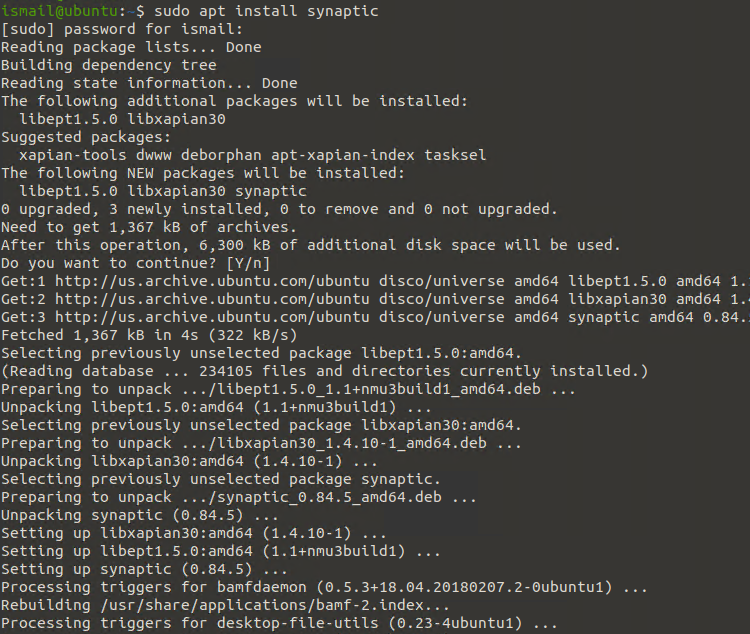
We can now open the Synaptic Package Manager from the Menu like below.
现在,我们可以从Menu打开Synaptic软件包管理器,如下所示。
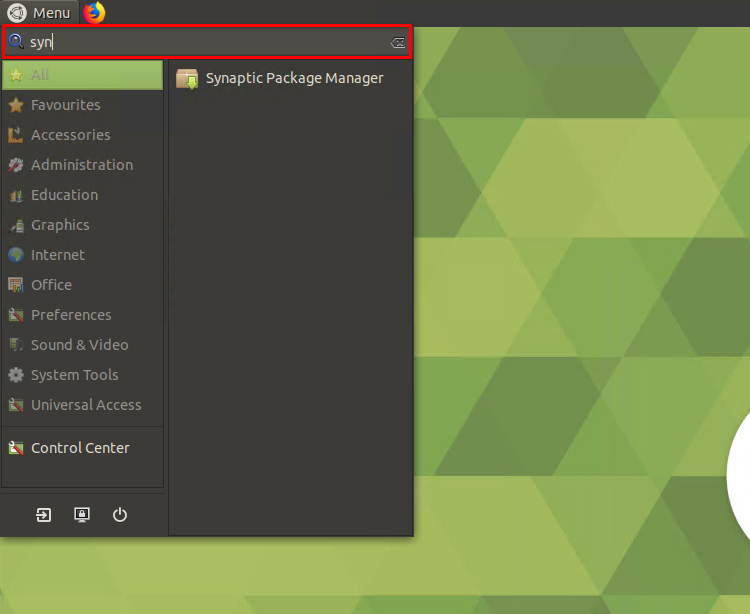
We will be asked for the password to get root privileges.
我们将要求您输入密码以获得root特权。

The main screen of the Synaptic Package Manager is like below.
Synaptic软件包管理器的主屏幕如下所示。
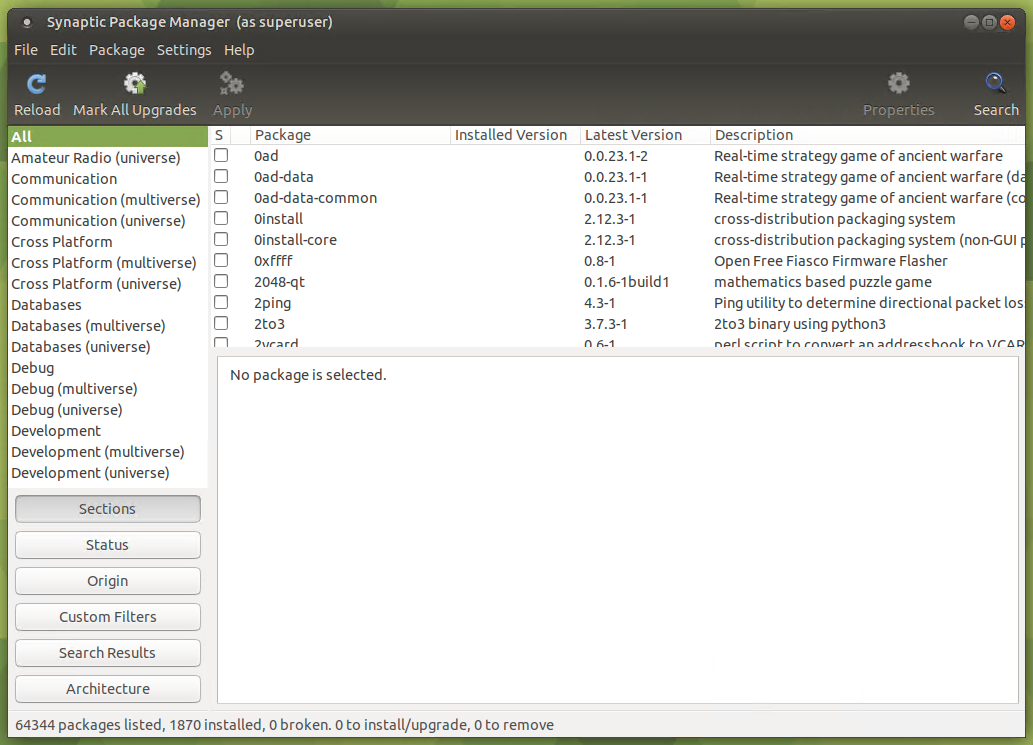
Ubuntu Mate is periodically checking for the updates. When there are new versions of the installed packages they are listed for the update like below.
Ubuntu Mate会定期检查更新。 如果有已安装软件包的新版本,则会列出它们以供更新,如下所示。
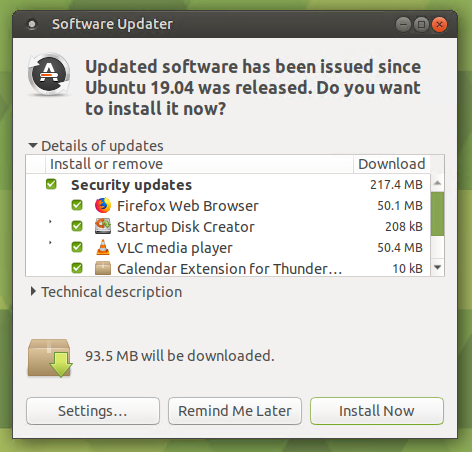
Ubuntu Mate控制中心(Ubuntu Mate Control Center)
We can change various configuration about the Ubuntu Mate from the Mate->Control Center which will open a screen like below.
我们可以从Mate > Control Center更改有关Ubuntu Mate的各种配置,这将打开如下屏幕。
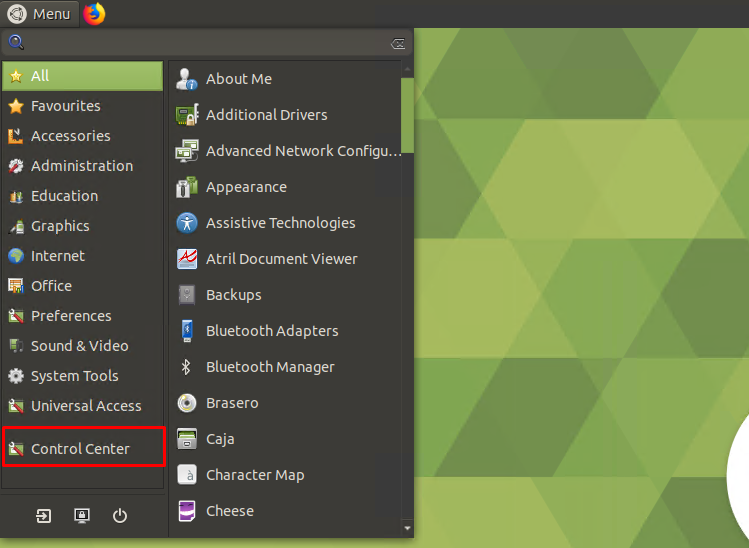
As we can see we can change different configuration about the Ubuntu Mate from the Control Center.
如我们所见,我们可以从Control Center更改有关Ubuntu Mate的不同配置。
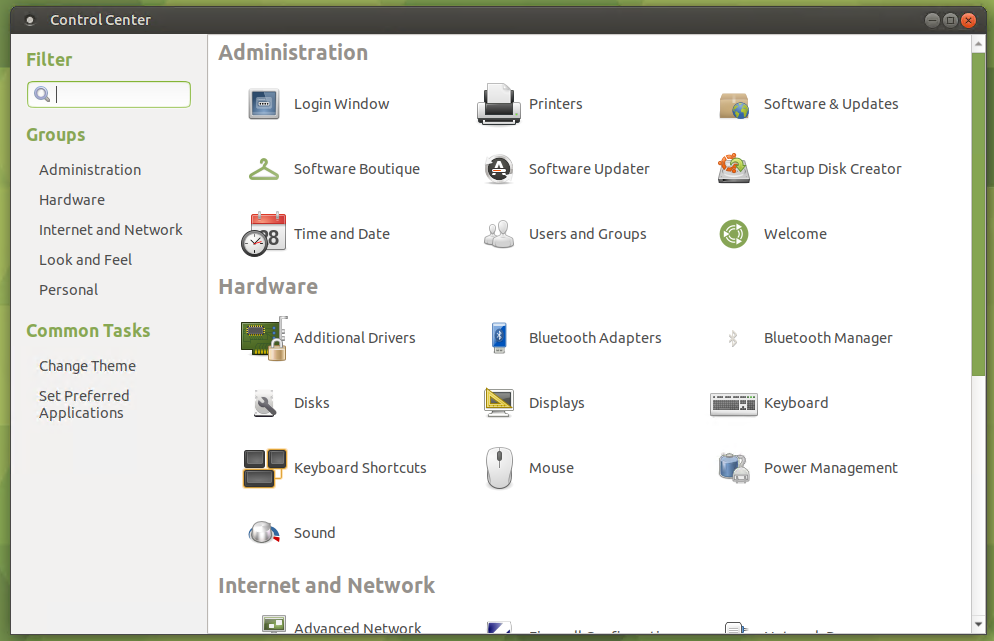
会话锁定屏幕 (Session Lock Screen)
After some time if there is no interaction with the Mate we will see the following Lock Screen where we can unlock with the user password.
一段时间后,如果没有与Mate进行交互,我们将看到以下锁定屏幕,可以在其中使用用户密码解锁。
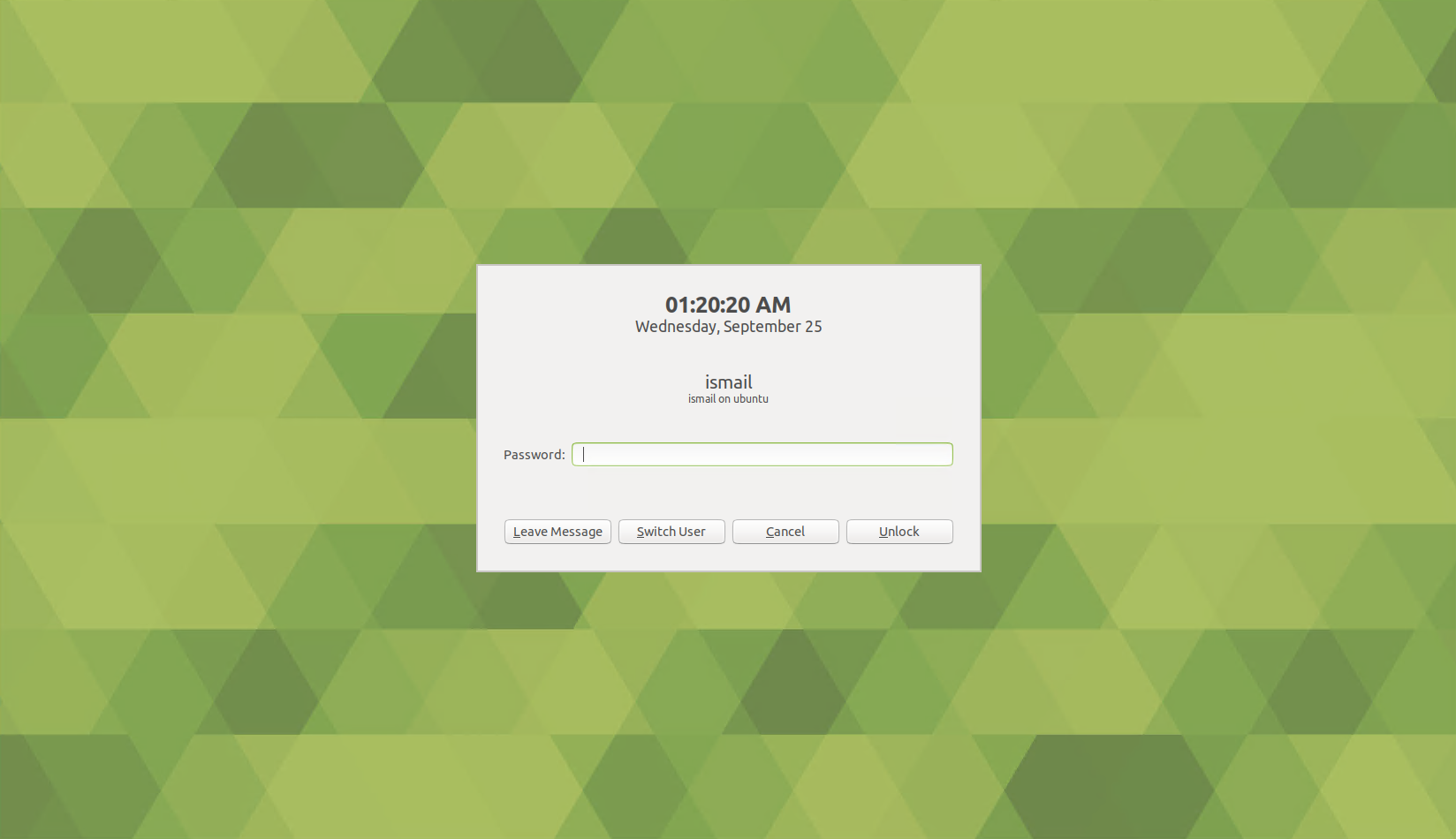
翻译自: https://www.poftut.com/ubuntu-mate-download-installation-and-review/







 本文详细介绍了如何从Ubuntu Mate官网下载适用于不同平台的64位版本,如何创建安装媒介,以及如何通过Synaptic包管理器安装软件。还涵盖了初次使用时的界面探索,如应用菜单、软件更新、控制中心和会话锁定屏幕的设置。
本文详细介绍了如何从Ubuntu Mate官网下载适用于不同平台的64位版本,如何创建安装媒介,以及如何通过Synaptic包管理器安装软件。还涵盖了初次使用时的界面探索,如应用菜单、软件更新、控制中心和会话锁定屏幕的设置。

















 被折叠的 条评论
为什么被折叠?
被折叠的 条评论
为什么被折叠?








