需求:要完成颜色的渐变。
————————————————————————————————————————————
设置颜色的渐变,可以通过res/drawable 里定义的一个 xml 完成,如: /TestColor/res/drawable/color_shape.xml
写法儿如下:
<? xml version = "1.0" encoding = "utf-8" ?> < shape xmlns:android = "http://schemas.android.com/apk/res/android" > <!-- startColor : 设置渐变颜色的开始值 endColor: 设置渐变颜色的结束值 angle : 设置渐变的角度 90 :从下往上开始渐变 0 :从左往右开始渐变 --> < gradient android:startColor = "#FFF" android:endColor = "#030" android:angle = "90" /> </ shape >
shape是用来定义形状的, gradient 定义该形状里面为渐变色填充, startColor 起始颜色, endColor 结束颜色, angle 表示方向角度。当 angle=0 时,渐变色是从左向右。 然后逆时针方向转,当 angle=90 时为从下往上。
Shape文件实现颜色渐变在项目中的使用方法:
实现过程:
第一步:在 res/drawable/ 目录下定义 xml 文件:
/TestColor/res/drawable/color_shape.xml
<? xml version = "1.0" encoding = "utf-8" ?> < shape xmlns:android = "http://schemas.android.com/apk/res/android" > <!-- startColor : 设置渐变颜色的开始值 endColor: 设置渐变颜色的结束值 angle : 设置渐变的角度 90 :从下往上开始渐变 0 :从左往右开始渐变 --> < gradient android:startColor = "#FFF" android:endColor = "#030" android:angle = "90" /> </ shape >
第二步:在项目布局文件中,加入引用/TestColor/res/layout/activity_main.xml
< RelativeLayout xmlns:android = "http://schemas.android.com/apk/res/android" xmlns:tools = "http://schemas.android.com/tools" android:layout_width = "match_parent" android:layout_height = "match_parent" android:background = "@drawable/color_shape" tools:context = ".MainActivity" > </ RelativeLayout >
第三步:在代码中调用 activity_main 即可:
package com.zhangeng.testcolor; import android.os.Bundle; import android.app.Activity; import android.view.Menu; public class MainActivity extends Activity { @Override protected void onCreate(Bundle savedInstanceState) { super .onCreate(savedInstanceState); setContentView(R.layout.activity_main); } @Override public boolean onCreateOptionsMenu(Menu menu) { getMenuInflater().inflate(R.menu.main, menu); return true ; } }
这便是一个完整的,使用 shape 完成控制颜色渐变的实例。
效果图 如下:
原文出自:http://blog.csdn.net/watermusicyes/article/details/24791253








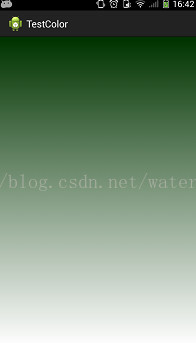













 1366
1366











 被折叠的 条评论
为什么被折叠?
被折叠的 条评论
为什么被折叠?








