smartgwt
SmartGWT简介
我最近开始使用SmartGWT ,它是一个基于GWT的框架,该框架为您的应用程序UI提供了一个全面的小部件库,并为服务器端的数据管理提供了帮助。 您可以在SmartGWT展示柜上查看其漂亮的功能。 我准备了一个简短的“入门”指南,介绍如何将库与GWT项目集成(假设您已经安装了GWT SDK和Eclipse的Google插件 )。 请注意,Smart GWT与GWT 1.5.3,GWT 1.6.4,GWT 1.7.x和GWT 2.0.x兼容。
创建GWT项目
第一步是从下载部分下载库。 我将在本教程中使用的版本是2.1(直接从此处下载)。 解压缩ZIP文件,并在新目录中找到框架的文档,一些示例,“ Hello World”示例以及必要的JAR文件。 在新的浏览器选项卡中打开JavaDocs 。
接下来,我们在Eclipse中创建一个新的“ Web应用程序项目”。 为项目选择适当的名称“ SmartGWTIntroProject”,并选择合适的包装。 确保已选中“使用Google Web Toolkt”复选框(不需要Google的App Engine,因此请不要选择该复选框)。 该向导将如下所示:
添加SmartGWT库
创建项目框架之后,浏览文件系统到项目位置,然后创建一个名为“ lib”的新文件夹。 将解压缩的ZIP中的“ smartgwt.jar”文件复制到新创建的文件夹中,并在Eclipse中刷新项目,以便新文件出现在此处。 然后配置项目的类路径以包含JAR文件(“项目”→“属性”→“ Java构建路径”→“添加JAR”…)。 到目前为止的标准东西。 Eclipse中的扩展项目应如下所示:
然后编辑模块xml文件(名为“ SmartGWTIntroProject.gwt.xml”),并在标准“继承”声明之后添加以下行:
<inherits name="com.smartgwt.SmartGwt"/>模块xml文件将是:
<?xml version="1.0" encoding="UTF-8"?>
<module rename-to='smartgwtintroproject'>
<!-- Inherit the core Web Toolkit stuff. -->
<inherits name='com.google.gwt.user.User'/>
<!-- Inherit the default GWT style sheet. You can change -->
<!-- the theme of your GWT application by uncommenting -->
<!-- any one of the following lines. -->
<!-- <inherits name='com.google.gwt.user.theme.standard.Standard'/> -->
<!-- <inherits name='com.google.gwt.user.theme.chrome.Chrome'/> -->
<!-- <inherits name='com.google.gwt.user.theme.dark.Dark'/> -->
<!-- Other module inherits -->
<inherits name="com.smartgwt.SmartGwt"/>
<!-- Specify the app entry point class. -->
<entry-point class='com.javacodegeeks.smartgwt.client.client.SmartGWTIntroProject'/>
<!-- Specify the paths for translatable code -->
<source path='client'/>
<source path='shared'/>
</module>这使GWT知道您的应用程序将使用SmartGWT库。
更新:“ com.google.gwt.user.theme.standard.Standard”声明应像上面一样被删除或注释掉,因为它与某些SmartGWT样式冲突。
之后,在“ war”文件夹中找到主HTML。 编辑它,并在编译的模块声明之前添加以下行:
<script>var isomorphicDir="smartgwtintroproject/sc/";</script>更新:从2.2版开始,不再需要定义isomorpihcDir值。 查看Smart GWT 2.2的发行说明 。 但是,对于本教程(使用2.1版),需要声明。
在同一文件中,向下滚动并找到以下几行:
<td id="nameFieldContainer"></td>
<td id="sendButtonContainer"></td>将其替换为以下内容:
<td id="formContainer"></td>
<td id="buttonContainer"></td>这些是将包含文本项HTML元素以及稍后将添加的按钮。
完整HTML文件如下:
<!doctype html>
<!-- The DOCTYPE declaration above will set the -->
<!-- browser's rendering engine into -->
<!-- "Standards Mode". Replacing this declaration -->
<!-- with a "Quirks Mode" doctype may lead to some -->
<!-- differences in layout. -->
<html>
<head>
<meta http-equiv="content-type" content="text/html; charset=UTF-8">
<!-- -->
<!-- Consider inlining CSS to reduce the number of requested files -->
<!-- -->
<link type="text/css" rel="stylesheet" href="SmartGWTIntroProject.css">
<!-- -->
<!-- Any title is fine -->
<!-- -->
<title>Web Application Starter Project</title>
<!-- -->
<!-- This script loads your compiled module. -->
<!-- If you add any GWT meta tags, they must -->
<!-- be added before this line. -->
<!-- -->
<script>var isomorphicDir="smartgwtintroproject/sc/";</script>
<script type="text/javascript" language="javascript" src="smartgwtintroproject/smartgwtintroproject.nocache.js"></script>
</head>
<!-- -->
<!-- The body can have arbitrary html, or -->
<!-- you can leave the body empty if you want -->
<!-- to create a completely dynamic UI. -->
<!-- -->
<body>
<!-- OPTIONAL: include this if you want history support -->
<iframe src="javascript:''" id="__gwt_historyFrame" tabIndex='-1' style="position:absolute;width:0;height:0;border:0"></iframe>
<!-- RECOMMENDED if your web app will not function without JavaScript enabled -->
<noscript>
<div style="width: 22em; position: absolute; left: 50%; margin-left: -11em; color: red; background-color: white; border: 1px solid red; padding: 4px; font-family: sans-serif">
Your web browser must have JavaScript enabled
in order for this application to display correctly.
</div>
</noscript>
<h1>
Web Application Starter Project</h1>
<table align="center">
<tr>
<td colspan="2" style="font-weight:bold;">Please enter your name:</td>
</tr>
<tr>
<td id="formContainer"></td>
<td id="buttonContainer"></td>
</tr>
<tr>
<td colspan="2" style="color:red;" id="errorLabelContainer"></td>
</tr>
</table>
</body>
</html>创建应用程序入口点
通过Eclipse创建GWT时,会创建许多自动生成的文件。 其中之一是“客户端”包中的主要Java文件,该文件用作应用程序的入口点。 因此,删除生成的代码并添加以下内容:
package com.javacodegeeks.smartgwt.client.client;
import com.google.gwt.core.client.EntryPoint;
import com.google.gwt.user.client.ui.RootPanel;
import com.smartgwt.client.util.SC;
import com.smartgwt.client.widgets.IButton;
import com.smartgwt.client.widgets.events.ClickEvent;
import com.smartgwt.client.widgets.events.ClickHandler;
import com.smartgwt.client.widgets.form.DynamicForm;
import com.smartgwt.client.widgets.form.fields.TextItem;
public class SmartGWTIntroProject implements EntryPoint {
public void onModuleLoad() {
final DynamicForm form = new DynamicForm();
final TextItem textItem = new TextItem();
textItem.setTitle("Name");
form.setFields(textItem);
final IButton button = new IButton("Hello");
button.addClickHandler(new ClickHandler() {
public void onClick(ClickEvent event) {
String name = textItem.getValue().toString();
SC.say("Hello " + name);
}
});
RootPanel.get("formContainer").add(form);
RootPanel.get("buttonContainer").add(button);
}
}确保导入的软件包如上所示,因为SmartGWT使用的名称与核心GWT框架的名称相同的类。
启动应用程序
接下来,我们准备启动我们的应用程序。 选择运行? 运行为? Web应用程序,然后使用您喜欢的浏览器访问提供的URL:
http://127.0.0.1:8888/SmartGWTIntroProject.html?gwt.codesvr=127.0.0.1:9997
您应该能够看到以下内容:
而已。 现在您可以创建一些由SmartGWT支持的出色应用程序。 您可以在此处找到Eclipse项目(某些文件已从项目中删除)。
这只是有关如何向您的项目中添加SmartGWT的简短指南。 在以下文章中,我将基于SmartGWT创建一个完整的应用程序,以向您展示其一些出色的功能。 敬请关注。
- 高级SmartGWT教程,第1部分
- 将CAPTCHA添加到您的GWT应用程序
- 使用Spring Security保护GWT应用程序的安全
- GWT 2 Spring 3 JPA 2 Hibernate 3.5教程– Eclipse和Maven 2展示
- 建立自己的GWT Spring Maven原型
- GWT EJB3 Maven JBoss 5.1集成教程
翻译自: https://www.javacodegeeks.com/2010/06/getting-started-smartgwt-gwt-interfaces.html
smartgwt







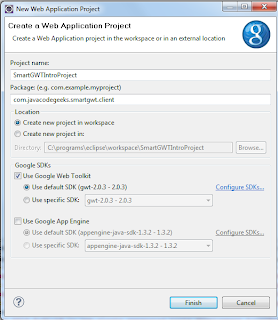
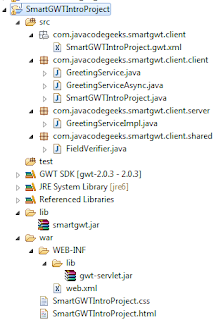
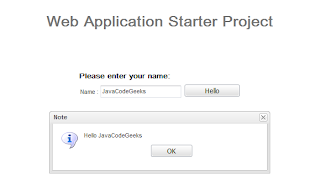














 437
437

 被折叠的 条评论
为什么被折叠?
被折叠的 条评论
为什么被折叠?








