最近看到的一个不错的demo,让tableView进入添加动画效果
UITableView 是iOS日常开发中经常使用到的控件。tableView的普通展示效果比较生硬,为了提升APP的活力,提升体验,我们可以对根据tableView的特点,操作Cell实现一些动画效果。
转自版主:https://juejin.im/post/59b11f606fb9a024a27c2a69
Github地址:https://github.com/alanwangmodify/TableViewAnimationKit
正文
一、效果展示:
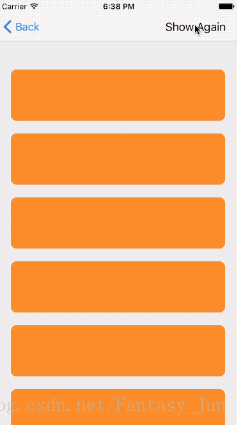

等等总共十多种动画效果…我就不一一放上来了
二、使用方法
TableViewAnimationKit调用各个动画的方法都为类方法,只需一行代码就可以调用。
eg:
[TableViewAnimationKit shakeAnimationWithTableView:tableView];
TableViewAnimationKit提供的动画类方法
- (void)moveAnimationWithTableView:(UITableView *)tableView;
- (void)alphaAnimationWithTableView:(UITableView *)tableView;
- (void)fallAnimationWithTableView:(UITableView *)tableView;
- (void)shakeAnimationWithTableView:(UITableView *)tableView;
- (void)overTurnAnimationWithTableView:(UITableView *)tableView;
- (void)toTopAnimationWithTableView:(UITableView *)tableView;
- (void)springListAnimationWithTableView:(UITableView *)tableView;
- (void)shrinkToTopAnimationWithTableView:(UITableView *)tableView;
- (void)layDonwAnimationWithTableView:(UITableView *)tableView;
- (void)roteAnimationWithTableView:(UITableView *)tableView;
三、源码讲解
先举其中一个动画效果为例子:
动画效果为Cell左右各自插入。
实现源代码很简单如下:
+ (void)shakeAnimationWithTableView:(UITableView *)tableView {
NSArray *cells = tableView.visibleCells;
for (int i = 0; i < cells.count; i++) {
UITableViewCell *cell = [cells objectAtIndex:i];
if (i%2 == 0) {
cell.transform = CGAffineTransformMakeTranslation(-XS_SCREEN_WIDTH,0);
}else {
cell.transform = CGAffineTransformMakeTranslation(XS_SCREEN_WIDTH,0);
}
[UIView animateWithDuration:0.4 delay:i*0.03 usingSpringWithDamping:0.75 initialSpringVelocity:1/0.75 options:0 animations:^{
cell.transform = CGAffineTransformIdentity;
} completion:^(BOOL finished) {
}];
}
}
主要思路为:
获得tableview的visibleCells数组,进行遍历,对每个执行动画,不同cell的执行时间、方向有所差异,一起构成整个动画。
帮版主推荐一下Github,有兴趣的帮他点个star呗~
也可以为我这个搬运工点个赞哦~谢谢��
Github地址:https://github.com/alanwangmodify/TableViewAnimationKit








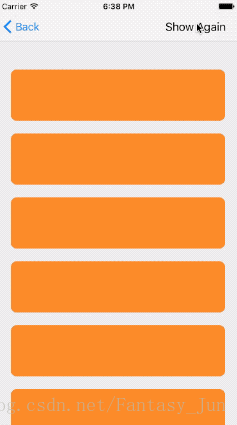













 5802
5802











 被折叠的 条评论
为什么被折叠?
被折叠的 条评论
为什么被折叠?








